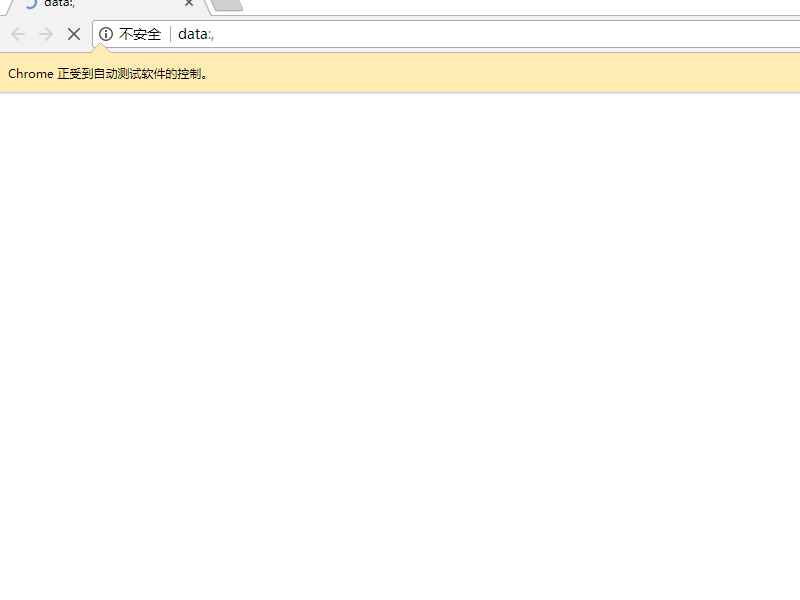上一篇说了元素定位过程中的隐式等待,今天我们来探讨一下显示等待。显式等待,其实就是在使用WebDriverWait这个对象,进行等待。显式等待对比隐式等待,多了一些人性化的设置,可以说是更细化的隐式等待。
WebDriverWait 类继承自泛型类 FluentWait<T> ,而这个泛型类,又是泛型接口 Wait<T> 的实现。Wait<T>这个泛型接口只有一个方法,就是until,这也是我们需要重点掌握的方法,而FluentWait<T>实现了until方法,而且还扩充了一些设置,例如,设置等待时间,每隔多少时间执行一次,执行过程中哪些异常可以忽略,以及超时的时候显示的信息。同样,WebDriverWait既然继承了FluentWait<T>,也会拥有一样的方法。
首先,我们如何得到WebDriverWait的实例呢,他的构造函数有3个。
1.WebDriverWait(WebDriver driver, Clock clock, Sleeper sleeper, long timeOutInSeconds, long sleepTimeOut)
driver:这个不用说,大家都应该知道。
clock:Clock是一个接口,clock参数是用来定义超时,一般使用默认即可。关于更详细的Clock接口,可以点击这里
sleeper:Sleeper也是一个接口,sleeper这个参数是,让当前线程进入睡眠的一个对象
timeOutInSeconds:超时的时间,单位是秒
sleepTimeOut:线程睡眠的时间,默认是500毫秒,也就是默认500毫秒执行一次
2.WebDriverWait(WebDriver driver, long timeOutInSeconds)
3.WebDriverWait(WebDriver driver, long timeOutInSeconds, long sleepInMillis)
有了第一个构造函数的解释,后面两个就很简单了,实际上,后面两个构造函数更常用。
由于Clcok和Sleeper都是接口,我们可以自己重新实现,也可以用已有的实现,例如,SystemClock就实现了Clock,而Sleeper,他有一个static final的字段SYSTEM_SLEEPER,我们可以使用它来作为参数。下面是Sleeper接口的源码
public interface Sleeper { public static final Sleeper SYSTEM_SLEEPER = new Sleeper() { public void sleep(Duration duration) throws InterruptedException { Thread.sleep(duration.in(TimeUnit.MILLISECONDS)); } }; /** * Sleeps for the specified duration of time. * * @param duration How long to sleep. * @throws InterruptedException If the thread is interrupted while sleeping. */ void sleep(Duration duration) throws InterruptedException; }
所以,要使用构造函数一得到wait对象,可以这样
WebDriverWait wait=new WebDriverWait(driver, new SystemClock(), Sleeper.SYSTEM_SLEEPER, 10, 1000);
实际上,当我们使用后面两个构造函数的时候,其实也是在默认使用这两个参数,我们看看WebDriverWait构造函数的源码
/** * Wait will ignore instances of NotFoundException that are encountered (thrown) by default in * the 'until' condition, and immediately propagate all others. You can add more to the ignore * list by calling ignoring(exceptions to add). * * @param driver The WebDriver instance to pass to the expected conditions * @param timeOutInSeconds The timeout in seconds when an expectation is called * @param sleepInMillis The duration in milliseconds to sleep between polls. * @see WebDriverWait#ignoring(java.lang.Class) */ public WebDriverWait(WebDriver driver, long timeOutInSeconds, long sleepInMillis) { this(driver, new SystemClock(), Sleeper.SYSTEM_SLEEPER, timeOutInSeconds, sleepInMillis); }
懂得第一个构造函数的使用,后面两个就不啰嗦了,后面两个实际是在使用默认的参数调用第一个构造函数。
现在我们得到了WebDriverWait对象,怎么实现等待呢。刚说了,until是当中最重要的一个方法,我们看看WebDriverWait中这个until方法的定义。
public <V> V until(java.util.function.Function<? super WebDriver,V> isTrue) ,
until方法中的参数是一个Function,其中? super WebDriver是参数,表示包括WebDriver在内的所有WebDriver的父类,V是返回值的类型。
例如:
//得到WebDriver WebDriver driver=DriverHelper.CreateChromeDriver(); //定义超时10秒,默认每500毫秒轮询一次 WebDriverWait wait=new WebDriverWait(driver,10); //重新定义轮询时间,每隔1秒轮询一次 wait.pollingEvery(1000, TimeUnit.MILLISECONDS); //忽略NoSuchElementException异常 wait.ignoring(NoSuchElementException.class); //等待10秒,每隔1秒定位一次,直至超时或返回要找的元素 WebElement ele = wait.until(new Function<WebDriver,WebElement>() { @Override public WebElement apply(WebDriver arg0) { // TODO Auto-generated method stub return arg0.findElement(By.id("eleID")); } });
until的参数太复杂,搞不懂?没关系,官方早已定义了常见的条件。这些条件都在ExpectedConditions这个类中。里面的方法很多,看名字基本就能猜到用途,官方的文档为:http://seleniumhq.github.io/selenium/docs/api/java/org/openqa/selenium/support/ui/ExpectedConditions.html
例如:
//得到WebDriver WebDriver driver=DriverHelper.CreateChromeDriver(); //定义超时10秒,默认每500毫秒轮询一次 WebDriverWait wait=new WebDriverWait(driver,10); //等待直到标题包含abc wait.until(ExpectedConditions.titleContains("abc")); //等待直到元素可点击 wait.until(ExpectedConditions.elementToBeClickable(By.id("aaa"))); //等待直到url包含cnblogs.com wait.until(ExpectedConditions.urlContains("cnblogs.com"));
下面通过一个例子,来看看具体怎么使用。
首先,我们在html文件夹新建一个wait.html,html代码如下:
<!DOCTYPE html> <html> <head> <meta> <title></title> </head> <body> <input type="text" id="inputID" style="display:none"/> <input type="button" value="点击" onclick="document.getElementById('inputID').style.display='';"/> </body> </html>
然后,我们的代码要实现的功能是,等待5秒,直到inputID这个文本框显示,我们就在文本框内输入“hello,selenium",html中有个按钮,就是用来控制文本框的显示隐藏状态。要实现这个功能,我们需要用到visibilityOfElementLocated(By located)。
代码如下:
//得到WebDriver WebDriver driver=DriverHelper.CreateChromeDriver(); //跳转到html driver.get("file:///D:/WorkSpace/SeleniumTest/html/wait.html"); //等待5秒,如果inputID显示,则输入"hello,selenium",否则,输出信息“定位元素超时” WebDriverWait wait=new WebDriverWait(driver, 5); try { wait.until(ExpectedConditions.visibilityOfElementLocated(By.id("inputID"))).sendKeys("hello,selenium"); } catch (org.openqa.selenium.TimeoutException e) { System.out.print("定位元素超时!"); }
执行效果如下: