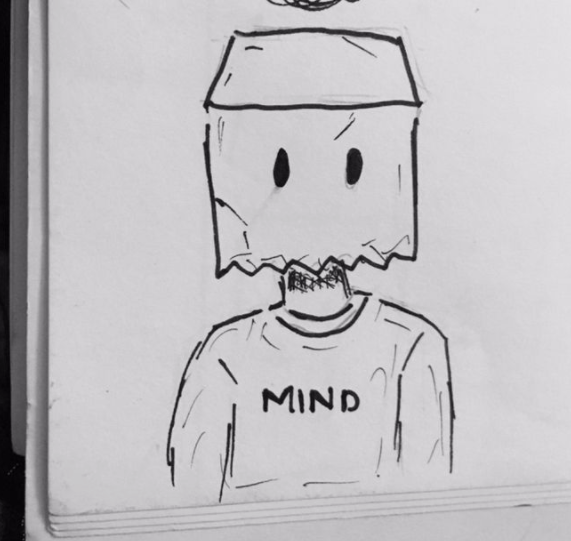
样例
<script src="./p5/p5.js"></script>
<script>
function setup() {
// 只写一次你想做的事
createCanvas(400, 400);
}
function draw() {
// 写下你要重复的内容
// 每秒约60次速度重复
background(220);
ellipse(50,50,80,80);
}
</script>
createCanvas(width,height)创建canvasellipse(x,y,cx的直径,cy的直径)椭圆background()- 一个参数: 0-255 0表示纯黑色 255白色
- 三个参数 rgb
circle(x,y,直径)圆
通过查看源码可知
x,y,w,[h],[tl],[tr],[br],[bl]
[] 是可选参数分别是 高,左上圆角,右上,右下,下左
三个参数是圆
react(20,20,width,height)四个参数是长方形或者正方形
react(20,20,width,height,border-radius)五个参数是有圆角的长方形或者正方形
两个圆角就是对角(50,10) 就是上左,下右 50, 上右,下左 10
三个圆角就是(50,30,5) 上左50,上右30, 下右,下左5
-
line(起点x,起点y,终点x,终点y)直线 -
square(x,y,边长)正方形 -
triangle(x1,y1,x2,y2,x3,y3 )三角形 -
quad( x1, y1, x2,y2,x3,y3,x4,y4 )四边形 -
fill()-
一个参数是亮点(0-255)
-
一个参数 SVG/CSS
fill('red') fill('#fae') fill('#222222') fill('rgb(0,255,0)') fill('rgba(0,255,0, 0.25)') fill('rgb(100%,0%,10%)') fill('rgba(100%,0%,100%,0.5)') // p5 color fill(color(0, 0, 255)); -
三个参数
RGB -
三个参数
HSB* colorMode(HSB); * fill(255, 204, 100);
-
-
stroke()- 一个参数亮点(0-255),三个RGB
-
strokeWeight(number) -
noStroke() -
noFill()
demo
function setup() {
createCanvas(600, 200);
}
function draw() {
background(220);
fill(230, 128, 255); // 青色
circle(100, 100, 80);
stroke(255, 128, 0);
circle(200, 100, 80);
fill(200)
strokeWeight(10);
circle(300, 100, 80);
noFill();
strokeWeight(5);
stroke(123);
circle(400, 100, 80);
}
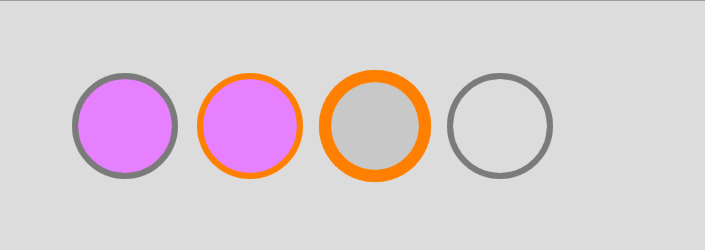
结论: 设置填充后,如果没有再次设置这个属性,将一直保持这个设置
noLoop() 功能
setup设置了一个noLoop() ,只执行一次
如果我们把draw() 函数,里面执行一个noLoop() 就只执行一次
变量的书写
let dia = 60;
function setup() {
createCanvas(400, 200);
background(220);
noLoop();
}
function draw() {
fill(128, 128, 0);
noStroke();
circle(100, 100, dia);
circle(200, 100, dia);
circle(300, 100, dia);
}
应该写在函数的外面
打印函数
print()或者console.log()
编写一个动画
let dia = 0;
function setup() {
createCanvas(400, 200);
strokeWeight(2);
}
function draw() {
if(dia>400){
noLoop()
}
background(220);
circle(dia,100,50)
dia+=0.5;
}
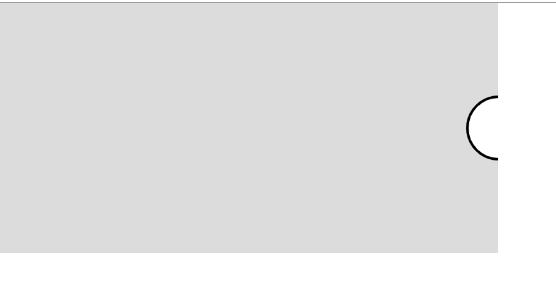
鼠标事件
按下的按钮mouseIsPressed 返回boolean
按下按钮类型mouseButton 返回鼠标左键,鼠标右键,鼠标中间滚轮'left','right','center'
大写表示直接可以拿到的全局变量LEFT,RIGHT,CENTER
当前指针坐标(mouseX,mouseY)
demo
function setup() {
createCanvas(500, 500);
background(220);
stroke(220); // 设置边框颜色
}
function draw() {
if (mouseIsPressed) { // 鼠标按下
if (mouseButton == LEFT) { // 按下鼠标左键
fill(256, 128, 0);
circle(mouseX, mouseY, 20); // 拿到坐标画圆
} else if (mouseButton == RIGHT) { // 拿到鼠标右键,画正方形
fill(0, 128, 256);
square(mouseX - 10, mouseY - 10, 20);
}
}
}
左键画圆,右键画框
按键输入
先鼠标按下,在使用键key 拿到对应的字符串
if (mouseIsPressed) { // 鼠标按下
console.log(key);
}
随机数
random(min,max)
就是min,max返回随机
传入一个参数
random([1, 2, 3])
//1,2,3随机
random(10) // 0-10
不过你使用Math.random也是可以只是他封装啦
point(x,y)
其实可以设置z,用于 webGL
在空间设置一个点
设置stroke() 改变颜色
设置strokeWeight() 改变大小
constranin
将一个值限制一定范围
- 参数一 要约束的数
- 参数二 最低限度
- 参数三 最大值
- 参数四 受限的数量
abs
就是Math.abs()限制绝对值
abs(-3) // 3
randomGaussian
均值,标准差,作为参数的高斯或正态分布[高斯分布的随机数]
randomGaussian(Mean,StandardDeviation)
没有参数就是均值 0, 标准差为 1
一个参数就是均值, 标准差1
高斯模糊的随机实验
-
我们设置一个
(width 400,height 500)的矩形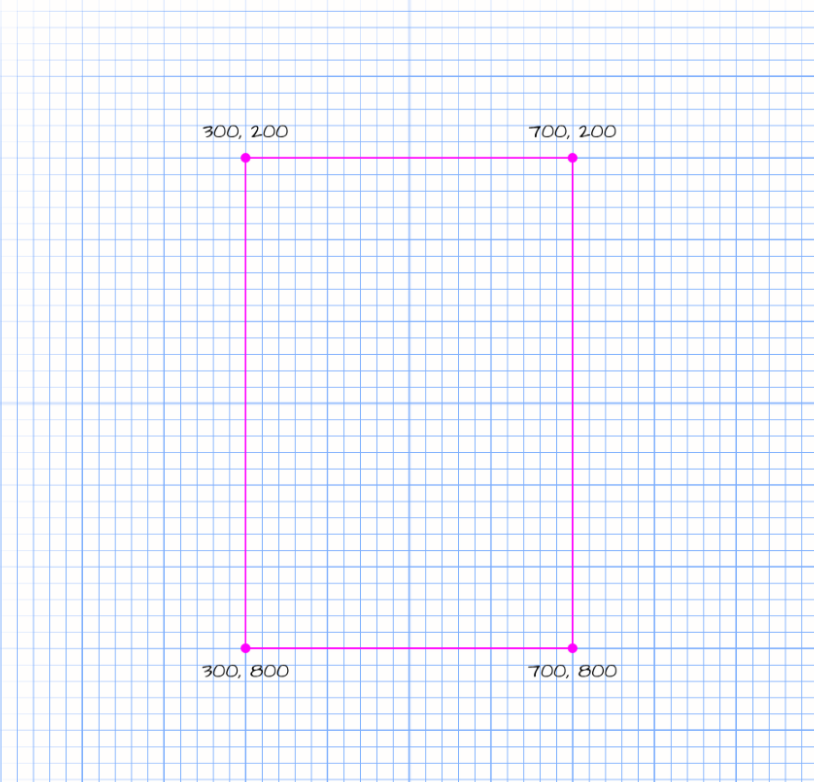
随机放置的点需要在X轴上放置在300px和700px之间,在Y轴上放置在200px和800px之间
function setup() {
createCanvas(1000, 1000);
background(10);
}
function draw() {
stroke(245);
var xloc = random(300, 700);
var yloc = random(200, 800);
point(xloc, yloc);
}
步骤二,我想怎么在梯形做出这个效果
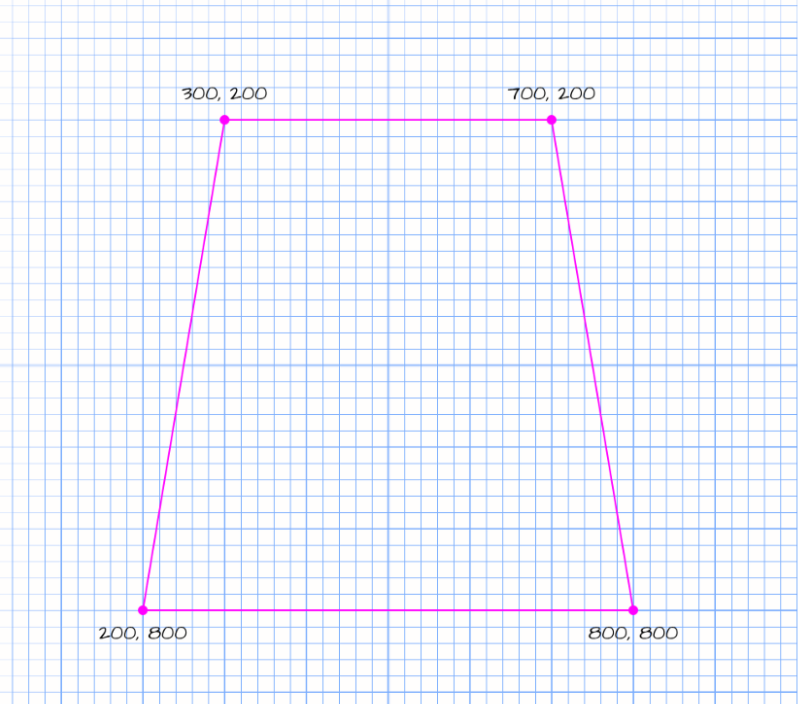
对于Y轴,我们可以设置跟之前相同200,800之间
对于x轴,就有点棘手,拿出小学学的斜率的公式y=kx+b 我们可以知道b=200,那么我们可以先算左边两个点,去掉b的距离就是(0,600),(100,0)那么公式可知
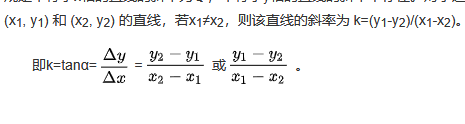
左边的斜率可以算出-6 右边的则为6
带入方程里可以得到x0=(y-200)/6
所以直接带入里面 x的左边的范围坐标就是x1=300-x0 右边就是x2=700+x0
function setup() {
createCanvas(1000, 1000);
background(10);
}
function draw() {
stroke(245);
var yloc = random(200, 800);
var shift = (yloc - 200) /6;
var xloc = random(300 - shift, 700 + shift);
point(xloc, yloc);
}
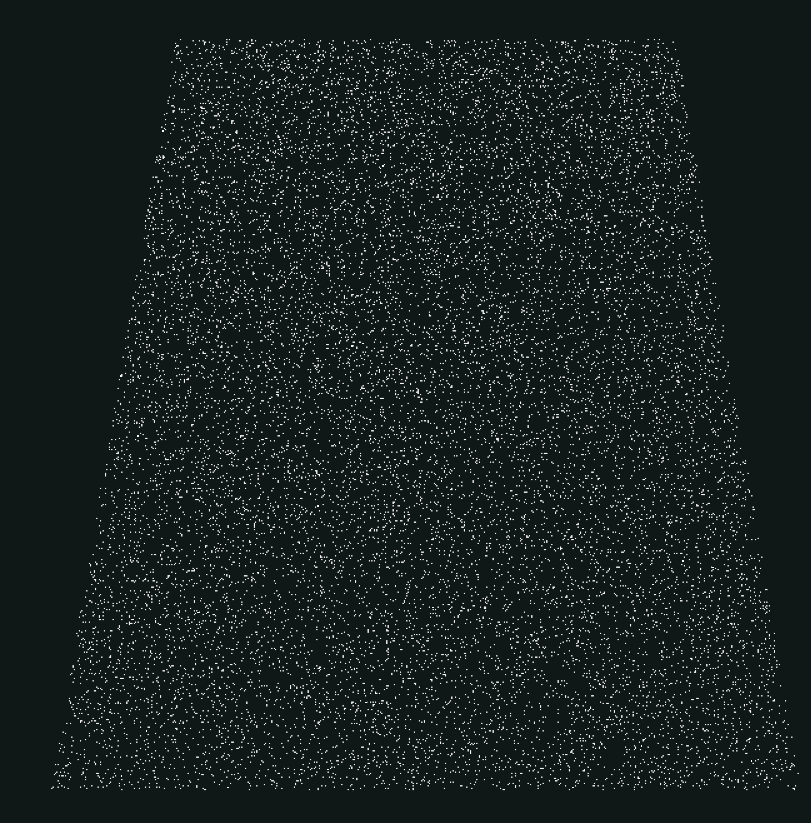
我们发现上面的不好看,那么如果编写出特定的均值和方差的高斯正态分布随机数
设置 基于均值200,方差180包含的随机数是
a = 180;
b = 200;
y = a*randomGaussian() + b;
记得要限制这个随机数的范围,由于y轴的限制范围为200-800
constrain(yloc, 200, 800);
完整代码为
//方差,平均数, 尽量让粒子发布在顶部
let sd = 180;
let mean = 200;
function setup() {
createCanvas(1000, 1000);
background(16,23,33);
}
function draw() {
let yloc = randomGaussian();
// 对于方差尽量使用正数,这样它的分布会尽量在顶部,所以使用绝对值
yloc = abs(yloc * sd) + mean;
// 限制范围
yloc = constrain(yloc, 200, 800);
let shift = (yloc - 200) /6;
let xloc = random(300 - shift, 700 + shift);
stroke(220)
point(xloc, yloc);
// 让它看上去更加梦幻点
fill(107,202,226,15)
noStroke();
let d=random(6,11);
ellipse(xloc,yloc,d,d)
}