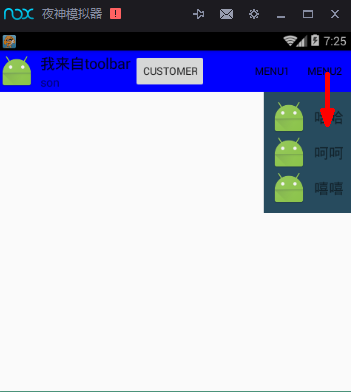转自:ToolBar的使用
ToolBar的出现是为了替换之前的ActionBar的各种不灵活使用方式,相反,ToolBar的使用变得非常灵活,因为它可以让我们自由往里面添加子控件.低版本要使用的话,可以添加support-v7包.
* toolabr使用:替代actionBar
* 可以自定义布局
* 点击事件和加载菜单可以当做view来使用
* 位置可以任意
* 需要在清单文件中去掉actionBar
* toolbar可以当做viewGroup使用
注意:toolbar兼容低版本时,所在的activity也应该是兼容低版本的activity即AppCompatActivity
* 否则,只能在Api21以上才能使用
如果需要实现toolbar与侧滑菜单的绑定与切换,请查看
安卓Design包之NavigationView结合DrawerLayout,toolbar的使用,FloatingActionButton
添加依赖库:
compile 'com.android.support:design:24.2.0'
xml文件:
<?xml version="1.0" encoding="utf-8"?> <RelativeLayout xmlns:android="http://schemas.android.com/apk/res/android" xmlns:tools="http://schemas.android.com/tools" android:layout_width="match_parent" android:layout_height="match_parent" xmlns:app="http://schemas.android.com/apk/res-auto" tools:context="fanggao.qf.toolbartest.MainActivity"> <android.support.v7.widget.Toolbar android:id="@+id/toolbar" android:layout_width="match_parent" android:layout_height="?attr/actionBarSize" android:background="#0000ff" > <!-- ?attr/actionBarSize:表示根据屏幕的分辨率采用系统默认的高度 如果低版本也要使用的话,则需要使用v7包的,否则只有api21上才能有效 --> <!--自定义view--> <LinearLayout android:layout_width="wrap_content" android:layout_height="wrap_content" android:orientation="horizontal"> <Button android:id="@+id/button" android:layout_width="wrap_content" android:layout_height="wrap_content" android:text="自定义"/> </LinearLayout> </android.support.v7.widget.Toolbar> </RelativeLayout>
menu:包含两个item
<?xml version="1.0" encoding="utf-8"?> <menu xmlns:android="http://schemas.android.com/apk/res/android" xmlns:app="http://schemas.android.com/apk/res-auto"> <item android:id="@+id/item1" android:title="menu1" app:showAsAction="always"></item> <item android:id="@+id/item2" android:title="menu2" app:showAsAction="always"></item> </menu>
layout_popupWindow.xml
自定义的带图标的菜单布局

<?xml version="1.0" encoding="utf-8"?> <LinearLayout xmlns:android="http://schemas.android.com/apk/res/android" android:orientation="vertical" android:layout_width="match_parent" android:layout_height="match_parent" android:background="#274B5E" android:padding="10dp"> <LinearLayout android:id="@+id/ll_item1" android:layout_width="match_parent" android:layout_height="wrap_content" android:gravity="center"> <ImageView android:layout_width="wrap_content" android:layout_height="wrap_content" android:src="@mipmap/ic_launcher" /> <TextView android:layout_width="wrap_content" android:layout_height="wrap_content" android:layout_marginLeft="10dp" android:text="哈哈" android:textSize="20sp" /> </LinearLayout> <LinearLayout android:id="@+id/ll_item2" android:layout_width="match_parent" android:layout_height="wrap_content" android:gravity="center"> <ImageView android:layout_width="wrap_content" android:layout_height="wrap_content" android:src="@mipmap/ic_launcher" /> <TextView android:layout_width="wrap_content" android:layout_height="wrap_content" android:layout_marginLeft="10dp" android:text="呵呵" android:textSize="20sp" /> </LinearLayout> <LinearLayout android:id="@+id/ll_item3" android:layout_width="match_parent" android:layout_height="wrap_content" android:gravity="center"> <ImageView android:layout_width="wrap_content" android:layout_height="wrap_content" android:src="@mipmap/ic_launcher" /> <TextView android:layout_width="wrap_content" android:layout_height="wrap_content" android:layout_marginLeft="10dp" android:text="嘻嘻" android:textSize="20sp" /> </LinearLayout> </LinearLayout>
源代码:
/** * PopupWindow 动画组件 */ public class MainActivity extends AppCompatActivity implements Toolbar.OnMenuItemClickListener,View.OnClickListener { private Toolbar toolbar; private PopupWindow popupWindow; @Override protected void onCreate(Bundle savedInstanceState) { super.onCreate(savedInstanceState); setContentView(R.layout.activity_main); toolbar = (Toolbar) findViewById(R.id.toolbar); //当做actionBar用 //设置最左侧图标 toolbar.setNavigationIcon(R.mipmap.ic_launcher); //程序logo // toolbar.setLogo(R.mipmap.ic_launcher); //程序标题 toolbar.setTitle("我来自toolbar"); //子标题 toolbar.setSubtitle("son"); //取代原本的actionBar,需要在清单文件style中设置noActionBar,否则报错 setSupportActionBar(toolbar); //设置NavigationIcon的点击事件,需要放在setSupportActionBar之后设置才会生效 //因为setsupportActionBar里面也有setNavigationOnClickListener toolbar.setNavigationOnClickListener(new View.OnClickListener() { @Override public void onClick(View v) { Toast.makeText(MainActivity.this, "click NavigationIcon", Toast.LENGTH_SHORT).show(); } }); //如果设置toolbar为标题头,菜单不显示,需要重写onCreateOptionsMenu(Menu menu)方法加载菜单 //toolbar加载菜单 // toolbar.inflateMenu(R.menu.menu); //设置菜单选项的点击事件 toolbar.setOnMenuItemClickListener(this); //自定义按钮的的点击事件 toolbar.findViewById(R.id.button).setOnClickListener(new View.OnClickListener() { @Override public void onClick(View v) { Toast.makeText(MainActivity.this, "点击了按钮", Toast.LENGTH_SHORT).show(); } }); } /* 设置toolBar上的MenuItem点击事件*/ @Override public boolean onMenuItemClick(MenuItem item) { switch (item.getItemId()) { case R.id.item1: Toast.makeText(MainActivity.this, "item1", Toast.LENGTH_SHORT).show(); break; case R.id.item2: //自定义的带图标的菜单 myPopupMenuwithIcon(); break; } return true; } /** * 自定义的带图标的菜单 */ private void myPopupMenuwithIcon() { //获取状态栏高度 Rect frame = new Rect(); getWindow().getDecorView().getWindowVisibleDisplayFrame(frame); //状态栏高度+toolbar的高度 int yOffset = frame.top + toolbar.getHeight(); if (popupWindow == null) { //初始化动画组件的布局 View popContentView = getLayoutInflater().inflate(R.layout.layout_popupwindow_item, null); //参数一:动画组件布局,参数二三:宽高,参数四设置是否可聚焦 focusAble popupWindow = new PopupWindow(popContentView, ViewGroup.LayoutParams.WRAP_CONTENT, ViewGroup.LayoutParams.WRAP_CONTENT, true); //设置背景颜色后setOntsideTouchable(true)才会有效 popupWindow.setBackgroundDrawable(new ColorDrawable()); //点击外部关闭 popupWindow.setOutsideTouchable(true); //设置动画 popupWindow.setAnimationStyle(android.R.style.Animation_Dialog); //设置位置 参数一:父布局 参数二:位置,参数三:x轴的偏移量,参数四:y轴的偏移量 popupWindow.showAtLocation(toolbar, Gravity.TOP | Gravity.RIGHT, 0, yOffset); //设置item的点击监听 popContentView.findViewById(R.id.ll_item1).setOnClickListener(this); popContentView.findViewById(R.id.ll_item2).setOnClickListener(this); popContentView.findViewById(R.id.ll_item3).setOnClickListener(this); } else { popupWindow.showAtLocation(toolbar, Gravity.RIGHT | Gravity.TOP, 0, yOffset); } } //如果有Menu,创建完后,系统会自动添加到ToolBar上 @Override public boolean onCreateOptionsMenu(Menu menu) { super.onCreateOptionsMenu(menu); getMenuInflater().inflate(R.menu.menu, menu); return true; } @Override public void onClick(View v) { switch (v.getId()) { case R.id.ll_item1: Toast.makeText(MainActivity.this, "haha", Toast.LENGTH_SHORT).show(); break; case R.id.ll_item2: Toast.makeText(MainActivity.this, "hehe", Toast.LENGTH_SHORT).show(); break; case R.id.ll_item3: Toast.makeText(MainActivity.this, "xixi", Toast.LENGTH_SHORT).show(); break; } //点击PopWindow的item后,关闭此PopWindow if (null != popupWindow && popupWindow.isShowing()) { popupWindow.dismiss(); } } }
效果:

点击menu2后