所需模块
①安装PIL:pip install Pillow(之前的博客中有写过)
②安装pytesser3:pip install pytesser3
③安装pytesseract:pip install pytesseract
④安装autopy3:
先安装wheel:pip install wheel
下载autopy3-0.51.1-cp36-cp36m-win_amd64.whl【点击打开链接】
执行命令:pip install E:360安全浏览器下载autopy3-0.51.1-cp36-cp36m-win_amd64.whl
##使用pip install autopy3时会报错如下:

④安装Tesseract-OCR:百度直接搜索Tesseract-OCR下载即可,Windows环境安装tesseract-ocr 4.00并配置环境变量
64位的安装包http://digi.bib.uni-mannheim.de/tesseract/tesseract-ocr-setup-4.00.00dev.exe
简体字识别包:https://raw.githubusercontent.com/tesseract-ocr/tessdata/4.00/chi_sim.traineddata
这里要说明的是安装Tesseract-OCR后,其不会被默认添加至环境变量path中,已导致如下报错:
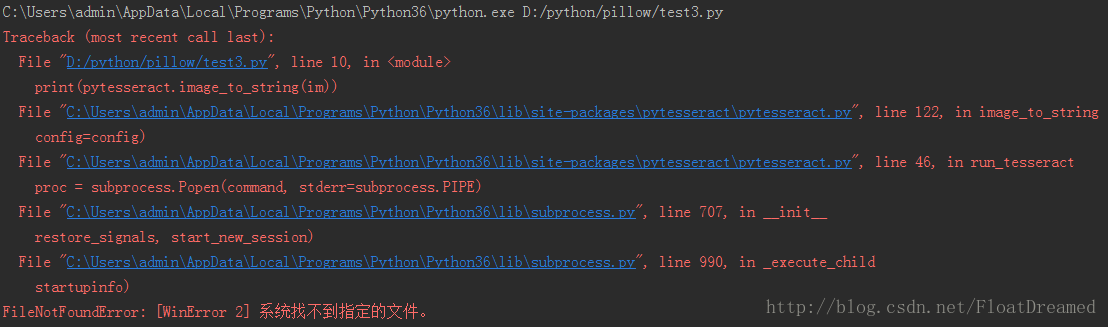
解决办法有两种:(先找到Tesseract-OCR安装文件夹,再找到tesseract.exe文件)
我这里的绝对路径是:D:pythonTesseract-OCR esseract.exe,环境变量路径则是:D:pythonTesseract-OCR
①将此路径添加至环境变量path中(不过我是这么做的,但是PyCharm仍旧报错)
②找到pytesseract.py文件
我这里是C:UsersadminAppDataLocalProgramsPythonPython36Libsite-packagespytesseractpytesseract.py
将文件中的tesseract_cmd修改为上方的绝对路径
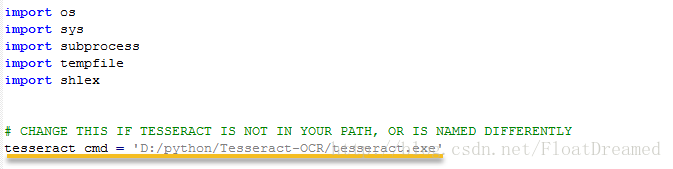
打开命令终端,输入:tesseract -v,可以看到版本信息

实例演示
进入正题,如何识别图像中文字
上原图:(这句是海上钢琴师中的一句经典台词)

接下来我们要通过python的pytesseract来识别图片中的字符了
# _*_ coding:utf-8 _*_ import pytesseract from PIL import Image __author__ = 'admin' im = Image.open(r'C:UsersadminDesktopexample.png') print(pytesseract.image_to_string(im))
如果报错:

则修改代码如下:
import pytesseract from PIL import Image tessdata_dir_config = '--tessdata-dir "C:\Program Files (x86)\Tesseract-OCR\tessdata"' im = Image.open(r'./tupian.png') print(pytesseract.image_to_string(im, config=tessdata_dir_config))
如果要显示中文:
from PIL import Image
import pytesseract
text = pytesseract.image_to_string(Image.open('./XLF5G7F6SHFCO4G0.jpg'),lang='chi_sim')
print(text)
结束