前言
之前写过一篇openlayers4版本的地图聚合图文章,但是由于是封装一层 js代码写的,很多初学者看起来比较有点吃力,所以本篇文章重新写一篇地图热力图文章,直接基于最新版本openlayers6写的,纯粹html + js + css形式,没有任何封装。
内容概览
1.基于openlayers6实现地图聚合图效果
2.源代码demo下载
效果图如下: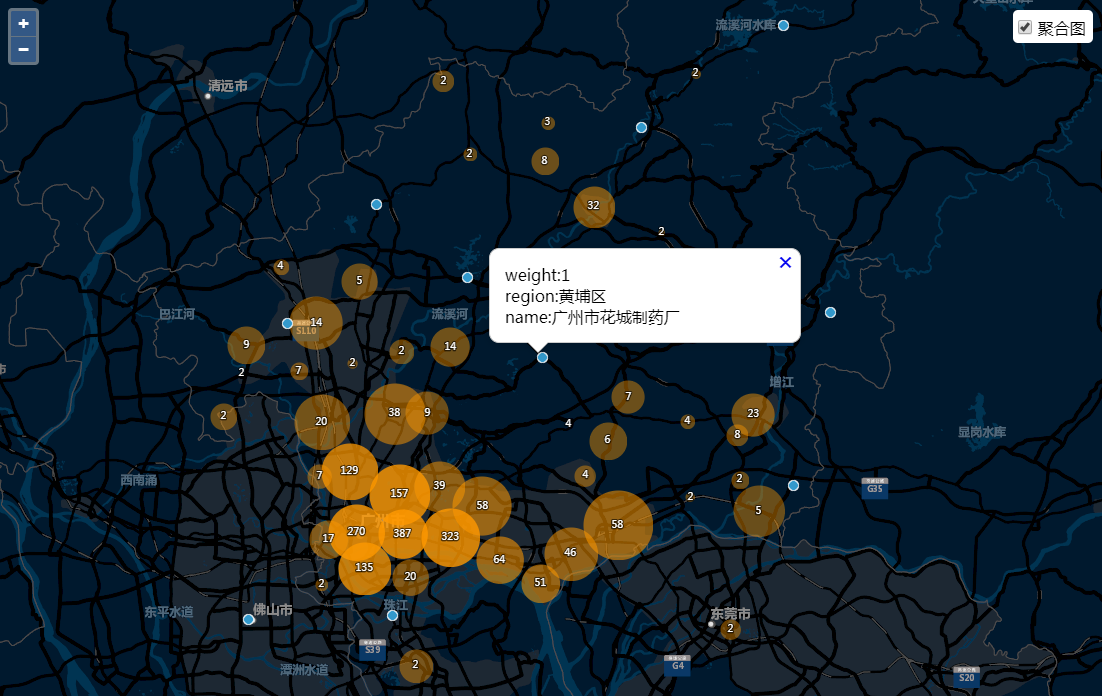
大概实现思路如下:读取聚合图模拟数据源json,构造openlayers聚合图数据源features,然后创建聚合图图层(核心数据源类Cluster),设置Cluster的初始化一些参数值,参数详细说明自行看openlayers官网文档api。
- 部分核心代码,完整的见源码demo下载
import {Map, View} from 'ol';
import XYZ from 'ol/source/XYZ';
import {Circle as CircleStyle, Fill, Stroke, Style, Text} from 'ol/style';
import {Heatmap as HeatmapLayer, Tile as TileLayer} from 'ol/layer';
import VectorSource from 'ol/source/Vector';
import VectorLayer from 'ol/layer/Vector';
import Feature from 'ol/Feature';
import Point from 'ol/geom/Point';
import {Cluster} from 'ol/source';
import {createEmpty} from 'ol/extent';
import {extend} from 'ol/extent';
import {getWidth} from 'ol/extent';
import {getHeight} from 'ol/extent';
import Overlay from 'ol/Overlay';
var layer = null;//聚合图图层
var isLoad = false;
//设置原始样式
var originalStyle = new Style({
image: new CircleStyle({
radius: 5,
stroke: new Stroke({
color: '#fff'
}),
fill: new Fill({
color: '#3399CC'
})
})
});
var container = document.getElementById('popup');
var content = document.getElementById('popup-content');
var closer = document.getElementById('popup-closer');
var overlay = new Overlay({
element: container,
autoPan: true,
autoPanAnimation: {
duration: 250
}
});
closer.onclick = function() {
overlay.setPosition(undefined);
closer.blur();
return false;
};
var view = new View({
zoom: 13
})
var map = new Map({
target: 'map',
layers: [
new TileLayer({
source: new XYZ({
//url: 'https://{a-c}.tile.openstreetmap.org/{z}/{x}/{y}.png'
url: 'http://cache1.arcgisonline.cn/arcgis/rest/services/ChinaOnlineStreetPurplishBlue/MapServer/tile/{z}/{y}/{x}'
})
})
],
overlays: [overlay],
view: view
});
map.on("click", function (e) {//鼠标单击图标事件
if (e.dragging) {
return;
}
var feature = map.forEachFeatureAtPixel(e.pixel,
function(feature) {
return feature;
});
if(feature){//点击查询的搜索结果要素,弹出气泡窗口
console.log(feature);
if(feature.values_.features[0].values_.weight){
//弹出气泡窗口
var coordinate = e.coordinate;
content.innerHTML = 'weight:'+feature.values_.features[0].values_.weight+'</br>region:'+feature.values_.features[0].values_.region+'</br>name:'+feature.values_.features[0].values_.name;
overlay.setPosition(coordinate);
}
else{
//隐藏气泡窗口
overlay.setPosition(undefined);
closer.blur();
}
}
else{
//隐藏气泡窗口
overlay.setPosition(undefined);
closer.blur();
}
});
//初始化热力图
initClusterLayer(qy);
//热力图勾选监听事件
$("#clustermapFeatureLayer input").bind("click", function () {
if (this.checked) {
if(!isLoad){
initClusterLayer(qy);
} else{
showClusterLayer();
}
}
else {
hideClusterLayer();
}
})
/**
* 初始化加载-热力图
*/
function initClusterLayer(data){
isLoad = true;
var num = data.features.length;
if (num > 0) {
var features = new Array(num);
for (var i = 0; i < num; i++) {
var geo = data.features[i].geometry;
var coordinate = [geo.x, geo.y];
features[i] = new Feature({
geometry: new Point(coordinate),
weight: data.features[i].attributes[field_qy],
region: data.features[i].attributes[field_region],
name: data.features[i].attributes[field_company_na]
});
}
loadClusterLayer(features,originalStyle);
}
}
/**
* 创建聚合图层
* @method loadClusterLayer
* @param features 渲染聚合图层的要素集
* @param originalStyle图层的原始样式style
* @return null
*/
function loadClusterLayer(features, originalStyle){
var maxFeatureCount, currentResolution;
var textFill = new Fill({
color: '#fff'
});
var textStroke = new Stroke({
color: 'rgba(0, 0, 0, 0.6)',
3
});
var invisibleFill = new Fill({
color: 'rgba(255, 255, 255, 0.01)'
});
var earthquakeFill = new Fill({
color: 'rgba(255, 153, 0, 0.8)'
});
var earthquakeStroke = new Stroke({
color: 'rgba(255, 204, 0, 0.2)',
1
});
function createEarthquakeStyle(feature, style) {
return new Style({
geometry: feature.getGeometry(),
image: new CircleStyle({
radius: 5,
stroke: new Stroke({
color: '#fff'
}),
fill: new Fill({
color: '#3399CC'
})
})
});
}
/*
*选中样式
*/
function selectStyleFunction(feature) {
var styles = [new Style({
image: new CircleStyle({
radius: feature.get('radius'),
fill: invisibleFill
})
})];
var originalFeatures = feature.get('features');
var originalFeature;
for (var i = originalFeatures.length - 1; i >= 0; --i) {
originalFeature = originalFeatures[i];
styles.push(createEarthquakeStyle(originalFeature, originalStyle));
//styles.push(originalstyle);
}
return styles;
}
/*
*设置没有聚合效果的原始样式
*/
function createOriginalStyle(feature) {
return new Style({
image: new CircleStyle({
radius: 8,
stroke: new Stroke({
color: '#fff'
}),
fill: new Fill({
color: '#3399CC'
})
})
});
}
/*
*计算每个聚合点的半径大小
*/
function calculateClusterInfo(resolution) {
maxFeatureCount = 0;
var features = layer.getSource().getFeatures();
var feature, radius;
for (var i = features.length - 1; i >= 0; --i) {
feature = features[i];
var originalFeatures = feature.get('features');
var extent = createEmpty();
var j, jj;
for (j = 0, jj = originalFeatures.length; j < jj; ++j) {
extend(extent, originalFeatures[j].getGeometry().getExtent());
}
maxFeatureCount = Math.max(maxFeatureCount, jj);
radius = 0.25 * (getWidth(extent) + getHeight(extent)) /
resolution;
feature.set('radius', radius);
}
}
/*
*设置聚合样式
*/
function styleFunction(feature, resolution) {
//计算每个聚合点的半径大小
if (resolution != currentResolution) {
calculateClusterInfo(resolution);
currentResolution = resolution;
}
var style;
var size = feature.get('features').length;//每个点当前的聚合点数
if (size > 1) {//设置聚合效果样式
style = new Style({
image: new CircleStyle({
radius: feature.get('radius'),//获取聚合圆圈的半径大小,聚合的点数越多,圆圈的半径越大
fill: new Fill({
color: [255, 153, 0, Math.min(0.8, 0.4 + (size / maxFeatureCount))]
})
}),
text: new Text({
text: size.toString(),
fill: textFill,
stroke: textStroke
})
});
} else {//设置没有聚合效果的原始样式
style = originalStyle;
}
return style;
}
layer = new VectorLayer({
source: new Cluster({//矢量图层的数据源为聚合类型
distance: 40,//聚合距离
source: new VectorSource({//聚合数据来源
features: features
})
}),
style: styleFunction//聚合样式
});
//selectStyleFunction = selectStyleFunction;
map.addLayer(layer);
//缩放至范围
map.getView().setCenter([12637973.949997703, 2657176.0178779177]);
map.getView().setZoom(10);
}
function showClusterLayer(){
if (layer) {
layer.setVisible(true);
//缩放至范围
map.getView().setCenter([12637973.949997703, 2657176.0178779177]);
map.getView().setZoom(10);
}
}
function hideClusterLayer(){
if (layer) {
layer.setVisible(false);
}
}