我们要搭建整个SSM框架,所以要继续上篇文章没有完成的工作,下面配置mybatis-geneator,自动生成mybatis代码。
在上篇文章中的pom.xml的配置文件中已经加了mybatis-geneator的依赖包,如下图:
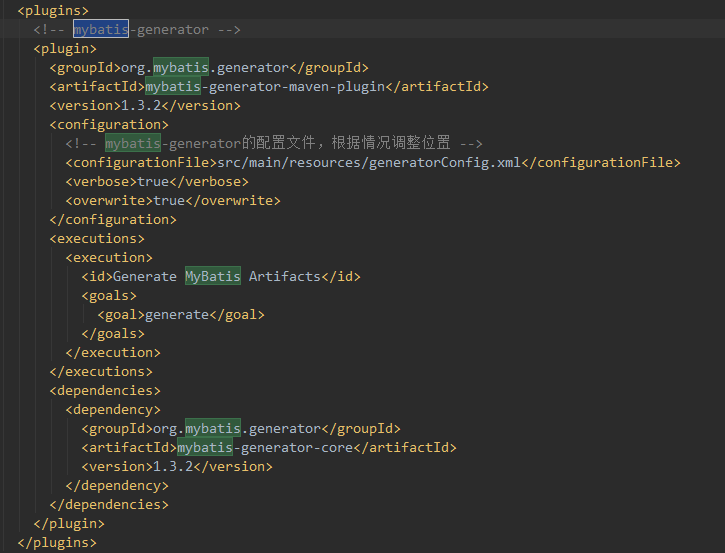
请注意:上图的plugins是和pluginManagement是同级的,如果把mybatis.geneator的plugin放在pluginManagement就引用不到mybatis-geneator
然后在 applicationContext.xml文件中添加下面代码:

<!-- 配置会话工厂SqlSessionFactory --> <bean id="sqlSessionFactory" class="org.mybatis.spring.SqlSessionFactoryBean"> <!-- 数据源 --> <property name="dataSource" ref="dataSource"/> <property name="mapperLocations" value="classpath:sqlmap/*Mapper.xml"/> <property name="typeAliasesPackage" value="cn.only.entity" /> </bean> <!-- 在spring容器中配置mapper的扫描器产生的动态代理对象在spring的容器中自动注册,bean的id就是mapper类名(首字母小写)--> <bean class="org.mybatis.spring.mapper.MapperScannerConfigurer"> <!-- 指定扫描包的路径,就是mapper接口的路径,多个包中间以 半角逗号隔开 --> <property name="basePackage" value="cn.only.dao"/> <!-- 配置sqlSessionFactoryBeanName --> <property name="sqlSessionFactoryBeanName" value="sqlSessionFactory"/> </bean>
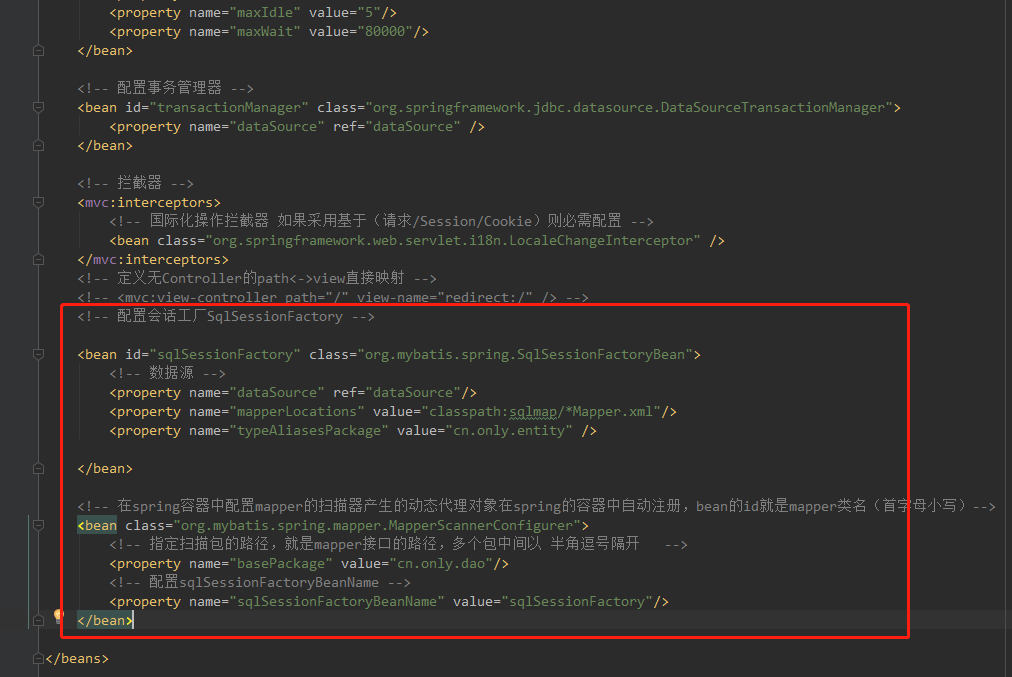
generatorConfig.xml的配置如下:

<?xml version="1.0" encoding="UTF-8" ?> <!DOCTYPE generatorConfiguration PUBLIC "-//mybatis.org//DTD MyBatis Generator Configuration 1.0//EN" "http://mybatis.org/dtd/mybatis-generator-config_1_0.dtd"> <generatorConfiguration> <!--导入属性配置 --> <properties resource="generator.properties"/> <classPathEntry location="C:UsersAdministrator.m2 epositorymysqlmysql-connector-java5.0.8mysql-connector-java-5.0.8.jar" /> <context id="context1"> <!-- 注释 --> <commentGenerator> <property name="suppressAllComments" value="true" /><!-- 是否取消注释 --> <property name="suppressDate" value="true" /> <!-- 是否生成注释代时间戳 --> </commentGenerator> <jdbcConnection driverClass="${driver}" connectionURL="${url}" userId="${username}" password="${password}" /> <!-- 类型转换 --> <javaTypeResolver> <!-- 是否使用bigDecimal, false可自动转化以下类型(Long, Integer, Short, etc.) --> <property name="forceBigDecimals" value="false" /> </javaTypeResolver> <javaModelGenerator targetPackage="${modelPackage}" targetProject="${modelProject}" /> <sqlMapGenerator targetPackage="${sqlPackage}" targetProject="${sqlProject}" /> <javaClientGenerator targetPackage="${mapperPackage}" targetProject="${mapperProject}" type="XMLMAPPER" /> <!-- 如果需要通配所有表 直接用sql的通配符 %即可 --> <table schema="" tableName="${table}" enableCountByExample="false" enableUpdateByExample="false" enableDeleteByExample="false" enableSelectByExample="false" selectByExampleQueryId="false"/> </context> </generatorConfiguration>
代码中的classPathEntry的location换成您本地的。如下图,
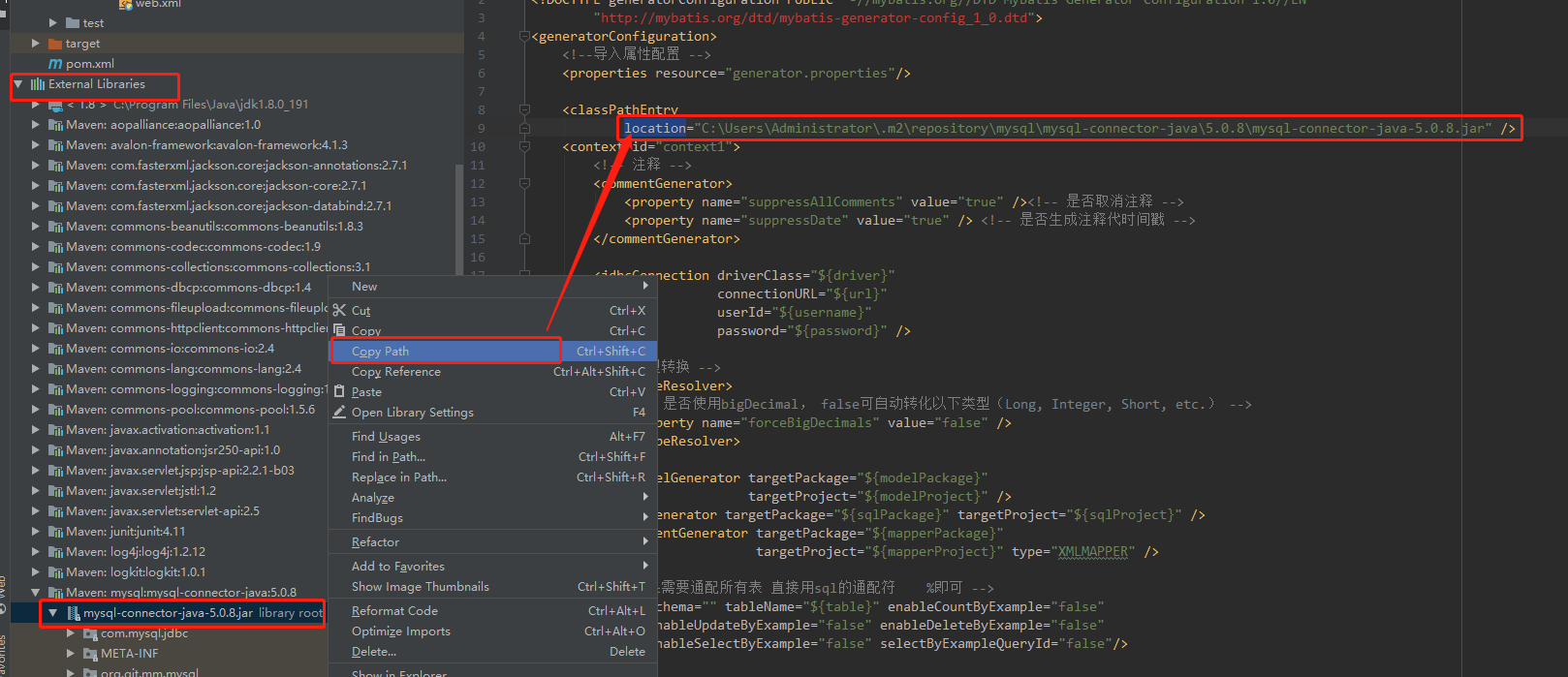
注意:如果mysql-connector-java的版本与本地的MySQL版本不配套,数据库操作会报错。
generator.properties配置

driver=com.mysql.jdbc.Driver url=jdbc:mysql://localhost:3306/test?useUnicode=true&characterEncoding=utf-8&serverTimezone=UTC username=root password=****** #entity 包名和 java目录 modelPackage=cn.only.entity modelProject=src/main/java #sqlmap包名 和resources目录 sqlPackage=sqlmap sqlProject=src/main/resources #mapper包名和 java目录 mapperPackage=cn.only.dao mapperProject=src/main/java table=message
注意:上面的代码中如果没有serverTimezone=UTC,代码运行会报错
modelPackage:连接数据库自动生成的实体类保存的位置
sqlPackage:生成xml映射文件保存的位置
mapperPackage:生成数据库接口保存的位置
table:数据库里面表的名字
现在mybatis-geneator已经配置好了。
MySQL数据库中已经建立了数据库test和表message。
点击IntelliJ IDEA右侧边栏的Maven Projects,如下图。
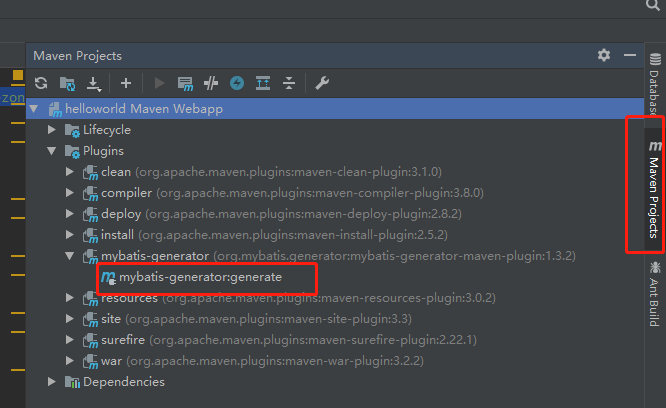
双击上图中的 mybatis-generator:generate,运行结果如下图
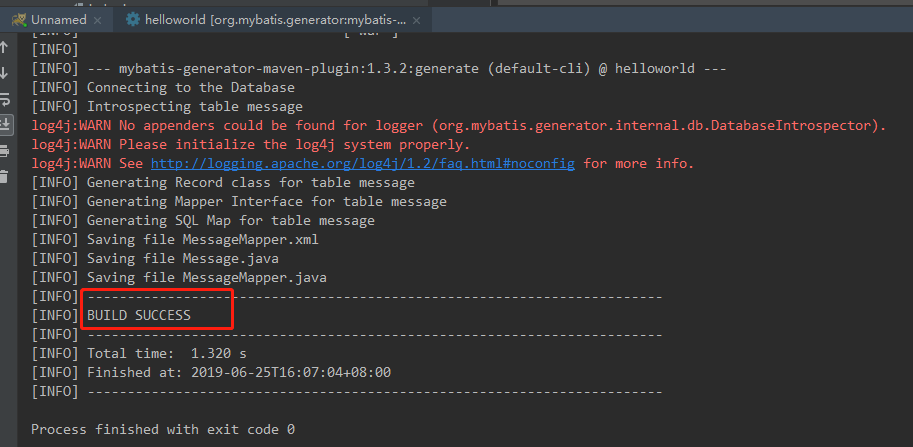
mybatis-generator运行成功以后会自动生成以下文件:
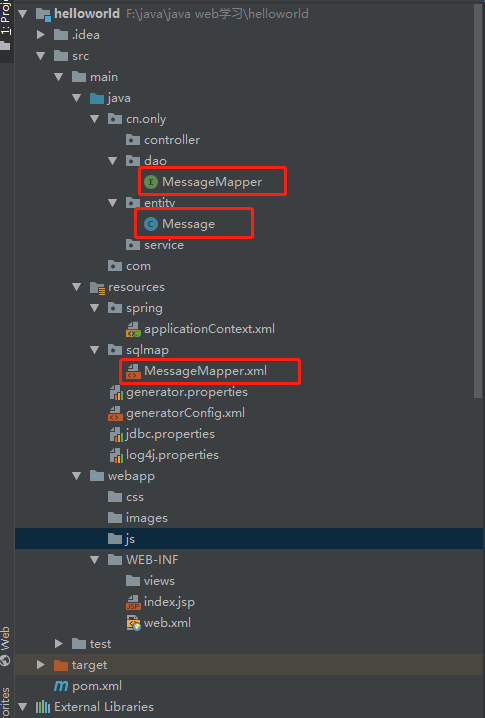
现在Spring MVC + Spring + MyBatis 的框架已经搭建好,下面就用junit测试工具,测一下数据能不能正常写入数据库。
打开MessageMapper文件,添加@Repository标签,表明这是数据访问组件,如下图
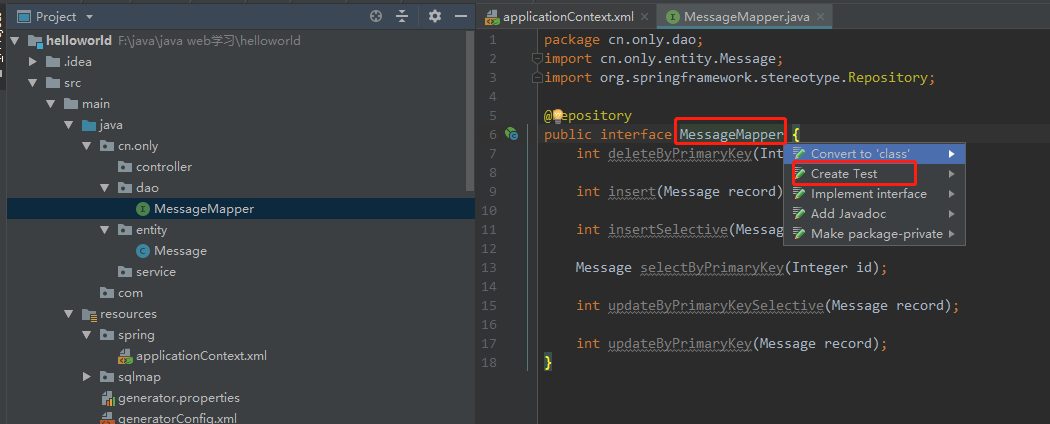
上图中鼠标放在紧跟在MessageMapper后面,按alt+enter,选择Create Test,弹窗如下图:
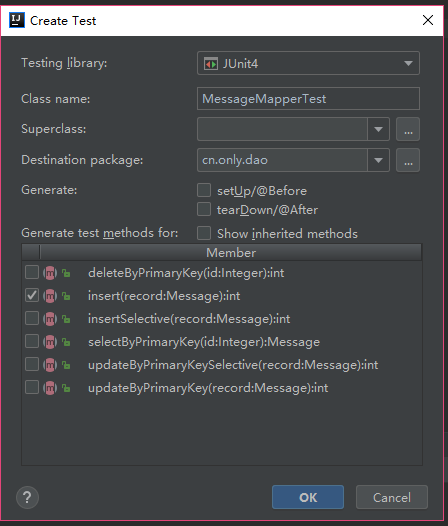
上图中选中insert,点击OK,会在test目录下生成MessageMapperTest测试文件,测试代码就写在此文件中如下:

package cn.only.dao; import cn.only.entity.Message; import org.junit.After; import org.junit.Before; import org.junit.Test; import org.springframework.beans.factory.annotation.Autowired; import org.springframework.context.ApplicationContext; import org.springframework.context.support.ClassPathXmlApplicationContext; import static org.junit.Assert.*; public class MessageMapperTest { private ApplicationContext applicationContext; @Autowired private MessageMapper mapper; @Before public void setUp() throws Exception { // 加载spring配置文件 applicationContext = new ClassPathXmlApplicationContext("classpath:spring/applicationContext.xml"); // 导入需要测试的 mapper = applicationContext.getBean(MessageMapper.class); } @After public void tearDown() throws Exception { } @Test public void insert() throws Exception{ Message message = new Message(); message.setCommand("做仙女"); message.setContent("吃美食"); message.setDescription("云游四方"); int result = mapper.insert(message); System.out.println(result); assert (result == 1); } }

如上图点击绿色圆圈和三角形组合,点击Run ‘insert()’,运行结果如下,表示运行成功。

打开数据库查看结果如下:
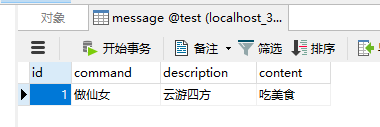
好了,SSM框架已经搭建成功。
本文参照这篇文章写的:https://www.cnblogs.com/toutou/p/9015126.html#_nav_0,
