|
项目 |
内容 |
|
这个作业属于哪个课程 |
<任课教师博客主页链接> https://www.cnblogs.com/nwnu-daizh/ |
|
这个作业的要求在哪里 |
<作业链接地址> https://www.cnblogs.com/nwnu-daizh/p/11888568.html |
|
作业学习目标 |
(1) 掌握事件处理的基本原理,理解其用途; (2) 掌握AWT事件模型的工作机制; (3) 掌握事件处理的基本编程模型; (4) 了解GUI界面组件观感设置方法; (5) 掌握WindowAdapter类、AbstractAction类的用法; (6) 掌握GUI程序中鼠标事件处理技术。 |
第一部分:总结第十一章理论知识(35分)
1.事件源:能够产生事件的对象都可以成为事件源,如文本框,按钮等。一个事件源是一个能够注册监听器并向监听器发送事件对象的对象。
事件监听器:事件监听器对象接收事件源发送的通告(事件对象),并对发生的事件作出响应。一个监听器对象就是一个实现了专门监听器接口的类实例,该类必须实现接口中的方法,这些方法当事件发生时,被自动执行。
事件对象:Java将事件的相关信息封装在一个事件对象中,所有的事件对象都最终被派生于Java.util.EventObject类。不同的事件源可以产生不同类别的事件。
2.AWT事件处理机制的概要;
监听器对象 :是一个实现了特定监听器接口 ( listener interface )的类实例 。
当事件发生时,事件源将事件对象自动传递给所有注册的监听器 。
监听器对象利用事件对象中的信息决定如何对事件做出响应。
3.事件源与监听器之间的关系:
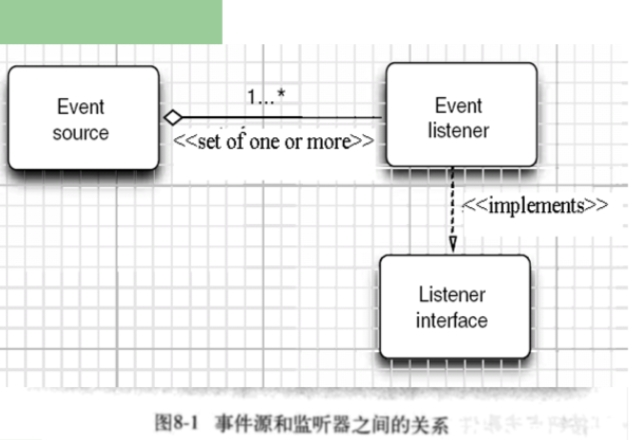
4.GUI设计中,需要对组件的某种事件进行响应和处理时,必须完成两个步骤;
(1)定义实现某事件监听器接口的事件监听器类,并具体化接口中声明的事件的处理抽象方法。
(2)为组件注册实现了规定接口的事件监听器对象;
5.注册监听器方法:eventSourceObject.addEventListener(eventListenerObject)
6.动作事件:当特定组件动作(点击按钮)发生时,该组件生成此动作事件。
该事件被传递给组件注册的每一个ActionListener对象,并调用监听器对象的actionPerformed方法以接受这类事件对象。
能够触发事件动作的动作,主要包括:
点击按钮;双击一个列表中的选项;选择菜单项;在文本框中输入回车
7.监听器接口的实现
监听器类必须实现与事件源相对应的接口,即必须提供接口中方法的实现。
监听器接口的方法实现
class MyListener implenments ActionListener
{
public void actionPerformed(ActionEvent event)
{......}
}
8.命令按钮Jbutton主要API
(1)创建按钮对象
Jbutton类常用的一组构造方法;
(1) JButton(String text):创建一个带文本的按钮。
(2) JButton(Icon icon) :创建一个带图标的按钮。
(3)JButton(String text, Icon icon) :创建一个带文本和图标
的按钮
(2)按钮对象的常用方法:
(1) getLabel( ):返回按钮的标签字符串;
(2) setLabel(String s):设置按钮的标签为字符串s。
9. 用匿名类、lambda表达式简化程序
例ButtonTest.java中,各按钮需要同样的处理:
1) 使用字符串构造按钮对象;
2) 把按钮添加到面板上;
3) 用对应的颜色构造一个动作监听器;
4) 注册动作监听器
10.适配器类
当程序用户试图关闭一个框架窗口时,Jframe对象就是WindowEvent的事件源。
捕获窗口事件的监听器:
WindowListener listener=…..;
frame.addWindowListener(listener);
窗口监听器必须是实现WindowListener接口的类的一个对象,WindowListener接口中有七个方法,它们的名字是自解释的。
鉴于代码简化的要求,对于有不止一个方法的AWT监听器接口都有一个实现了它的所有方法,但却不做任何工作的适配器类。
例:WindowAdapter类。
适配器类动态地满足了Java中实现监视器类的技术要求。
通过扩展适配器类来实现窗口事件需要的动作
12.注册事件监听器
可将一个Terminator对象注册为事件监听器:
WindowListener listener=new Terminator();
frame.addWindowListener(listener);
只要框架产生一个窗口事件,该事件就会传递给监听器对象。
创建扩展于WindowAdapter的监听器类是很好的改进,但还可以进一步将上面语句也可简化为:
frame.addWindowListener(new Terminator());
13.动作事件
激活一个命令可以有多种方式,如用户可以通过菜单、击键或工具栏上的按钮选择特定的功能。
在AWT事件模型中,无论是通过哪种方式下达命令(如:点击按钮、菜单选项、按下键盘),其操作动作都是一样的。
14.动作接口及其类
Swing包提供了非常实用的机制来封装命令,并将它们连接到多个事件源,这就是Action接口。
动作对象是一个封装下列内容的对象:
–命令的说明:一个文本字符串和一个可选图标;
–执行命令所需要的参数。
Action是一个接口,而不是一个类,实现这个接口的类必须要实现它的7个方法。
AbstractAction 类 实 现 了 Action 接 口 中 除actionPerformed方法之外的所有方法,这个类存储了所有名/值对,并管理着属性变更监听器。
在 动 作 事 件 处 理 应 用 中 , 可 以 直 接 扩 展AbstractAction 类 , 并 在 扩 展 类 中 实 现actionPerformed方法。
15.鼠标事件
鼠标事件
– MouseEvent
鼠标监听器接口
– MouseListener
– MouseMotionListener
鼠标监听器适配器
– MouseAdapter
– MouseMotionAdapter
用户点击鼠标按钮时,会调用三个监听器方法:
– 鼠标第一次被按下时调用mousePressed方法;
– 鼠标被释放时调用mouseReleased方法;
– 两个动作完成之后,调用mouseClicked方法。
鼠标在组件上移动时,会调用mouseMoved方法。
如果鼠标在移动的时候还按下了鼠标,则会调用mouseDragged方法
鼠标事件返回值
– 鼠标事件的类型是MouseEvent,当发生鼠标事件时:
MouseEvent类自动创建一个事件对象,以及事件发生位置的x和y坐标,作为事件返回值。
MouseEvent类中的重要方法
– public int getX( );
– public int getY( );
– public Point getPoint( );
– public int getClickCount( );
第二部分:实验部分
实验1:测试程序1(5分)
在elipse IDE中调试运行教材443页-444页程序11-1,结合程序运行结果理解程序;
在事件处理相关代码处添加注释;
用lambda表达式简化程序;
掌握JButton组件的基本API;
掌握Java中事件处理的基本编程模型。
ButtonTest.java
package button;
import java.awt.*;
import javax.swing.*;
/**
* @version 1.35 2018-04-10
* @author Cay Horstmann
*/
public class ButtonTest
{
public static void main(String[] args)
{
EventQueue.invokeLater(() -> {
var frame = new ButtonFrame();
frame.setTitle("ButtonTest");
frame.setDefaultCloseOperation(JFrame.EXIT_ON_CLOSE);
frame.setVisible(true);
});
}
}
ButtonFrame.java
package button;
import java.awt.*;
import java.awt.event.*;
import javax.swing.*;
/**
* A frame with a button panel.
*/
public class ButtonFrame extends JFrame
{
private JPanel buttonPanel;
private static final int DEFAULT_WIDTH = 300;
private static final int DEFAULT_HEIGHT = 200;
public ButtonFrame()
{
setSize(DEFAULT_WIDTH, DEFAULT_HEIGHT);
//创建三个按钮
var yellowButton = new JButton("Yellow");
var blueButton = new JButton("Blue");
var redButton = new JButton("Red");
buttonPanel = new JPanel();
//在面板上添加按钮
buttonPanel.add(yellowButton);
buttonPanel.add(blueButton);
buttonPanel.add(redButton);
//在框架上添加面板
add(buttonPanel);
// 创建按钮事件
var yellowAction = new ColorAction(Color.YELLOW);
var blueAction = new ColorAction(Color.BLUE);
var redAction = new ColorAction(Color.RED);
//关联事件与按钮
yellowButton.addActionListener(yellowAction);
blueButton.addActionListener(blueAction);
redButton.addActionListener(redAction);
}
/**
* An action listener that sets the panel's background color.
*/
private class ColorAction implements ActionListener//ColorAction类作为ButtonFrame类的内部类,监听器类
{
private Color backgroundColor;
public ColorAction(Color c)
{
backgroundColor = c;
}
public void actionPerformed(ActionEvent event)//对事件的响应
{
buttonPanel.setBackground(backgroundColor);
}
}
}
lamda表达式简化程序:
public ButtonFrame() {
setSize(DEFAULT_WIDTH, DEFAULT_HEIGHT);
buttonPanel = new JPanel();
makeButton("yellow", Color.yellow);
makeButton("blue", Color.blue);
makeButton("red", Color.red);
add(buttonPanel);
}
protected void makeButton(String name,Color backgound) {
JButton button = new JButton(name);
buttonPanel.add(button);
//lamda表达式
button.addActionListener((event)->{
buttonPanel.setBackground(backgound);
});
}

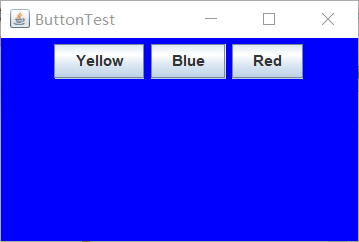
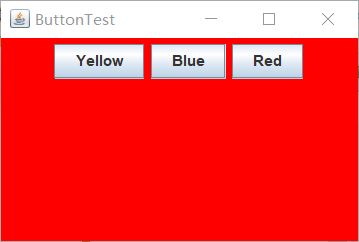
实验1:测试程序2(5分)
在elipse IDE中调试运行教材449页程序11-2,结合程序运行结果理解程序;
在组件观感设置代码处添加注释;
了解GUI程序中观感的设置方法。
plafTest.java
package plaf;
import java.awt.*;
import javax.swing.*;
/**
* @version 1.32 2015-06-1222222222222222222222222222
* @author Cay Horstmann
*/
public class PlafTest
{
public static void main(String[] args)
{
EventQueue.invokeLater(() -> {
JFrame frame = new PlafFrame();
frame.setTitle("PlafTest");
frame.setDefaultCloseOperation(JFrame.EXIT_ON_CLOSE);
frame.setVisible(true);
});
}
}
plafFrame.java
package plaf;
import javax.swing.JButton;
import javax.swing.JFrame;
import javax.swing.JPanel;
import javax.swing.SwingUtilities;
import javax.swing.UIManager;
public class PlafFrame extends JFrame
{
private JPanel buttonPanel;
public PlafFrame()
{
buttonPanel = new JPanel();
UIManager.LookAndFeelInfo[] infos = UIManager.getInstalledLookAndFeels();//获得一个用于描述已安装的所有观感实现的对象数组
for (UIManager.LookAndFeelInfo info : infos)
makeButton(info.getName(), info.getClassName());//得到每一种观感的名字和类名
add(buttonPanel);
pack();//调整窗口大小
}
private void makeButton(String name, String className)
{
// 添加按钮
JButton button = new JButton(name);
buttonPanel.add(button);
// 按钮动作
button.addActionListener(event -> {
try
{
UIManager.setLookAndFeel(className);//设置当前观感
SwingUtilities.updateComponentTreeUI(this);//刷新全部组件集
pack();//调整窗口大小
}
catch (Exception e)
{
e.printStackTrace();
}
});
}
}





实验1:测试程序3(5分)
在elipse IDE中调试运行教材457页-458页程序11-3,结合程序运行结果理解程序;
掌握AbstractAction类及其动作对象;
掌握GUI程序中按钮、键盘动作映射到动作对象的方法。
ActionTest.java
package action;
import java.awt.*;
import javax.swing.*;
/**
* @version 1.34 2015-06-12
* @author Cay Horstmann
*/
public class ActionTest
{
public static void main(String[] args)
{
EventQueue.invokeLater(() -> {
var frame = new ActionFrame();
frame.setTitle("ActionTest");
frame.setDefaultCloseOperation(JFrame.EXIT_ON_CLOSE);
frame.setVisible(true);
});
}
}
ActionFrame.java
package action;
import java.awt.*;
import java.awt.event.*;
import javax.swing.*;
/**
* A frame with a panel that demonstrates color change actions.
*/
public class ActionFrame extends JFrame
{
private JPanel buttonPanel;
private static final int DEFAULT_WIDTH = 300;
private static final int DEFAULT_HEIGHT = 200;
public ActionFrame()
{
setSize(DEFAULT_WIDTH, DEFAULT_HEIGHT);
buttonPanel = new JPanel();
//动作
var yellowAction = new ColorAction("Yellow", new ImageIcon("yellow-ball.gif"),Color.YELLOW);
var blueAction = new ColorAction("Blue", new ImageIcon("blue-ball.gif"), Color.BLUE);
var redAction = new ColorAction("Red", new ImageIcon("red-ball.gif"), Color.RED);
//在按钮上添加动作
buttonPanel.add(new JButton(yellowAction));
buttonPanel.add(new JButton(blueAction));
buttonPanel.add(new JButton(redAction));
// add panel to frame
add(buttonPanel);
//关联names与击键Y、B、R
InputMap inputMap = buttonPanel.getInputMap(JComponent.WHEN_ANCESTOR_OF_FOCUSED_COMPONENT);
inputMap.put(KeyStroke.getKeyStroke("ctrl Y"), "panel.yellow");
inputMap.put(KeyStroke.getKeyStroke("ctrl B"), "panel.blue");
inputMap.put(KeyStroke.getKeyStroke("ctrl R"), "panel.red");
//关联names与动作
ActionMap actionMap = buttonPanel.getActionMap();
actionMap.put("panel.yellow", yellowAction);
actionMap.put("panel.blue", blueAction);
actionMap.put("panel.red", redAction);
}
public class ColorAction extends AbstractAction
{
/**
* Constructs a color action.
* @param name the name to show on the button
* @param icon the icon to display on the button
* @param c the background color
*/
public ColorAction(String name, Icon icon, Color c)//构造一个执行改变颜色命令的动作对象,存储这个命令的名称、图标和需要的颜色
{
putValue(Action.NAME, name);
putValue(Action.SMALL_ICON, icon);
putValue(Action.SHORT_DESCRIPTION, "Set panel color to " + name.toLowerCase());
putValue("color", c);
}
public void actionPerformed(ActionEvent event)//改变颜色
{
var color = (Color) getValue("color");
buttonPanel.setBackground(color);
}
}
}

实验1:测试程序4(5分)
在elipse IDE中调试运行教材462页程序11-4、11-5,结合程序运行结果理解程序;
掌握GUI程序中鼠标事件处理技术。
MouseTest.java
package mouse;
import java.awt.*;
import javax.swing.*;
/**
* @version 1.35 2018-04-10
* @author Cay Horstmann
*/
public class MouseTest
{
public static void main(String[] args)
{
EventQueue.invokeLater(() -> {
var frame = new MouseFrame();
frame.setTitle("MouseTest");
frame.setDefaultCloseOperation(JFrame.EXIT_ON_CLOSE);
frame.setVisible(true);
});
}
}
MouseFrame.java
package mouse;
import javax.swing.*;
/**
* A frame containing a panel for testing mouse operations
*/
public class MouseFrame extends JFrame
{
public MouseFrame()
{
add(new MouseComponent());
pack();
}
}
MouseComponent.java
package mouse;
import java.awt.*;
import java.awt.event.*;
import java.awt.geom.*;
import java.util.*;
import javax.swing.*;
/**
* A component with mouse operations for adding and removing squares.
*/
public class MouseComponent extends JComponent
{
private static final int DEFAULT_WIDTH = 300;
private static final int DEFAULT_HEIGHT = 200;
private static final int SIDELENGTH = 10;
private ArrayList<Rectangle2D> squares;//Rectangle2D 类描述通过位置 (x,y) 和尺寸 (w x h) 定义的矩形
private Rectangle2D current; //包含鼠标光标的矩形
public MouseComponent()
{
squares = new ArrayList<>();//空列表
current = null;
addMouseListener(new MouseHandler());//鼠标监听器
addMouseMotionListener(new MouseMotionHandler());//添加指定的鼠标移动侦听器,以接收发自此组件的鼠标移动事件
}
public Dimension getPreferredSize()
{
return new Dimension(DEFAULT_WIDTH, DEFAULT_HEIGHT);
}
public void paintComponent(Graphics g)
{
var g2 = (Graphics2D) g;
//画矩形
for (Rectangle2D r : squares)
g2.draw(r);
}
/**
* Finds the first square containing a point.
* @param p a point
* @return the first square that contains p
*/
public Rectangle2D find(Point2D p)
{
for (Rectangle2D r : squares)
{
if (r.contains(p)) return r;//测试指定的 Point2D 是否在 Shape 的边界内
}
return null;
}
/**
* Adds a square to the collection.
* @param p the center of the square
*/
public void add(Point2D p)
{
double x = p.getX();//返回该图形的X,Y坐标
double y = p.getY();
current = new Rectangle2D.Double(x - SIDELENGTH / 2, y - SIDELENGTH / 2,
SIDELENGTH, SIDELENGTH);
squares.add(current);
repaint();
}
/**
* Removes a square from the collection.
* @param s the square to remove
*/
public void remove(Rectangle2D s)
{
if (s == null) return;
if (s == current) current = null;
squares.remove(s);
repaint();
}
private class MouseHandler extends MouseAdapter//鼠标监听器适配器
{
public void mousePressed(MouseEvent event)
{
//若鼠标光标不在之前的矩形内,则点击鼠标时,重新画一个矩形
current = find(event.getPoint());
if (current == null) add(event.getPoint());
}
public void mouseClicked(MouseEvent event)
{
// 若鼠标双击,则删除矩形
current = find(event.getPoint());
if (current != null && event.getClickCount() >= 2) remove(current);
}
}
private class MouseMotionHandler implements MouseMotionListener
{
public void mouseMoved(MouseEvent event)
{
// 如果鼠标光标在矩形内,则将其设置为十字光标
if (find(event.getPoint()) == null) setCursor(Cursor.getDefaultCursor());
else setCursor(Cursor.getPredefinedCursor(Cursor.CROSSHAIR_CURSOR));
}
public void mouseDragged(MouseEvent event)
{
if (current != null)
{
int x = event.getX();
int y = event.getY();
//将当前矩形拖到(x,y)中心
current.setFrame(x - SIDELENGTH / 2, y - SIDELENGTH / 2, SIDELENGTH, SIDELENGTH);
repaint();
}
}
}
}
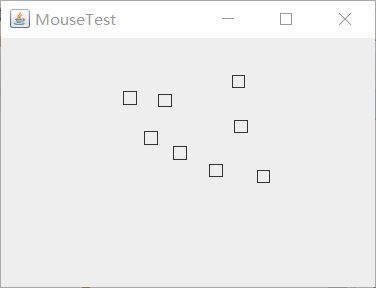
实验2:结对编程练习包含以下4部分:(20分)
利用班级名单文件、文本框和按钮组件,设计一个有如下界面(图1)的点名器,要求用户点击开始按钮后在文本输入框随机显示2018级计算机科学与技术(1)班同学姓名,如图2所示,点击停止按钮后,文本输入框不再变换同学姓名,此同学则是被点到的同学姓名,如图3所示。


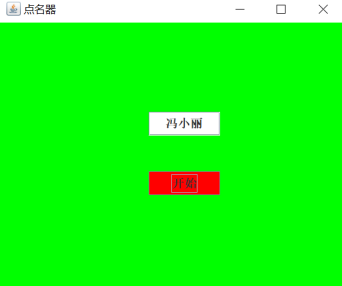
1) 程序设计思路简述;
首先通过ArrayList类读入指定文件。再使用GIU类实现图形用户界面,使用jLable显示随机抽取的学生姓名,用actionPerformed方法实现在点击“开始”按钮这一事件,监听器类所实现的操作,并构造run方法,实现定时器,隔一定时间,随机显示下一个学生的姓名。
2) 符合编程规范的程序代码;
Test.java
import java.awt.*;
import javax.swing.*;
public class Test
{
public static void main(String[] args)
{
EventQueue.invokeLater(() -> {
nameRardom i = new nameRardom();
i.setTitle("点名器");
i.setDefaultCloseOperation(JFrame.EXIT_ON_CLOSE);
i.setVisible(true);
});
}
}
GIU.java
package 点名器;
import java.awt.Color;
import java.awt.Container;
import java.awt.event.*;
import java.io.*;
import java.util.*;
import java.util.Timer;
import javax.swing.*;
public class GIU extends JFrame {
private ArrayList arrayList;
{
arrayList = new ArrayList<>();
//读文件
File file = new File("D:/2019studentlist.txt");
FileInputStream fis;
try {
fis = new FileInputStream(file);
InputStreamReader in = new InputStreamReader(fis);
BufferedReader buf = new BufferedReader(in);
String readLine;
while ((readLine = buf.readLine())!=null) {
arrayList.add(readLine);
}
} catch (FileNotFoundException e1) {
e1.printStackTrace();
} catch (IOException e1) {
e1.printStackTrace();
}
}
private JPanel a;
private static final int DEFAULT_WIDTH = 500;
private static final int DEFAULT_HEIGHT = 300;
public GIU() {
setSize(DEFAULT_WIDTH, DEFAULT_HEIGHT);
a = new JPanel();
a.setLayout(null);
JLabel jLabel = new JLabel("随机点名器");
JButton jButton = new JButton("开始");
jLabel.setBounds(200, 50, 65, 40);
jButton.setBounds(200, 90, 65, 40);
jButton.addActionListener(new ActionListener() {
Timer timer;
public void actionPerformed(ActionEvent e) {
if (jButton.getText().equals("开始")) {
timer = new Timer();;
TimerTask timerTask = new TimerTask() {
public void run() {
jButton.setText("停止");
jButton.setBackground(Color.WHITE);
jLabel.setText((String) arrayList.get((int) (Math.random() * 35)));
}
};
timer.schedule(timerTask, 0, 100);
}
if (jButton.getText().equals("停止")) {
timer.cancel();
jButton.setText("开始");
jButton.setBackground(Color.LIGHT_GRAY);
}
}
});
a.add(jLabel);
a.add(jButton);
add(a);
}
}
3) 程序运行功能界面截图;
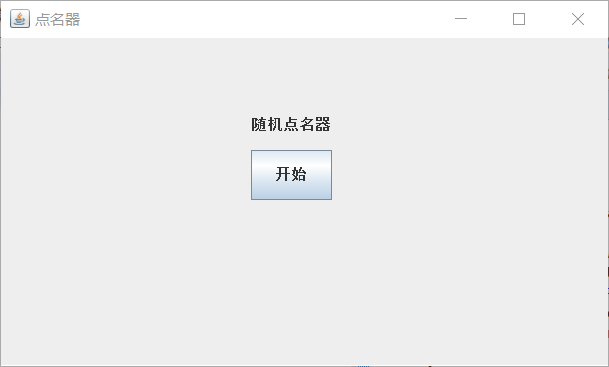

4) 结对过程描述,提供两人在讨论、细化和编程时的结对照片(非摆拍)。

结对:刘兴瑞
实验总结:(20分)
在这周的学习中我们学习了图形界面事件处理技术的知识。首先掌握了事件处理的基本原理,并学会了事件处理的基本编程模型。学习了GUI界面组件观感设置方法与WindowAdapter类、AbstractAction类的用法 以及GUI程序中鼠标事件处理技术等知识。通过相应代码理解本章知识。通过老师、学长的讲解,理解了lamda表达式、内部类、匿名内部类、this处理程序的好处与不足,更加容易理解代码。本周的结队编程,对于读取文件方面以及对于Button方面的应用还是有些困难,但还是在不断的摸索,慢慢在学习、提升。