1:下载 ElasticSearch 镜像
docker pull docker.io/elasticsearch:5.6.8

2:创建 ElasticSearch 容器:
注意:5.0默认分配jvm空间大小为2g 5.0之前好像是1g
docker run -di --name=my_es -e ES_JAVA_OPTS="-Xms256m -Xmx256m" -p 9200:9200 -p 9300:9300 elasticsearch:5.6.8
启动成功后在浏览器地址栏输入:http://宿主机ip:9200 出现如下,表示启动成功
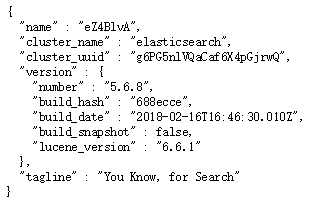
3:但是如果 Java 使用 9300 端口连接ES 会出现如下错误
NoNodeAvailableException[None of the configured nodes are available:
[{#transport#‐1}{exvgJLR‐RlCNMJy‐hzKtnA}{192.168.184.135}{192.168.184.135:9300}]]
at org.elasticsearch.client.transport.TransportClientNodesService.ensureNodes AreAvailable
at org.elasticsearch.client.transport.TransportClientNodesService.execute
at org.elasticsearch.client.transport.TransportProxyClient.execute
4:修改docker容器中的配置文件:
docker exec -it my_es /bin/bash
进入 config 文件夹有一个 elasticsearch.yml 文件,但是发现 vim / vi 命令失效(因为是在docker容器中)
5 :首先退出容器,然后执行命令,拷贝配置文件到宿主机(必须保证容器中的ES是启动状态):
docker cp my_es:/usr/share/elasticsearch/config/elasticsearch.yml /usr/share/elasticsearch.yml
6:停止 和 删除原来创建的容器
docker stop elasticsearch:5.6.8
docker rm my_es
7:重新执行创建容器命令(重点:挂载文件)
docker run -di --name=my_es -p 9200:9200 -p 9300:9300 -v /usr/share/elasticsearch.yml:/usr/share/elasticsearch/config/elasticsearch.yml elasticsearch:5.6.8
8: 修改 /usr/share/elasticsearch.yml 将 transport.host: 0.0.0.0 前的 # 去掉后保存文件退出。 其作用是允许任何ip地址访问 elasticsearch 开发测试阶段可以这么做,生产环境下指定具体的IP
9:重启后发现重启启动失败了(纯宿主机问题),这与我们刚才修改的配置有关,因为elasticsearch在启动的时候会进行一些检查,比如最多打开的文件的个数以及虚拟内存区域数量等等
10:系统调优
(1)修改 /etc/security/limits.conf 追加内容
* soft nofile 65536 * hard nofile 65536
说明:nofile是单个进程允许打开的最大文件个数 soft nofile 是软限制 hard nofile是硬限制
(2)修改 /etc/sysctl.conf 追加内容
vm.max_map_count=655360
说明:限制一个进程可以拥有的VMA(虚拟内存区域)的数量
11: 执行下面命令 修改内核参数马上生效:sysctl ‐p 重新启动虚拟机,再次启动容器,发现已经可以启动并远程访问
使用 RestApi 操作 ElasticSearch
(PUT)创建索引:http://localhost:9200/index_name (GET)查询所有:http://localhost:9200/index_name/type_name/_search (GET)根据id查询:http://localhost:9200/index_name/type_name/1 (GET)条件查询:http://localhost:9200/index_name/type_name/_search?q=title:Spring (GET)模糊查询:http://localhost:9200/index_name/type_name/_search?q=title:*spring* (DELETE)删除:http://localhost:9200/index_name/type_name/1 (POST)新增类型和文档:http://localhost:9200/index_name/type_name { "title": "Spring框架", "content" : "Spring框架是由于软件开发的复杂性而创建的" } (PUT)修改id不存在新增:http://localhost:9200/type_name/article/1 { "title": "Spring框架", "content" : "Spring框架是由于软件开发的复杂性而创建的" }
安装IK分词器
docker cp ik my_es:/usr/share/elasticsearch/plugins
默认分词:http://127.0.0.1:9200/_analyze?analyzer=chinese&pretty=true&text=我是程序员 最少切分:http://127.0.0.1:9200/_analyze?analyzer=ik_smart&pretty=true&text=我是程序员 最细切分:http://127.0.0.1:9200/_analyze?analyzer=ik_max_word&pretty=true&text=我是程序员
定制词汇
(1):elasticsearch-5.6.8pluginsikconfig 文件夹下创建文件名 xxx.dic (2):修改 IKAnalyzer.cfg.xml 文件:<entry key="ext_dict">xxx.dic</entry>
使用 ElasticSearch Head 连接ES会出现跨域问题的解决方法: 在 elasticsearch.yml 文件 添加
http.cors.enabled: true http.cors.allow-origin: "*"
使用 LogStash 实现索引库和数据库同步
(1):安装 LogStash (直接解压)
(2):启动命令:logstash -e 'input { stdin { } } output { stdout {} }'
(3):配置同步 创建 xxx.conf 文件:
input { jdbc { # mysql jdbc connection string to our backup databse jdbc_connection_string => "jdbc:mysql://192.168.2.130:3306/article?characterEncoding=UTF8" # the user we wish to excute our statement as jdbc_user => "root" jdbc_password => "root" # the path to our downloaded jdbc driver jdbc_driver_library => "D:logstash-5.6.8mysqletcmysql-connector-java-5.1.46.jar" # the name of the driver class for mysql jdbc_driver_class => "com.mysql.jdbc.Driver" jdbc_paging_enabled => "true" jdbc_page_size => "50" #以下对应着要执行的sql的绝对路径。 #statement_filepath => "" statement => "select id, title, content, state FROM tb_article" #定时字段 各字段含义(由左至右)分、时、天、月、年,全部为*默认含义为每分钟都更新(测试结果,不同的话请留言指出) schedule => "* * * * *" } } output { elasticsearch { #ESIP地址与端口 hosts => "127.0.0.1:9200" #ES索引名称(自己定义的) index => "tensquare_article" #自增ID编号 document_id => "%{id}" document_type => "article" } stdout { #以JSON格式输出 codec => json_lines } } 启动 logstash:logstash -f conf.xml
ElaticSearch配套软件(安装包,Head,LogStash,Node,js):
链接:https://pan.baidu.com/s/1JhL75TGtxkVXplZqrluAWw 提取码:7a69