gitlab环境搭建,卸载,汉化 --搭建篇
环境搭建
- 安装依赖软件
yum -y install policycoreutils openssh-server openssh-clients postfix
- 设置postfix开机自启,并启动,postfix支持gitlab发信功能
systemctl enable postfix && systemctl start postfix
-
下载gitlab安装包,然后安装
- 10.0.x版本需要大于4G内存,否则报502(解决办法创建4G的swap,并且赋600权限)
wget https://mirrors.tuna.tsinghua.edu.cn/gitlab-ce/yum/el7/gitlab-ce-10.0.0-ce.0.el7.x86_64.rpm
rpm -i gitlab-ce-10.0.0-ce.0.el7.x86_64.rpm chmod -R 755 /var/log/gitlab - 如果报错 错误:依赖检测失败: policycoreutils-python 被 gitlab-ce-10.0.0-ce.0.el7.x86_6 则执行 yum install policycoreutils-python -y
-
- 8.x版本直接安装
wget https://mirrors.tuna.tsinghua.edu.cn/gitlab-ce/yum/el7/gitlab-ce-8.0.0-ce.0.el7.x86_64.rpm
rpm -i gitlab-ce-8.0.0-ce.0.el7.x86_64.rpm - 修改gitlab配置文件指定服务器ip和自定义端口
vim /etc/gitlab/gitlab.rb
- 重置并启动GitLab gitlab-ctl reconfigure(初始化)(初始化如果卡在ruby_block[supervise_redis_sleep] action run ,就执行一下sudo systemctl restart gitlab-runsvdir)
- 查看gitlab版本
head -1 /opt/gitlab/version-manifest.txt 或者 cat /opt/gitlab/embedded/service/gitlab-rails/VERSION
- 设置、重置root密码(下面代码一行一行执行,初始化123456789密码,版本10.0.0不用改密码,登录会自动提示修改密码)
cd /opt/gitlab/bin
gitlab-rails console production
user=User.where(id:1).first
user.password=123456789
user.password_confirmation=123456789
user.save!
exit
启动:gitlab-ctl start
停止:gitlab-ctl stop
重启:gitlab-ctl restart
https://blog.csdn.net/liuli905306022/article/details/89512896
gitlab 修改默认的仓库存储目录及数据迁移
Gitlab默然安装时,默认的仓库存储路径在 /var/opt/gitlab/git-data目录下,仓库存储在子目录repositories里面,可以通过修改/etc/gitlab/gitlab.rb文件中git_data_dirs参数来自定义父目录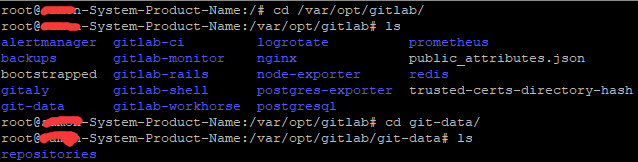
自定义git仓库的存储路径并使其生效
注:/data/gitlab/git-data 是我新创建的存储目录,目标路径及其子路径不能为软连接
在没有数据的情况下
gitlab-ctl stop (停止GitLab服务,防止用户写入数据)
gitlab-ctl reconfigure (使其修改配置生效)
如果默认存储路劲下/var/opt/gitlab/git-data 目录下已经存在仓库数据下进行数据迁移
gitlab-ctl stop (数据迁移前,停止服务,防止用户写入数据)
rsync -av /var/opt/gitlab/git-data/repositories /data/gitlab/git-data/ (执行仓库数据迁移,正常情况应该有下面这个子目录)
gitlab-ctl reconfigure ( 使其配置生效)
gitlab-ctl start(开启服务,验证一下是否能通过web访问)
其他教程
下载好 gitlab 的rpm 包,我下载的是gitlab-ce-11.6.0-ce.0.el7.x86_64.rpm
https://mirrors.tuna.tsinghua.edu.cn/gitlab-ce/yum/el7/
安装 gitlab 的依赖包
yum install curl openssh-server openssh-clients postfix cronie policycoreutils-python –y
yum install -y patch
启动 postfix,并且设置为开机启动(有些机子没有,自行解决)
systemctl start postfix
systemctl enable postfix
安装刚下载好 gitlab 的rpm 包
rpm -i gitlab-ce-11.6.0-ce.0.el7.x86_64.rpm
当出现图像,则证明 gitlab 的程序安装完了
继续安装提示执行配置 gitlab 的命令
gitlab-ctl reconfigure
修改 gitlab 的配置文件
vi /etc/gitlab/gitlab.rb
修改里面的 external_url 参数,例如机器的IP地址为47.92.82.152
external_url='http://47.92.82.152'
因为修改了配置文件,所以重新加载配置文件
gitlab-ctl reconfigure
软件安装部分就完成了,以下是web 页面配置部分
? web页面配置
gitlab 默认的端口号为 80,使用浏览器访问以下地址:http:// 47.92.82.152:80
自己在页面上输入 新的密码,该密码为 管理员密码,管理员的登陆名为 root。
如果访问页面访问报错502,请检查如下问题
1)权限问题:Gitlab文件需要给予读写的权限
chmod -R 755 /var/log/gitlab
2)端口问题:Gitlab的默认启动端口是80,8080,所以有肯能会与其他的端口产生冲突,需要修改端口号
3)内存不足的问题:安装gitlab的时候,已经说明你的空余内存需要有4G左右的内存,所以在安装gitlab的时候,请给足内存,在安装。
修改访问端口号:
1)更改端口
vi /etc/gitlab/gitlab.rb
修改内容:
external_url 'http:// 47.92.82.152:88' #指定访问端口,默认是80
nginx['listen_port'] = 88
nginx['listen_https'] = false
unicorn['port'] = 8001 # 为unicorn worker的工作端口,默认为8080,如果你的8080端口被占用的,这一项需要更改
2)改nginx端口
vi /var/opt/gitlab/nginx/conf/gitlab-http.conf
查找如下内容并修改:
server {
listen *:88;
server_name 47.92.82.152
if ($http_host = "") {
set $http_host_with_default "47.92.82.152:88";
}
}
3)修改完成后执行
gitlab-ctl reconfigure #重新加载配置
gitlab-ctl restart #重启
打开浏览器,输入"http:/ 47.92.82.152:88",进入登录页面
配置gitlab 用户注册时的邮箱通知信息(自行配置)
修改 /etc/gitlab/gitlab.rb 配置文件,该邮箱地址是未来gitlab 向用户发送邮件时的推送邮箱
复制代码
gitlab_rails['smtp_enable'] = true
gitlab_rails['smtp_address'] = "smtp.qq.com" # 用户输入自己的smtp服务器地址,例如作者的时163 的企业服务地址
gitlab_rails['smtp_port'] = 25 # 用户smtp 的端口号
gitlab_rails['smtp_user_name'] = "***@qq.com" # 用户的邮箱地址
gitlab_rails['smtp_password'] = "PASSWORD" # 用户的邮箱密码
gitlab_rails['smtp_domain'] = "qq.com" # 用户邮箱的域名
gitlab_rails['smtp_authentication'] = "login"
gitlab_rails['smtp_enable_starttls_auto'] = true
gitlab_rails['smtp_tls'] = false
gitlab_rails['gitlab_email_from'] = '***@qq.com' # 用户的邮箱地址
user['git_user_email'] = "***@qq.com" # 用户的邮箱地址
查看gitlab 的配置
gitlab-ctl show-config
查看gitlab 的运行日志
gitlab-ctl tail
切换gitlab 仓库的数据目录
gitlab 默认的仓库数据目录为 /var/opt/gitlab/git-data/repositories/ ,如果未来用户的数据量大了,需要更换仓库数据目录,可以通过修改 /etc/gitlab/gitlab.rb 配置进行调整。
用户在调整gitlab 的配置之前,建议对其先停止服务。
gitlab-ctl stop
然后用户创建好未来要迁移的数据目录,并且将原来的数据迁移过去,由于作者的 gitlab 是通过 rpm 包安装的,所以gitlab 的系统用户为 git,用户组为 root,所以在拷贝数据后还需要修改新数据目录的用户归属,否者后面gitlab无法对该目录写入新的数据。
mkdir -p /mnt/gitlab/git-data/
mv /var/opt/gitlab/git-data/repositories/* /mnt/gitlab/git-data/repositories/
chown -R git:root /mnt/gitlab/git-data/*
然后用户就可以对 /etc/gitlab/gitlab.rb 进行调整了。
/etc/gitlab/gitlab.rb 默认对数据目录的配置是注释的。
用户可以新增配置信息
复制代码
git_data_dirs({
"default" => {
"path" => "/mnt/gitlab/git-data"
}
})
然后对 gitlab 重新刷新配置
gitlab-ctl reconfigure #因为修改了配置文件,所以重新加载配置文件
gitlab-ctl restart
查看git路径
whereis git
[root@localhost etc]# whereis git
git: /usr/bin/git /usr/share/man/man1/git.1.gz