Linux Shell 提供两个非常实用的命令来爬取网页,它们分别是 curl 和 wget
米扑代理,作为大数据分析研究的基础服务,对其做了深入的研究和总结。
curl 和 wget 使用代理
curl 支持 http、https、socks4、socks5
wget 支持 http、https
Shell curl wget 示例
#!/bin/bash
#
# curl 支持 http、https、socks4、socks5
# wget 支持 http、https
#
# 米扑代理示例:
# https://proxy.mimvp.com/demo2.php
#
# 米扑代理购买:
# https://proxy.mimvp.com
#
# mimvp.com
# 2015-11-09
#【米扑代理】:本示例,在CentOS、Ubuntu、MacOS等服务器上,均测试通过
#
# http代理格式 http_proxy=http://IP:Port
# https代理格式 https_proxy=http://IP:Port
## proxy no auth
# curl和wget,爬取http网页
{'http': 'http://120.77.176.179:8888'}
curl -m 30 --retry 3 -x http://120.77.176.179:8888 http://proxy.mimvp.com/test_proxy2.php # http_proxy
wget -T 30 --tries 3 -e "http_proxy=http://120.77.176.179:8888" http://proxy.mimvp.com/test_proxy2.php # http_proxy
# curl和wget,爬取https网页(注意:添加参数,不经过SSL安全验证)
{'https': 'http://46.105.214.133:3128'}
curl -m 30 --retry 3 -x http://46.105.214.133:3128 -k https://proxy.mimvp.com/test_proxy2.php # https_proxy
wget -T 30 --tries 3 -e "https_proxy=http://46.105.214.133:3128" --no-check-certificate https://proxy.mimvp.com/test_proxy2.php # https_proxy
# curl 支持socks
# 其中,socks4和socks5两种协议的代理,都可以同时爬取http和https网页
{'socks4': '101.255.17.145:1080'}
curl -m 30 --retry 3 --socks4 101.255.17.145:1080 http://proxy.mimvp.com/test_proxy2.php
curl -m 30 --retry 3 --socks4 101.255.17.145:1080 https://proxy.mimvp.com/test_proxy2.php
{'socks5': '82.164.233.227:45454'}
curl -m 30 --retry 3 --socks5 82.164.233.227:45454 http://proxy.mimvp.com/test_proxy2.php
curl -m 30 --retry 3 --socks5 82.164.233.227:45454 https://proxy.mimvp.com/test_proxy2.php
# wget 不支持socks
## proxy auth(代理需要用户名和密码验证)
# curl和wget,爬取http网页
curl -m 30 --retry 3 -x http://username:password@210.159.166.225:5718 http://proxy.mimvp.com/test_proxy2.php # http
curl -m 30 --retry 3 -x http://username:password@210.159.166.225:5718 https://proxy.mimvp.com/test_proxy2.php # https
curl -m 30 --retry 3 -U username:password -x http://210.159.166.225:5718 http://proxy.mimvp.com/test_proxy2.php # http
curl -m 30 --retry 3 -U username:password -x http://210.159.166.225:5718 https://proxy.mimvp.com/test_proxy2.php # https
curl -m 30 --retry 3 --proxy-user username:password -x http://210.159.166.225:5718 http://proxy.mimvp.com/test_proxy2.php # http
curl -m 30 --retry 3 --proxy-user username:password -x http://210.159.166.225:5718 https://proxy.mimvp.com/test_proxy2.php # https
wget -T 30 --tries 3 -e "http_proxy=http://username:password@2.19.16.5:5718" http://proxy.mimvp.com/test_proxy2.php
wget -T 30 --tries 3 -e "https_proxy=http://username:password@2.19.16.5:5718" https://proxy.mimvp.com/test_proxy2.php
wget -T 30 --tries 3 --proxy-user=username --proxy-password=password -e "http_proxy=http://2.19.16.5:5718" http://proxy.mimvp.com/test_proxy2.php
wget -T 30 --tries 3 --proxy-user=username --proxy-password=password -e "https_proxy=http://2.19.16.5:5718" https://proxy.mimvp.com/test_proxy2.php
# curl 支持socks
curl -m 30 --retry 3 -U username:password --socks5 21.59.126.22:57216 http://proxy.mimvp.com/test_proxy2.php # http
curl -m 30 --retry 3 -U username:password --socks5 21.59.126.22:57216 https://proxy.mimvp.com/test_proxy2.php # https
curl -m 30 --retry 3 --proxy-user username:password --socks5 21.59.126.22:57216 http://proxy.mimvp.com/test_proxy2.php # http
curl -m 30 --retry 3 --proxy-user username:password --socks5 21.59.126.22:57216 https://proxy.mimvp.com/test_proxy2.php # https
# wget 不支持socks
wget 配置文件设置代理
vim ~/.wgetrc http_proxy=http://120.77.176.179:8888:8080 https_proxy=http://12.7.17.17:8888:8080 use_proxy = on wait = 30 # 配置文件设置后,立即生效,直接执行wget爬取命令即可 wget -T 30 --tries 3 http://proxy.mimvp.com/test_proxy2.php wget -T 30 --tries 3 https://proxy.mimvp.com/test_proxy2.php
Shell 设置临时局部代理
# proxy no auth export http_proxy=http://120.77.176.179:8888:8080 export https_proxy=http://12.7.17.17:8888:8080 # proxy auth(代理需要用户名和密码验证) export http_proxy=http://username:password@120.77.176.179:8888:8080 export https_proxy=http://username:password@12.7.17.17:8888:8080 # 直接爬取网页 curl -m 30 --retry 3 http://proxy.mimvp.com/test_proxy2.php # http_proxy curl -m 30 --retry 3 https://proxy.mimvp.com/test_proxy2.php # https_proxy wget -T 30 --tries 3 http://proxy.mimvp.com/test_proxy2.php # http_proxy wget -T 30 --tries 3 https://proxy.mimvp.com/test_proxy2.php # https_proxy # 取消设置 unset http_proxy unset https_proxy
Shell 设置系统全局代理
# 修改 /etc/profile,保存并重启服务器 sudo vim /etc/profile # 所有人有效 或 sudo vim ~/.bashrc # 所有人有效 或 vim ~/.bash_profile # 个人有效 ## 在文件末尾,添加如下内容 # proxy no auth export http_proxy=http://120.77.176.179:8888:8080 export https_proxy=http://12.7.17.17:8888:8080 # proxy auth(代理需要用户名和密码验证) export http_proxy=http://username:password@120.77.176.179:8888:8080 export https_proxy=http://username:password@12.7.17.17:8888:8080 ## 执行source命令,使配置文件生效(临时生效) source /etc/profile 或 source ~/.bashrc 或 source ~/.bash_profile ## 若需要机器永久生效,则需要重启服务器 sudo reboot
米扑代理示例
米扑代理,专注为企业提供国内大数据研究服务,技术团队来自百度、小米、阿里、创新工场等,为国内企业提供大数据采集、数据建模分析、结果导出展示等服务。
米扑代理示例,包含Python、Java、PHP、C#、Go、Perl、Ruby、Shell、NodeJS、PhantomJS、Groovy、Delphi、易语言等十多种编程语言或脚本,通过大量的可运行实例,详细讲解了使用代理IP的正确方法,方便网页爬取、数据采集、自动化测试等领域。
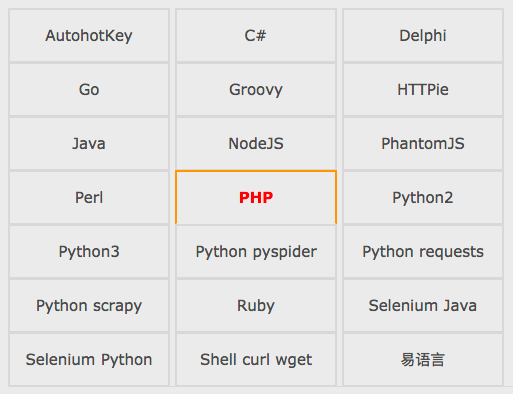
米扑代理示例官网 :