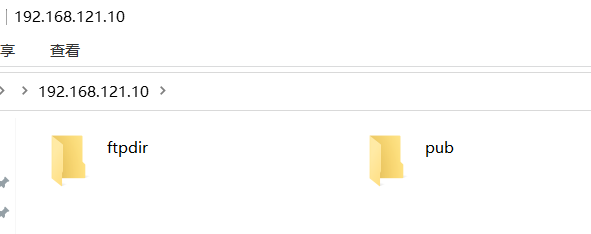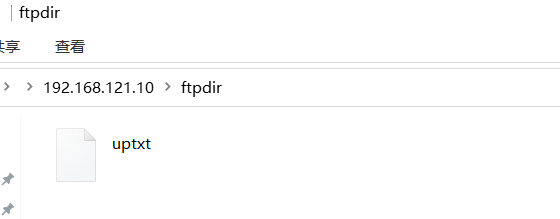【RHEL8】—FTPserver;【Centos7】—FTPclient
!!!测试环境我们首关闭防火墙和selinux(FTPserver和FTPclient都需要)
[root@localhost ~]# systemctl stop firewalld [root@localhost ~]# systemctl disable firewalld [root@localhost ~]# sed -i 's/SELINUX=enforcing/SELINUX=disabled/g' /etc/selinux/config [root@localhost ~]# reboot
一、部署FTP服务端
1、查看服务端IP信息
[root@FTPserver ~]# ip addr
1: lo: <LOOPBACK,UP,LOWER_UP> mtu 65536 qdisc noqueue state UNKNOWN group default qlen 1000
link/loopback 00:00:00:00:00:00 brd 00:00:00:00:00:00
inet 127.0.0.1/8 scope host lo
valid_lft forever preferred_lft forever
inet6 ::1/128 scope host
valid_lft forever preferred_lft forever
2: eth0: <BROADCAST,MULTICAST,UP,LOWER_UP> mtu 1500 qdisc mq state UP group default qlen 1000
link/ether 00:0c:29:fa:c0:f0 brd ff:ff:ff:ff:ff:ff
inet 192.168.121.10/24 brd 192.168.121.255 scope global noprefixroute eth0
valid_lft forever preferred_lft forever
inet6 fe80::a101:bf00:d10e:9788/64 scope link noprefixroute
valid_lft forever preferred_lft forever
2、安装vsftpd服务
//首先查看是否安装vsftpd服务 [root@FTPserver ~]# rpm -qa | grep vsftpd //安装vsftpd服务 [root@FTPserver ~]# dnf install -y vsftpd .......... Running transaction Preparing : 1/1 Installing : vsftpd-3.0.3-28.el8.x86_64 1/1 Running scriptlet: vsftpd-3.0.3-28.el8.x86_64 1/1 Verifying : vsftpd-3.0.3-28.el8.x86_64 1/1 Installed products updated. Installed: vsftpd-3.0.3-28.el8.x86_64 Complete!
3、启动vsftpd服务
[root@FTPserver ~]# systemctl start vsftpd
[root@FTPserver ~]# systemctl enable vsftpd
Created symlink /etc/systemd/system/multi-user.target.wants/vsftpd.service → /usr/lib/systemd/system/vsftpd.service.
//查看服务的状态
[root@FTPserver ~]# systemctl status vsftpd
● vsftpd.service - Vsftpd ftp daemon
Loaded: loaded (/usr/lib/systemd/system/vsftpd.service; enabled; vendor preset: disabled)
Active: active (running) since Sat 2020-08-22 19:10:05 CST; 1min 29s ago
Main PID: 14675 (vsftpd)
Tasks: 1 (limit: 11340)
Memory: 544.0K
CGroup: /system.slice/vsftpd.service
└─14675 /usr/sbin/vsftpd /etc/vsftpd/vsftpd.conf
Aug 22 19:10:05 FTPserver systemd[1]: Starting Vsftpd ftp daemon...
Aug 22 19:10:05 FTPserver systemd[1]: Started Vsftpd ftp daemon.
4、查看服务端口
[root@FTPserver ~]# ss -antlp
State Recv-Q Send-Q Local Address:Port Peer Address:Port
LISTEN 0 128 0.0.0.0:22 0.0.0.0:* users:(("sshd",pid=1020,fd=4))
LISTEN 0 32 *:21 *:* users:(("vsftpd",pid=14675,fd=3))
LISTEN 0 128 [::]:22 [::]:* users:(("sshd",pid=1020,fd=6))
5、创建可共享目录
[root@FTPserver ~]# cd /var/ftp/ [root@FTPserver ftp]# mkdir ftpdir [root@FTPserver ftp]# chmod 777 ftpdir/ [root@FTPserver ftp]# ll total 0 drwxrwxrwx 2 root root 19 Aug 22 20:17 ftpdir drwxr-xr-x 2 root root 6 Aug 13 2018 pub
6、修改/etc/vsftpd/vsftpd.conf 配置文件
[root@FTPserver ~]# vim /etc/vsftpd/vsftpd.conf ........... anonymous_enable=YES //将NO改为YES,允许匿名用户访问 local_enable=YES //允许本地用户登陆 write_enable=YES //允许登陆用户有写权限 local_umask=022 //设置为本地用户上传文件的umask值为0022 anon_upload_enable=YES //取消该句的注释(取消前面的#);允许匿名用户上传权限 anon_mkdir_write_enable=YES //取消注释;允许匿名用户写入文件权限 anon_other_write_enable=YES //添加这行; xferlog_enable=YES ftpd_banner=Welcome to blah FTP service. //取消注释;连接成功提示信息 ...............
7、重启vsftpd服务
[root@FTPserver ~]# systemctl restart vsftpd
//查看一下服务端口
[root@FTPserver ~]# ss -antlp
State Recv-Q Send-Q Local Address:Port Peer Address:Port
LISTEN 0 128 0.0.0.0:22 0.0.0.0:* users:(("sshd",pid=1020,fd=4))
LISTEN 0 32 *:21 *:* users:(("vsftpd",pid=14779,fd=3))
LISTEN 0 128 [::]:22 [::]:* users:(("sshd",pid=1020,fd=6))
到这匿名访问的服务端的配置完成!
三、客户端的配置
1、测试客户端是否能与服务端互通
[root@FTPclient ~]# ping -c 3 192.168.121.10 PING 192.168.121.10 (192.168.121.10) 56(84) bytes of data. 64 bytes from 192.168.121.10: icmp_seq=1 ttl=64 time=0.658 ms 64 bytes from 192.168.121.10: icmp_seq=2 ttl=64 time=0.413 ms 64 bytes from 192.168.121.10: icmp_seq=3 ttl=64 time=0.382 ms --- 192.168.121.10 ping statistics --- 3 packets transmitted, 3 received, 0% packet loss, time 2000ms rtt min/avg/max/mdev = 0.382/0.484/0.658/0.124 ms
2、客户端安装ftp(客户端工具)
//查看是否安装ftp客户端工具 [root@FTPclient ~]# rpm -qa | grep ftp //安装ftp客户端工具 [root@FTPclient ~]# yum install -y ftp ........... Downloading packages: Running transaction check Running transaction test Transaction test succeeded Running transaction 正在安装 : ftp-0.17-67.el7.x86_64 1/1 验证中 : ftp-0.17-67.el7.x86_64 1/1 已安装: ftp.x86_64 0:0.17-67.el7 完毕!
3、客户端连接服务端
[root@FTPclient ~]# ftp 192.168.121.10 Connected to 192.168.121.10 (192.168.121.10). 220 Welcome to blah FTP service. Name (192.168.121.10:root): ftp //匿名用户输入ftp;密码都可为空 331 Please specify the password. Password: //直接回车(密码为空) 230 Login successful. Remote system type is UNIX. Using binary mode to transfer files. ftp>
4、客户端上传共享目录文件
//创建可上传的文件 [root@FTPclient ~]# echo "Im so cool" > /root/uptxt //匿名登陆,上穿文件 [root@FTPclient ~]# ftp 192.168.121.10 Connected to 192.168.121.10 (192.168.121.10). 220 Welcome to blah FTP service. Name (192.168.121.10:root): ftp 331 Please specify the password. Password: 230 Login successful. Remote system type is UNIX. Using binary mode to transfer files. ftp> ls 227 Entering Passive Mode (192,168,121,10,185,130). 150 Here comes the directory listing. drwxrwxrwx 2 0 0 6 Aug 22 12:16 ftpdir drwxr-xr-x 2 0 0 6 Aug 12 2018 pub 226 Directory send OK. ftp> put uptxt ftpdir/uptxt local: uptxt remote: ftpdir/uptxt 227 Entering Passive Mode (192,168,121,10,134,199). 150 Ok to send data. 226 Transfer complete. 11 bytes sent in 0.000135 secs (81.48 Kbytes/sec) ftp>
四、windows资源管理器访问ftp服务器