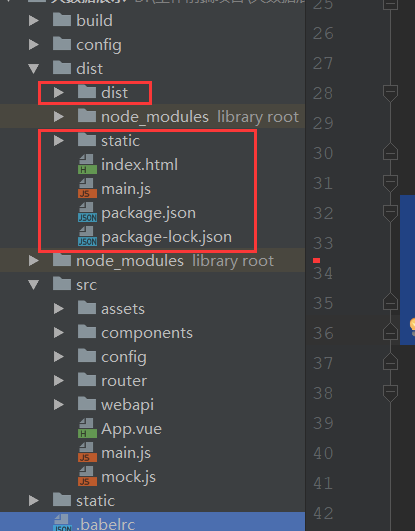1.如何用electron-packager electron-builder打包vue项目,打包成桌面程序。
步骤一、
执行npm run build 打包你的vue项目。
打包成功后,生成dist打包后的文件。
在dist打开命令行, 安装electron-packager electron-builder
安装命令 npm install electron-packager npm install electron-builder
在dist中新增main.js文件,其中内容包括
const {app, BrowserWindow,globalShortcut,ipcMain} =require('electron')
let win;
let windowConfig = {
fullscreen:true,
800,
height:600
};
const {autoUpdater}=require('electron-updater');
function createWindow(){
win = new BrowserWindow(windowConfig);
win.loadURL(`file://${__dirname}/index.html`);
app.setApplicationMenu(null);//关闭菜单栏
// 注册一个 'CommandOrControl+X' 的全局快捷键
globalShortcut.register('CommandOrControl+Alt+K', () => {
win.webContents.openDevTools(); //开启调试工具
});
win.on('close',() => {
//回收BrowserWindow对象
win = null;
});
win.on('resize',() => {
win.reload();
})
}
app.on('ready',createWindow);
app.on('window-all-closed',() => {
app.quit();
});
app.on('activate',() => {
if(win == null){
createWindow();
}
});
// 检测更新,在你想要检查更新的时候执行,renderer事件触发后的操作自行编写
!function updateHandle() {
let message = {
error: '检查更新出错',
checking: '正在检查更新……',
updateAva: '检测到新版本,正在下载……',
updateNotAva: '现在使用的就是最新版本,不用更新',
};
const uploadUrl = "更新包所在的服务器地址"; // 下载地址,不加后面的**.exe
autoUpdater.setFeedURL(uploadUrl);
autoUpdater.on('error', function (error) {
console.log(autoUpdater.error);
sendUpdateMessage(message.error)
});
autoUpdater.on('checking-for-update', function () {
sendUpdateMessage(message.checking)
});
autoUpdater.on('update-available', function (info) {
sendUpdateMessage(message.updateAva)
});
autoUpdater.on('update-not-available', function (info) {
sendUpdateMessage(message.updateNotAva)
});
// 更新下载进度事件
autoUpdater.on('download-progress', function (progressObj) {
win.webContents.send('downloadProgress', progressObj)
});
autoUpdater.on('update-downloaded', function (event, releaseNotes, releaseName, releaseDate, updateUrl, quitAndUpdate) {
ipcMain.on('isUpdateNow', (e, arg) => {
//some code here to handle event
autoUpdater.quitAndInstall();
});
win.webContents.send('isUpdateNow')
});
ipcMain.on("checkForUpdate",()=>{
//执行自动更新检查
autoUpdater.checkForUpdates();
})
}();
// 通过main进程发送事件给renderer进程,提示更新信息
function sendUpdateMessage(text) {
win.webContents.send('message', text)
}
在dist文件夹下新增package.json文件,其中包括内容为
{
"name": "名称",
"productName": "项目名称",
"author": "作者",
"version": "1.1.1",//版本
"main": "main.js",
"description": "项目描述",
"scripts": {
"pack": "electron-builder --dir",
"dist": "electron-builder",
"postinstall": "electron-builder install-app-deps"
},
"build": {
"electronVersion": "1.8.4",
"win": {
"requestedExecutionLevel": "highestAvailable",
"target": [
{
"target": "nsis",
"arch": [
"x64"
]
}
]
},
"appId": "项目的id,唯一id",
"artifactName": "名称-${version}-${arch}.${ext}",
"nsis": {
"artifactName": "名称-${version}-${arch}.${ext}"
},
"publish": [
{
"provider": "generic",
"url": "服务器最新安装包的位置"
}
]
},
"dependencies": {
"core-js": "^2.4.1",
"electron-updater": "^2.22.1",
"fs-extra": "^4.0.1",
"install.js": "^1.0.1",
"moment": "^2.18.1",
"moment-es6": "^1.0.0"
}
}
在你的vue项目里面App.vue生命周期里面新增如下代码:这是自动检测更新
mounted: function () {
if (window.require) {
let ipc = window.require('electron').ipcRenderer;
ipc.send("checkForUpdate");
ipc.on("message", (event, text) => {
this.tips = text;
console.log('message1',this.tips)
});
ipc.on("downloadProgress", (event, progressObj)=> {
this.downloadPercent = progressObj.percent || 0;
console.log('message2',this.downloadPercent)
});
ipc.on("isUpdateNow", () => {
ipc.send("isUpdateNow");
});
}
},
一切准备就绪之后在终端里面执行命令: electron-builder
成功之后会生成一个安装包及版本文件
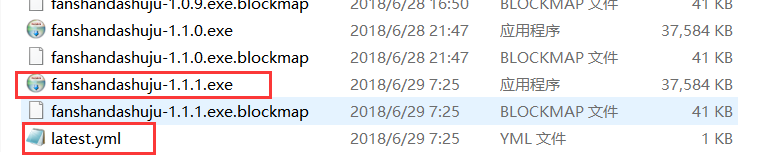
双击exe程序安装之后就在桌面有快捷图标就可以使用了,
如果你的程序有更新,一点要把你的安装包及latest.yml放到你刚刚在package.json里面更新文件在服务器的位置。
"publish": [
{
"provider": "generic",
"url": "http:/xxxx.com/download/"
}
]
download的文件下面,
注意有个坑:
http:/xxxx.com/download/latest.yml一定要能访问到并且在浏览器里面可以输出里面的内容,否则更新程序会失败。
文件目录如下: