1. 参考地址
https://blog.csdn.net/u010257584/article/details/50902472
https://www.cnblogs.com/kerrycode/archive/2013/09/13/3319958.html
2. 验证需要的rpm包
rpm -q binutils compat-libcap1 compat-libstdc++-33 gcc gcc-c++ glibc glibc-devel ksh libaio libaio-devel libgcc libstdc++ libstdc++-devel libXext libXtst libX11 libXau libxcb libXi make sysstat
查询结果
binutils-2.27-27.base.el7.x86_64 compat-libcap1-1.10-7.el7.x86_64 package compat-libstdc++-33 is not installed gcc-4.8.5-28.el7.x86_64 gcc-c++-4.8.5-28.el7.x86_64 glibc-2.17-222.el7.x86_64 glibc-devel-2.17-222.el7.x86_64 package ksh is not installed libaio-0.3.109-13.el7.x86_64 package libaio-devel is not installed libgcc-4.8.5-28.el7.x86_64 libstdc++-4.8.5-28.el7.x86_64 libstdc++-devel-4.8.5-28.el7.x86_64 libXext-1.3.3-3.el7.x86_64 libXtst-1.2.3-1.el7.x86_64 libX11-1.6.5-1.el7.x86_64 libXau-1.0.8-2.1.el7.x86_64 libxcb-1.12-1.el7.x86_64 libXi-1.7.9-1.el7.x86_64 make-3.82-23.el7.x86_64 sysstat-10.1.5-13.el7.x86_64
安装没有安装的仨个包
yum install -y compat-libstdc++-33 yum install -y libaio-devel
yum install -y ksh
3. 修改 系统配置
vi /etc/sysctl.conf 添加或修改下面参数 kernel.shmmax = 68719476736 kernel.shmall = 106029312 kernel.shmmni = 4096 kernel.sem =250 32000 100 128 net.core.rmem_default = 262144 net.core.rmem_max = 4194304 net.core.wmem_default = 262144 net.core.wmem_max = 1262144 net.ipv4.ip_local_port_range =9000 65500 fs.file-max=7065536 fs.aio-max-nr=1048576
修改
/etc/security/limits.conf
内容中添加如下配置。
oracle soft nproc 2047 oracle hard nproc 16384 oracle soft nofile 1024 oracle hard nofile 65536 oracle soft stack 10240 oracle hard stack 10240
关闭防火墙 关闭selinux
添加用户
groupadd oinstall groupadd dba useradd -g oinstall -G dba oracle 修改密码 passwd oracle 创建oracle主目录 mkdir -p /u01/oracle 修改目录权限 chown -R oracle:oinstall /u01/oracle chmod -R 775 /u01/oracle
修改环境变量. 在/etc/profile.d目录下新增一个oracle.sh 增加内容为
ORACLE_BASE=/u01/oracle; export ORACLE_BASE ORACLE_HOME=$ORACLE_BASE/product/18.3.0/db_1; export ORACLE_HOME ORACLE_SID=ora18c; export ORACLE_SID ORACLE_TERM=xterm; export ORACLE_TERM PATH=/usr/sbin:$PATH; export PATH PATH=$ORACLE_HOME/bin:$PATH; export PATH LD_LIBRARY_PATH=$ORACLE_HOME/lib:/lib:/usr/lib; export LD_LIBRARY_PATH CLASSPATH=$ORACLE_HOME/JRE:$ORACLE_HOME/jlib:$ORACLE_HOME/rdbms/jlib; export CLASSPATH if [ $USER = "oracle" ]; then if [ $SHELL = "/bin/ksh" ]; then ulimit -p 16384 ulimit -n 65536 else ulimit -u 16384 -n 65536 fi fi
重新登录 验证 环境变量正常
echo $ORACLE_HOME
echo $ORACLE_SID
4. 上传linux 的安装包文件
xftp或者其他方式
解压缩 修改 安装权限
修改host 关闭防火墙 关闭 selinux 等步骤不在复述
5. 进入 GUI 图形化安装
注意 18c 与之前的不一样 需要将 安装文件放到 oracle_home 路径下来执行安装 没有再选择 oracle_home的选项了
mkdir -p $ORACLE_HOME
mv -R * $ORACLE_HOME
6. dbca 建库
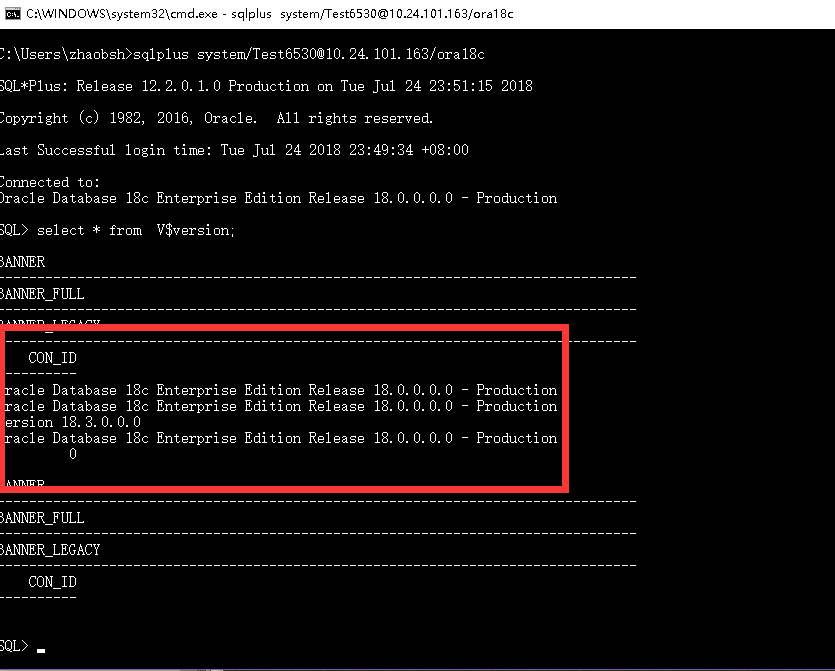
tips 本次安装与其他的区别
注意加黑与红色字体部分
这次安装失败了三次 才想到官网找解决方案.
1. 下载地址 http://www.oracle.com/technetwork/database/enterprise-edition/downloads/index.html 2. 本次安装应用端的速度很快好像更改了部分地方 官网地址: https://docs.oracle.com/en/database/oracle/oracle-database/18/ladbi/running-oracle-universal-installer-to-install-oracle-database.html#GUID-DD4800E9-C651-4B08-A6AC-E5ECCC6512B9 1. Log in as the Oracle installation owner user account (oracle) that you want to own the software binaries. Download the Oracle Database installation image files (db_home.zip) to a directory of your choice. For example, you can download the image files to the /tmp directory. Create the Oracle home directory and extract the image files that you have downloaded in to this Oracle home directory. For example: $ mkdir -p /u01/app/oracle/product/18.0.0/dbhome_1 $ chgrp oinstall /u01/app/oracle/product/18.0.0/dbhome_1 $ cd /u01/app/oracle/product/18.0.0/dbhome_1 $ unzip -q /tmp/db_home.zip Note: 2. Oracle recommends that the Oracle home directory path you create is in compliance with the Oracle Optimal Flexible Architecture recommendations. Also, unzip the installation image files only in this Oracle home directory that you created. From the Oracle home directory, run the runInstaller command to start the Oracle Database Setup Wizard. $ cd /u01/app/oracle/product/18.0.0/dbhome_1 $ ./runInstaller Note: Run the runInstaller command from the Oracle home directory only. Do not run runInstaller from any other location. 3. In the Select Configuration Option screen, select Create and configure a single instance database. 4.Select your installation type. Installation screens vary depending on the installation option you select. Respond to the configuration prompts as needed. Note: Click Help if you have any questions about the information you are asked to submit during installation.