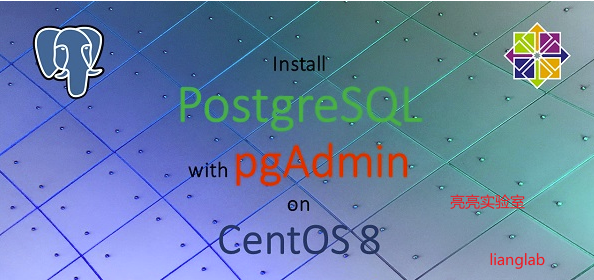
PostgreSQL是最高级的RDBMS,而pgAdmin是Postgres的Web UI。在这里,您将看到如何在CentOS 8上使用pgAdmin安装PostgreSQL。
什么是PostgreSQL?
PostgreSQL(也称为Postgres)是一个免费的开源关系数据库管理系统(RDBMS),强调可扩展性和SQL遵从性。PostgreSQL最初被命名为POSTGRES,指的是Ingres数据库的后继者。在1996年,该项目被更名为PostgreSQL,以反映其对SQL的支持。
PostgreSQL的事务具有原子性,一致性,隔离性,耐久性(ACID)属性,自动可更新视图,实例化视图,触发器,外键和存储过程。它旨在处理各种工作负载,从单台机器到具有多个并发用户的数据仓库或Web服务。它是macOS Server的默认数据库,也可用于Linux,FreeBSD,OpenBSD和Windows。(来源:维基百科)
PostgreSQL是一个免费软件,并根据PostgreSQL许可证发行(免费和开放源代码,允许)。
什么是pgAdmin?
pgAdmin是用于Postgres数据库服务器的免费开放源代码图形用户界面(GUI)管理工具。
pgAdmin在桌面和Web界面中可用。pgAdmin是PostgreSQL的其他管理工具中功能丰富且最受欢迎的功能。
就像PostgreSQL一样,pgAdmin也是一个免费软件。它也根据PostgreSQL许可证分发。
环境规格:
- CPU :3.4 GHz(2核)
- 内存:2 GB
- 储存空间:20 GB
- 作业系统:CentOS 8.2
- 主机名:postgres.lianglab.cn
- IP地址:192.168.6.160/24
第一步:更新Linux服务器软件包
使用SSH客户端并登录到postgres.lianglab.cn作为根用户。
使用dnf命令更新Linux服务器软件包。
[root@postgres ~]# hostnamectl set-hostname postgres.lianglab.cn
[root@postgres ~]#dnf update -y
Dependencies resolved.
Nothing to do.
Complete!
我们的Linux操作系统已经是最新的。
检查Linux操作系统和内核版本。
[root@postgres ~]# uname -r
4.18.0-193.28.1.el8_2.x86_64
[root@postgres ~]# cat /etc/redhat-release
CentOS Linux release 8.2.2004 (Core)
第二步:安装Postgres官方Yum存储库
尽管Linux yum存储库中提供了Postgres数据库服务器,但是要安装最新版本,我们必须在Linux服务器中添加PostgreSQL官方yum存储库。
[root@postgres ~]# dnf install -y https://download.postgresql.org/pub/repos/yum/reporpms/EL-8-x86_64/pgdg-redhat-repo-latest.noarch.rpm
Last metadata expiration check: 1:47:55 ago on Sat 19 Dec 2020 07:50:22 PM CST.
pgdg-redhat-repo-latest.noarch.rpm 15 kB/s | 11 kB 00:00
Dependencies resolved.
============================================================================================
Package Architecture Version Repository Size
============================================================================================
Installing:
pgdg-redhat-repo noarch 42.0-14 @commandline 11 k
Transaction Summary
============================================================================================
Install 1 Package
Total size: 11 k
Installed size: 11 k
Downloading Packages:
Running transaction check
Transaction check succeeded.
Running transaction test
Transaction test succeeded.
Running transaction
Preparing : 1/1
Installing : pgdg-redhat-repo-42.0-14.noarch 1/1
Verifying : pgdg-redhat-repo-42.0-14.noarch 1/1
Installed products updated.
Installed:
pgdg-redhat-repo-42.0-14.noarch
Complete!
通过执行以下命令,在标准yum存储库中禁用PostgreSQL模块。
[root@postgres ~]# dnf list postgresql
PostgreSQL common RPMs for RHEL/CentOS 8 - x86_64 191 kB/s | 511 kB 00:02
PostgreSQL 13 for RHEL/CentOS 8 - x86_64 9.2 kB/s | 196 kB 00:21
PostgreSQL 12 for RHEL/CentOS 8 - x86_64 8.0 kB/s | 418 kB 00:52
PostgreSQL 11 for RHEL/CentOS 8 - x86_64 18 kB/s | 608 kB 00:34
PostgreSQL 10 for RHEL/CentOS 8 - x86_64 135 kB/s | 411 kB 00:03
PostgreSQL 9.6 for RHEL/CentOS 8 - x86_64 3.1 kB/s | 400 kB 02:09
PostgreSQL 9.5 for RHEL/CentOS 8 - x86_64 4.4 kB/s | 356 kB 01:20
Available Packages
postgresql.x86_64 10.14-1.module_el8.2.0+487+53cc39ce AppStream
[root@postgres ~]#
[root@postgres ~]# dnf -qy module disable postgresql
[root@postgres ~]# dnf list postgresql
Last metadata expiration check: 0:10:17 ago on Sat 19 Dec 2020 09:45:13 PM CST.
Error: No matching Packages to list
第三步:CentOS 8上安装Postgres数据库服务器
【1】使用dnf命令在Linux服务器上安装Postgres数据库服务器13(在撰写本文时为最新)。
[root@postgres ~]# dnf install -y postgresql13-server
Last metadata expiration check: 0:11:15 ago on Sat 19 Dec 2020 09:45:13 PM CST.
Dependencies resolved.
============================================================================================
Package Architecture Version Repository Size
============================================================================================
Installing:
postgresql13-server x86_64 13.1-1PGDG.rhel8 pgdg13 5.6 M
Installing dependencies:
postgresql13 x86_64 13.1-1PGDG.rhel8 pgdg13 1.4 M
postgresql13-libs x86_64 13.1-1PGDG.rhel8 pgdg13 410 k
Transaction Summary
============================================================================================
Install 3 Packages
Total download size: 7.4 M
Installed size: 31 M
Downloading Packages:
(1/3): postgresql13-libs-13.1-1PGDG.rhel8.x86_64.rpm 9.1 kB/s | 410 kB 00:45
(2/3): postgresql13-13.1-1PGDG.rhel8.x86_64.rpm 9.6 kB/s | 1.4 MB 02:27
(3/3): postgresql13-server-13.1-1PGDG.rhel8.x86_64.rpm 5.3 kB/s | 5.6 MB 17:46
--------------------------------------------------------------------------------------------
Total 7.1 kB/s | 7.4 MB 17:46
warning: /var/cache/dnf/pgdg13-e81daebfc8b779ec/packages/postgresql13-13.1-1PGDG.rhel8.x86_64.rpm: Header V4 DSA/SHA1 Signature, key ID 442df0f8: NOKEY
PostgreSQL 13 for RHEL/CentOS 8 - x86_64 1.6 MB/s | 1.7 kB 00:00
Importing GPG key 0x442DF0F8:
Userid : "PostgreSQL RPM Building Project <pgsqlrpms-hackers@pgfoundry.org>"
Fingerprint: 68C9 E2B9 1A37 D136 FE74 D176 1F16 D2E1 442D F0F8
From : /etc/pki/rpm-gpg/RPM-GPG-KEY-PGDG
Key imported successfully
Running transaction check
Transaction check succeeded.
Running transaction test
Transaction test succeeded.
Running transaction
Preparing : 1/1
Installing : postgresql13-libs-13.1-1PGDG.rhel8.x86_64 1/3
Running scriptlet: postgresql13-libs-13.1-1PGDG.rhel8.x86_64 1/3
Installing : postgresql13-13.1-1PGDG.rhel8.x86_64 2/3
Running scriptlet: postgresql13-13.1-1PGDG.rhel8.x86_64 2/3
Running scriptlet: postgresql13-server-13.1-1PGDG.rhel8.x86_64 3/3
Installing : postgresql13-server-13.1-1PGDG.rhel8.x86_64 3/3
Running scriptlet: postgresql13-server-13.1-1PGDG.rhel8.x86_64 3/3
Verifying : postgresql13-13.1-1PGDG.rhel8.x86_64 1/3
Verifying : postgresql13-libs-13.1-1PGDG.rhel8.x86_64 2/3
Verifying : postgresql13-server-13.1-1PGDG.rhel8.x86_64 3/3
Installed products updated.
Installed:
postgresql13-13.1-1PGDG.rhel8.x86_64 postgresql13-libs-13.1-1PGDG.rhel8.x86_64
postgresql13-server-13.1-1PGDG.rhel8.x86_64
Complete!
【2】执行一次以下命令来初始化Postgres数据库。
[root@postgres ~]# /usr/pgsql-13/bin/postgresql-13-setup initdb
Initializing database ... OK
【3】启用并启动Postgres数据库服务。
[root@postgres ~]# systemctl enable --now postgresql-13
Created symlink /etc/systemd/system/multi-user.target.wants/postgresql-13.service → /usr/lib/systemd/system/postgresql-13.service.
【4】检查Postgres数据库服务的状态
[root@postgres ~]# systemctl status postgresql-13.service
● postgresql-13.service - PostgreSQL 13 database server
Loaded: loaded (/usr/lib/systemd/system/postgresql-13.service; enabled; vendor preset: d>
Active: active (running) since Sat 2020-12-19 22:18:10 CST; 3min 55s ago
Docs: https://www.postgresql.org/docs/13/static/
Process: 945378 ExecStartPre=/usr/pgsql-13/bin/postgresql-13-check-db-dir ${PGDATA} (code>
Main PID: 945384 (postmaster)
Tasks: 8 (limit: 23840)
Memory: 17.4M
CGroup: /system.slice/postgresql-13.service
├─945384 /usr/pgsql-13/bin/postmaster -D /var/lib/pgsql/13/data/
├─945385 postgres: logger
├─945387 postgres: checkpointer
├─945388 postgres: background writer
├─945389 postgres: walwriter
├─945390 postgres: autovacuum launcher
├─945391 postgres: stats collector
└─945392 postgres: logical replication launcher
Dec 19 22:18:10 postgres.lianglab.cn systemd[1]: Starting PostgreSQL 13 database server...
Dec 19 22:18:10 postgres.lianglab.cn postmaster[945384]: 2020-12-19 22:18:10.802 CST [94538>
Dec 19 22:18:10 postgres.lianglab.cn postmaster[945384]: 2020-12-19 22:18:10.802 CST [94538>
Dec 19 22:18:10 postgres.lianglab.cn systemd[1]: Started PostgreSQL 13 database server.
【5】检查Postgres数据库服务端口监听信息
[root@postgres ~]# netstat -anptl| grep postmaster
tcp 0 0 127.0.0.1:5432 0.0.0.0:* LISTEN 945384/postmaster
[root@postgres ~]# ss -anptl| grep postmaster
LISTEN 0 244 127.0.0.1:5432 0.0.0.0:* users:(("postmaster",pid=945384,fd=6))
【6】检查已安装的PostgreSQL服务器的版本。
[root@postgres ~]# psql -V
psql (PostgreSQL) 13.1
【7】切换到postgres用户并连接到psql shell来设置管理员用户密码。
[root@postgres ~]# su - postgres
[postgres@postgres ~]$ psql
psql (13.1)
Type "help" for help.
postgres=# ALTER USER postgres WITH PASSWORD 'liang123';
ALTER ROLE
postgres=# q
[postgres@postgres ~]$ exit
logout
第四步:配置Postgres数据库服务以进行网络访问
PostgreSQL的默认服务端口是5432/tcp。执行以下命令以验证PostgreSQL服务正在侦听此端口。
[root@postgres ~]# ss -tulpn | grep 5432
tcp LISTEN 0 244 127.0.0.1:5432 0.0.0.0:* users:(("postmaster",pid=945384,fd=6))
您可能会注意到PostgreSQL服务最初仅在localhost接口上运行。但是,要使我们的Postgres数据库可用于网络客户端,必须将PostgreSQL配置为在所有(或某些特定)接口上运行。
在vi文本编辑器中编辑PostgreSQL配置文件。
[root@postgres ~]# vi /var/lib/pgsql/13/data/postgresql.conf
在其中搜索以下指令。
# listen_addresses = 'localhost'
并用以下指令替换它。
listen_addresses = '*'
[root@postgres ~]# cat /var/lib/pgsql/13/data/postgresql.conf| grep listen_addresses
#listen_addresses = 'localhost' # what IP address(es) to listen on;
[root@postgres ~]# vi /var/lib/pgsql/13/data/postgresql.conf
[root@postgres ~]# cat /var/lib/pgsql/13/data/postgresql.conf| grep listen_addresses
#listen_addresses = 'localhost' # what IP address(es) to listen on;
listen_addresses = '*'
[root@postgres ~]#

现在,您的Postgres数据库服务已配置为在所有网络接口上进行侦听。
允许192.168.6.0/24网络客户端访问pg_hba.conf文件中的PostgreSQL服务。
[root@postgres ~]# echo "host all all 192.168.6.0/24 md5" >> /var/lib/pgsql/13/data/pg_hba.conf
重新启动Postgres数据库服务以应用更改。
[root@postgres ~]# systemctl restart postgresql-13.service
再次使用ss命令检查网络服务。
[root@postgres ~]# ss -tulpn | grep 5432
tcp LISTEN 0 244 0.0.0.0:5432 0.0.0.0:* users:(("postmaster",pid=946059,fd=6))
tcp LISTEN 0 244 [::]:5432 [::]:* users:(("postmaster",pid=946059,fd=7))
Postgres Service现在在所有网络接口上运行。
第五步:Postgres数据库服务配置Linux防火墙
在CentOS 8中,我们已经为PostgreSQL提供了防火墙服务,因此我们可以通过使用firewall-cmd命令来允许它
[root@postgres ~]# firewall-cmd --permanent --add-service=postgresql
success
[root@postgres ~]# firewall-cmd --reload
success
Postgres数据库服务器已安装在Linux服务器上。
第六步:CentOS 8上安装pgAdmin Yum存储库
pgAdmin是一个流行的Web界面,用于PostgreSQL数据库的数据库管理。
在PostgreSQL官方yum存储库中也提供了pgAdmin。但这在我们的CentOS 8服务器没有作用的
因此,我们正在从pgAdmin官方yum存储库中安装pgAdmin的最新稳定版本。
首先需要从Linux服务器上删除PostgreSQL yum存储库。
[root@postgres ~]# cat /etc/yum.repos.d/pgdg-redhat-all.repo | grep pgdg| wc -l
33
[root@postgres ~]# dnf remove -y pgdg-redhat-repo
Dependencies resolved.
========================================================================================================================================================================
Package Architecture Version Repository Size
========================================================================================================================================================================
Removing:
pgdg-redhat-repo noarch 42.0-14 @@commandline 11 k
Transaction Summary
========================================================================================================================================================================
Remove 1 Package
Freed space: 11 k
Running transaction check
Transaction check succeeded.
Running transaction test
Transaction test succeeded.
Running transaction
Preparing : 1/1
Erasing : pgdg-redhat-repo-42.0-14.noarch 1/1
Verifying : pgdg-redhat-repo-42.0-14.noarch 1/1
Installed products updated.
Removed:
pgdg-redhat-repo-42.0-14.noarch
Complete!
[root@postgres ~]# cat /etc/yum.repos.d/pgdg-redhat-all.repo | grep pgdg| wc -l
cat: /etc/yum.repos.d/pgdg-redhat-all.repo: No such file or directory #####pgdg-redhat-all.repo文件已经被删除掉。
0
[root@postgres ~]# ll /etc/yum.repos.d/
total 12
-rw-r--r--. 1 root root 1752 Sep 28 10:01 CentOS-Base.repo
-rw-r--r--. 1 root root 1220 Sep 28 10:01 epel.repo
-rw-r--r--. 1 root root 200 Dec 18 23:12 mongodb-org-4.4.repo
[root@postgres ~]#
在您的Linux操作系统中添加pgAdmin官方yum存储库。
[root@postgres ~]# dnf install -y https://ftp.postgresql.org/pub/pgadmin/pgadmin4/yum/pgadmin4-redhat-repo-1-1.noarch.rpm
Last metadata expiration check: 2:56:09 ago on Sat 19 Dec 2020 07:50:22 PM CST.
pgadmin4-redhat-repo-1-1.noarch.rpm 3.0 kB/s | 6.6 kB 00:02
Dependencies resolved.
========================================================================================================================================================================
Package Architecture Version Repository Size
========================================================================================================================================================================
Installing:
pgadmin4-redhat-repo noarch 1-1 @commandline 6.6 k
Transaction Summary
========================================================================================================================================================================
Install 1 Package
Total size: 6.6 k
Installed size: 4.0 k
Downloading Packages:
Running transaction check
Transaction check succeeded.
Running transaction test
Transaction test succeeded.
Running transaction
Preparing : 1/1
Installing : pgadmin4-redhat-repo-1-1.noarch 1/1
Verifying : pgadmin4-redhat-repo-1-1.noarch 1/1
Installed products updated.
Installed:
pgadmin4-redhat-repo-1-1.noarch
Complete!
现在需要安装阿里云EPEL(Enterprise Linux的额外软件包) yum存储库,因为pgAdmin需要一些标准yum存储库中不可用的软件包。
使用dnf命令并安装EPEL yum存储库。
[root@postgres yum.repos.d]# yum install -y https://mirrors.aliyun.com/epel/epel-release-latest-8.noarch.rpm
[root@postgres yum.repos.d]# sed -i 's|^#baseurl=https://download.fedoraproject.org/pub|baseurl=https://mirrors.aliyun.com|' /etc/yum.repos.d/epel*
[root@postgres yum.repos.d]# sed -i 's|^metalink|#metalink|' /etc/yum.repos.d/epel*
为新安装的yum存储库构建缓存。
[root@postgres yum.repos.d]# dnf makecache
CentOS-8 - Base - mirrors.tongdun.cn 1.8 MB/s | 3.9 kB 00:00
CentOS-8 - Extras - mirrors.tongdun.cn 811 kB/s | 1.5 kB 00:00
CentOS-8 - AppStream - mirrors.tongdun.cn 2.7 MB/s | 4.3 kB 00:00
Extra Packages for Enterprise Linux Modular 8 - x86_64 17 kB/s | 3.0 kB 00:00
Extra Packages for Enterprise Linux 8 - x86_64 37 kB/s | 4.7 kB 00:00
MongoDB Repository 1.6 kB/s | 2.5 kB 00:01
pgadmin4 2.3 kB/s | 2.9 kB 00:01
Metadata cache created.
第七步:CentOS 8上安装pgAdmin Web UI
已添加所有存储库。现在,您可以使用dnf命令安装pgAdmin 。
[root@postgres tdops]# dnf install -y pgadmin4
...
Installed:
apr-1.6.3-9.el8.x86_64
apr-util-1.6.1-6.el8.x86_64
apr-util-bdb-1.6.1-6.el8.x86_64
apr-util-openssl-1.6.1-6.el8.x86_64
avahi-libs-0.7-19.el8.x86_64
centos-logos-httpd-80.5-2.el8.noarch
cups-libs-1:2.2.6-33.el8.x86_64
dejavu-fonts-common-2.35-6.el8.noarch
dejavu-sans-fonts-2.35-6.el8.noarch
fontconfig-2.13.1-3.el8.x86_64
fontpackages-filesystem-1.44-22.el8.noarch
glx-utils-8.4.0-4.20181118git1830dcb.el8.x86_64
graphite2-1.3.10-10.el8.x86_64
harfbuzz-1.7.5-3.el8.x86_64
httpd-2.4.37-21.module_el8.2.0+494+1df74eae.x86_64
httpd-filesystem-2.4.37-21.module_el8.2.0+494+1df74eae.noarch
httpd-tools-2.4.37-21.module_el8.2.0+494+1df74eae.x86_64
libICE-1.0.9-15.el8.x86_64
libSM-1.2.3-1.el8.x86_64
libX11-1.6.8-3.el8.x86_64
libX11-common-1.6.8-3.el8.noarch
libX11-xcb-1.6.8-3.el8.x86_64
libXau-1.0.8-13.el8.x86_64
libXdamage-1.1.4-14.el8.x86_64
libXext-1.3.3-9.el8.x86_64
libXfixes-5.0.3-7.el8.x86_64
libXrender-0.9.10-7.el8.x86_64
libXxf86vm-1.1.4-9.el8.x86_64
libglvnd-1:1.2.0-6.el8.x86_64
libglvnd-egl-1:1.2.0-6.el8.x86_64
libglvnd-glx-1:1.2.0-6.el8.x86_64
libjpeg-turbo-1.5.3-10.el8.x86_64
libwayland-client-1.17.0-1.el8.x86_64
libwayland-server-1.17.0-1.el8.x86_64
libxcb-1.13.1-1.el8.x86_64
libxshmfence-1.3-2.el8.x86_64
mailcap-2.1.48-3.el8.noarch
mesa-libEGL-19.3.4-2.el8.x86_64
mesa-libGL-19.3.4-2.el8.x86_64
mesa-libgbm-19.3.4-2.el8.x86_64
mesa-libglapi-19.3.4-2.el8.x86_64
mod_http2-1.11.3-3.module_el8.2.0+486+c01050f0.1.x86_64
pcre2-utf16-10.32-1.el8.x86_64
pgadmin4-4.28-1.el8.noarch
pgadmin4-desktop-4.28-1.el8.x86_64
pgadmin4-server-4.28-1.el8.x86_64
pgadmin4-web-4.28-1.el8.noarch
python3-mod_wsgi-4.6.4-4.el8.x86_64
python3-pip-9.0.3-16.el8.noarch
python3-setuptools-39.2.0-5.el8.noarch
python36-3.6.8-2.module_el8.1.0+245+c39af44f.x86_64
qt5-qtbase-5.12.5-4.el8.x86_64
qt5-qtbase-common-5.12.5-4.el8.noarch
qt5-qtbase-gui-5.12.5-4.el8.x86_64
xcb-util-0.4.0-10.el8.x86_64
xcb-util-image-0.4.0-9.el8.x86_64
xcb-util-keysyms-0.4.0-7.el8.x86_64
xcb-util-renderutil-0.3.9-10.el8.x86_64
xcb-util-wm-0.4.1-12.el8.x86_64
Complete!
要配置SELinux策略,pgAdmin设置脚本需要semanage命令,该命令在policycoreutils-python-utils软件包中提供。
因此,您应该在执行pgAdmin安装脚本之前安装它。
[root@postgres tdops]# dnf install -y policycoreutils-python-utils
Dependencies resolved.
================================================================================
Package Arch Version Repo Size
================================================================================
Installing:
policycoreutils-python-utils
noarch 2.9-9.el8 BaseOS 251 k
Installing dependencies:
checkpolicy x86_64 2.9-1.el8 BaseOS 348 k
python3-audit x86_64 3.0-0.17.20191104git1c2f876.el8 BaseOS 86 k
python3-libsemanage x86_64 2.9-2.el8 BaseOS 127 k
python3-policycoreutils noarch 2.9-9.el8 BaseOS 2.2 M
python3-setools x86_64 4.2.2-2.el8 BaseOS 601 k
Transaction Summary
================================================================================
Install 6 Packages
Total download size: 3.6 M
Installed size: 11 M
Downloading Packages:
(1/6): python3-audit-3.0-0.17.20191104git1c2f87 27 kB/s | 86 kB 00:03
(2/6): policycoreutils-python-utils-2.9-9.el8.n 44 kB/s | 251 kB 00:05
(3/6): python3-libsemanage-2.9-2.el8.x86_64.rpm 46 kB/s | 127 kB 00:02
(4/6): checkpolicy-2.9-1.el8.x86_64.rpm 40 kB/s | 348 kB 00:08
(5/6): python3-setools-4.2.2-2.el8.x86_64.rpm 85 kB/s | 601 kB 00:07
(6/6): python3-policycoreutils-2.9-9.el8.noarch 125 kB/s | 2.2 MB 00:18
--------------------------------------------------------------------------------
Total 147 kB/s | 3.6 MB 00:25
Running transaction check
Transaction check succeeded.
Running transaction test
Transaction test succeeded.
Running transaction
Preparing : 1/1
Installing : python3-setools-4.2.2-2.el8.x86_64 1/6
Installing : python3-libsemanage-2.9-2.el8.x86_64 2/6
Installing : python3-audit-3.0-0.17.20191104git1c2f876.el8.x86_64 3/6
Installing : checkpolicy-2.9-1.el8.x86_64 4/6
Installing : python3-policycoreutils-2.9-9.el8.noarch 5/6
Installing : policycoreutils-python-utils-2.9-9.el8.noarch 6/6
Running scriptlet: policycoreutils-python-utils-2.9-9.el8.noarch 6/6
Verifying : checkpolicy-2.9-1.el8.x86_64 1/6
Verifying : policycoreutils-python-utils-2.9-9.el8.noarch 2/6
Verifying : python3-audit-3.0-0.17.20191104git1c2f876.el8.x86_64 3/6
Verifying : python3-libsemanage-2.9-2.el8.x86_64 4/6
Verifying : python3-policycoreutils-2.9-9.el8.noarch 5/6
Verifying : python3-setools-4.2.2-2.el8.x86_64 6/6
Installed:
checkpolicy-2.9-1.el8.x86_64
policycoreutils-python-utils-2.9-9.el8.noarch
python3-audit-3.0-0.17.20191104git1c2f876.el8.x86_64
python3-libsemanage-2.9-2.el8.x86_64
python3-policycoreutils-2.9-9.el8.noarch
python3-setools-4.2.2-2.el8.x86_64
Complete!
pgAdmin软件带有编写良好的配置脚本,用于配置pgAdmin Web服务。
执行它以创建管理员用户,配置SELinux策略和Apache Web服务器以部署pgAdmin Web服务。
[root@postgres tdops]# /usr/pgadmin4/bin/setup-web.sh
Setting up pgAdmin 4 in web mode on a Redhat platform...
Creating configuration database...
NOTE: Configuring authentication for SERVER mode.
Enter the email address and password to use for the initial pgAdmin user account:
Email address: lianglab@126.com
Password:
Retype password:
pgAdmin 4 - Application Initialisation
======================================
Creating storage and log directories...
Configuring SELinux...
The Apache web server is not running. We can enable and start the web server for you to finish pgAdmin 4 installation. Continue (y/n)? y
Created symlink /etc/systemd/system/multi-user.target.wants/httpd.service → /usr/lib/systemd/system/httpd.service.
Apache successfully enabled.
Apache successfully started.
You can now start using pgAdmin 4 in web mode at http://127.0.0.1/pgadmin4
上面的脚本安装了一个配置文件(/etc/httpd/conf.d/pgadmin4.conf),以将pgAdmin部署在Apache Web服务器上。
此文件中不需要自定义。您仅需要启用和启动httpd服务。
[root@postgres tdops]# cat /etc/httpd/conf.d/pgadmin4.conf
LoadModule wsgi_module modules/mod_wsgi.so
WSGIDaemonProcess pgadmin processes=1 threads=25 python-home=/usr/pgadmin4/venv
WSGIScriptAlias /pgadmin4 /usr/pgadmin4/web/pgAdmin4.wsgi
<Directory /usr/pgadmin4/web/>
WSGIProcessGroup pgadmin
WSGIApplicationGroup %{GLOBAL}
<IfModule mod_authz_core.c>
# Apache 2.4
Require all granted
</IfModule>
<IfModule !mod_authz_core.c>
# Apache 2.2
Order Deny,Allow
Deny from All
Allow from 127.0.0.1
Allow from ::1
</IfModule>
</Directory>
[root@postgres tdops]# systemctl enable --now httpd.service
[root@postgres tdops]# systemctl status httpd.service
● httpd.service - The Apache HTTP Server
Loaded: loaded (/usr/lib/systemd/system/httpd.service; enabled; vendor preset: disabled)
Active: active (running) since Sat 2020-12-19 23:22:01 CST; 1min 57s ago
Docs: man:httpd.service(8)
Main PID: 948184 (httpd)
Status: "Running, listening on: port 80"
Tasks: 241 (limit: 23840)
Memory: 34.6M
CGroup: /system.slice/httpd.service
├─948184 /usr/sbin/httpd -DFOREGROUND
├─948198 /usr/sbin/httpd -DFOREGROUND
├─948199 /usr/sbin/httpd -DFOREGROUND
├─948200 /usr/sbin/httpd -DFOREGROUND
├─948201 /usr/sbin/httpd -DFOREGROUND
└─948202 /usr/sbin/httpd -DFOREGROUND
Dec 19 23:22:01 postgres.lianglab.cn systemd[1]: Starting The Apache HTTP Server...
配置Linux防火墙,以允许传入流量到Apache Web服务器。
[root@postgres tdops]# firewall-cmd --permanent --add-service=http
success
[root@postgres tdops]# firewall-cmd --reload
success
在网络浏览器中打开URL http://192.168.6.160/pgadmin4
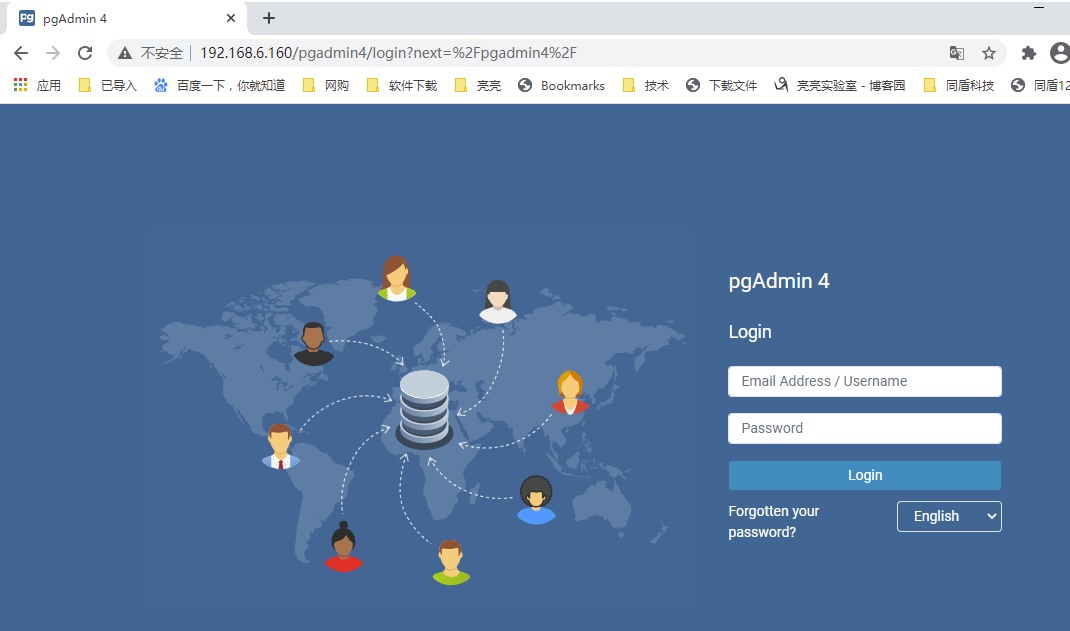
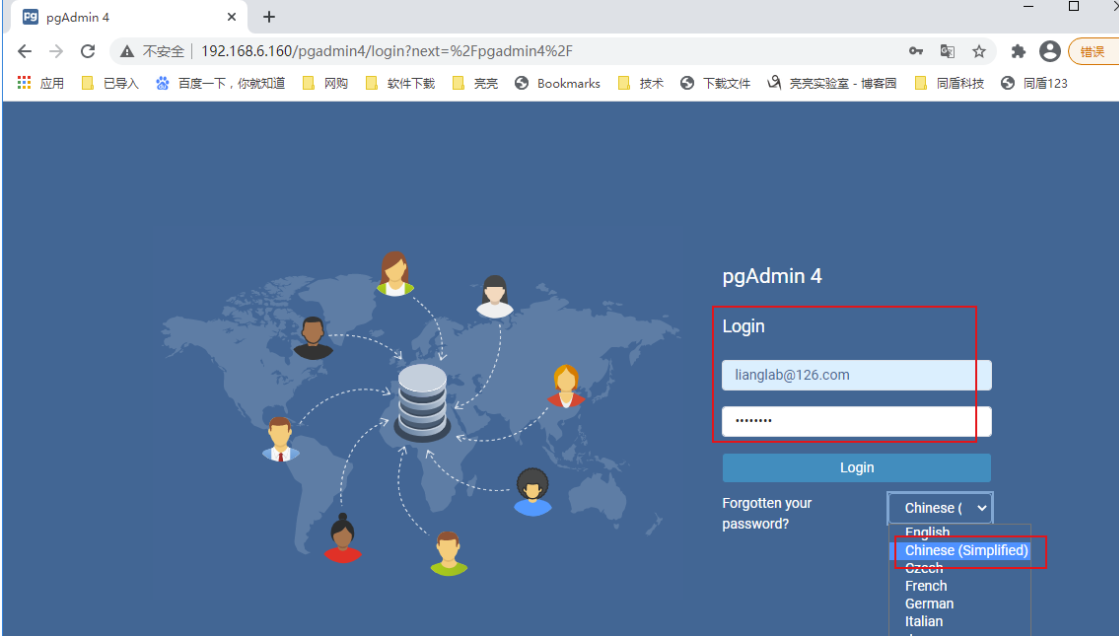
以setup-web.sh脚本创建的管理员用户身份登录pgAdmin 。
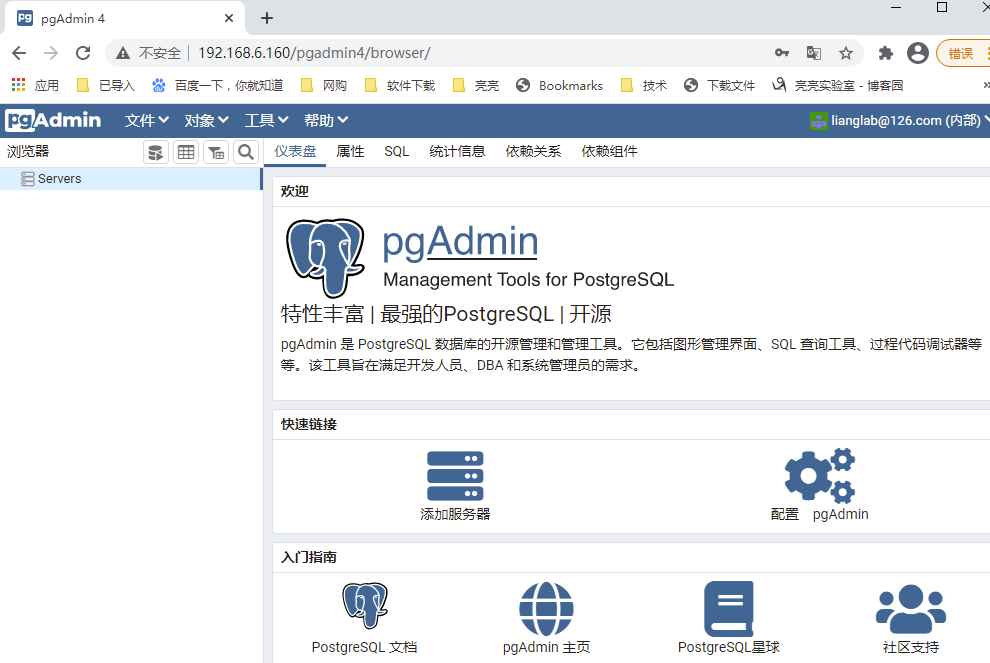
成功登录后,您可以访问pgAdmin仪表板。
要将您的PostgreSQL数据库服务器添加到pgAdmin清单中,请单击“添加新服务器”。
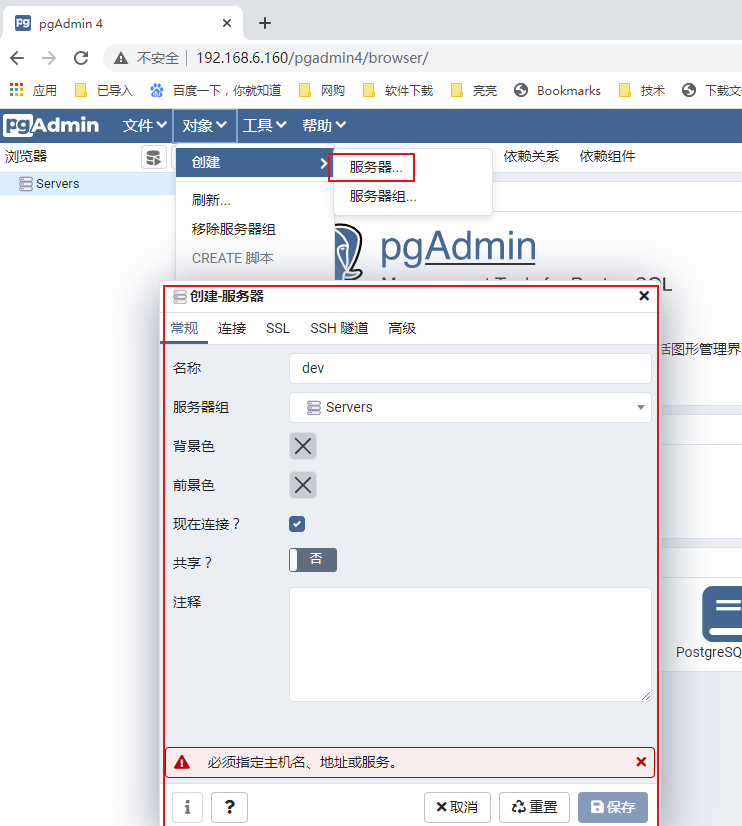
提供服务器名称,然后单击“连接”选项卡。
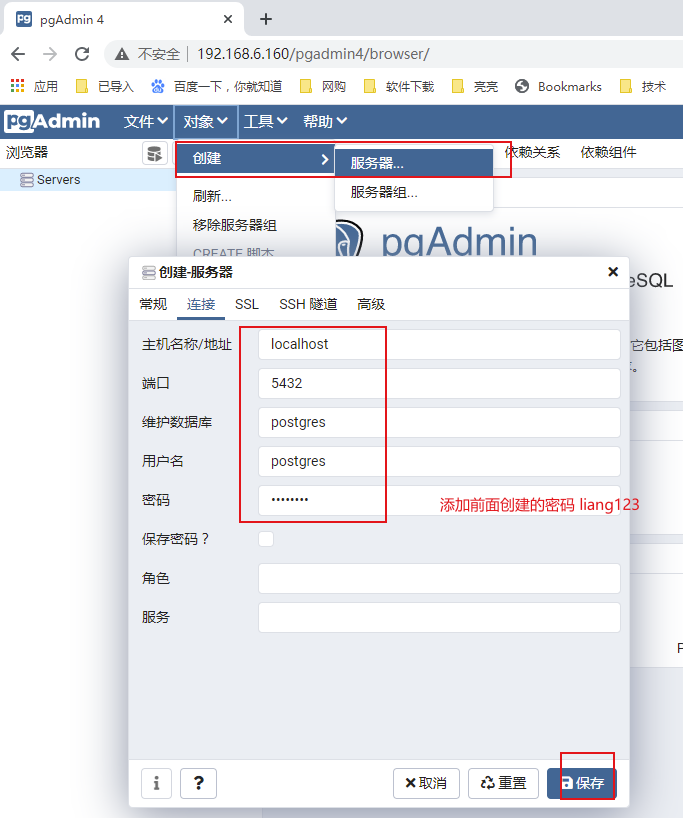

我们的Postgres数据库服务器已添加到pgAdmin中。您可以在左侧面板中看到数据库服务器的树。
广告时间:
- 关于我 :全国7*24高效代维服务
- 微信:lianglab
- QQ:867266199
- 淘宝店:全国7*24高效代维服务
- 全国高效代维:为中小型企业,提供云计算咨询代维、架构设计、降低成本。
结论
在此安装指南中,您学习了如何在CentOS 8服务器上使用pgAdmin安装PostgreSQL。为了学习更多关于Postgres的数据库。