1.ListView
ListView 是 Android 系统为我们提供的一种列表显示的一种控件,使用它可以用来显示我们常见的列表形式。继承自抽象类 AdapterView。继承图如下所示:
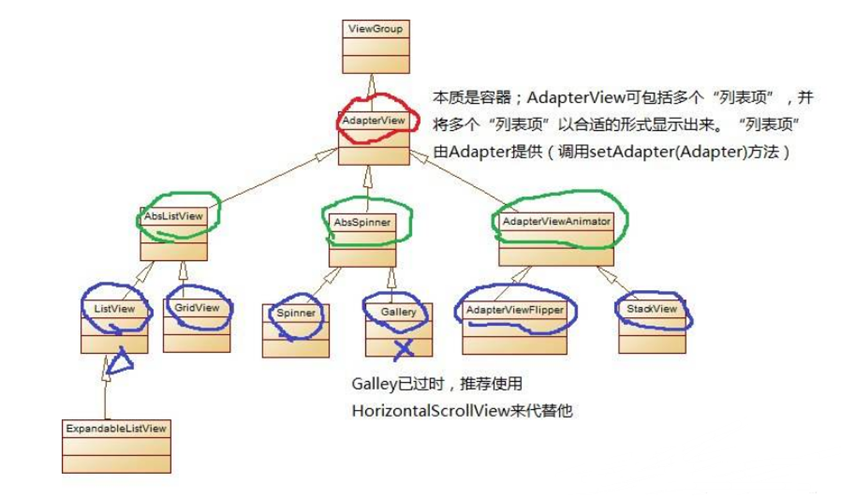
以微信好友列表为例:
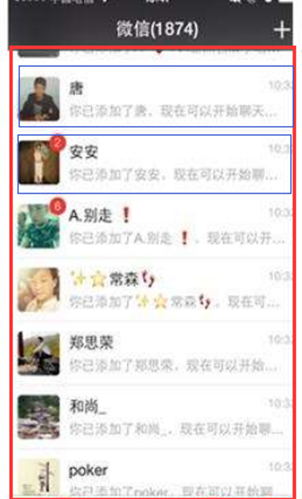
里面的每个好友就是由一个个 item 组成的,而每个item都存在Adapter适配器类中(负责数据处理),然后通过ListView显示出来.
2.ListView显示原理
ListView显示数据原理实际就是MVC设计模式,如下图所示:
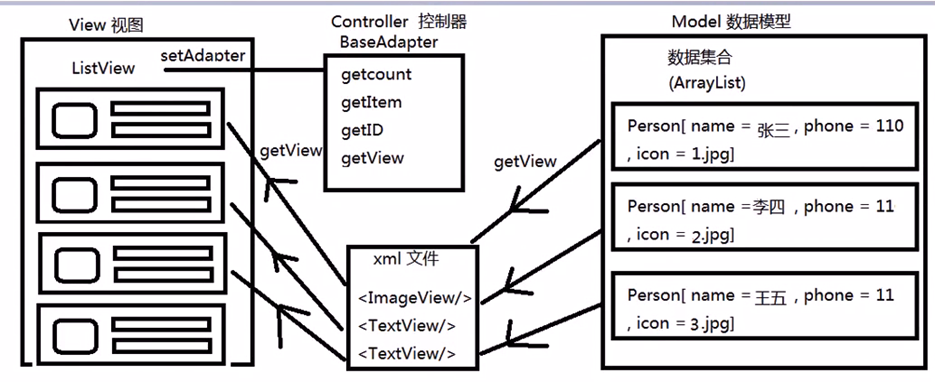
- Model(模型) – 数据集合,用来存储数据组织
- View(视图) – ListView,负责数据显示
- Controller(控制器) - 负责管理Model,并设置要显示的哪个具体数据.
3.使用BaseAdapter适配器
BaseAdapter比较简单,主要是通过继承此类来实现BaseAdapter的四个方法:
public int getCount(); //设置适配器中数据集的数据个数(ListView要显示的所有数据行); public Object getItem(int position): //获取数据集中与索引对应的数据项; public long getItemId(int position); //获取指定行对应的ID,一般都是直接返回position public View getView(int position,View convertView,ViewGroup parent); //获取每一行Item的显示内容。 // position:表示当前获取的Item是哪一行,开头从0开始 // convertView:旧视图复用,如果convertView不为空则表示可以用来复用.无需再次new一个view来使用. // ViewGroup:只有LinearLayout或者RelativeLayout,如果viewGroup传入一个具体的对象,那么这个方法创建出来的view对象将作为这个viewGroup的childView来显示.
示例效果如下所示:
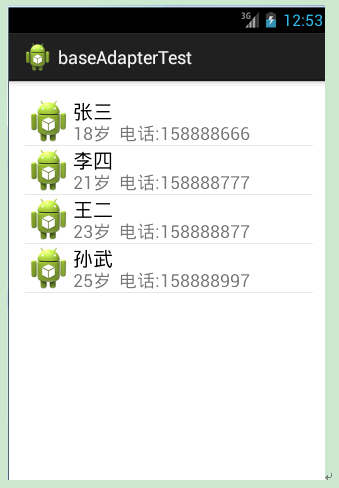
3.1写activity_main.xml
只是添加了一个ListView:
<RelativeLayout xmlns:android="http://schemas.android.com/apk/res/android" xmlns:tools="http://schemas.android.com/tools" android:layout_width="match_parent" android:layout_height="match_parent" android:paddingBottom="@dimen/activity_vertical_margin" android:paddingLeft="@dimen/activity_horizontal_margin" android:paddingRight="@dimen/activity_horizontal_margin" android:paddingTop="@dimen/activity_vertical_margin" tools:context=".MainActivity" > <ListView android:id="@+id/lv_list" android:layout_width="match_parent" android:layout_height="match_parent" android:layout_centerHorizontal="true" android:layout_centerVertical="true" > </ListView> </RelativeLayout>
4.2 写item.xml
用来显示每一项item的view视图
<?xml version="1.0" encoding="utf-8"?> <RelativeLayout xmlns:android="http://schemas.android.com/apk/res/android" android:layout_width="match_parent" android:layout_height="match_parent" android:layout_margin="5dp" > <ImageView android:id="@+id/imageView1" android:layout_width="wrap_content" android:layout_height="wrap_content" android:src="@drawable/ic_launcher" /> <TextView android:id="@+id/tv_name" android:layout_width="wrap_content" android:layout_height="wrap_content" android:layout_toRightOf="@id/imageView1" android:textSize="20sp" android:textColor="#000000" android:text="name" /> <TextView android:id="@+id/tv_content" android:layout_width="wrap_content" android:layout_height="wrap_content" android:layout_alignBottom="@+id/imageView1" android:layout_alignLeft="@+id/tv_name" android:text="content" android:textColor="#88000000" android:textSize="18sp" /> </RelativeLayout>
4.3 写MainActivity.java
package com.example.baseadaptertest; import java.util.ArrayList; import android.os.Bundle; import android.app.Activity; import android.view.LayoutInflater; import android.view.Menu; import android.view.View; import android.view.ViewGroup; import android.widget.BaseAdapter; import android.widget.ListView; import android.widget.TextView; class Person { String name; String content; public Person(String name,String content){ this.name = name; this.content = content; } public String getName() { return name; } public String getContent() { return content; } } public class MainActivity extends Activity { ArrayList<Person> list; @Override protected void onCreate(Bundle savedInstanceState) { super.onCreate(savedInstanceState); setContentView(R.layout.activity_main); //1.添加要显示的数据 list = new ArrayList<Person>(); list.add(new Person("张三","18岁 电话:158888666")); list.add(new Person("李四","21岁 电话:158888777")); list.add(new Person("王二","23岁 电话:158888877")); list.add(new Person("孙武","25岁 电话:158888997")); //2.设置Adapter ListView lv_list = (ListView)findViewById(R.id.lv_list); lv_list.setAdapter(new MyAdapter()); } class MyAdapter extends BaseAdapter{ @Override public int getCount() { return list.size(); } @Override public Object getItem(int position) { return list.get(position); } @Override public long getItemId(int position) { return position; } @Override public View getView(int position, View convertView, ViewGroup parent) { View view = null; //如果convertView为空则需要重新创建资源视图,如果不为空则表示可以用来复用.无需再次new一个view来使用. if(convertView==null){ //通过R.layout.item 来创建一个item视图资源 view = LayoutInflater.from(getApplicationContext()).inflate(R.layout.item, null); }else{ view = convertView; } //设置要显示的内容 TextView tv_name = (TextView)view.findViewById(R.id.tv_name); TextView tv_content = (TextView)view.findViewById(R.id.tv_content); tv_name.setText(list.get(position).getName()); tv_content.setText(list.get(position).getContent()); return view; } } @Override public boolean onCreateOptionsMenu(Menu menu) { // Inflate the menu; this adds items to the action bar if it is present. getMenuInflater().inflate(R.menu.main, menu); return true; } }
5.使用ArrayAdapter适配器
ArrayAdapter数组适配器用于绑定格式单一的数据,每个item只有一个数据需要被修改,数据源可以是集合或者数组
并且ArrayAdapter可以直接用来使用,无需再继承此类来实现.
ArrayAdapter的构造方法常用的有两种:
public ArrayAdapter(Context context, int resource, T[] objects); //第一个参数 上下文 //第二个参数 包含且只有一个textview的布局文件id //第三个参数 要展示的数据数组 public ArrayAdapter(Context context, int resource, int textViewResourceId, T[] objects); //第一个参数 上下文 //第二个参数 可以包含很多内容(ImageView、textview等)的布局文件id //第三个参数 指向resource中要显示数据的一个textView控件id //第三个参数 要展示的数据数组
接下来,我们使用第二种构造方法来演示.
效果如下:
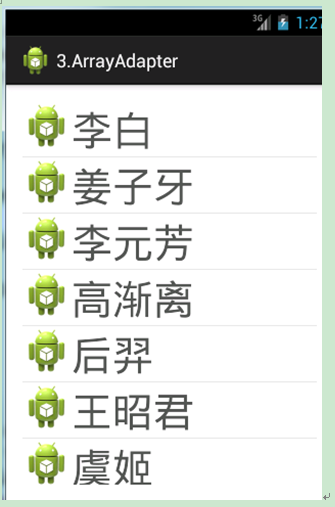
5.1 写activity_main.xml
只是添加了一个ListView,内容和BaseAdapter的activity_main.xml一致
5.2 写item.xml
<?xml version="1.0" encoding="utf-8"?> <LinearLayout xmlns:android="http://schemas.android.com/apk/res/android" android:layout_width="match_parent" android:layout_height="match_parent" android:orientation="horizontal" > <ImageView android:id="@+id/imageView1" android:layout_width="wrap_content" android:layout_height="wrap_content" android:src="@drawable/ic_launcher" /> <TextView android:id="@+id/tv_content" android:layout_width="match_parent" android:layout_height="wrap_content" android:text="name" android:textColor="#AA000000" android:textSize="40sp" /> </LinearLayout>
5.3 写MainActivity.java
package com.example.arrayadapter; import android.os.Bundle; import android.app.Activity; import android.view.Menu; import android.widget.ArrayAdapter; import android.widget.ListView; public class MainActivity extends Activity { @Override protected void onCreate(Bundle savedInstanceState) { super.onCreate(savedInstanceState); setContentView(R.layout.activity_main); //定义一个String数组 String[] objects = {"李白","姜子牙","李元芳","高渐离","后羿","王昭君","虞姬"}; //初始化ArrayAdapter ArrayAdapter<String> adapter = new ArrayAdapter<String>(getApplicationContext(), R.layout.item, R.id.tv_content, objects); //设置ArrayAdapter ListView lv_list = (ListView)findViewById(R.id.lv_list); lv_list.setAdapter(adapter); } @Override public boolean onCreateOptionsMenu(Menu menu) { // Inflate the menu; this adds items to the action bar if it is present. getMenuInflater().inflate(R.menu.main, menu); return true; } }
6.使用SimpleAdapter适配器
SimpleAdapter适配器适用于拥有多数据的item. 每个item通过Map集合来实现.而Map里则可以包含多个数据.
SimpleAdapter的构造方法如下所示:
public SimpleAdapter(Context context, List<? extends Map<String, ?>> data, int resource, String[] from, int[] to); //context: 上下文,填入getApplicationContext()即可 //data:包含了Map(String ,Object)的List数组,每个Map表示每个item数据。 //resource:要加载item的xml布局文件Id //from:string数组, 用来标识一个item需要设置哪些key.而key对应的value则是要显示的数据 //to:int数组,填入item xml布局文件里的要更改的控件内容ID号 ,用来对应from中的key值,表示设置的key值最终是更改哪些控件内容
效果如下:

6.1 写activity_main.xml
只是添加了一个ListView,内容和BaseAdapter的activity_main.xml一致
6.2 写item.xml
<?xml version="1.0" encoding="utf-8"?> <RelativeLayout xmlns:android="http://schemas.android.com/apk/res/android" android:layout_width="match_parent" android:layout_height="match_parent" android:layout_margin="5dp" > <ImageView android:id="@+id/imageView1" android:layout_width="wrap_content" android:layout_height="60dp" android:src="@drawable/ic_launcher" /> <TextView android:id="@+id/tv_title" android:layout_width="wrap_content" android:layout_height="wrap_content" android:layout_toRightOf="@id/imageView1" android:textSize="17sp" android:textColor="#000000" android:text="name" /> <TextView android:id="@+id/tv_content" android:layout_width="wrap_content" android:layout_height="wrap_content" android:layout_alignBottom="@+id/imageView1" android:layout_alignLeft="@+id/tv_title" android:layout_alignParentRight="true" android:layout_below="@+id/tv_title" android:text="content" android:textColor="#88000000" android:textSize="15sp" /> </RelativeLayout>
6.3 写MainActivity.java
package com.example.simpleadapter; import java.util.ArrayList; import java.util.HashMap; import java.util.List; import java.util.Map; import android.os.Bundle; import android.app.Activity; import android.view.Menu; import android.widget.ListView; import android.widget.SimpleAdapter; public class MainActivity extends Activity { @Override protected void onCreate(Bundle savedInstanceState) { super.onCreate(savedInstanceState); setContentView(R.layout.activity_main); List<Map<String, String>> data = new ArrayList<Map<String,String>>(); String[] from = {"title","content"};//用来标识一个item需要设置哪些key.而key对应的value则是要显示的数据,这里设置了2个key int[] to={R.id.tv_title,R.id.tv_content}; //填入要更改的控件内容ID号 ,用来对应from中的两个key值, //添加内容 Map<String, String> map1 = new HashMap<String, String>(); map1.put("title", "成都5.1级地震"); map1.put("content", "成都市青白江区5.1级地震尚无人员伤亡报告"); data.add(map1); Map<String, String> map2 = new HashMap<String, String>(); map2.put("title", "英雄联盟手游即将上线"); map2.put("content", "期待已久的英雄联盟即将上线..."); data.add(map2); Map<String, String> map3 = new HashMap<String, String>(); map3.put("title", "英语专四考试延期"); map3.put("content", "2020年英语专四专八考试延期..."); data.add(map3); Map<String, String> map4 = new HashMap<String, String>(); map4.put("title", "上海出台减负政策"); map4.put("content", "上海发布抗疫企业减负政策 中小微企业:希望继续加大..."); data.add(map4); Map<String, String> map5 = new HashMap<String, String>(); map5.put("title", "最硬核科蜜"); map5.put("content", "史上最硬核科蜜!穿着24号肩扛RPG伫立战火中..."); data.add(map5); //初始化SimpleAdapter SimpleAdapter adapter = new SimpleAdapter(getApplicationContext(), data, R.layout.item, from, to); //设置SimpleAdapter ListView lv_list = (ListView)findViewById(R.id.lv_list); lv_list.setAdapter(adapter); } @Override public boolean onCreateOptionsMenu(Menu menu) { // Inflate the menu; this adds items to the action bar if it is present. getMenuInflater().inflate(R.menu.main, menu); return true; } }
Ps:如果要设置Item点击事件,则通过下面方法设置即可
ListView lv_list = (ListView)findViewById(R.id.lv_list); lv_list.setOnItemClickListener(new OnItemClickListener() { @Override public void onItemClick(AdapterView<?> parent, View view, int position, long id) { //parent:被点击的ListView //view:被点击的条目对象 //postion:第几个被点击的条目索引 //id:通过getItemId()来获取的id号(一般等于postion) System.out.println("第"+String.valueOf(position)+"个条目被点击了!"); } });