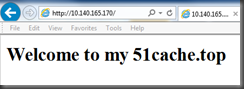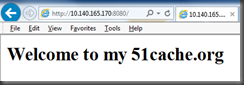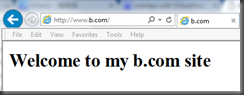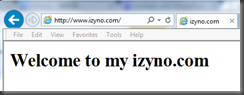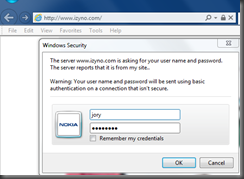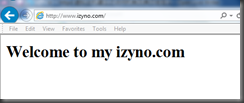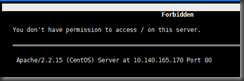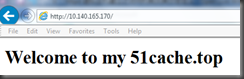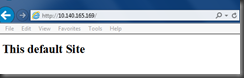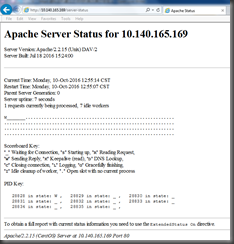注:关闭防火墙,selinux
VirtualHost定义:
基于IP地址VirtualHost:
编辑httpd.conf文件:
#DocumentRoot "/web/html" #注释主服务配置
下面来建立虚拟主机,如果不在httpd.conf文件内编辑虚拟主机,也可以新建一个虚拟主机文件来工作.
在/etc/httpd/conf.d/下新建虚拟主机配置文件
vim /etc/httpd/conf.d/virtualhost.conf
编辑
<VirtualHost 10.140.165.169:80> #指定iip地址和端口
ServerName www.izyno.com #指定主机名
DocumentRoot "/www/izyno.com" #指定主机根目录,需要新建.
</VirtualHost><VirtualHost 10.140.165.170:80>
ServerName www.51cache.top
DocumentRoot "/www/51cache.top"
</VirtualHost>新建主机根目录和编辑主页文件:
[root@cnhzdhcp165169 ~]# mkdir /www/{izyno.com,51cache.top}
<h1> Welcome to my 51cache.top</h1> #在51cache.top下新建index.html文件,添加内容;
<h1> Welcome to my izyno.com</h1> #在izyno.com下新建index.html文件,添加内容;
指定网卡别名IP地址:
[root@cnhzdhcp165169 ~]# ip addr add 10.140.165.170/24 dev eth0
测试:
基于端口的VirtualHost:
编辑virtualhost.conf文件添加以下:
<VirtualHost 10.140.165.170:8080> #指定端口
ServerName www.51cache.org
DocumentRoot "/www/51cache.org"
</VirtualHost>在httpd.conf文件中添加监听端口:
listen 8080端口
测试:
基于主机名的VirtualHost:
编辑virtualhost.conf文件添加:
<VirtualHost 10.140.165.169:80>
ServerName www.b.com
DocumentRoot "/www/b.com"
</VirtualHostmkdir /www/b.com
vim index.html
<h1>Welcome to my b.com site</h1>
设置windows hosts文件或者设置dns,这里设置hosts文件:
10.140.165.169 www.b.com
10.140.165.169 www.izyno.com重启httpd服务出现如下警告:
Starting httpd: [Mon Oct 10 10:50:06 2016] [warn] VirtualHost 10.140.165.169:80 overlaps with VirtualHost 10.140.165.169:80, the first has precedence, perhaps you need a NameVirtualHost directive
[Mon Oct 10 10:50:06 2016] [warn] NameVirtualHost *:80 has no VirtualHosts注:以上意思是说当前虚拟主机未配置基于域名的虚拟主机。指向同一条IP地址的多个文件目录基于名都会被第一条覆盖。即此时访问xxx.com或者yyy.com都会转向到xxx.com。
需要在virtualhost.conf添加: NameVirtualHost 10.140.165.169:80
测试:
完成.
virtualHost 访问机制定义:
定义izyno.com主机用户访问认证机制:
编辑virtualhost.conf:
<VirtualHost 10.140.165.169:80>
ServerName www.izyno.com
DocumentRoot "/www/izyno.com"
<Directory "/www/izyno.com">
Options none
AllowOverride authconfig #允许使用与认证授权相关的指令,他们包括AuthDBMGroupFile AuthDBMUserFile AuthGroupFile AuthName AuthTypeAuthUserFile和Require
AuthType basic
AuthName "my site."
AuthUserFile "/etc/httpd/.htpasswd" #指定用户认证文件,需要使用htpasswd生成.
Require valid-user #定义为所有认证用户可以访问
</Directory>
</VirtualHost>使用htpasswd生成用户: 这里创建了两个用户分别是tom 和 jory
htpasswd –c –m /etc/httpd/.htpasswd tom #-c第一次创建时需要添加,第二次创建如果加上会覆盖掉之前的.-m,使用md5格式加密密码.
测试:
可以访问,当然也可以正对于某个用户设置或者某个组.
设置某个网段或者固定的IP地址的访问权限:
编辑virtualhost.conf文件添加以下:
<VirtualHost 10.140.165.170:80>
ServerName www.51cache.top
DocumentRoot "/www/51cache.top"
<Directory "/www/51cache.top">
Options none
AllowOverride none
Order deny,allow
Deny from 10.140.165.93 #拒绝93IP进行访问,如果是一个网段也可以添加为:10.140.165.0/24,allow机制不再2.4中支持.
</Directory>
</VirtualHost>测试:
设置virtualhost日志记录机制:
编辑virtualhost.conf文件,添加日志记录功能:
<VirtualHost 10.140.165.169:80>
ServerName www.izyno.com
DocumentRoot "/www/izyno.com"
CustomLog /var/log/httpd/izyno.com/access_log combined #添加日志记录,需要新建izyno.com文件.
<Directory "/www/izyno.com">
Options none
AllowOverride authconfig
AuthType basic
AuthName "my site."
AuthUserFile "/etc/httpd/.htpasswd"
Require valid-user
</Directory>
</VirtualHost>新建日志目录:
mkdir /var/log/httpd/{izyno.com,b.con,51cache.top,51cache.org} –pv
测试:
客户端访问b.com,查看b.com生成的日志:
[root@cnhzdhcp165169 b.com]# ls
access_log
[root@cnhzdhcp165169 b.com]# cat access_log
10.140.184.166 - - [10/Oct/2016:12:34:37 +0800] "GET / HTTP/1.1" 200 34 "-" "Mozilla/4.0 (compatible; MSIE 7.0; Windows NT 6.1; WOW64; Trident/7.0; SLCC2; .NET CLR 2.0.50727; .NET CLR 3.5.30729; .NET CLR 3.0.30729; .NET4.0C; .NET4.0E; InfoPath.3)"
10.140.184.166 - - [10/Oct/2016:12:34:37 +0800] "GET /favicon.ico HTTP/1.1" 404 284 "-" "Mozilla/4.0 (compatible; MSIE 7.0; Windows NT 6.1; WOW64; Trident/7.0; SLCC2; .NET CLR 2.0.50727; .NET CLR 3.5.30729; .NET CLR 3.0.30729; .NET4.0C; .NET4.0E; InfoPath.3)"完成日志机制.
设置访问的页面不存在default页面跳转:
在virtualhost.conf添加默认跳转:
<VirtualHost 10.140.165.169:80>
ServerName _default_
DocumentRoot "/www/default"
</VirtualHost>新建default/index.html
测试:
Apache的日志又多又杂,如果靠分析日志或者查看服务器进程来监视Apache运行状态的话,比较繁冗。其实在Apache 1.3.2及以后的版本中就自带一个查看Apache状态的功能模块server-status
定义Location server-status 机制:
编辑httpd.conf文件取消以下的#号注释.
<Location /server-status>
SetHandler server-status
Order allow,deny
Allow from 10.140.184.166
</Location>
测试:在10.140.184.166进行访问:
这是一个完整的server-status的配置。
第一行的ccvita-server-status表示以后可以用类似http://www.ccvita.com/ccvita-server-status来访问,同时
http://www.ccvita.com/ccvita-server-status?refresh=N将表示访问状态页面可以每N秒自动刷新一次;
Deny from表示禁止的访问地址;
Allow from表示允许的地址访问;
ExtendedStatus On表示的是待会访问的时候能看到详细的请求信息,另外该设置仅能用于全局设置,不能在特定的虚拟主机中打开或关闭。启用扩展状态信息将会导致服务器运行效率降低。在10.140.165.93下访问:
完成.