1. 下载
https://github.com/happyfish100/fastdfs/releases
https://github.com/happyfish100/libfastcommon/releases
本次使用版本:FastDFS_v5.05.tar.gz、 libfastcommonV1.0.7.tar.gz
本次安装将 tracker 和 storage 安装在同一台centos7上
2. FastDFS环境安装
FastDFS 是 C 语言开发,建议在 linux 上运行,本教程使用 Centos7 作为安装环境。安装 FastDFS 需要先将官网下载的源码进行编译,编译依赖 gcc 环境,如果没有 gcc 环境,需要安装gcc:
yum install gcc-g++
FastDFS 依赖 libevent 库,需要安装:
yum -y install libevent
安装libfastcommon,libfastcommon 是 FastDFS 官方提供的,libfastcommon 包含了 FastDFS 运行所需要的一些基础库
将 libfastcommonV1.0.7.tar.gz 拷贝至/usr/local/下
cd /usr/local tar -zxvf libfastcommonV1.0.7.tar.gz cd libfastcommon-1.0.7 ./make.sh ./make.sh install
如果执行./make.sh报错
[root@localhost libfastcommon-1.0.7]# ./make.sh ./make.sh:行99: perl: 未找到命令 ./make.sh:行100: perl: 未找到命令 cc -c -fPIC -o hash.lo hash.c cc -c -fPIC -o chain.lo chain.c cc -c -fPIC -o shared_func.lo shared_func.c cc -c -fPIC -o ini_file_reader.lo ini_file_reader.c cc -c -fPIC -o logger.lo logger.c cc -c -fPIC -o sockopt.lo sockopt.c sockopt.c: 在函数‘tcpsendfile_ex’中: sockopt.c:1246:35: 错误:‘remain_bytes’未声明(在此函数内第一次使用) *total_send_bytes = file_bytes - remain_bytes; ^ sockopt.c:1246:35: 附注:每个未声明的标识符在其出现的函数内只报告一次 make: *** [sockopt.lo] 错误 1 [root@localhost libfastcommon-1.0.7]# ./make.sh ./make.sh:行99: perl: 未找到命令 ./make.sh:行100: perl: 未找到命令 cc -c -fPIC -o sockopt.lo sockopt.c sockopt.c: 在函数‘tcpsendfile_ex’中: sockopt.c:1246:35: 错误:‘remain_bytes’未声明(在此函数内第一次使用) *total_send_bytes = file_bytes - remain_bytes; ^ sockopt.c:1246:35: 附注:每个未声明的标识符在其出现的函数内只报告一次 make: *** [sockopt.lo] 错误 1
执行以下命令:
yum -y install zlib zlib-devel pcre pcre-devel gcc gcc-c++ openssl openssl-devel libevent libevent-devel perl unzip net-tools wget
注意:libfastcommon 安装好后会自动将库文件拷贝至/usr/lib64 下,由于 FastDFS 程序引用 usr/lib 目录,所以需要将/usr/lib64 下的库文件拷贝至/usr/lib 下。
cd /usr/lib64/ cp libfastcommon.so /usr/lib
3. tracker安装
将 FastDFS_v5.05.tar.gz 拷贝至/usr/local/下
tar -zxvf FastDFS_v5.05.tar.gz cd FastDFS ./make.sh 编译 ./make.sh install 安装
执行安装无误后将FastDFS安装目录下的conf文件夹下的文件拷贝到/etc/fdfs/下
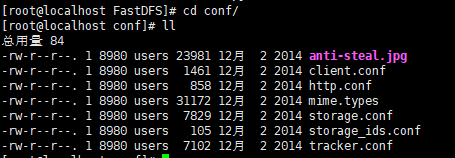
批量复制conf文件夹下的文件到/etc/fdfs/下 cp conf/* /etc/fdfs/
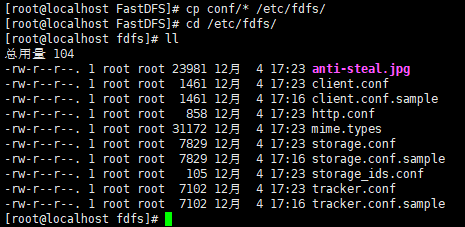
3.1 tracker文件配置
以上操作完成后,进入 cd /etc/fdfs/ :
拷贝一份 tracker 配置文件重名为 tracker.conf ,如果已存在了还是建议执行一下覆盖它:
cp tracker.conf.sample tracker.conf cat tracker.conf

[root@localhost fdfs]# cat tracker.conf # is this config file disabled # false for enabled # true for disabled disabled=false # bind an address of this host # empty for bind all addresses of this host bind_addr= # the tracker server port port=22122 # connect timeout in seconds # default value is 30s connect_timeout=30 # network timeout in seconds # default value is 30s network_timeout=60 # the base path to store data and log files base_path=/home/yuqing/fastdfs # max concurrent connections this server supported max_connections=256 # accept thread count # default value is 1 # since V4.07 accept_threads=1 # work thread count, should <= max_connections # default value is 4 # since V2.00 work_threads=4 # the method of selecting group to upload files # 0: round robin # 1: specify group # 2: load balance, select the max free space group to upload file store_lookup=2 # which group to upload file # when store_lookup set to 1, must set store_group to the group name store_group=group2 # which storage server to upload file # 0: round robin (default) # 1: the first server order by ip address # 2: the first server order by priority (the minimal) store_server=0 # which path(means disk or mount point) of the storage server to upload file # 0: round robin # 2: load balance, select the max free space path to upload file store_path=0 # which storage server to download file # 0: round robin (default) # 1: the source storage server which the current file uploaded to download_server=0 # reserved storage space for system or other applications. # if the free(available) space of any stoarge server in # a group <= reserved_storage_space, # no file can be uploaded to this group. # bytes unit can be one of follows: ### G or g for gigabyte(GB) ### M or m for megabyte(MB) ### K or k for kilobyte(KB) ### no unit for byte(B) ### XX.XX% as ratio such as reserved_storage_space = 10% reserved_storage_space = 10% #standard log level as syslog, case insensitive, value list: ### emerg for emergency ### alert ### crit for critical ### error ### warn for warning ### notice ### info ### debug log_level=info #unix group name to run this program, #not set (empty) means run by the group of current user run_by_group= #unix username to run this program, #not set (empty) means run by current user run_by_user= # allow_hosts can ocur more than once, host can be hostname or ip address, # "*" means match all ip addresses, can use range like this: 10.0.1.[1-15,20] or # host[01-08,20-25].domain.com, for example: # allow_hosts=10.0.1.[1-15,20] # allow_hosts=host[01-08,20-25].domain.com allow_hosts=* # sync log buff to disk every interval seconds # default value is 10 seconds sync_log_buff_interval = 10 # check storage server alive interval seconds check_active_interval = 120 # thread stack size, should >= 64KB # default value is 64KB thread_stack_size = 64KB # auto adjust when the ip address of the storage server changed # default value is true storage_ip_changed_auto_adjust = true # storage sync file max delay seconds # default value is 86400 seconds (one day) # since V2.00 storage_sync_file_max_delay = 86400 # the max time of storage sync a file # default value is 300 seconds # since V2.00 storage_sync_file_max_time = 300 # if use a trunk file to store several small files # default value is false # since V3.00 use_trunk_file = false # the min slot size, should <= 4KB # default value is 256 bytes # since V3.00 slot_min_size = 256 # the max slot size, should > slot_min_size # store the upload file to trunk file when it's size <= this value # default value is 16MB # since V3.00 slot_max_size = 16MB # the trunk file size, should >= 4MB # default value is 64MB # since V3.00 trunk_file_size = 64MB # if create trunk file advancely # default value is false # since V3.06 trunk_create_file_advance = false # the time base to create trunk file # the time format: HH:MM # default value is 02:00 # since V3.06 trunk_create_file_time_base = 02:00 # the interval of create trunk file, unit: second # default value is 38400 (one day) # since V3.06 trunk_create_file_interval = 86400 # the threshold to create trunk file # when the free trunk file size less than the threshold, will create # the trunk files # default value is 0 # since V3.06 trunk_create_file_space_threshold = 20G # if check trunk space occupying when loading trunk free spaces # the occupied spaces will be ignored # default value is false # since V3.09 # NOTICE: set this parameter to true will slow the loading of trunk spaces # when startup. you should set this parameter to true when neccessary. trunk_init_check_occupying = false # if ignore storage_trunk.dat, reload from trunk binlog # default value is false # since V3.10 # set to true once for version upgrade when your version less than V3.10 trunk_init_reload_from_binlog = false # the min interval for compressing the trunk binlog file # unit: second # default value is 0, 0 means never compress # FastDFS compress the trunk binlog when trunk init and trunk destroy # recommand to set this parameter to 86400 (one day) # since V5.01 trunk_compress_binlog_min_interval = 0 # if use storage ID instead of IP address # default value is false # since V4.00 use_storage_id = false # specify storage ids filename, can use relative or absolute path # since V4.00 storage_ids_filename = storage_ids.conf # id type of the storage server in the filename, values are: ## ip: the ip address of the storage server ## id: the server id of the storage server # this paramter is valid only when use_storage_id set to true # default value is ip # since V4.03 id_type_in_filename = ip # if store slave file use symbol link # default value is false # since V4.01 store_slave_file_use_link = false # if rotate the error log every day # default value is false # since V4.02 rotate_error_log = false # rotate error log time base, time format: Hour:Minute # Hour from 0 to 23, Minute from 0 to 59 # default value is 00:00 # since V4.02 error_log_rotate_time=00:00 # rotate error log when the log file exceeds this size # 0 means never rotates log file by log file size # default value is 0 # since V4.02 rotate_error_log_size = 0 # keep days of the log files # 0 means do not delete old log files # default value is 0 log_file_keep_days = 0 # if use connection pool # default value is false # since V4.05 use_connection_pool = false # connections whose the idle time exceeds this time will be closed # unit: second # default value is 3600 # since V4.05 connection_pool_max_idle_time = 3600 # HTTP port on this tracker server http.server_port=8080 # check storage HTTP server alive interval seconds # <= 0 for never check # default value is 30 http.check_alive_interval=30 # check storage HTTP server alive type, values are: # tcp : connect to the storge server with HTTP port only, # do not request and get response # http: storage check alive url must return http status 200 # default value is tcp http.check_alive_type=tcp # check storage HTTP server alive uri/url # NOTE: storage embed HTTP server support uri: /status.html http.check_alive_uri=/status.html
修改 tracker.conf :
vim tracker.conf # 如果提示找不到vim,安装一下就好了 yum -y install vim
base_path=/home/yuqing/FastDFS 改为:base_path=/home/fastdfs/tracker
http.server_port=8080 端口改为80: http.server_port=80
3.2 启动
/usr/bin/fdfs_trackerd /etc/fdfs/tracker.conf restart
可能会报错: ERROR - file: process_ctrl.c, line: 189, "/home/fastdfs" can't be accessed, error info: No such file or directory
因为修改配置文件后并没有创建该文件夹,Linux多级创建文件夹使用 mkdir -p ,创建: mkdir -p /home/fastdfs/tracker

这里是直接就启动过了,现在重启一下才会这样,不然可能就是按enter后,就没了
可以用 netstat -unltp|grep fdfs 查看它的端口占用情况:

4. storage 安装
4.1 storage文件配置
进入 /etc/fdfs 目录:
cd /etc/fdfs/
ll #列出文件列表
[root@localhost ~]# cd /etc/fdfs/ [root@localhost fdfs]# ll 总用量 104 -rw-r--r--. 1 root root 23981 12月 4 17:23 anti-steal.jpg -rw-r--r--. 1 root root 1461 12月 4 17:23 client.conf -rw-r--r--. 1 root root 1461 12月 4 17:16 client.conf.sample -rw-r--r--. 1 root root 858 12月 4 17:23 http.conf -rw-r--r--. 1 root root 31172 12月 4 17:23 mime.types -rw-r--r--. 1 root root 7829 12月 4 20:36 storage.conf -rw-r--r--. 1 root root 7829 12月 4 17:16 storage.conf.sample -rw-r--r--. 1 root root 105 12月 4 17:23 storage_ids.conf -rw-r--r--. 1 root root 7093 12月 4 20:47 tracker.conf -rw-r--r--. 1 root root 7102 12月 4 17:16 tracker.conf.sample
拷贝一份新的storage配置文件:
cp storage.conf.sample storage.conf
[root@localhost fdfs]# cp storage.conf.sample storage.conf cp:是否覆盖"storage.conf"?y [root@localhost fdfs]#提示是否覆盖,输入 y 然后按Enter键就好了
修改 storage.conf :
vim storage.conf group_name=group1 base_path=/home/yuqing/FastDFS 改为:base_path=/home/fastdfs/storage store_path0=/home/yuqing/FastDFS 改为:store_path0=/home/fastdfs/storage
#如果有多个挂载磁盘则定义多个store_path,如下 #store_path1=..... #store_path2=......#配置 tracker 服务器:IPtracker_server=你的tracker安装的LinuxIP地址:22122 #如果有多个则配置多个
tracker_server=192.168.101.120:22122
#配置 http 端口http.server_port=8888 修改为 http.server_port=80
4.2 启动
/usr/bin/fdfs_storaged /etc/fdfs/storage.conf restart

查看端口占用情况, netstat -unltp|grep fdfs :

5.一些相关命令
查看端口使用情况:
netstat -ntlp netstat -unltp|grep fdfs
启动:
sudo service fdfs_trackerd start sudo service fdfs_storaged start
重启:
sudo /usr/bin/fdfs_trackerd /etc/fdfs/tracker.conf restart sudo /usr/bin/fdfs_storaged /etc/fdfs/storage.conf restart
终止:
sudo /usr/bin/fdfs_trackerd /etc/fdfs/tracker.conf stop sudo /usr/bin/fdfs_storaged /etc/fdfs/storage.conf stop
