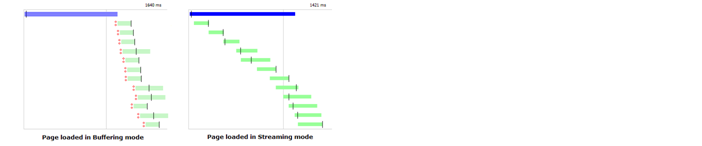FIDDLER的使用方法及技巧总结
(接上篇内容~~)
二、FIDDLER用户界面
FIDDLER用户的几面主要包括下面几个部分,如图所示:首先FIDDLER窗口的最左边是web session列表,窗口的最上方是main menu主菜单,然后下面的是toolbar工具栏,窗口最下方的黑的框是quickexec命令行,最下方的栏是status bar状态栏,右边是view选项视图。整体大概就是酱紫。

1、Web Session 列表
列表上主要包含下面的几个部分

包含部分如下:


注:标蓝色区域的内容为平时较常用的部分
每个记录不同图标和不同颜色的含义如下:

颜色的含义如下:

部分图标的含义如下:
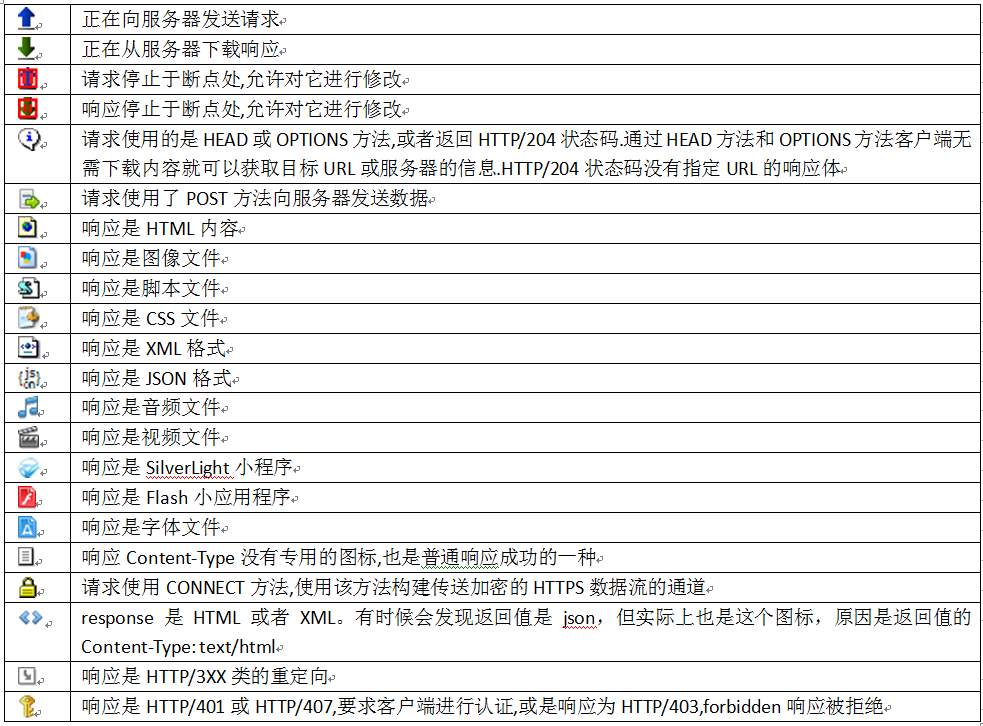
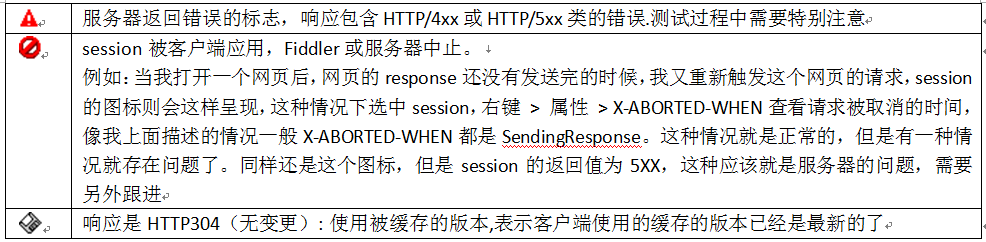
列表上对应快捷键的使用:

※注:标蓝色区域的内容为平时较常用的部分
右键后的上下文菜单列表:
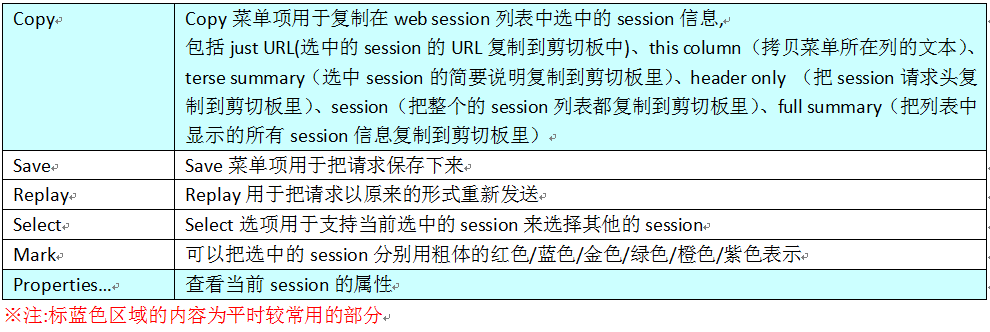
2、Main Menu 主菜单
菜单栏可以启动所有FIDDLER的功能
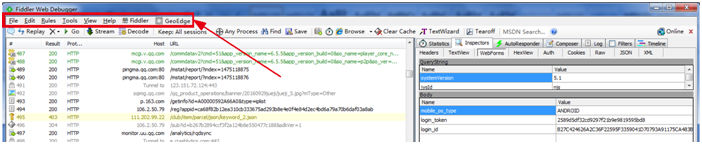
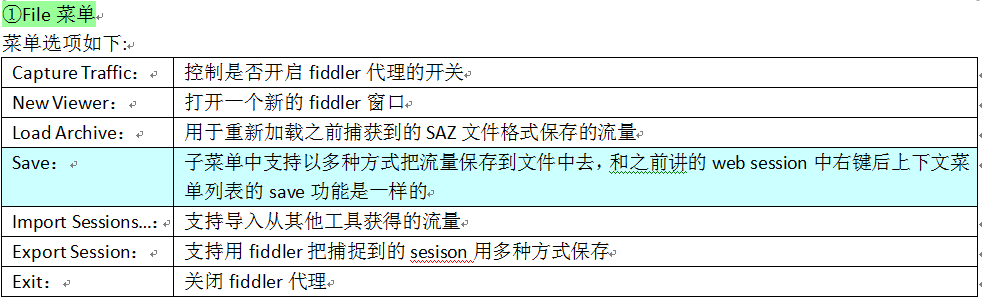
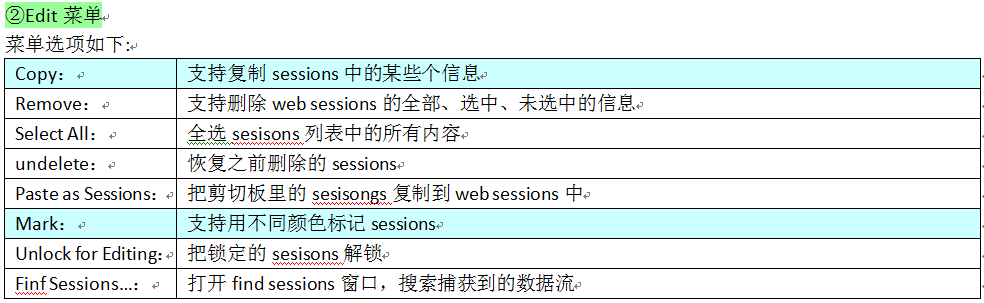
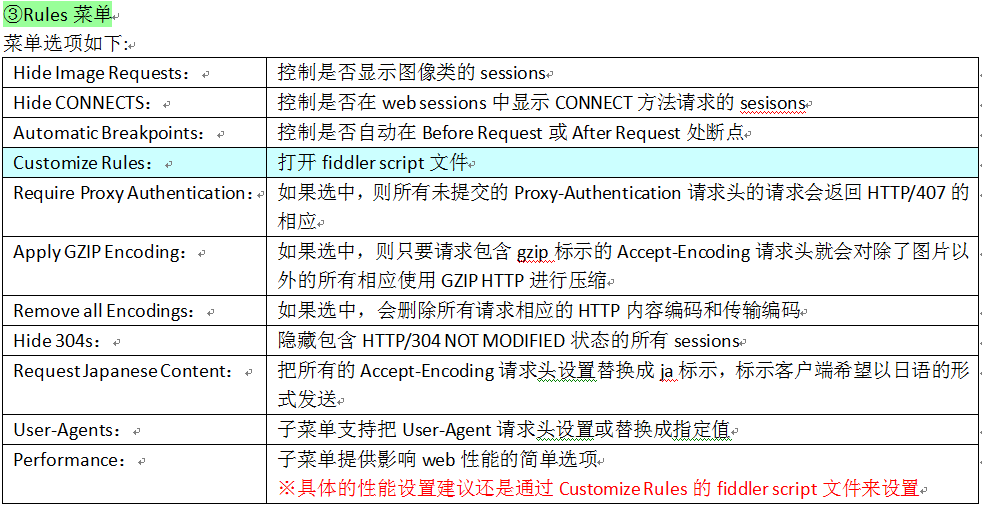
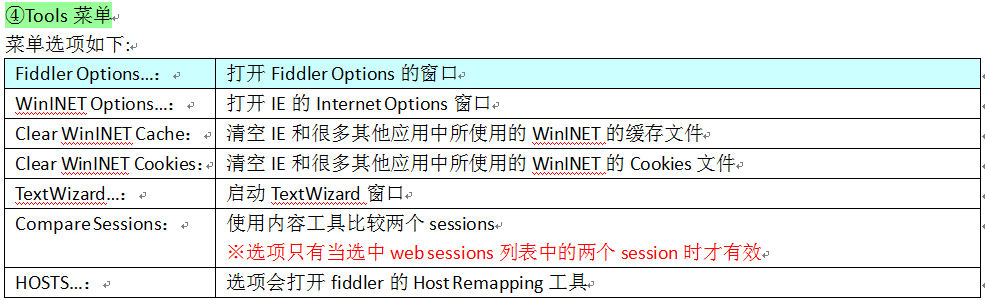
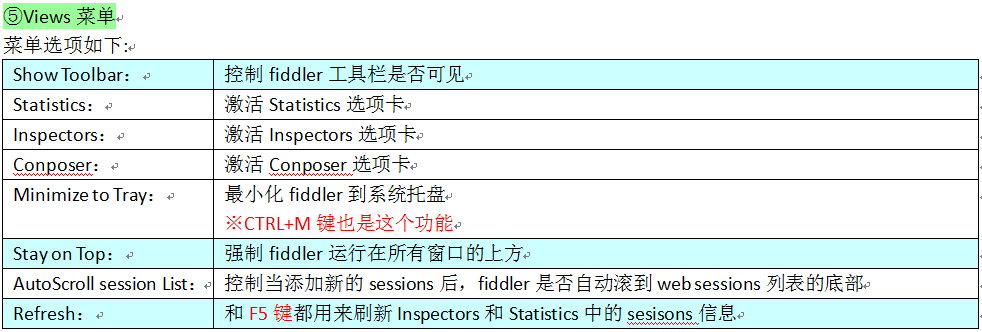

3、Toolbar工具栏
工具栏的话主要是提供了常见的命令和设置的快捷方式
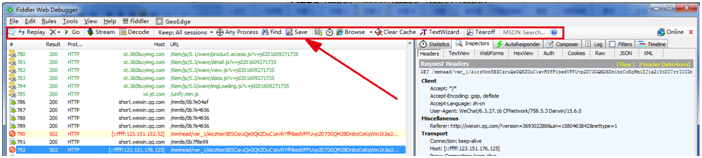
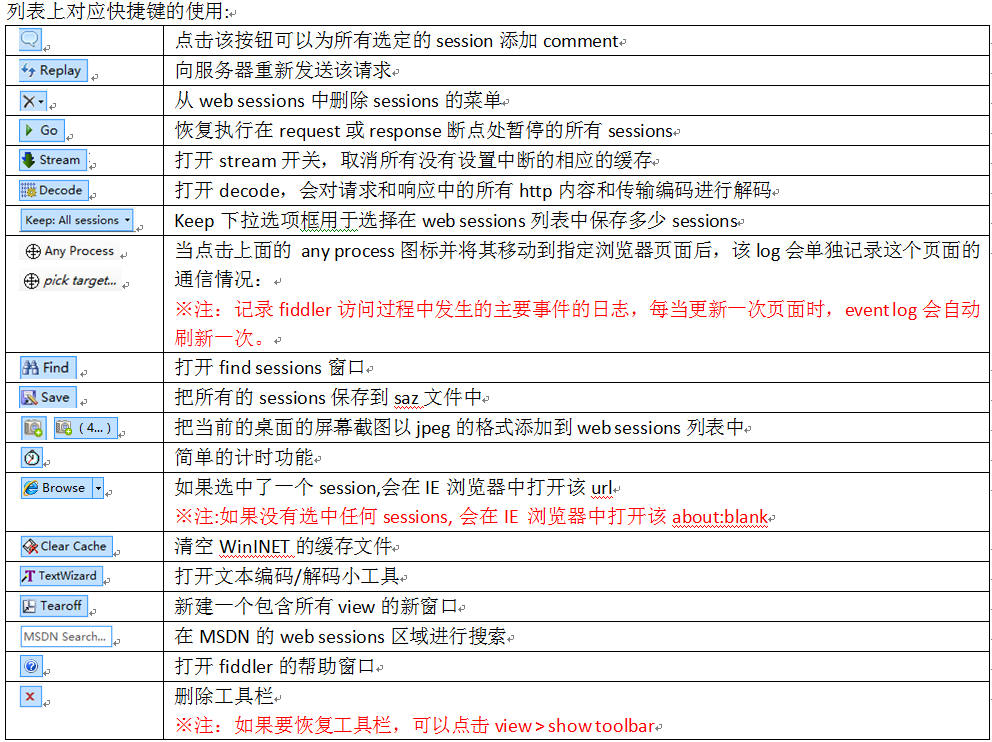
4、Status Bar 状态栏
状态栏由一组面板组成,显示一些fiddler的配置信息

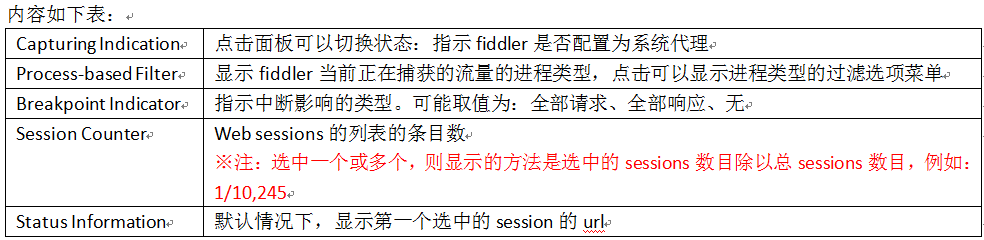
5、QuickExec命令行
命令行对话框提供了常见操作的快捷方式:包括选择命令和script命令


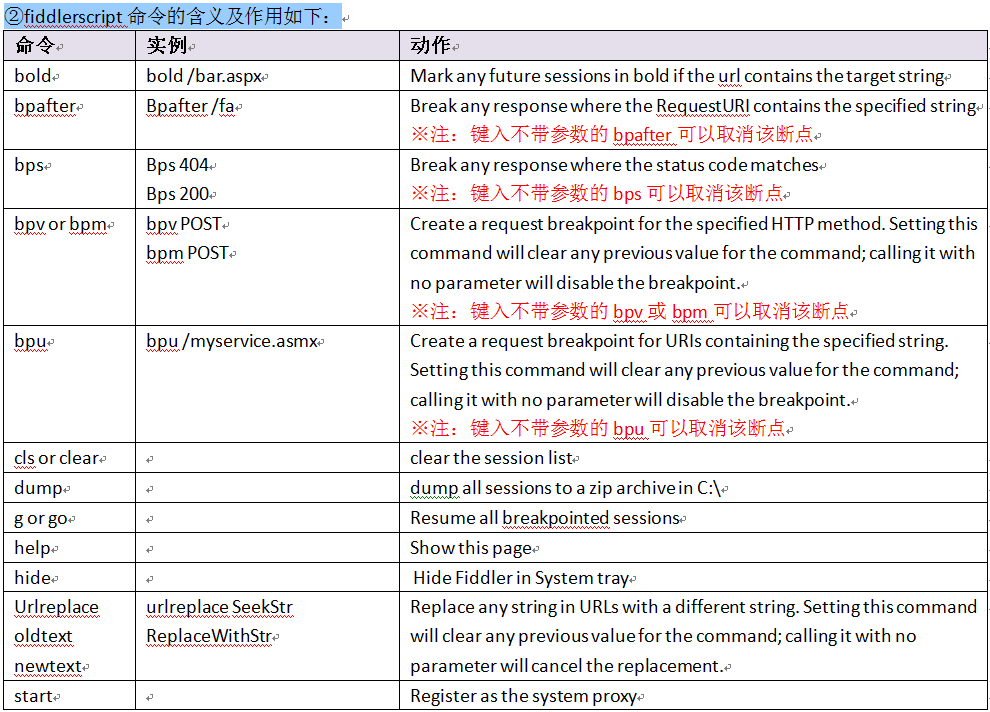
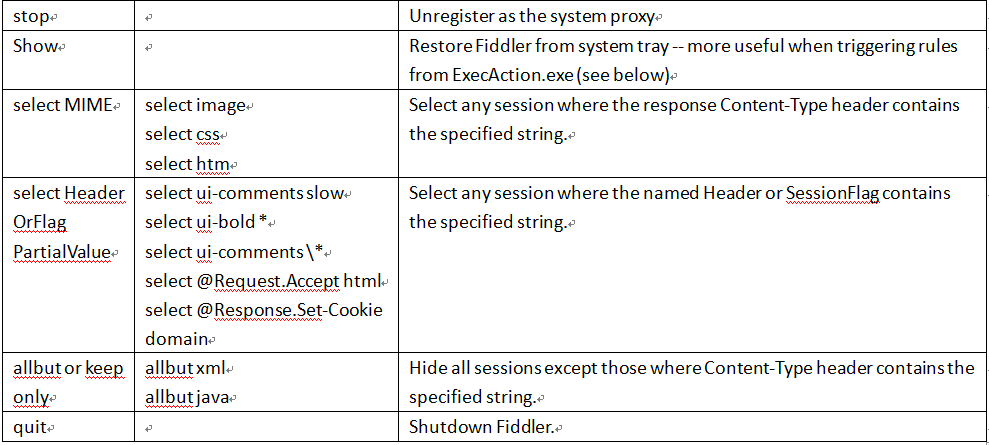
6、View 选项卡

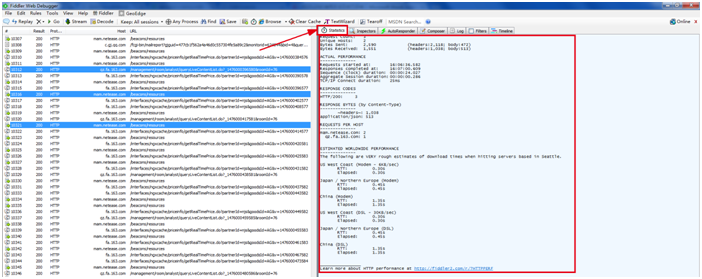

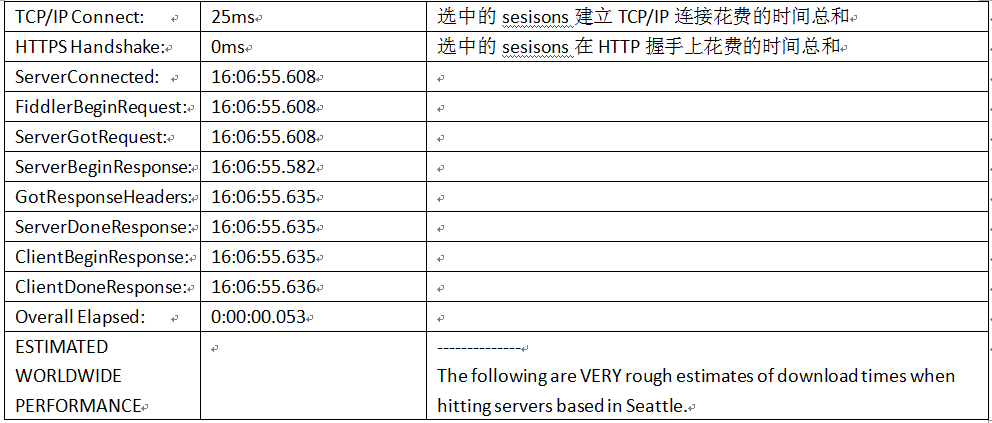





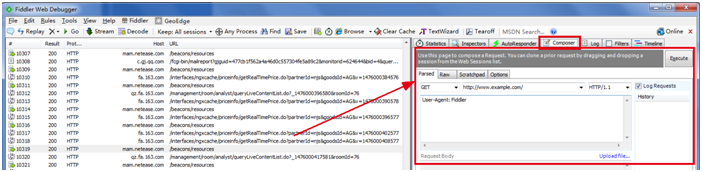
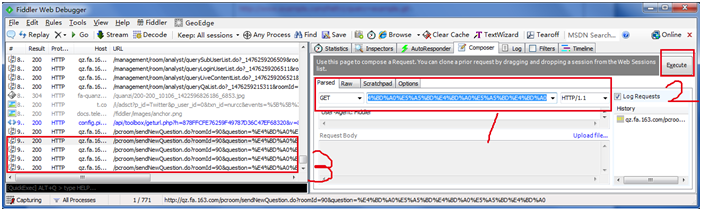
第一步:先把请求输入到框内,注意前面的类型是get还是post
第二步:执行:execute
第三步:在web sessions里可以查到刚发的请求
※注:这个方法可以模拟重复发很多请求的功能,在测一些接口返回请求频繁的功能时会用到

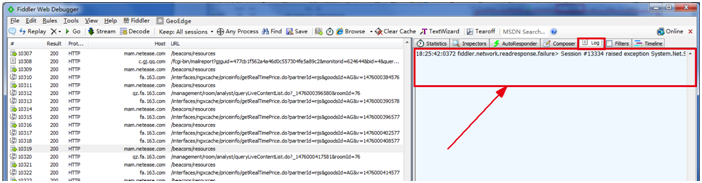


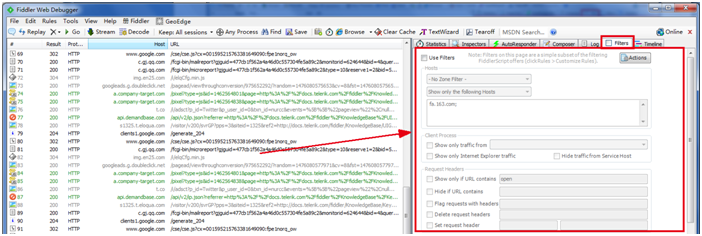
菜单选项的功能如下
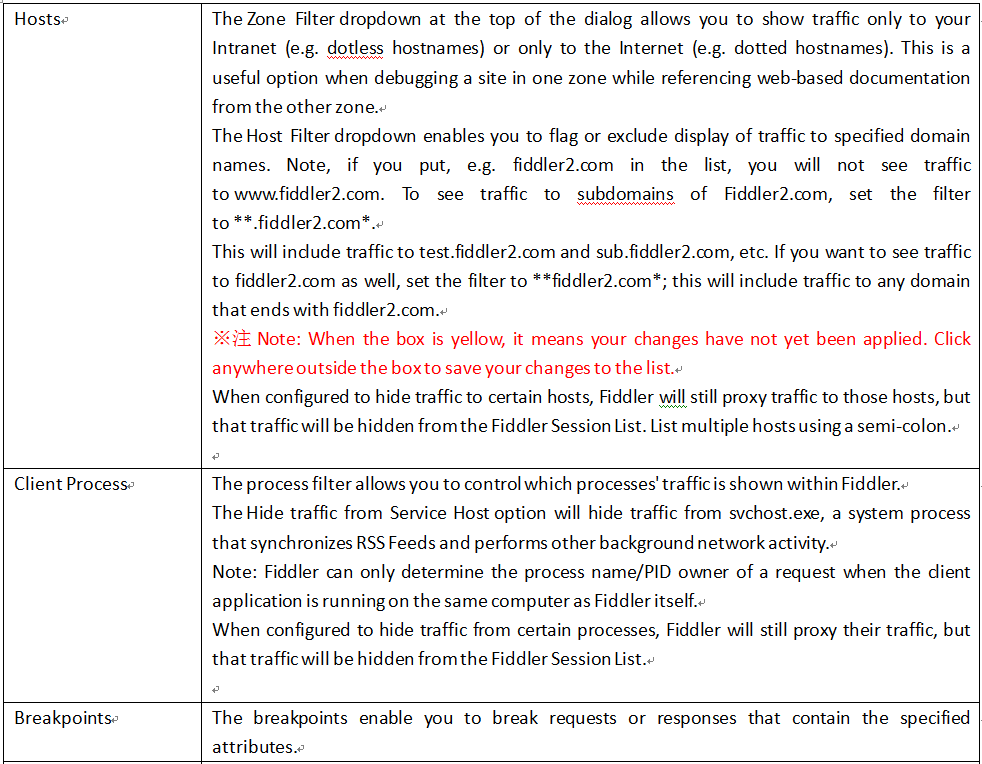


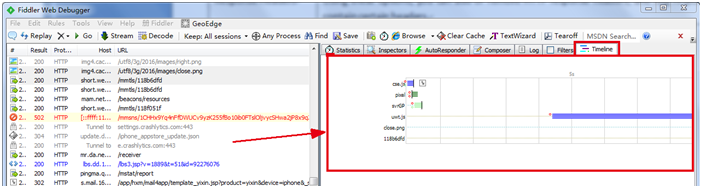
时间选项卡上的图形的含义如下:
The abbreviated URL at the left of each Transfer Bar is green if the request was a Conditional Request, or Black if the request was unconditional. The full URL is shown in the status bar on hover.
The start of the transfer bar is drawn at the time (Timers.ClientBeginRequest) when the client sends the request to Fiddler.
The end of the transfer bar is drawn at the time (Timers.ClientDoneResponse) when the response to the client is completed.
The color of the bar is determined by the MIME type of the response; light-green for images, dark-green for JavaScript, purple for CSS, and blue otherwise.
If the bar is "hatched" rather than smooth, this indicates that the HTTP response was buffered by Fiddler. For more information, see the "What is streaming?" section below.
The vertical line indicates the time to first byte of the server's response (Timers.ServerBeginResponse).
The green circle before the bar shows that a connection was reused; a red circle means that the connection was newly created.
The top circle represents the client's connection to Fiddler; the bottom circle represents Fiddler's connection to the server.
A red X after the bar indicates that the server sent a Connection: close header (or failed to send a Keep-Alive header for a HTTP/1.0 response), preventing subsequent reuse of the connection.
The gray arrow icon indicates that the server's response was a redirect (302). The red ! icon indicates that the server returned an error code (4xx, 5xx).
下面是请求的模式:
Streaming mode ensures that HTTP responses are not buffered by Fiddler. Buffering alters the waterfall diagram, as you can see below, where none of the images begin to download until their containing page completes. Learn more...