VMware Tools可以实现在主机<->虚拟机之间拷贝文字、文件等功能。本文讲述如何在VMware ubuntu linux虚拟机中安装VMware tools.
测试环境:
VMware Workstation 12.5
主机:windows7 sp1 x64
虚拟机:ubuntu linux 16.4
Step1
在VMware菜单中选择,虚拟机 -->更新VMware Tools
出现如下提示:
在客户机中装载虚拟CD驱动器,启动终端,使用tar解压缩安装程序,然后执行vmware-install.pl安装VMware Tools.
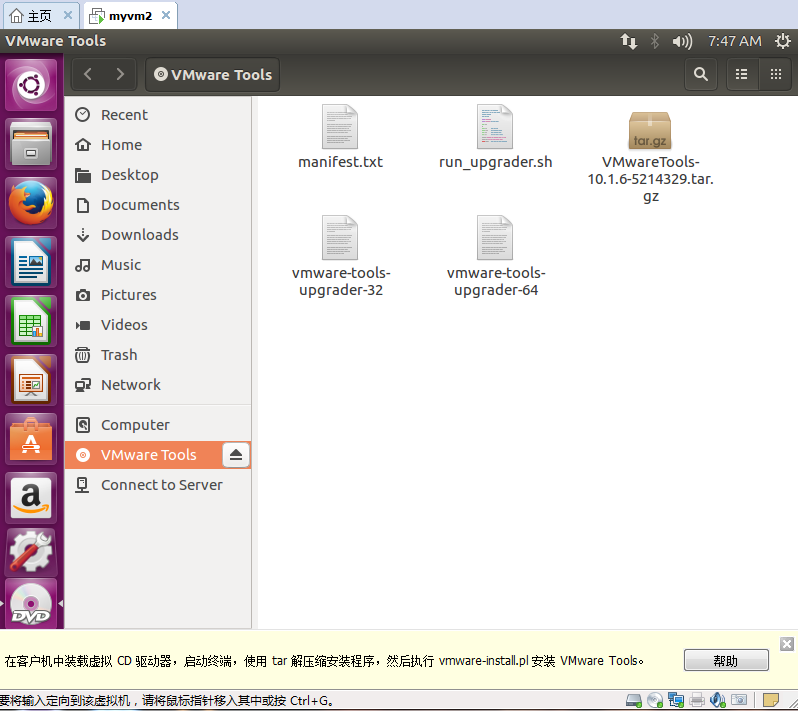
Step2 解压VMwareTools
在VMwareTools-xxxx.tar.gz上面鼠标右键选择Extract,然后选择解压的地址,我准备把文件解压到tmp文件夹:
选择other location --> computer --> tmp
Step3 导航到解压后的目录,执行vmware-install.pl
导航到解压目录 tmp/vmware-tools-distrib
鼠标右键 -->open int terminal
执行
sudo ./vmware-install.pl

然后按照提示安装。安装后,可以使用copy-paste将虚拟机中的文字拷贝出来了。以下是我拷贝出来的安装对话。
lion@ubuntu:/tmp/vmware-tools-distrib$ sudo ./vmware-install.pl
[sudo] password for lion:
The installer has detected an existing installation of open-vm-tools packages
on this system and will not attempt to remove and replace these user-space
applications. It is recommended to use the open-vm-tools packages provided by
the operating system. If you do not want to use the existing installation of
open-vm-tools packages and use VMware Tools, you must uninstall the
open-vm-tools packages and re-run this installer.
The packages that need to be removed are:
open-vm-tools
The installer will next check if there are any missing kernel drivers. Type yes
if you want to do this, otherwise type no [yes] yes
A previous installation of VMware Tools has been detected.
The previous installation was made by the tar installer (version 4).
Keeping the tar4 installer database format.
You have a version of VMware Tools installed. Continuing this install will
first uninstall the currently installed version. Do you wish to continue?
(yes/no) [yes] yes
Uninstalling the tar installation of VMware Tools.
Stopping services for VMware Tools
The removal of VMware Tools 10.1.6 build-5214329 for Linux completed
successfully.
Installing VMware Tools.
In which directory do you want to install the binary files?
[/usr/bin]
What is the directory that contains the init directories (rc0.d/ to rc6.d/)?
[/etc]
What is the directory that contains the init scripts?
[/etc/init.d]
In which directory do you want to install the daemon files?
[/usr/sbin]
In which directory do you want to install the library files?
[/usr/lib/vmware-tools]
The path "/usr/lib/vmware-tools" does not exist currently. This program is
going to create it, including needed parent directories. Is this what you want?
[yes] yes
In which directory do you want to install the documentation files?
[/usr/share/doc/vmware-tools]
The path "/usr/share/doc/vmware-tools" does not exist currently. This program
is going to create it, including needed parent directories. Is this what you
want? [yes] yes
The installation of VMware Tools 10.1.6 build-5214329 for Linux completed
successfully. You can decide to remove this software from your system at any
time by invoking the following command: "/usr/bin/vmware-uninstall-tools.pl".
Before running VMware Tools for the first time, you need to configure it by
invoking the following command: "/usr/bin/vmware-config-tools.pl". Do you want
this program to invoke the command for you now? [yes] yes
You have chosen to install VMware Tools on top of an open-vm-tools package.
You will now be given the option to replace some commands provided by
open-vm-tools. Please note that if you replace any commands at this time and
later remove VMware Tools, it may be necessary to re-install the open-vm-tools.
The file /usr/bin/vmware-hgfsclient that this program was about to install
already exists. Overwrite? [no]
The file /sbin/mount.vmhgfs that this program was about to install already
exists. Overwrite? [no]
The file /usr/bin/vmhgfs-fuse that this program was about to install already
exists. Overwrite? [no]
Initializing...
Making sure services for VMware Tools are stopped.
The module vmci has already been installed on this system by another installer
or package and will not be modified by this installer.
The module vsock has already been installed on this system by another installer
or package and will not be modified by this installer.
The module vmxnet3 has already been installed on this system by another
installer or package and will not be modified by this installer.
The module pvscsi has already been installed on this system by another
installer or package and will not be modified by this installer.
The module vmmemctl has already been installed on this system by another
installer or package and will not be modified by this installer.
The VMware Host-Guest Filesystem allows for shared folders between the host OS
and the guest OS in a Fusion or Workstation virtual environment. Do you wish
to enable this feature? [yes] yes
The vmxnet driver is no longer supported on kernels 3.3 and greater. Please
upgrade to a newer virtual NIC. (e.g., vmxnet3 or e1000e)
VMware automatic kernel modules enables automatic building and installation of
VMware kernel modules at boot that are not already present. This feature can
be enabled/disabled by re-running vmware-config-tools.pl.
Would you like to enable VMware automatic kernel modules?
[yes] yes
Thinprint provides driver-free printing. Do you wish to enable this feature?
[yes] yes
Creating a new initrd boot image for the kernel.
update-initramfs: Generating /boot/initrd.img-4.10.0-33-generic
The configuration of VMware Tools 10.1.6 build-5214329 for Linux for this
running kernel completed successfully.
Enjoy,
--the VMware team
lion@ubuntu:/tmp/vmware-tools-distrib$