把步骤写下来备忘。
目的: 要从windows service里定时调用wcf服务, 做一些事情。
1.新创建一个windows service项目, 然后添加一个LzdCallWcfService.cs的windows service类.
2.添加StartHour,EndHour和Interval三个参数,这样可以通过OnStart(string[] args)方法,在windows service初始启动时传进来间隔时间等参数。
public int StartHour = 1;
public int EndHour = 23;
public int Interval = 1800000; //默认为半小时启动一次。
3.添加timer,让windows service能定时激发,在TmrTimersTimer_Elapsed中执行一些事情。
using System.Timers;
private void TmrTimersTimer_Elapsed(object sender, System.Timers.ElapsedEventArgs e)
{
}
4.添加wcf服务引用,通过windows service调用wcf中的业务逻辑代码,这样,windows service端不必部署什么逻辑,只起个定时器的作用。
using (Reference1.LocalWCFClient obj = new Reference1.LocalWCFClient())
{
obj.DoWork();
}
5.如果wcf部署在有安全证书保护的iis站点内,还需要IgnoreCertificateErrorHandler来规避证书问题。
using System.Net;
using System.Net.Security;
using System.Security.Cryptography.X509Certificates;
private void TmrTimersTimer_Elapsed(object sender, System.Timers.ElapsedEventArgs e)
{
if (DateTime.Now.Hour > StartHour && DateTime.Now.Hour < EndHour)
{
ServicePointManager.ServerCertificateValidationCallback = new RemoteCertificateValidationCallback(IgnoreCertificateErrorHandler);
using (Reference1.LocalWCFClient obj = new Reference1.LocalWCFClient())
{
obj.DoWork();
}
}
}
public static bool IgnoreCertificateErrorHandler(object sender, X509Certificate certificate, X509Chain chain, SslPolicyErrors sslPolicyErrors)
{
return true;
}
6.完成的代码如下
using System.Text;
using System.Timers;
using System.Configuration;
using System.Net;
using System.Net.Security;
using System.Security.Cryptography.X509Certificates;
namespace YourCompanyWinService
{
public partial class YourCompanyWinService : ServiceBase
{
public int StartHour = 1;
public int EndHour = 23;
public int Interval = 1800000; //默认为半小时启动一次。
private System.Timers.Timer timer1 = null;
public YourCompanyWinService()
{
InitializeComponent();
timer1 = new Timer();
}
protected override void OnStart(string[] args)
{
//服务从StartHour开始可以运行
try
{
StartHour = Convert.ToInt32(args[0]);
}
catch { }
//服务从EndHour开始不再运行
try
{
EndHour = Convert.ToInt32(args[1]);
}
catch { }
//Interval
try
{
Interval = Convert.ToInt32(args[2]);
}
catch { }
//start to work
timer1.Enabled = true;
timer1.Interval = Interval;
timer1.Elapsed += new ElapsedEventHandler(TmrTimersTimer_Elapsed);
timer1.Start();
}
protected override void OnStop()
{
timer1.Enabled = false;
timer1.Stop();
}
private void TmrTimersTimer_Elapsed(object sender, System.Timers.ElapsedEventArgs e)
{
if (DateTime.Now.Hour > StartHour && DateTime.Now.Hour < EndHour)
{
ServicePointManager.ServerCertificateValidationCallback = new RemoteCertificateValidationCallback(IgnoreCertificateErrorHandler);
using (Reference1.LocalWCFClient obj = new Reference1.LocalWCFClient())
{
obj.DoWork();
}
}
}
public static bool IgnoreCertificateErrorHandler(object sender, X509Certificate certificate, X509Chain chain, SslPolicyErrors sslPolicyErrors)
{
return true;
}
}
}
7.添加安装向导installer
在windows service设计界面,右键快捷菜单上选择添加installer,如下图:
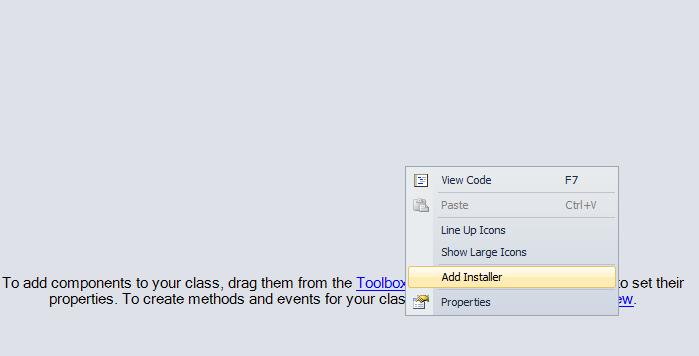
在installer界面中,右键serviceProcessInstaller1属性,设置Account=LocalSystem,如下图:
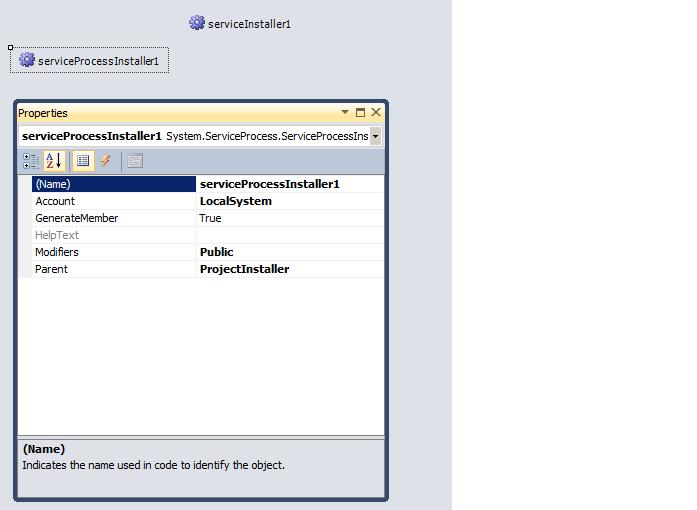
继续在installer界面中,右键serviceInstaller1属性,设置Description,DisplayName,ServiceName,StartType等属性,如下图:
displayname最重要, 它用来显示在service列表里, 再写一下description.
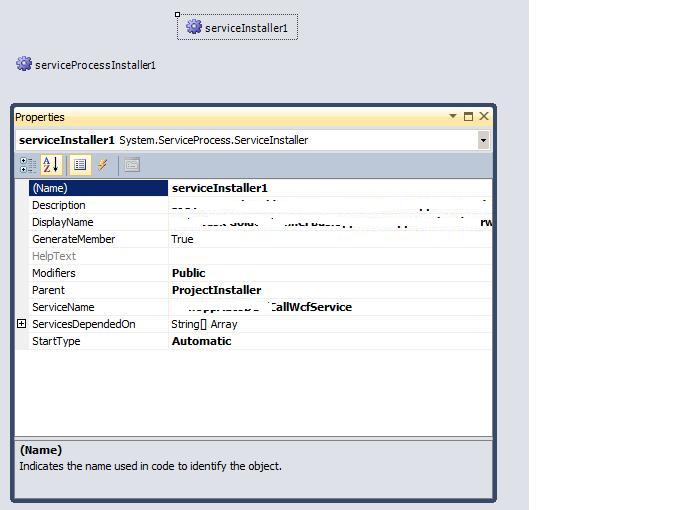
8.编译项目.
9.安装/卸载
安装 Installutil.exe D:\TestService\LzdCallWcfService.exe
卸载 Installutil.exe /u D:\TestService\LzdCallWcfService.exe
笔者服务器win2008 x64, installutil.exe的位置在C:\Windows\Microsoft.NET\Framework\v4.0.30319, 而不是 C:\Windows\Microsoft.NET\Framework64\v4.0.30319.
具体步骤:右键vs2010里的命令行tools,选择run as administrator, 在cmd窗口中输入 Installutil.exe D:\TestService\LzdCallWcfService.exe
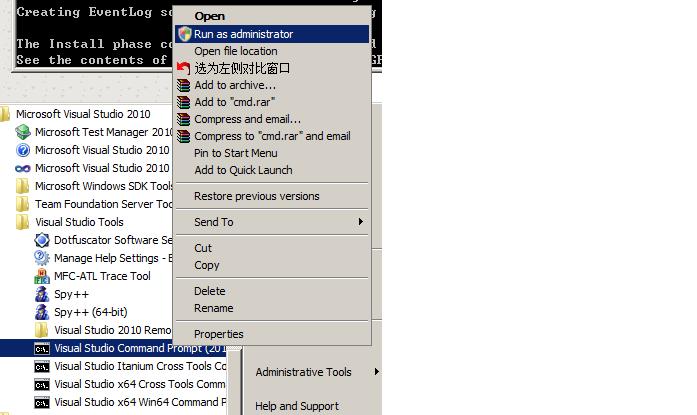
得到如下结果,表示windows service 这就安装成功了。
C:\Program Files (x86)\Microsoft Visual Studio 10.0\VC>Installutil.exe D:\TestService3\LzdService.exe
Microsoft (R) .NET Framework Installation utility Version 4.0.30319.1
Copyright (c) Microsoft Corporation. All rights reserved.
Running a transacted installation.
Beginning the Install phase of the installation.
See the contents of the log file for the D:\TestService3\LzdService.exe
...
The Commit phase completed successfully.
The transacted install has completed.
10.启动
在管理工具>服务中找到该服务,右键属性,在参数中输入启动参数。
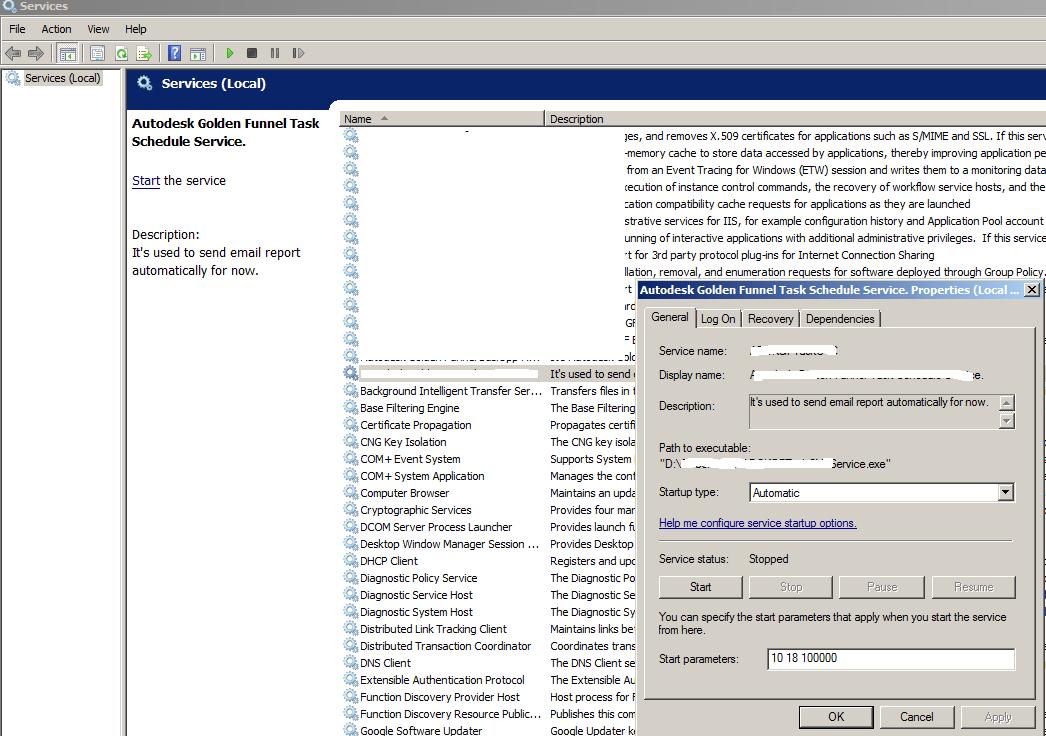
10.调试
Windows service调试起来不象普通的项目, 直接运行起来(或按f5调试), 需要先install,然后attach a debugger到该service进程. install-load-start