LAMP环境配置安装注意安装步骤及说明事项。
LAMP安装各种问题解决
1. 访问ftp报错

解决:
关闭selinux
vi /etc/selinux/config
内容修改为: selinux=disable
之后重启reboot。
下图分别为selinux关闭前 和 关闭后:
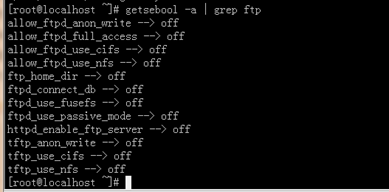

2. 依赖软件查询
http://rpmfind.net
一.安装gcc
gcc
cloog-ppl
ppl(libppl.so.7/libppl_c.so.2)
cpp
mpfr(libmpfr.so.1)
gcc-c++
libstdc++-devel
mpfr-2.4.1-6.el6.i686.rpm和ppl-0.10.2-11.el6.i686.rpm
快捷键rz sz:
rz、sz命令没找到?
安装lrzsz即可:
shell># yum -y install lrzsz
二.安装zlib压缩库
shell>## cd /home/jinnan/tar
shell># tar –zxvf zlib-1.2.5.tar.gz
shell># cd zlib-1.2.5
shell># ./configure //这个配置编译命令不要加目录参数
shell># make && make install
三.安装apache
shell># cd /home/jinnan/tar
shell># tar -jxvf httpd-2.2.19.tar.bz2
shell># cd httpd-2.2.19
shell>#./configure --prefix=/usr/local/http2
--enable-modules=all
--enable-mods-shared=all
--enable-so
shell># make && make install
启动Apache
shell># /usr/local/http2/bin/apachectl start
#测试apache
浏览器打开: http://虚拟机IP
看到 "it works!",即为成功
配置虚拟主机
1)配置host文件
打开C:/windows/system32/drivers/etc/hosts 文件
增加域名记录
如:
192.168.9.38 www.ec1.com
192.168.9.38 www.ec2.com
2) 增加虚拟主机
vi /usr/local/http2/conf/httpd.conf
取消# Include conf/extra/httpd-vhosts.conf
这一行前面的#号
保存退出
vi /usr/local/http2/conf/extra/httpd-vhosts.conf
增加虚拟主机记录
<VirtualHost *:80>
ServerAdmin webmaster@dummy-host.example.com
DocumentRoot "/usr/local/http2/htdocs/ec1"
ServerName www.ec1.com
ServerAlias www.dummy-host.example.com
ErrorLog "logs/dummy-host.example.com-error_log"
CustomLog "logs/dummy-host.example.com-access_log" common
</VirtualHost>
<VirtualHost *:80>
ServerAdmin webmaster@dummy-host2.example.com
DocumentRoot "/usr/local/http2/htdocs/ec2"
ServerName www.ec2.com
ErrorLog "logs/dummy-host2.example.com-error_log"
CustomLog "logs/dummy-host2.example.com-access_log" common
</VirtualHost>
<VirtualHost *:80>
DocumentRoot "/var/www/shop"
ServerName www.ec1.com
</VirtualHost>
注意:/var/www/shop 以上三个目录var www shop 的其他用户必须有x可执行权限



3)
shell># cd /usr/local/http2/htdocs
shell># mkdir ec1 ec2
shell># echo this is ec1.com > ec1/index.html
shell># echo this is ec2.com > ec2/index.html
4)重启apache
/usr/local/http2/bin/apachectl restart
5)浏览器打开www.ec1.com,和www.ec2.com
看到不同的网站内容,虚拟主机创建完毕!
安装图形库,为编译PHP做准备
libxml2-2.7.2.tar.gz
jpegsrc.v8b.tar.gz
libpng-1.4.3.tar.gz
freetype-2.4.1.tar.gz
gd-2.0.35.tar.gz
四.安装libxml2
shell># cd /home/jinnan/tar
shell># tar zxvf libxml2-2.7.2.tar.gz
shell># cd libxml2-2.7.2
shell>#./configure --prefix=/usr/local/libxml2
--without-zlib
shell># make && make install
五.安装jpeg8
shell># cd /home/jinnan/tar
shell># tar -zxvf jpegsrc.v8b.tar.gz
shell># cd jpeg-8b
shell>#./configure --prefix=/usr/local/jpeg
--enable-shared --enable-static
shell># make && make install
--enable-shared 把jpeg需要的函数库程序都编译到该软件里边
优点:函数调用速度快
缺点:软件本身比较大
--enable-static 静态方式函数处理,需要什么函数,马上include来
优点:软件本身比较小
缺点:函数调用速度慢
六.安装libpng
shell># cd /home/jinnan/tar
shell># tar zxvf libpng-1.4.3.tar.gz
shell># cd libpng-1.4.3
shell>#./configure #和zlib一样不要带参数,让它默认安装到相应目录
shell># make && make install
七.安装freetype(字体库)
shell># cd /home/jinnan/tar
shell># tar zxvf freetype-2.4.1.tar.gz
shell># cd freetype-2.4.1
shell>#./configure --prefix=/usr/local/freetype
shell># make && make install
八.安装GD库
shell># cd /home/jinnan/tar
shell># tar -zvxf gd-2.0.35.tar.gz
shell># mkdir -p /usr/local/gd
shell># cd gd-2.0.35
shell>#./configure --prefix=/usr/local/gd
--with-jpeg=/usr/local/jpeg/
--with-png --with-zlib
--with-freetype=/usr/local/freetype
shell># make && make install
九.安装 php5
shell># cd /home/jinnan/tar
shell># tar -jxvf php-5.3.6.tar.bz2
shell># cd php-5.3.6
shell>#./configure --prefix=/usr/local/php
--with-apxs2=/usr/local/http2/bin/apxs
--with-mysql=mysqlnd
--with-pdo-mysql=mysqlnd
--with-mysqli=mysqlnd
--with-freetype-dir=/usr/local/freetype
--with-gd=/usr/local/gd
--with-zlib --with-libxml-dir=/usr/local/libxml2
--with-jpeg-dir=/usr/local/jpeg
--with-png-dir
--enable-mbstring=all
--enable-mbregex
--enable-shared
shell># make && make install
复制php.ini配置文件到指定目录
shell># cp php.ini-development /usr/local/php/lib/php.ini
配置Apache使其支持php
vi /usr/local/http2/conf/httpd.conf
-
在httpd.conf(Apache主配置文件)中增加:
AddType application/x-httpd-php .php
-
找到下面这段话:
<IfModule dir_module>
DirectoryIndex index.html
</IfModule>
在index.html 前面添加index.php
-
建立php测试网页
vi /usr/local/apache2/htdocs/index.php
输入如下内容:
<?php
phpinfo();
?>
-
重启apache
shell># /usr/local/http2/bin/apachectl restart
-
再次浏览器查看http://虚拟机IP
如果看到php信息,工作就完成了!
-
安装MySQL
1.安装cmake
shell># cd /home/jinnan/tar
shell># tar zxvf cmake-2.8.5.tar.gz
shell># cd cmake-2.8.5
shell># ./bootstrap
shell># make && make install
2.编译安装MySQL
shell># cd /home/jinnan/tar
shell># tar zxvf mysql-5.5.17.tar.gz
shell># cd mysql-5.5.17
shell># cmake
-DCMAKE_INSTALL_PREFIX=/usr/local/mysql
-DMYSQL_DATADIR=/usr/local/mysql/data
-DDEFAULT_CHARSET=utf8
-DDEFAULT_COLLATION=utf8_general_ci
(准备安装到那里
数据存储目录
默认的字符集
校对字符集)
(报错就安装ncurses-devel)
shell># mount .....挂载光盘/
shell># rpm -ivh ncurses-devel-5.7-3.20090208.el6.i686.rpmshell># rm -f CMakeCache.txt //删除该文件
shell># cmake 。。。。。。//重新cmake
shell># make && make install
shell># cp support-files/my-medium.cnf /etc/my.cnf
3.配置并初始化MySQL
shell># useradd mysql (该mysql用户会存在于同名的组下)
shell># chmod +x /usr/local/mysql
(数据库用户信息不小心删除光了,删除data目录,从此开始执行以下指令,直至结束)
shell># chown -R mysql.mysql /usr/local/mysql
初始化mysql数据库
shell># /usr/local/mysql/scripts/mysql_install_db
--user=mysql
--basedir=/usr/local/mysql
--datadir=/usr/local/mysql/data &
把mysql安装文件(除了data)的主人都改为root,避免数据库恢复为出厂设置。
shell># chown -R root /usr/local/mysql
shell># chown -R mysql /usr/local/mysql/data
& 后台运行mysql服务
shell># /usr/local/mysql/bin/mysqld_safe --user=mysql &
//查看mysql是否有启动
shell># ps –A | grep mysql
测试数据库
shell># /usr/local/mysql/bin/mysql –u root
mysql> show databases;
接上步,修改mysql密码(可不做此步,默认无密码)
mysql> UPDATE user SET Password=password('123456') WHERE user='root';
mysql> flush privileges;
-
配置开机自启动服务项
shell># cp 安装包解压目录/support-files/mysql.server /etc/init.d/mysqld
shell># chmod +x /etc/init.d/mysqld
shell># chkconfig --add mysqld
shell># chkconfig mysqld on //设置开机自启动
配置文件路径:
shell># vi /etc/rc.d/rc.local
在文件中增加启动相关服务的命令如下:
/usr/local/http2/bin/apachectl start
/usr/local/mysql/bin/mysqld_safe --user=mysql &
service vsftpd start
重新安装apache启动失败
[root@localhost httpd-2.2.19]# /usr/local/http2/bin/apachectl restart
httpd not running, trying to start
(98)Address already in use: make_sock: could not bind to address [::]:80
(98)Address already in use: make_sock: could not bind to address 0.0.0.0:80
no listening sockets available, shutting down
Unable to open logs
原因是80端口被占用
解决:
查看80端口使用情况
[root@localhost httpd-2.2.19]# netstat -lnp|grep 80
tcp 0 0 :::80 :::* LISTEN 28195/httpd
unix 2 [ ACC ] STREAM LISTENING 6580 1957/gpm /dev/gpmctl
unix 2 [ ACC ] STREAM LISTENING 5422 1800/pcscd /var/run/pcscd.comm

查看80的使用者是谁端口
[root@localhost httpd-2.2.19]# ps 28195
PID TTY STAT TIME COMMAND
28195 ? Ss 0:00 /usr/local/http2/bin/httpd -k restart

经过分析知道了80端口被系统的一个进程占用,这个进程是旧的apache服务
将这个进程杀之
[root@localhost httpd-2.2.19]# kill -9 28195
[root@localhost httpd-2.2.19]#

十一.卸载操作系统自带apache

-
删除默认apache进程
-
-
ps –A | grep http
-
杀死apache对应进程
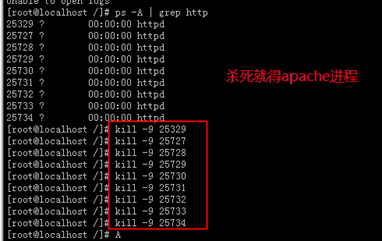
killall httpd 杀死全部的httpd进程
-
把默认apache服务给删除

-
启动自己的apache
