0. 说明
这种方式其实复杂,麻烦!建议通过这个方式搭建Openresty文件上传和下载服务器:http://www.cnblogs.com/lujiango/p/9056680.html
1. 包下载
openresty-1.13.6.1下载地址 https://openresty.org/download/openresty-1.13.6.1.tar.gz
nginx-upload-module-2.2由于原作者已经很长时间不更新了,本来从原作者github下载的时候,编译openresty的时候报错:ngx_http_upload_module.c:14:17: fatal error: md5.h: No such file or directory
2. 编译
(1)分别解压openresty-1.13.6.1.tar.gz和nginx-upload-module-2.2.zip
(2)执行/sdf/slb/openresty-1.13.6.1# ./configure --prefix=/sdf/slb/openresty --add-module=/sdf/slb/nginx_upload_module-2.2.0
3. 配置
3.1 nginx.conf
需要配置upload_pass作为文件上传之后的返回处理。
worker_processes 20;
error_log logs/error.log notice;
events {
worker_connections 1024;
}
http {
include mime.types;
default_type application/octet-stream;
server {
listen 8081;
client_max_body_size 100m;
# Upload form should be submitted to this location
location /upload {文件上传的action
# Pass altered request body to this location
upload_pass /success;文件上传之后的返回
# Store files to this directory
# The directory is hashed, subdirectories 0 1 2 3 4 5 6 7 8 9 should exist
upload_store /sdf/slb/store 1;文件存储的路径,要先手动创建0 1 2 3 4 5 6 7 8 9一共10个文件夹
# Allow uploaded files to be read only by user
upload_store_access user:rw;
# Set specified fields in request body
upload_set_form_field "${upload_field_name}_name" $upload_file_name;
upload_set_form_field "${upload_field_name}_content_type" $upload_content_type;
upload_set_form_field "${upload_field_name}_path" $upload_tmp_path;
# Inform backend about hash and size of a file
upload_aggregate_form_field "${upload_field_name}_md5" $upload_file_md5;
upload_aggregate_form_field "${upload_field_name}_size" $upload_file_size;
upload_pass_form_field "^submit$|^description$";
}
# Pass altered request body to a backend
location /success {
content_by_lua 'ngx.say("upload success!")';
}
location /site {
root html;
index upload.html;支持文件上传的静态页面
}
}
}
3.2 配置静态页面访问,作为文件上传的入口
搭建openresty静态页面访问,请参考http://www.cnblogs.com/lujiango/p/9001006.html#_lab2_4_0
upload.html的文件内容如下:请注意其中的action="/upload",与nginx.conf里面的location /upload{}是对应的。
<html> <head> <title>Test upload</title> </head> <body> <h2>Select files to upload</h2> <form enctype="multipart/form-data" action="/upload" method="post"> <input type="file" name="file1"><br> <input type="file" name="file2"><br> <input type="file" name="file3"><br> <input type="file" name="file4"><br> <input type="file" name="file5"><br> <input type="file" name="file6"><br> <input type="submit" name="submit" value="Upload"> <input type="hidden" name="test" value="value"> </form> </body> </html>
页面如下:
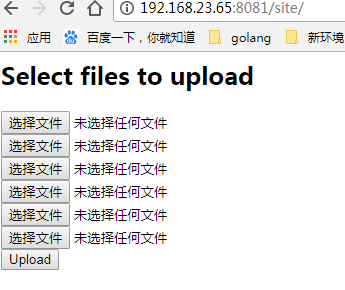
3.3 文件上传
访问http:192.168.25.84:8081/site或http:192.168.25.84:8081/site/upload.html
可以进入文件上传的入口页面,选择文件上传即可,如下是文件上传成功。
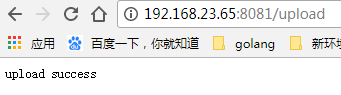
此时,在nginx.conf配置的文件存储位置有如下文件:
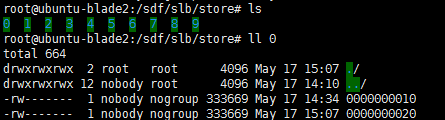
其中的0000000010和0000000020就是上传的文件。
注:在上传文件的时候报错:/sdf/slb/store/6/0000000006" for "89629.log" (13: Permission denied),这个是nginx权限的问题,可以参考https://www.ruby-forum.com/topic/1379755
x. 参考资料
https://www.ruby-forum.com/topic/1379755
http://www.grid.net.ru/nginx/upload.en.html
https://github.com/Austinb/nginx-upload-module/blob/2.2/nginx.conf