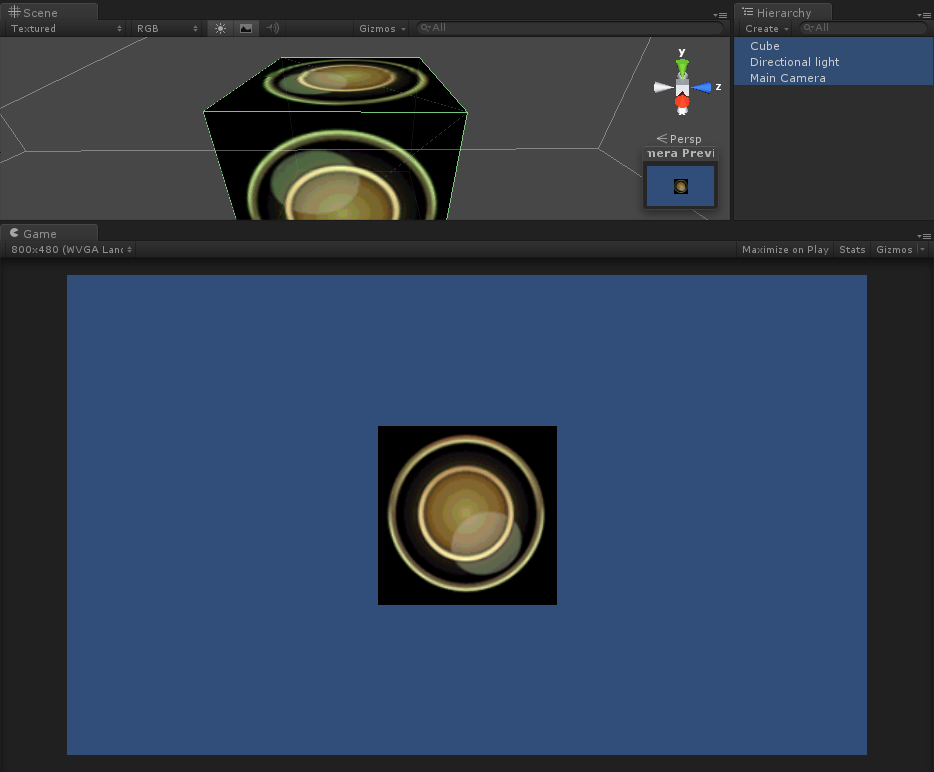纹理在基本的顶点光照被计算后被应用。在着色器中通过SetTexture 命令来完成。
SetTexture 命令在片面程序被使用时不会生效;这种模式下像素操作被完全描述在着色器中。

材质贴图可以用来做老风格的混合器效果。你能在一个通道中使用多个SetTexture 命令 - 所有纹理被顺序的应用,如同绘画程序中的层一样。SetTexture 命令必须放置在通道的末尾。
Syntax 语法
- SetTexture [TexturePropertyName] { Texture Block }
- 分配一个纹理,TextureName必须定义为一个纹理属性。如何应用纹理被定义在TextrueBlock中
纹理块控制纹理如何被应用。在纹理块中能执行3种命令:合并,矩阵和不变色。
Texture block combine command 纹理块合并命令
- combine src1 * src2
- 将源1和源2的元素相乘。结果会比单独输出任何一个都要暗
- combine src1 + src2
- 将将源1和源2的元素相加。结果会比单独输出任何一个都要亮
- combine src1 - src2
- 源1 减去 源2
- combine src1 +- src2
- 先相加,然后减去0.5(添加了一个符号)
- combine src1 lerp (src2) src3
- 使用源2的透明度通道值在源3和源1中进行差值,注意差值是反向的:当透明度值是1是使用源1,透明度为0时使用源3
- combine src1 * src2 + src3
- 源1和源2的透明度相乘,然后加上源3
- combine src1 * src2 +- src3
- 源1和源2的透明度相乘,然后和源3做符号加
- combine src1 * src2 - src3
- 源1和源2的透明度相乘,然后和源3相减
所有源属性都可以是previous, constant, primary or texture其中的一个。
- Previous is the the result of the previous SetTexture.
上一次SetTexture的结果 - Primary is the color from the lighting calculation or the vertex color if it is bound.
来自光照计算的颜色或是当它绑定时的顶点颜色 - Texture is the color of the texture specified by [_TextureName] in the SetTexture (see above).
在SetTexture中被定义的纹理的颜色 - Constant is the color specified in ConstantColor.
被ConstantColor定义的颜色
Modifiers 解释:
- 上述的公式都均能通过关键字 Double 或是 Quad 将最终颜色调高亮度2倍或4倍。
- 所有的src属性,除了差值参数都能被标记一个-符号来使最终颜色反相。
- 所有src属性能通过跟随 alpha 标签来表示只取用alpha通道。
Texture block constantColor command (纹理块constantColor 命令)
- ConstantColor color
- 定义在combine命令中能被使用的不变颜色
Texture block matrix command (纹理块matrix命令)
- matrix [MatrixPropertyName]
- 使用给定矩阵变换纹理坐标
Details 细节
较老的显卡对纹理使用分层的方案。纹理在每一层后被应用一次颜色的修改。对每一个纹理,一般来说纹理都是和上一次操作的结果混合。

注意,在“真正的固定功能”设备(OpenGL, OpenGL ES 1.1, Wii),每个SetTexture阶段的值被限制为0..1范围。其他地方(Direct3D, OpenGL ES 2.0)该范围可能或不可能更高。这可能会影响SetTexture阶段,可能产生的值高于1.0。
Separate Alpha & Color computation 分离的透明度和颜色混合
缺省情况下,混合公式被同时用于计算纹理的RGB通道和透明度。同时,你也能指定只针对透明度进行计算,如下:
SetTexture[_MainTex]{ combine previous * texture, previous + texture }如上所述,我们对RGB的颜色做乘然后对透明度相加
Specular highlights 反射高光
默认情况下primary颜色是漫反射,阴影色和高光颜色(在光线计算中定义)的加和。如果你将通道设置中的SeparateSpecular 打开,高光色会在混合计算后被加入,而不是之前。这是内置顶点着色器的默认行为。
Graphics hardware support 图形硬件支持
一些旧的显示卡不能支持某些纹理混合模式,不同的卡有不同数目的SetTexture阶段可用。着色器作者应该为他们想支持的卡分开写SubShaders 。
支持像素着色器1.1版本的图形卡(...)支持所有的混合器模式并且可以拥有至少4级渲染阶段。下表简述了硬件支持。
| Card | Stage count | Combiner modes not supported |
| NVIDIA GeForce 3/4Ti and up | 4 | In OpenGL on Windows, src1*src2-src3 is not supported |
| NVIDIA TNT2, GeForce 256, GeForce 2, GeForce 4MX | 2 | In OpenGL on Windows, src1*src2-src3 is not supported |
| ATI Radeon 9500 and up | 4-8 | 8 in OpenGL, 4 in D3D9 |
| ATI Radeon 8500-9250 | 4-6 | 6 in OpenGL, 4 in D3D9 |
| ATI Radeon 7500 | 3 | |
| ATI Rage | 2 | src1*src2+src3 src1*src2+-src3 src1*src2-src3 |
示例
这个小例子使用了两张纹理。首先设置第一个混合器只使用_MainTex,然后使用_BlendTex的Alpha通道来淡入_BlendTex的RGB颜色。
Shader "Examples/2 Alpha Blended Textures" { Properties { _MainTex ("Base (RGB)", 2D) = "white" {} _BlendTex ("Alpha Blended (RGBA) ", 2D) = "white" {} } SubShader { Pass { // Apply base texture // 应用主纹理 SetTexture [_MainTex] { combine texture } // Blend in the alpha texture using the lerp operator // 使用差值操作混合Alpha纹理 SetTexture [_BlendTex] { combine texture lerp (texture) previous } } } }
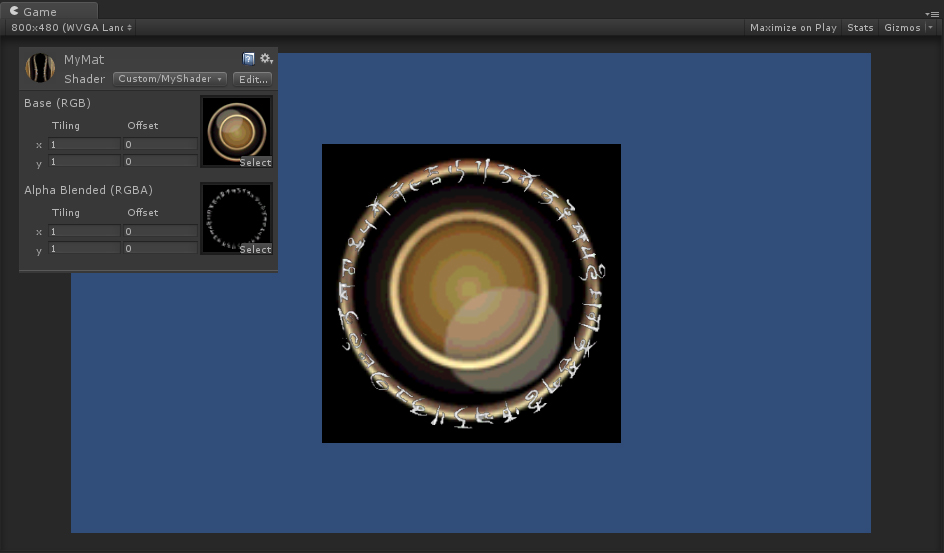
Alpha控制自发光
Shader "Examples/Self-Illumination" { Properties { _MainTex ("Base (RGB) Self-Illumination (A)", 2D) = "white" {} } SubShader { Pass { // Set up basic white vertex lighting //设置白色顶点光照 Material { Diffuse (1,1,1,1) Ambient (1,1,1,1) } Lighting On // Use texture alpha to blend up to white (= full illumination) // 使用纹理Alpha来混合白色(完全发光) SetTexture [_MainTex] { constantColor (1,1,1,1) combine constant lerp(texture) previous } // Multiply in texture // 和纹理相乘 SetTexture [_MainTex] { combine previous * texture } } } }
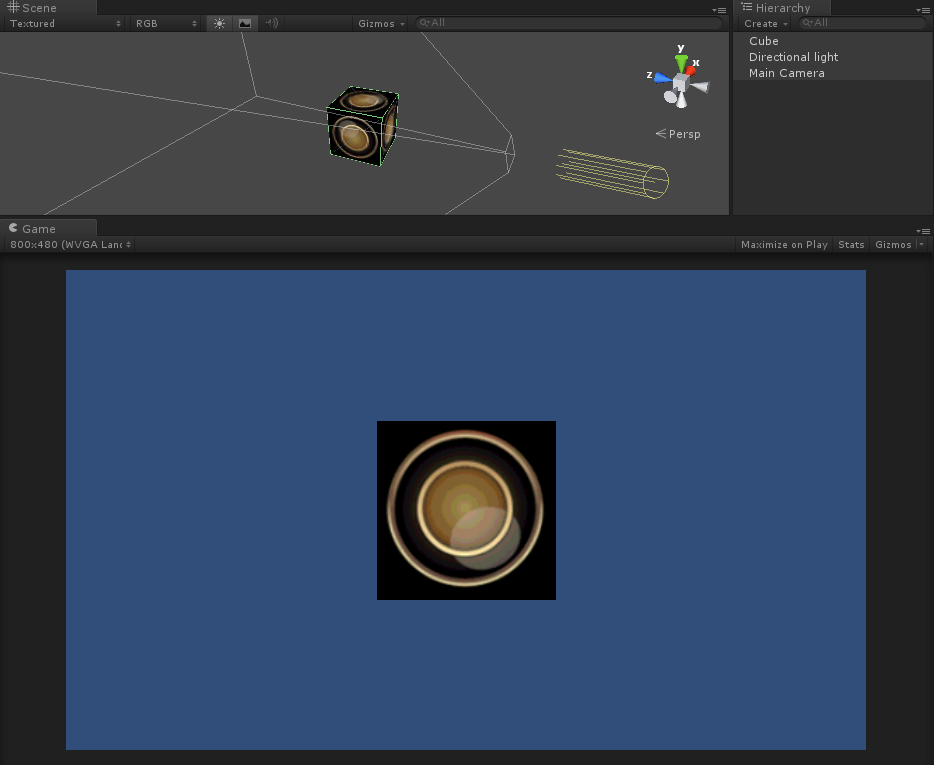
把顶点光照着色器的所有的光照属性放入:
Shader "Examples/Self-Illumination 3" { Properties { _IlluminCol ("Self-Illumination color (RGB)", Color) = (1,1,1,1) _Color ("Main Color", Color) = (1,1,1,0) _SpecColor ("Spec Color", Color) = (1,1,1,1) _Emission ("Emmisive Color", Color) = (0,0,0,0) _Shininess ("Shininess", Range (0.01, 1)) = 0.7 _MainTex ("Base (RGB)", 2D) = "white" {} } SubShader { Pass { // Set up basic vertex lighting Material { Diffuse [_Color] Ambient [_Color] Shininess [_Shininess] Specular [_SpecColor] Emission [_Emission] } Lighting On // Use texture alpha to blend up to white (= full illumination) SetTexture [_MainTex] { constantColor [_IlluminCol] combine constant lerp(texture) previous } // Multiply in texture SetTexture [_MainTex] { combine previous * texture } } } }