Harbor 是一个开源镜像仓库,可通过基于角色的访问控制来保护镜像,新版本的Harbor还增加了扫描镜像中的漏洞并将镜像签名为受信任。
作为CNCF孵化项目,Harbor提供合规性,性能和互操作性,以帮助你跨Kubernetes和Docker等云原生计算平台持续,安全地管理镜像。
Harbor组件均以Docker容器方式启动,因此,你可以将其部署在任何支持Docker的Linux发行版上。
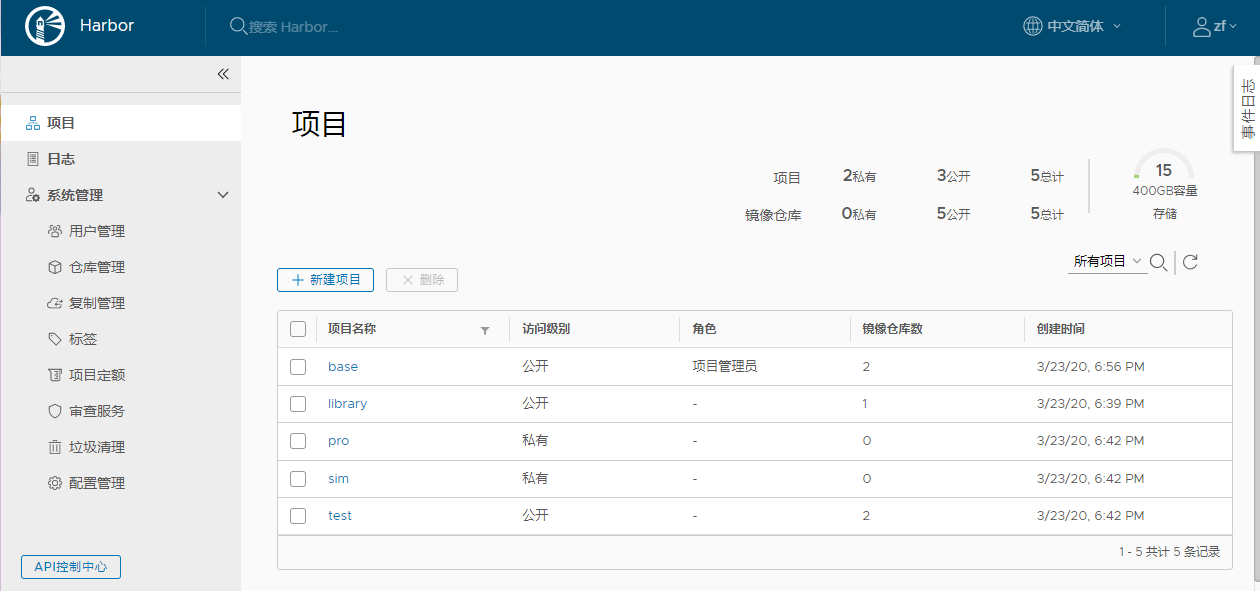
硬件要求

软件要求
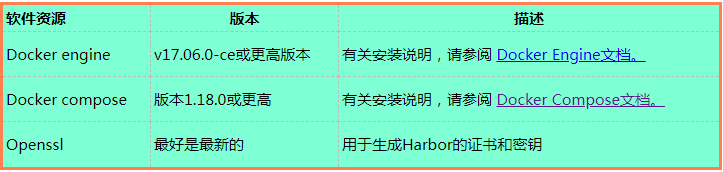
网络端口
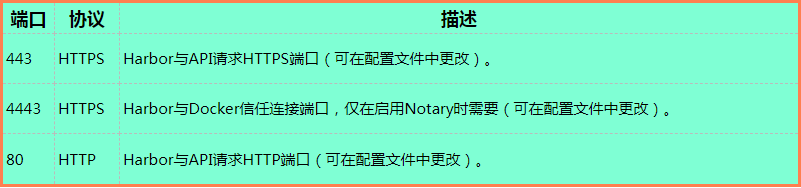
下载地址
https://github.com/goharbor/harbor/releases
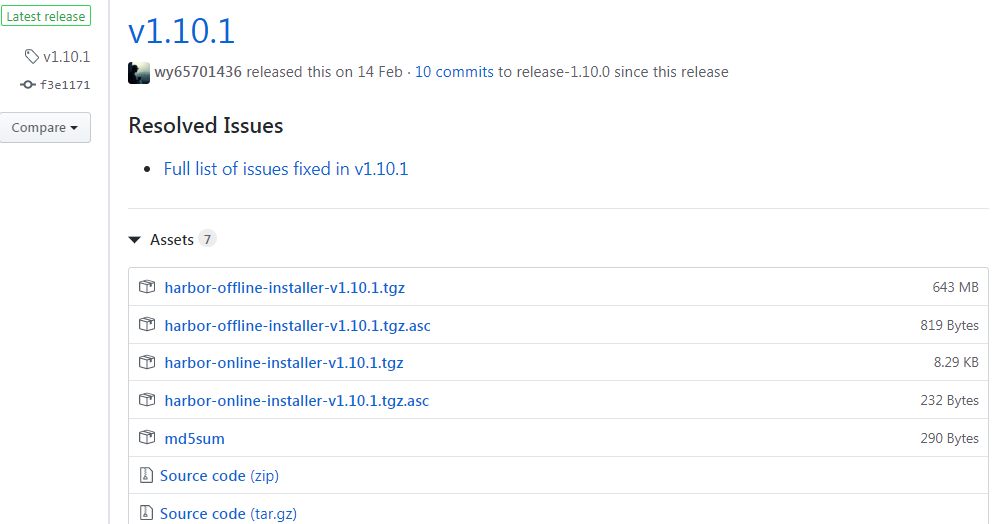
Harbor官方分别提供了在线版(不含组件镜像,相对较小)和离线版(包含组件镜像,相对较大)。
由于github下载非常非常的慢,本文底部已提供最新离线版包(harbor-offline-installer-v1.10.1.tgz)。
创建 https 证书
# 创建证书目录,并赋予权限
mkdir -p /data/cert && chmod -R 777 /data/cert && cd /data/cert
# 生成私钥,需要设置密码 openssl genrsa -des3 -out harbor.key 2048 # 生成CA证书,需要输入密码 openssl req -sha512 -new -subj "/C=CN/ST=JS/L=WX/O=zwx/OU=jhmy/CN=hub.jhmy.com" -key harbor.key -out harbor.csr # 备份证书 cp harbor.key harbor.key.org # 退掉私钥密码,以便docker访问(也可以参考官方进行双向认证) openssl rsa -in harbor.key.org -out harbor.key # 使用证书进行签名 openssl x509 -req -days 365 -in harbor.csr -signkey harbor.key -out harbor.crt
部署安装
-
解压软件包
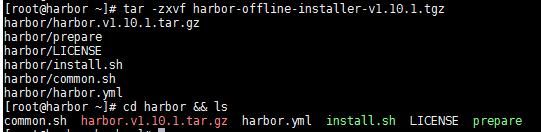
-
编辑harbor.yml,修改hostname、https证书路径、admin密码
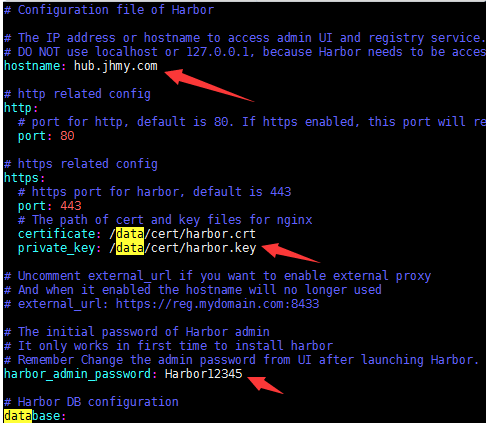
-
运行install.sh即可,可带参数(
--with-notary)
流程:检查环境 -> 导入镜像 -> 准备环境 -> 准备配置(含移除旧版本)-> 开始启动

[root@hub harbor]# ./install.sh [Step 0]: checking if docker is installed ... Note: docker version: 19.03.8 [Step 1]: checking docker-compose is installed ... Note: docker-compose version: 1.23.1 [Step 2]: loading Harbor images ... Loaded image: goharbor/clair-adapter-photon:v1.0.1-v1.10.1 Loaded image: goharbor/harbor-jobservice:v1.10.1 Loaded image: goharbor/redis-photon:v1.10.1 Loaded image: goharbor/notary-server-photon:v0.6.1-v1.10.1 Loaded image: goharbor/clair-photon:v2.1.1-v1.10.1 Loaded image: goharbor/harbor-log:v1.10.1 Loaded image: goharbor/registry-photon:v2.7.1-patch-2819-2553-v1.10.1 Loaded image: goharbor/notary-signer-photon:v0.6.1-v1.10.1 Loaded image: goharbor/chartmuseum-photon:v0.9.0-v1.10.1 Loaded image: goharbor/harbor-registryctl:v1.10.1 Loaded image: goharbor/nginx-photon:v1.10.1 Loaded image: goharbor/harbor-migrator:v1.10.1 Loaded image: goharbor/prepare:v1.10.1 Loaded image: goharbor/harbor-portal:v1.10.1 Loaded image: goharbor/harbor-core:v1.10.1 Loaded image: goharbor/harbor-db:v1.10.1 [Step 3]: preparing environment ... [Step 4]: preparing harbor configs ... prepare base dir is set to /root/harbor Clearing the configuration file: /config/log/logrotate.conf Clearing the configuration file: /config/log/rsyslog_docker.conf Clearing the configuration file: /config/nginx/conf.d/notary.upstream.conf Clearing the configuration file: /config/nginx/conf.d/notary.server.conf Clearing the configuration file: /config/nginx/nginx.conf Clearing the configuration file: /config/core/env Clearing the configuration file: /config/core/app.conf Clearing the configuration file: /config/registry/config.yml Clearing the configuration file: /config/registry/root.crt Clearing the configuration file: /config/registryctl/env Clearing the configuration file: /config/registryctl/config.yml Clearing the configuration file: /config/db/env Clearing the configuration file: /config/jobservice/env Clearing the configuration file: /config/jobservice/config.yml Clearing the configuration file: /config/notary/server-config.postgres.json Clearing the configuration file: /config/notary/server_env Clearing the configuration file: /config/notary/signer_env Clearing the configuration file: /config/notary/signer-config.postgres.json Clearing the configuration file: /config/notary/notary-signer.crt Clearing the configuration file: /config/notary/notary-signer.key Clearing the configuration file: /config/notary/notary-signer-ca.crt Clearing the configuration file: /config/notary/root.crt Generated configuration file: /config/log/logrotate.conf Generated configuration file: /config/log/rsyslog_docker.conf Generated configuration file: /config/nginx/nginx.conf Generated configuration file: /config/core/env Generated configuration file: /config/core/app.conf Generated configuration file: /config/registry/config.yml Generated configuration file: /config/registryctl/env Generated configuration file: /config/db/env Generated configuration file: /config/jobservice/env Generated configuration file: /config/jobservice/config.yml loaded secret from file: /secret/keys/secretkey Generated configuration file: /compose_location/docker-compose.yml Clean up the input dir # 如果已安装harbor将会自动移除 Note: stopping existing Harbor instance ... Stopping nginx ... done Stopping harbor-jobservice ... done Stopping harbor-core ... done Stopping redis ... done Stopping harbor-portal ... done Stopping registry ... done Stopping harbor-db ... done Stopping harbor-log ... done Removing nginx ... done Removing harbor-jobservice ... done Removing harbor-core ... done Removing redis ... done Removing harbor-portal ... done Removing registry ... done Removing harbor-db ... done Removing registryctl ... done Removing harbor-log ... done Removing network harbor_harbor [Step 5]: starting Harbor ... Creating network "harbor_harbor" with the default driver Creating harbor-log ... done Creating harbor-portal ... done Creating registry ... done Creating redis ... done Creating harbor-db ... done Creating registryctl ... done Creating harbor-core ... done Creating harbor-jobservice ... done Creating nginx ... done ✔ ----Harbor has been installed and started successfully.----

应用配置
# 配置镜像仓库地址(推荐配置域名) vim/etc/docker/daemon.json { "insecure-registries": ["serverip"] } # 下载测试镜像 docker pull hello-world # 给镜像重新打标签 docker tag hello-world serverip/hello-world:latest # 登录进行上传 docker login serverip docker push serverip/hello-world:latest
其他说明
- 新版本的harbor使用的是pg数据库,如果你是很老的版本,可能使用的还是mysql,所以需要手动暂停老服务。
并且需要备份并删除/data/database文件夹,否则新版本pg将无法解析老的mysql数据,而导致安装失败,对于两个数据库数据转换是个麻烦事。
- 界面变化


链接: https://pan.baidu.com/s/1IKhBILaocDJkUveG-rXgVQ 提取码: 7bts
作者:Leozhanggg
出处:https://www.cnblogs.com/leozhanggg/p/12554399.html
本文版权归作者和博客园共有,欢迎转载,但未经作者同意必须保留此段声明,且在文章页面明显位置给出原文连接,否则保留追究法律责任的权利。
一般harbor管理界面的端口修改为其他端口。然后设置开机启动 https://blog.csdn.net/qq_17054989/article/details/96871639
推送镜像到harbor
1、登录
docker login http://xxxxx.com:8081
2、登录私有hub创建项目
例如项目叫:abc-dev
2、给镜像打tag
docker tag 2e25d8496557 xxxxx.com:8081/abc-dev/arc:1334
2e25d8496557:IMAGE ID,可以用docker images 查看
xxxxx.com:私有hub域名
abc-dev:项目名称
arc:镜像名称
1334:镜像版本号
4、推送
docker push xxxxx.com:8081/abc-dev/arc:1334

