java selenium 开发环境搭建
很多同学问我java selenium的开发环境怎么搭建,在这里简要说明一下。
安装jdk
这个自己一定要会
下载IDE
对于初学者来说java IDE无疑是消除初学者恐惧症的绝佳工具。很诚实的说intellij比eclipse要好用,不过对于初学者来说eclipse已经够用了。所以首先下载安装eclipse就好。这里是下载地址,解压以后就可以用了。注意,如果你的系统是64位的,请下载64位的版本。
下载selenium的jar包
点击这里下载,本文写作的时候,最新版本是2.48.2。
新建项目并引入jar包
打开Eclpse,选择菜单File-New-Java Project,然后出现如下图所示: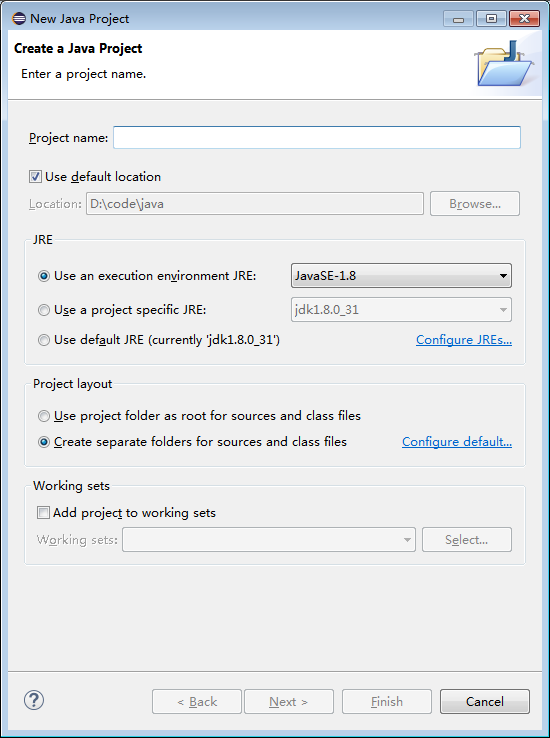
Project Name我们输入java webdriver startpoint,点击Next,结果如下图所示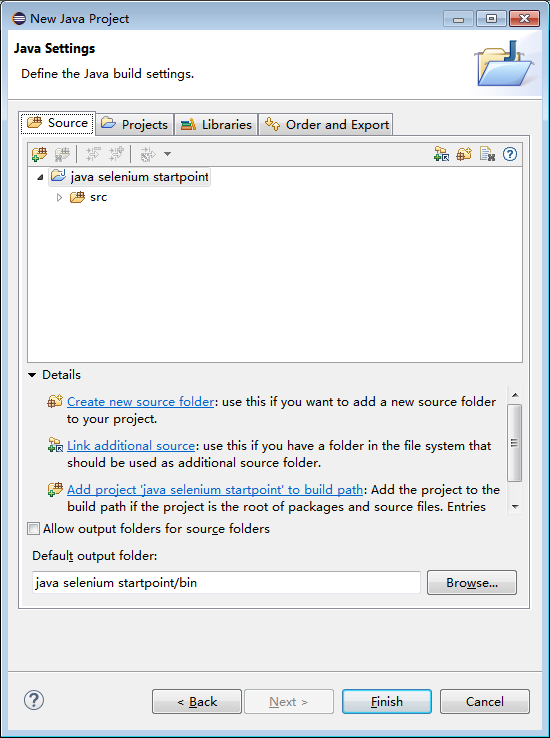
点击Add External JARs,选择刚才下载的selenium jar包。
然后点击Finish就好。
新建java类文件并测试安装情况
接下来在src目录下点击右键,选择New-Class
class name里写StartPoint,注意大小写,然后勾选上public static void main(String args[]),如图所示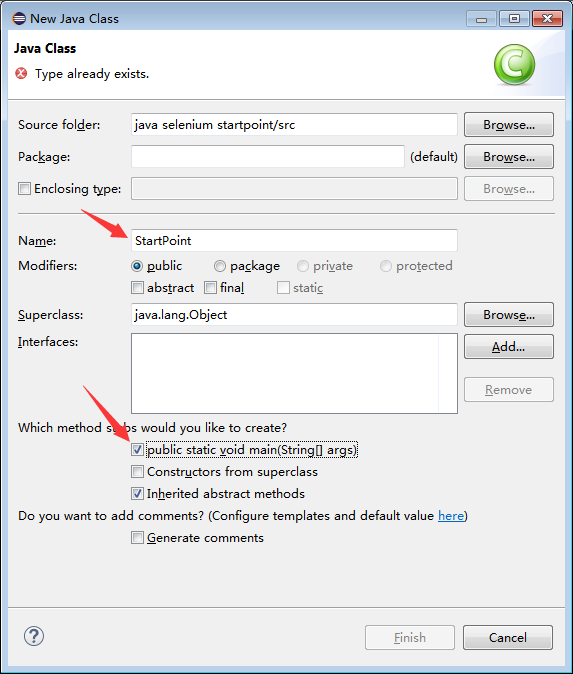
接下来键入下面的代码:
-
import java.io.File; import java.io.IOException; import org.openqa.selenium.OutputType; import org.openqa.selenium.firefox.*; import org.openqa.selenium.phantomjs.*; import org.openqa.selenium.remote.RemoteWebDriver; import org.apache.commons.io.FileUtils; public class StartPoint { public static void main(String[] args) throws IOException { // 启动firefox File whereIsFF = new File("D:\Program Files\Mozilla Firefox\firefox.exe"); FirefoxBinary ffBin= new FirefoxBinary(whereIsFF); FirefoxProfile profile = new FirefoxProfile(); FirefoxDriver dr = new FirefoxDriver(ffBin, profile); dr.get("http://www.qq.com"); takeScreenShot(dr, "./qq.png"); dr.quit(); // 如果你安装了phantomjs // PhantomJSDriver phantom_dr = new PhantomJSDriver(); // phantom_dr.get("http://www.baidu.com"); // takeScreenShot(phantom_dr, "./baidu.png"); // phantom_dr.quit(); } public static void takeScreenShot(RemoteWebDriver dr, String fileName) throws IOException { File tmpFile = dr.getScreenshotAs(OutputType.FILE); FileUtils.copyFile(tmpFile, new File(fileName)); } }
敲不动就直接复制粘贴吧。
注意,请将代码中的File whereIsFF = new File("D:\Program Files\Mozilla Firefox\firefox.exe");这一行替换成你的firefox的安装路径!
接下来按ctrl+F11或者是点击运行图标来运行一下,如果你安装了firefox(这里其实有点麻烦,最好安装firefox国际版,并且版本不要太高,我的版本是windows 41.02版本)的话,那么你会看到firefox打开并访问qq.com,然后截图留念。
总结
总结一下,其实只要做下面几件事情就可以搞定selenium的环境搭建了
- 安装jdk
- 安装eclipse
- 安装firefox
- 下载selenium jar包
- 按照上面的教程配置项目
- 运行测试代码
- Done