Glance相关介绍
image Service 的功能是管理 Image,让用户能够发现、获取和保存 Image。
在 OpenStack 中,提供 Image Service 的是 Glance,其具体功能如下:
1. 提供 REST API 让用户能够查询和获取 image 的元数据和 image 本身
2. 支持多种方式存储 image,包括普通的文件系统、Swift、Amazon S3 等
3. 对 Instance 执行 Snapshot 创建新的 image

上面是 Glance 的架构图
glance-api
glance-api 是系统后台运行的服务进程。 对外提供 REST API,响应 image 查询、获取和存储的调用。
glance-api 不会真正处理请求。 如果是与 image metadata(元数据)相关的操作,glance-api 会把请求转发给 glance-registry;
如果是与 image 自身存取相关的操作,glance-api 会把请求转发给该 image 的 store backend。
glance-registry
glance-registry 是系统后台运行的服务进程。 负责处理和存取 image 的 metadata,例如 image 的大小和类型。
glance-store
image 的元数据 通过glance-registry 存放在 db 中; image 的chunk 数据 通过 glance-store 存放在各种 backend store 中,并从中获取
支持多种方式存储 image,包括普通的文件系统、Swift、Amazon S3、GlusterFS 等
registry在api后面,它的作用和mysql打交道,存储镜像的属性registry监听9191端口,glance-api监听9292端口
配置glance服务,要配置2个配置文件,1个api和1个registry
glance不需要配置消息队列,但是需要配置keystone
镜像默认在下面路径下,这个目录是 /var/lib/glance/images/。
安装并配置组件
[root@linux-node1 ~]# yum install openstack-glance -y Loaded plugins: fastestmirror Loading mirror speeds from cached hostfile * base: mirrors.163.com * epel: mirror01.idc.hinet.net * extras: mirrors.163.com * updates: mirrors.163.com Package 1:openstack-glance-12.0.0-1.el7.noarch already installed and latest version Nothing to do [root@linux-node1 ~]#
配置部分---数据库部分
1、编辑文件 /etc/glance/glance-api.conf:
在 [database] 部分,配置数据库访问(大概在641行):
[root@linux-node1 ~]# vim /etc/glance/glance-api.conf connection = mysql+pymysql://glance:glance@192.168.56.11/glance
2、编辑文件 /etc/glance/glance-registry.conf:
在 [database] 部分,配置数据库访问(382行左右):
[root@linux-node1 ~]# vim /etc/glance/glance-registry.conf connection = mysql+pymysql://glance:glance@192.168.56.11/glance
[root@linux-node1 ~]# su -s /bin/sh -c "glance-manage db_sync" glance Option "verbose" from group "DEFAULT" is deprecated for removal. Its value may be silently ignored in the future. /usr/lib/python2.7/site-packages/oslo_db/sqlalchemy/enginefacade.py:1056: OsloDBDeprecationWarning: EngineFacade is deprecated; please use oslo_db.sqlalchemy.enginefacade expire_on_commit=expire_on_commit, _conf=conf) [root@linux-node1 ~]#
[root@linux-node1 ~]# mysql -h192.168.56.11 -uglance -pglance -e "use glance;show tables;" +----------------------------------+ | Tables_in_glance | +----------------------------------+ | artifact_blob_locations | | artifact_blobs | | artifact_dependencies | | artifact_properties | | artifact_tags | | artifacts | | image_locations | | image_members | | image_properties | | image_tags | | images | | metadef_namespace_resource_types | | metadef_namespaces | | metadef_objects | | metadef_properties | | metadef_resource_types | | metadef_tags | | migrate_version | | task_info | | tasks | +----------------------------------+ [root@linux-node1 ~]#
配置部分---设置keystone
编辑文件 /etc/glance/glance-api.conf 并完成如下动作
在 [keystone_authtoken] 和 [paste_deploy] 部分,配置认证服务访问:
[keystone_authtoken]下添加下面参数
auth_uri = http://192.168.56.11:5000 auth_url = http://192.168.56.11:35357 memcached_servers = 192.168.56.11:11211 auth_type = password project_domain_name = default user_domain_name = default project_name = service username = glance password = glance

下面模块下改成如下
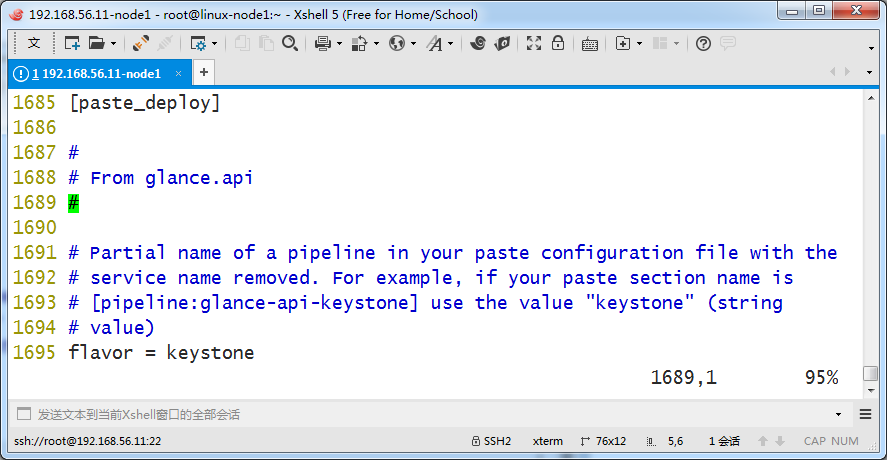
[root@linux-node1 ~]# grep -n "^[a-Z]" /etc/glance/glance-api.conf 641:connection = mysql+pymysql://glance:glance@192.168.56.11/glance 1112:auth_uri = http://192.168.56.11:5000 1113:auth_url = http://192.168.56.11:35357 1114:memcached_servers = 192.168.56.11:11211 1115:auth_type = password 1116:project_domain_name = default 1117:user_domain_name = default 1118:project_name = service 1119:username = glance 1120:password = glance 1695:flavor = keystone [root@linux-node1 ~]#
编辑/etc/glance/glance-registry.conf
在 [keystone_authtoken] 和 [paste_deploy] 部分,配置认证服务访问,配置内容和上面一样:
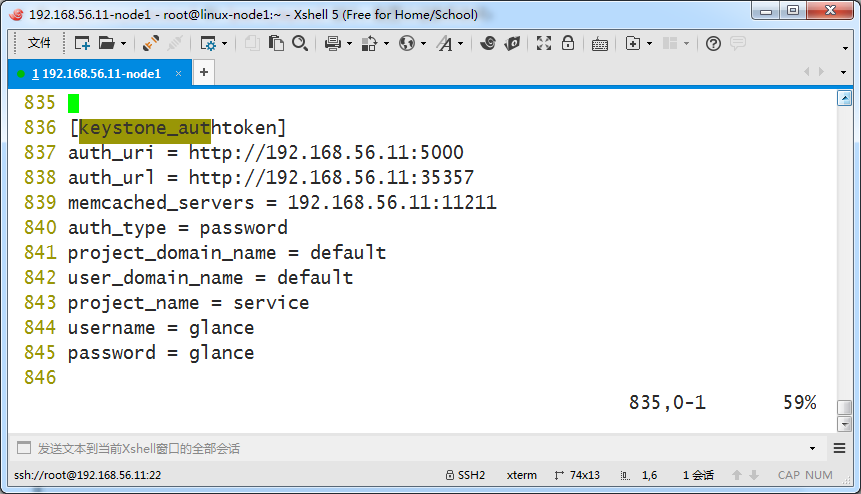
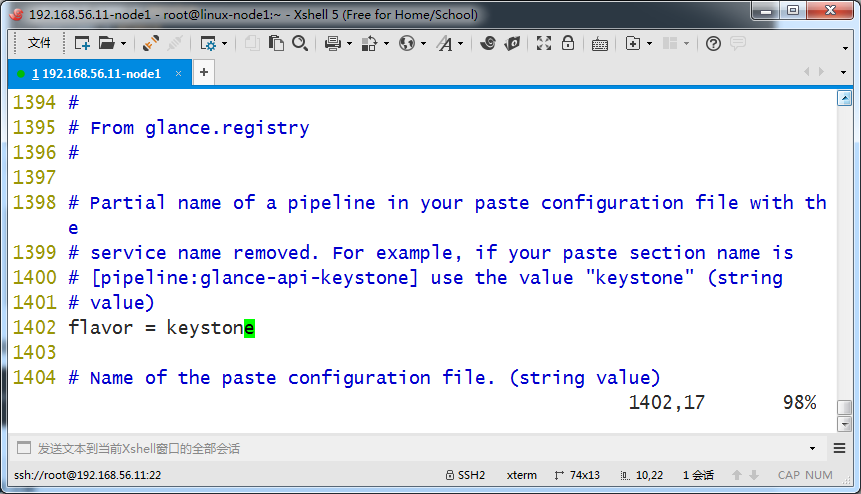
[root@linux-node1 ~]# grep -n "^[a-Z]" /etc/glance/glance-registry.conf 382:connection = mysql+pymysql://glance:glance@192.168.56.11/glance 837:auth_uri = http://192.168.56.11:5000 838:auth_url = http://192.168.56.11:35357 839:memcached_servers = 192.168.56.11:11211 840:auth_type = password 841:project_domain_name = default 842:user_domain_name = default 843:project_name = service 844:username = glance 845:password = glance 1402:flavor = keystone [root@linux-node1 ~]#
/etc/glance/glance-api.conf
在 [glance_store] 部分,配置本地文件系统存储和镜像文件位置
在下面模块下取消这3行的注释,可以通过搜索定位
[glance_store] ... stores = file,http default_store = file filesystem_store_datadir = /var/lib/glance/images/
[root@linux-node1 ~]# grep -n "^[a-Z]" /etc/glance/glance-api.conf 641:connection = mysql+pymysql://glance:glance@192.168.56.11/glance 741:stores = file,http 746:default_store = file 1025:filesystem_store_datadir = /var/lib/glance/images 1112:auth_uri = http://192.168.56.11:5000 1113:auth_url = http://192.168.56.11:35357 1114:memcached_servers = 192.168.56.11:11211 1115:auth_type = password 1116:project_domain_name = default 1117:user_domain_name = default 1118:project_name = service 1119:username = glance 1120:password = glance 1695:flavor = keystone [root@linux-node1 ~]#
启动glance相关服务
[root@linux-node1 ~]# systemctl enable openstack-glance-api.service openstack-glance-registry.service Created symlink from /etc/systemd/system/multi-user.target.wants/openstack-glance-api.service to /usr/lib/systemd/system/openstack-glance-api.service. Created symlink from /etc/systemd/system/multi-user.target.wants/openstack-glance-registry.service to /usr/lib/systemd/system/openstack-glance-registry.service. [root@linux-node1 ~]# systemctl start openstack-glance-api.service openstack-glance-registry.service [root@linux-node1 ~]#
查看监听状态
registry监听9191端口
glance-api监听9292端口
[root@linux-node1 ~]# netstat -lntp Active Internet connections (only servers) Proto Recv-Q Send-Q Local Address Foreign Address State PID/Program name tcp 0 0 0.0.0.0:9191 0.0.0.0:* LISTEN 9299/python2 tcp 0 0 0.0.0.0:5000 0.0.0.0:* LISTEN 7352/httpd tcp 0 0 0.0.0.0:25672 0.0.0.0:* LISTEN 4916/beam.smp tcp 0 0 0.0.0.0:3306 0.0.0.0:* LISTEN 1615/mysqld tcp 0 0 0.0.0.0:11211 0.0.0.0:* LISTEN 7479/memcached tcp 0 0 0.0.0.0:9292 0.0.0.0:* LISTEN 9298/python2 tcp 0 0 0.0.0.0:80 0.0.0.0:* LISTEN 7352/httpd tcp 0 0 0.0.0.0:4369 0.0.0.0:* LISTEN 1/systemd tcp 0 0 192.168.122.1:53 0.0.0.0:* LISTEN 1745/dnsmasq tcp 0 0 0.0.0.0:22 0.0.0.0:* LISTEN 1160/sshd tcp 0 0 0.0.0.0:15672 0.0.0.0:* LISTEN 4916/beam.smp tcp 0 0 0.0.0.0:35357 0.0.0.0:* LISTEN 7352/httpd tcp6 0 0 :::5672 :::* LISTEN 4916/beam.smp tcp6 0 0 :::22 :::* LISTEN 1160/sshd [root@linux-node1 ~]#
在keystone上做服务注册
下面3步在之前都已经做了
1、之前glance的数据库创建完毕
2、 glance 用户创建完毕
openstack user create --domain default --password-prompt glance
3、添加 admin 角色到 glance 用户和 service 项目上。
openstack role add --project service --user glance admin
接下来创建实体
1、创建glance服务实体,操作之前先source环境变量
[root@linux-node1 ~]# source admin-openstack.sh [root@linux-node1 ~]# openstack service create --name glance --description "OpenStack Image" image +-------------+----------------------------------+ | Field | Value | +-------------+----------------------------------+ | description | OpenStack Image | | enabled | True | | id | a7cdacff3e804796a7dbf466c616c5ec | | name | glance | | type | image | +-------------+----------------------------------+ [root@linux-node1 ~]#
2、创建镜像服务的 API 端点
public,internal,admin 这3个,端口一致
(keystone的admin端口特殊,和public以及internal不一样)
公共的
[root@linux-node1 ~]# openstack endpoint create --region RegionOne image public http://192.168.56.11:9292 +--------------+----------------------------------+ | Field | Value | +--------------+----------------------------------+ | enabled | True | | id | 4bfca46d433c4f2ebfc2c57ab6f50004 | | interface | public | | region | RegionOne | | region_id | RegionOne | | service_id | a7cdacff3e804796a7dbf466c616c5ec | | service_name | glance | | service_type | image | | url | http://192.168.56.11:9292 | +--------------+----------------------------------+ [root@linux-node1 ~]#
内部的
[root@linux-node1 ~]# openstack endpoint create --region RegionOne image internal http://192.168.56.11:9292 +--------------+----------------------------------+ | Field | Value | +--------------+----------------------------------+ | enabled | True | | id | c16ae753c62c427194ae2b70655623c5 | | interface | internal | | region | RegionOne | | region_id | RegionOne | | service_id | a7cdacff3e804796a7dbf466c616c5ec | | service_name | glance | | service_type | image | | url | http://192.168.56.11:9292 | +--------------+----------------------------------+ [root@linux-node1 ~]#
管理的
[root@linux-node1 ~]# openstack endpoint create --region RegionOne image admin http://192.168.56.11:9292 +--------------+----------------------------------+ | Field | Value | +--------------+----------------------------------+ | enabled | True | | id | 27ed39831e434c73ab2b400f1a1a4ab6 | | interface | admin | | region | RegionOne | | region_id | RegionOne | | service_id | a7cdacff3e804796a7dbf466c616c5ec | | service_name | glance | | service_type | image | | url | http://192.168.56.11:9292 | +--------------+----------------------------------+ [root@linux-node1 ~]#
3、查看镜像列表
下面为空很正常,因为还没导入镜像呢
[root@linux-node1 ~]# openstack image list [root@linux-node1 ~]# glance image-list +----+------+ | ID | Name | +----+------+ +----+------+ [root@linux-node1 ~]#
4、导入镜像
下载小镜像
wget http://download.cirros-cloud.net/0.3.4/cirros-0.3.4-x86_64-disk.img
openstack image create "cirros" --file cirros-0.3.4-x86_64-disk.img --disk-format qcow2 --container-format bare --public
[root@linux-node1 ~]# openstack image create "cirros" > --file cirros-0.3.4-x86_64-disk.img > --disk-format qcow2 --container-format bare > --public +------------------+-----------------------------------------------------+ | Field | Value | +------------------+-----------------------------------------------------+ | checksum | ee1eca47dc88f4879d8a229cc70a07c6 | | container_format | bare | | created_at | 2017-02-17T16:26:40Z | | disk_format | qcow2 | | file | /v2/images/9969eaa3-0296-48cc-a42e- | | | a02251b778a6/file | | id | 9969eaa3-0296-48cc-a42e-a02251b778a6 | | min_disk | 0 | | min_ram | 0 | | name | cirros | | owner | e88437b3330145e1a713469130b4c3cd | | protected | False | | schema | /v2/schemas/image | | size | 13287936 | | status | active | | tags | | | updated_at | 2017-02-17T16:26:40Z | | virtual_size | None | | visibility | public | +------------------+-----------------------------------------------------+ [root@linux-node1 ~]#
5、导入完毕,查看
[root@linux-node1 ~]# openstack image list +--------------------------------------+--------+--------+ | ID | Name | Status | +--------------------------------------+--------+--------+ | 9969eaa3-0296-48cc-a42e-a02251b778a6 | cirros | active | +--------------------------------------+--------+--------+ [root@linux-node1 ~]# glance image-list +--------------------------------------+--------+ | ID | Name | +--------------------------------------+--------+ | 9969eaa3-0296-48cc-a42e-a02251b778a6 | cirros | +--------------------------------------+--------+ [root@linux-node1 ~]#
文件在此路径下,文件名和镜像ID一致
[root@linux-node1 images]# cd /var/lib/glance/images/ [root@linux-node1 images]# ls -l total 12980 -rw-r----- 1 glance glance 13287936 Feb 18 00:26 9969eaa3-0296-48cc-a42e-a02251b778a6 [root@linux-node1 images]#