1、准备数据
首选将自己的图像数据分类分别放在不同的文件夹下,比如新建data文件夹,data文件夹下分别存放up和low文件夹,up和low文件夹下存放对应的图像数据。也可以把up和low文件夹换成0和1。根据自己数据类别,自己设定。如图所示
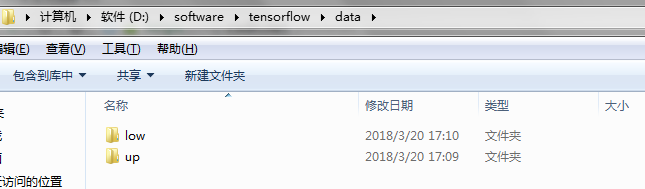
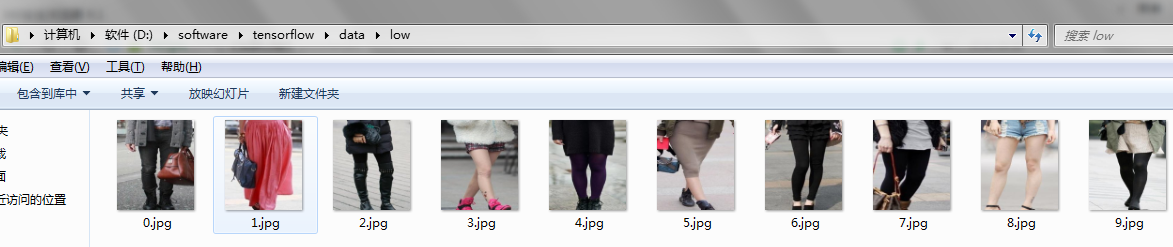

以上三张图片注意看目录。这样数据就准备好了。
2、将图像数据转换成tfrecords
直接上代码,代码中比较重要的部分我都做了注释。
1 import os 2 import tensorflow as tf 3 from PIL import Image 4 import matplotlib.pyplot as plt 5 import numpy as np 6 7 sess=tf.InteractiveSession() 8 cwd = "D://software//tensorflow//data//" #数据所在目录位置 9 classes = {'up', 'low'} #预先自己定义的类别,根据自己的需要修改 10 writer = tf.python_io.TFRecordWriter("train.tfrecords") #train表示转成的tfrecords数据格式的名字 11 12 for index, name in enumerate(classes): 13 class_path = cwd + name + "/" 14 for img_name in os.listdir(class_path): 15 img_path = class_path + img_name 16 img = Image.open(img_path) 17 img = img.resize((300, 300)) #图像reshape大小设置,根据自己的需要修改 18 img_raw = img.tobytes() 19 example = tf.train.Example(features=tf.train.Features(feature={ 20 "label": tf.train.Feature(int64_list=tf.train.Int64List(value=[index])), 21 'img_raw': tf.train.Feature(bytes_list=tf.train.BytesList(value=[img_raw])) 22 })) 23 writer.write(example.SerializeToString()) 24 writer.close()
3、从tfrecords中读取数据
直接上代码:
1 #读取文件 2 def read_and_decode(filename,batch_size): 3 #根据文件名生成一个队列 4 filename_queue = tf.train.string_input_producer([filename]) 5 reader = tf.TFRecordReader() 6 _, serialized_example = reader.read(filename_queue) #返回文件名和文件 7 features = tf.parse_single_example(serialized_example, 8 features={ 9 'label': tf.FixedLenFeature([], tf.int64), 10 'img_raw' : tf.FixedLenFeature([], tf.string), 11 }) 12 13 img = tf.decode_raw(features['img_raw'], tf.uint8) 14 img = tf.reshape(img, [300, 300, 3]) #图像归一化大小 15 # img = tf.cast(img, tf.float32) * (1. / 255) - 0.5 #图像减去均值处理,根据自己的需要决定要不要加上 16 label = tf.cast(features['label'], tf.int32) 17 18 #特殊处理,去数据的batch,如果不要对数据做batch处理,也可以把下面这部分不放在函数里 19 20 img_batch, label_batch = tf.train.shuffle_batch([img, label], 21 batch_size= batch_size, 22 num_threads=64, 23 capacity=200, 24 min_after_dequeue=150) 25 return img_batch, tf.reshape(label_batch,[batch_size])
需要注意的地方:
img = tf.cast(img, tf.float32) * (1. / 255) - 0.5 #图像减去均值处理,根据自己的需要决定要不要加上
1 #特殊处理,去数据的batch,如果不要对数据做batch处理,也可以把下面这部分不放在函数里 2 img_batch, label_batch = tf.train.shuffle_batch([img, label], 3 batch_size= batch_size, 4 num_threads=64, 5 capacity=200, 6 min_after_dequeue=150)
如果不需要把数据做batch处理,则函数的第二个形参batch_size就去掉,函数直接返回img和label。也可以把batch处理部分放在函数外面,根据自己的需要自己修改一下。
4、转换和读取函数的调用
1 tfrecords_file = 'train.tfrecords' #要读取的tfrecords文件 2 BATCH_SIZE = 4 #batch_size的大小 3 image_batch, label_batch = read_and_decode(tfrecords_file,BATCH_SIZE) 4 print(image_batch,label_batch) #注意,这里不是tensor,tensor需要做see.run()处理
下面就定义session,执行即可,有一个地方需要注意,
image_batch, label_batch = read_and_decode(tfrecords_file,BATCH_SIZE) #需要注意
虽然能够把数据读取出来,但是不是tensor,在训练的时候需要image,label=sess.run([image_batch,label_batch])处理后,才能投入训练。具体细节下一篇博客再做详细介绍。
如果还有问题未能得到解决,搜索887934385交流群,进入后下载资料工具安装包等。最后,感谢观看!