先来看看静态效果图:
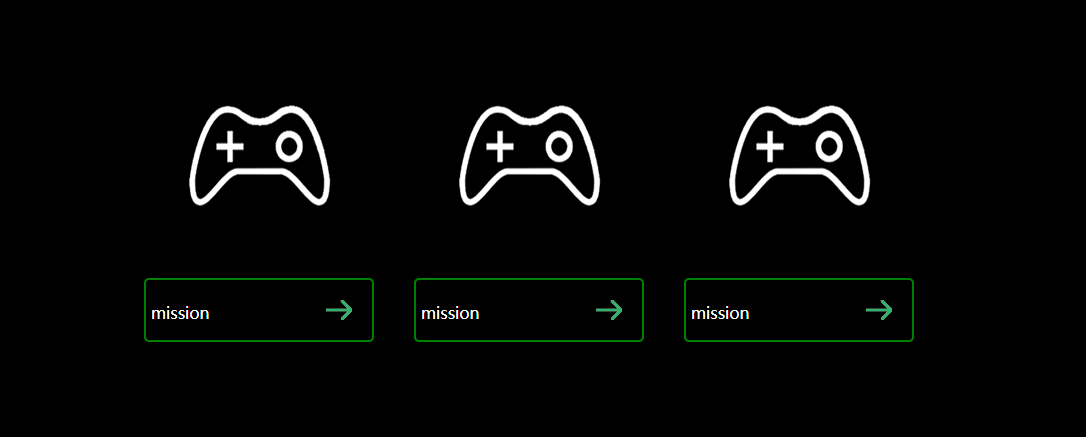
要做的效果是鼠标移到图片上时,图片旋转360度并放大1.2倍
鼠标移动到下方框时,四周有四条线分别沿着四条框进入,同时箭头向左移动
主要使用的CSS3属性是transition,transform
transition用于定义过渡动画,比如:transition:all 1s; transition:width 1s;意思是所有css属性改变的过渡时间为1s。这个属性定义在需要进行动画发生的那个元素的选择器上面
transform用于变换,包括缩放scale(倍数,比如1.0、1.2),平移translate(x坐标,y坐标),旋转rotate(XXdeg),语法:transform:ratate() translate() scale();
参考代码如下:
<!DOCTYPE html> <html> <head> <meta charset="UTF-8"> <title>幽灵按钮</title> <style type="text/css"> /*清除默认边距和内填充*/ *{ margin:0; padding:0; } body{ background: black; } #wrap{ width: 900px; height: 300px; margin: 100px auto;/*元素居中*/ } .box{ height: 300px; width: 30%; float: left; } .box span{ display: block; width: 100%; height: 200px; text-align: center;/*图片元素会被视为文本内容,水平居中可以使用text-align,但是毕竟不是文本,所以垂直不可以使用line-height*/ padding-top: 50px; transition: all 1s; } .box span:hover{ transform: rotate(360deg) scale(1.2);/*不可以在第二行另写transform:scale(1.2)这样只会覆盖上一句,所以两个效果必须一起写,用空格隔开*/ } .box a{ border-radius: 5px; margin: auto; width: 80%; height: 50px; line-height: 55px;/*这里需要算上border的宽度*/ padding: 5px; position: relative;/*用于四条动画边的定位*/ color: white; text-decoration: none; display: block; border: 2px green solid; background: url(img/allow.png) no-repeat 90%; transition: all 0.5s; } p{ background: green; position: absolute; transition: all 0.5s; } .top{ width: 0%; height: 2px; top: -2px; left: -50%; } .right{ width: 2px; height: 0%; top: -100%; right: -2px; } .bottom{ width: 0%; height: 2px; top: calc(100%+2px); left: 150%; } .left{ width: 2px; height: 0%; top: 200%; left: -2px; } .box a:hover{ background: url(img/allow.png) no-repeat 95%; } .box a:hover .top{ width: 100%; left: -2px; } .box a:hover .right{ height: 100%; top: -2px; } .box a:hover .bottom{ width: 100%; left:-2px; } .box a:hover .left{ height: 100%; top: -2px; } </style> </head> <body> <div id="wrap"> <div class="box"> <span> <img src="img/mission.png" alt="mission" /> </span> <a href="#"> mission <p class="top"></p> <p class="right"></p> <p class="bottom"></p> <p class="left"></p> </a> </div> <div class="box"> <span> <img src="img/mission.png" alt="mission" /> </span> <a href="#"> mission <p class="top"></p> <p class="right"></p> <p class="bottom"></p> <p class="left"></p> </a> </div> <div class="box"> <span> <img src="img/mission.png" alt="mission" /> </span> <a href="#"> mission <p class="top"></p> <p class="right"></p> <p class="bottom"></p> <p class="left"></p> </a> </div> </div> </body> </html>
这里说一下四条边制作的思路,拿左边第一条为例。父元素设置为relative,因此,子元素会相对于父元素定位,假如第一条边为top:0,left:0.则只会在父元素的边框下面,而不会与边框重叠,因此top需要设置为负的父元素的边框长度,这样就会使得两边重合。然后通过定义left:-100%,将边设置到左边宽度为父元素宽度的地方,然后把width设置会0%,height为边框高度,然后设置伪类选择器,当鼠标移动到边框范围,就触发动画,在0.5s内将边的width变为100%,并且改变left为:-2px;就可以做到同时边大小改变且向父元素边框靠近重合的效果
素材如下:
箭头:
三张图片(因为白色所以看不见): 、
、 、
、