1. 准备工作
1.1关闭firewalld防火墙和Selinux
|
1
2
3
4
5
6
|
#查看firwalld的状态systemctl status firewalld#停止firewalldsystemctl stop firewalld #禁用firewalldsystemctl disable firewalld |
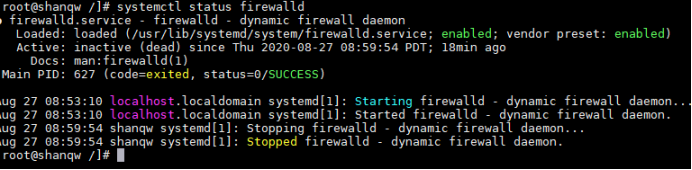
#查看Selinux状态 getenforce #关闭Selinux vim /etc/selinux/config SELINUX=disabled
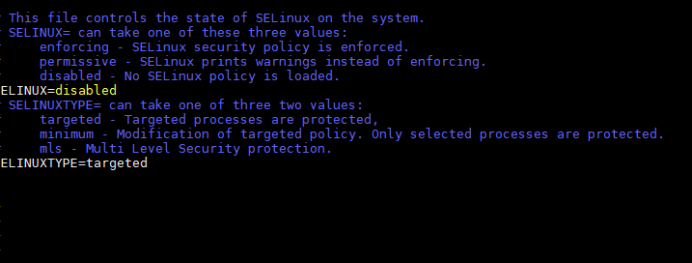
1.2重启服务器、立即生效配置
reboot
2. 安装操作
2.1拷贝安装包iso到服务器&挂载
拷贝iso文件到/opt/soft/DM7:
cd /opt/soft/DM7 mount dm7开发版(rh7-64)20190917.iso /mnt/
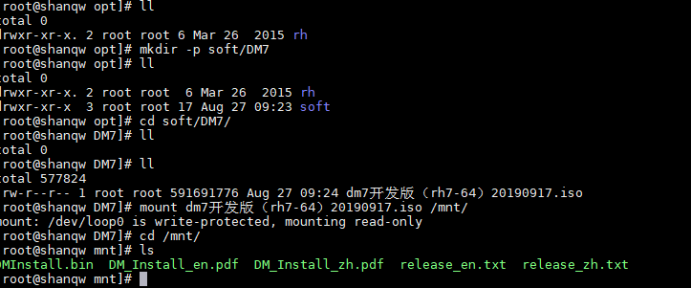
2.2创建DM安装用户和安装用户组并初始化用户密码
groupadd dinstall useradd -g dinstall -m -d /home/dmdba -s /bin/bash dmdba passwd dmdba
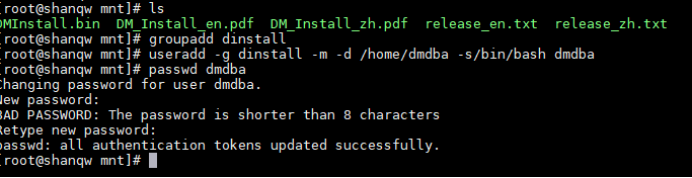
2.3创建目录
规划好存储dm数据库文件的目录,这里放在/opt/dm/目录下
mkdir -p /opt/dm/dmdbms mkdir -p /opt/dm/dmarch mkdir -p /opt/dm/dmbak chown -R dmdba:dinstall /opt/dm/ chmod -R 775 /opt/dm/
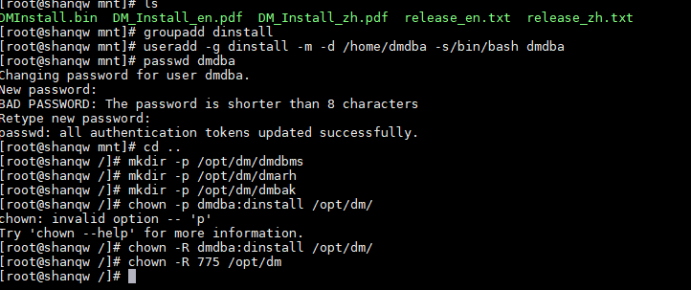
2.4配置环境变量
echo export PATH=$PATH:/opt/dm/dmdbms/bin >> /etc/profile source /etc/profile
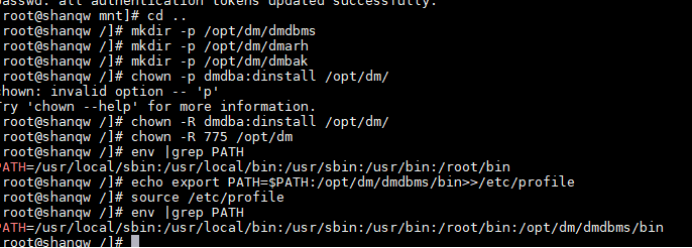
2.5拷贝安装文件
cp -r /mnt/* /opt/dm/ cd /opt/dm/

# DMInstall.bin 文件就是DM的安装程序。在运行安装程序前,需要赋予DMInstall.bin文件执行权限
chmod 755 ./DMInstall.bin
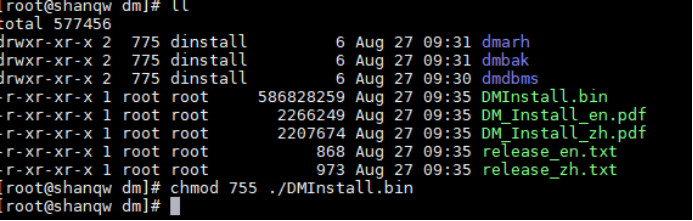
2.6命令行安装
cd /opt/dm/ ./DMInstall.bin -i
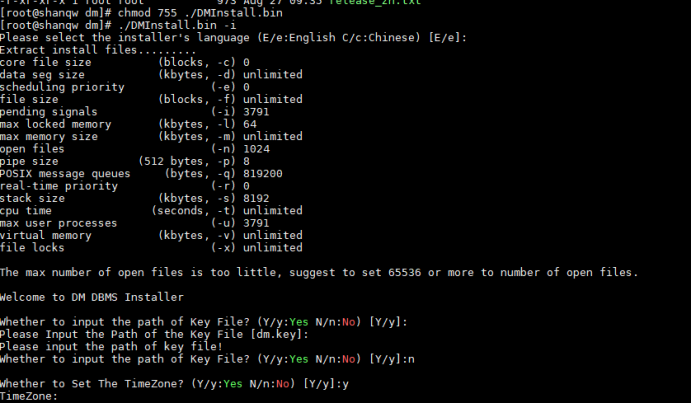
1)Please select the installer's language (E/e:English C/c:Chinese) [E/e]: 选择语言,默认使用英语安装,直接回车 2)Whether to input the path of Key File? (Y/y:Yes N/n:No) [Y/y]:N 验证Key文件:用户可以选择是否输入 Key 文件路径,这里选择N。 3)Whether to Set The TimeZone? (Y/y:Yes N/n:No) [Y/y]:y Please Select the TimeZone [21]:21 选择21([21]: GTM+08=China) 4)Please Input the number of the Installation Type [1 Typical]:1 5)Please Input the install path [/opt/dmdbms]:/opt/dm/dmdbms 6)Please Confirm the install path(/opt/dm/dmdbms)? (Y/y:Yes N/n:No) [Y/y]:y 7)Pre-Installation Summary Installation Location: /opt/dm/dmdbms Require Space: 963M Available Space: 88G Version Information: Expire Date: Installation Type: Typical Confirm to Install? (Y/y:Yes N/n:No):y 8)等待安装完毕。
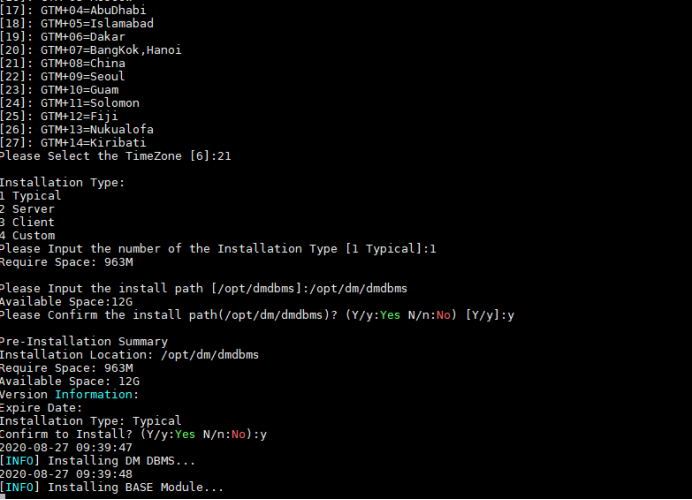
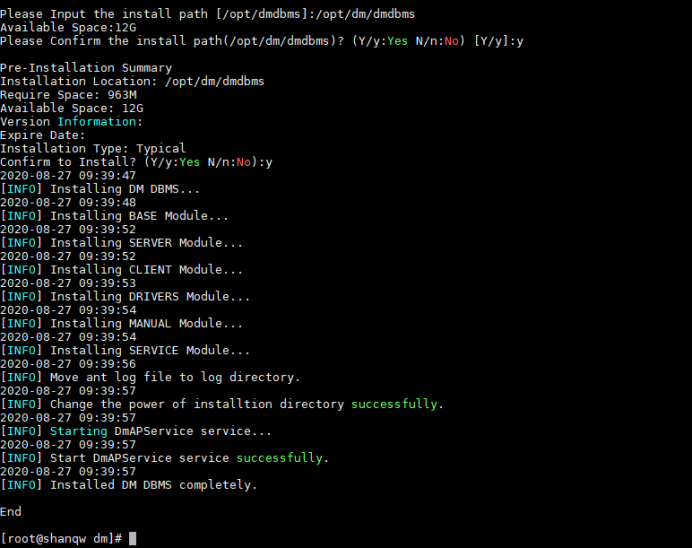
9) 创建DM数据库实例
#查看帮助 cd /opt/dm/dmdbms/bin/ ./dminit help #带参数的方式执行dminit ./dminit PATH=/opt/dm/dmdbms/data DB_NAME=testdb INSTANCE_NAME=dmsrv
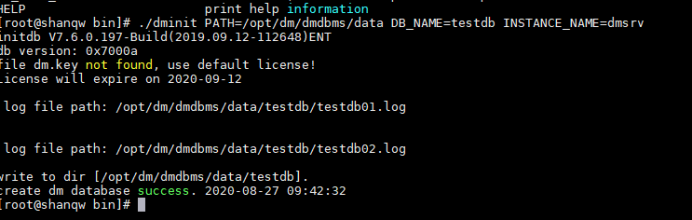
10)注册数据库服务 [root@ root]# ./dm_service_installer.sh -t dmserver -i /opt/dm/dmdbms/data/testdb/dm.ini -p dmsrv

11)测试注册是否成功 service DmServicedmsrv start 12)#查看端口监听状态(dminit初始化时默认PORT_NUM=5236) netstat -an |grep 5236 13)#查看进程 [root@localhost bin]# ps aux|grep dmserver

14)#数据库实例创建完成,使用disql登录验证一下(#如果没有单独设置或修改过的话,默认SYSDBA用户密码相同。) [root@localhost bin]# disql SYSDBA/SYSDBA
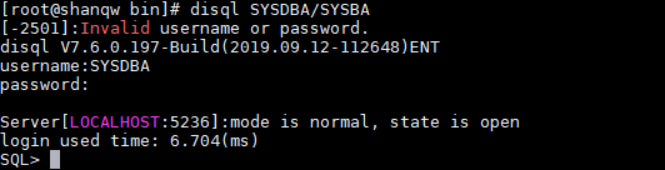
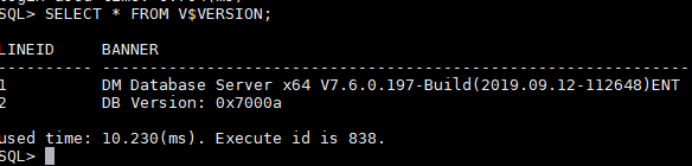
至此,达梦数据库部署成功!
hey,shanqw.停下休息的时候不要忘记别人在奔跑!
来源:追风皇帝 https://www.cnblogs.com/shanqw/
