安装依赖库
- libimobiledevice
> brew install libimobiledevice
使用本机与苹果iOS设备的服务进行通信的库。
- ideviceinstaller
brew install ideviceinstaller
获取设备udid、安装app、卸载app、获取bundleid
- carthage
> brew install carthage
第三方库管理工具。
- ios-deploy
> brew install ios-deploy
> npm install -g ios-deploy
> 这两个命令都可以
ios-deploy 不依赖于XCODE,进行安装和调试IOS应用程序。
- node & npm
> brew install node
> brew install npm
安装及编译过程
- 1,选择一个目录(最好用 appium 的这个,维护的频繁,facebook 的基本不维护了)
>git clone https://github.com/appium/WebDriverAgent
- 2,进入到下载的 WebDriverAgent 项目下(这里用你下载的 WebDriverAgent 路径)
>cd /Users/mac/Desktop/download/WebDriverAgent_new
- 3,输入命令./Scripts/bootstrap.sh(安装 WebDriverAgent 的依赖库)
>./Scripts/bootstrap.sh
> shanshan:WebDriverAgent mac$ ./Scripts/bootstrap.sh
配置 WebDriverAgent 的开发者信息
-
配置 WebDriverAgentLib

-
配置 WebDriverAgentRunner
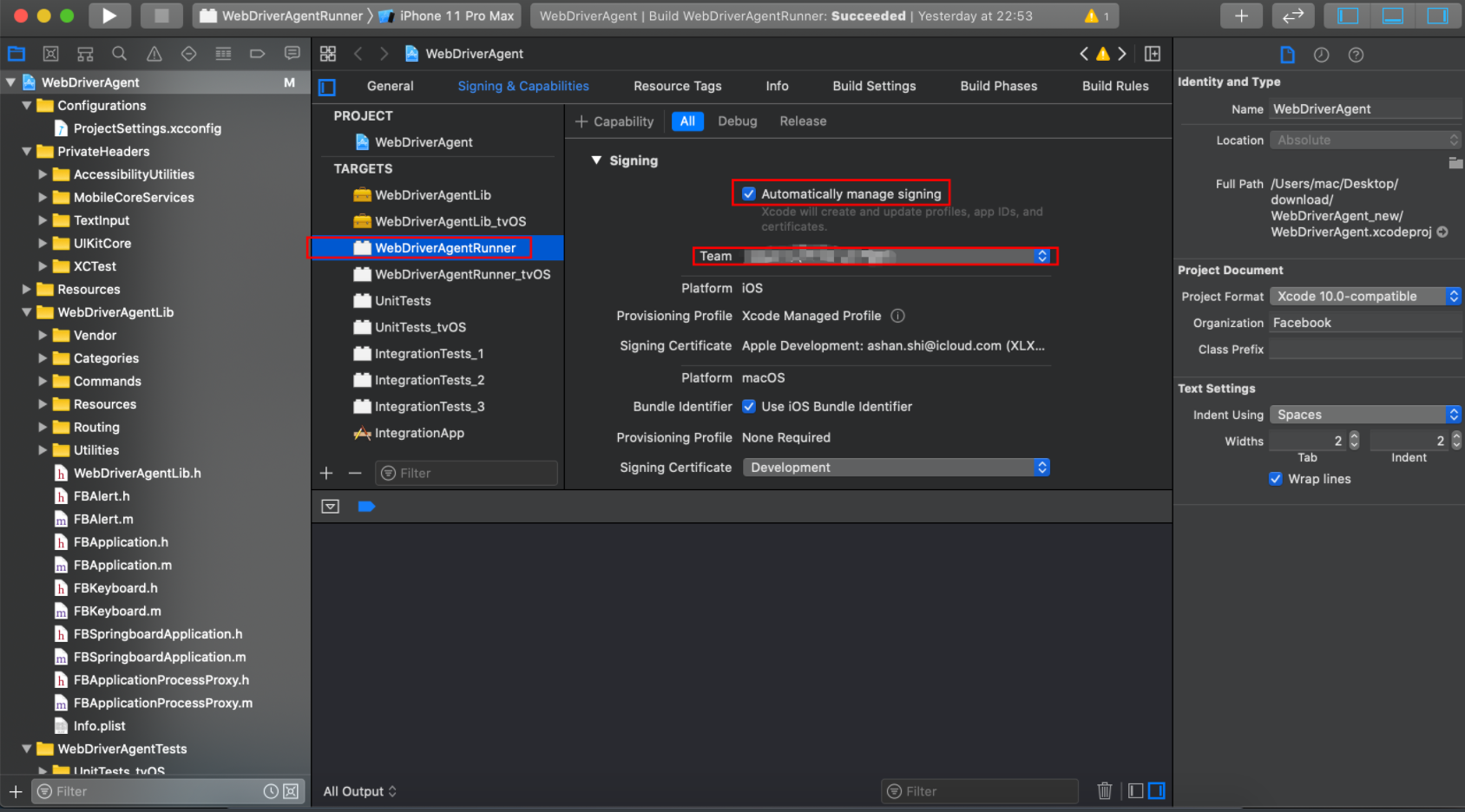
-
配置integrationApp 的开发者信息
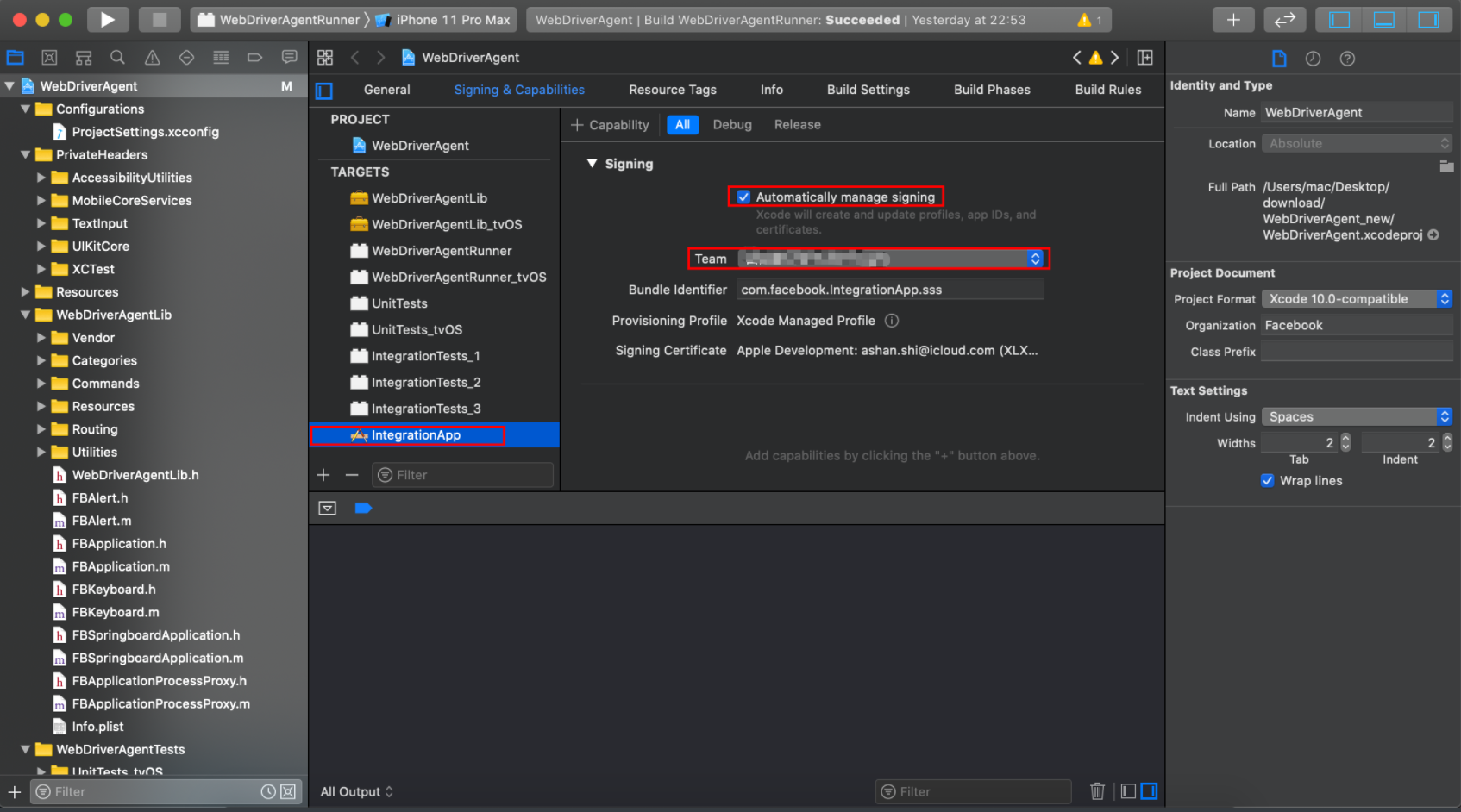
-
修改WebDriverAgentRunner的Build Settings->Packaging->Product Bundle Identifier
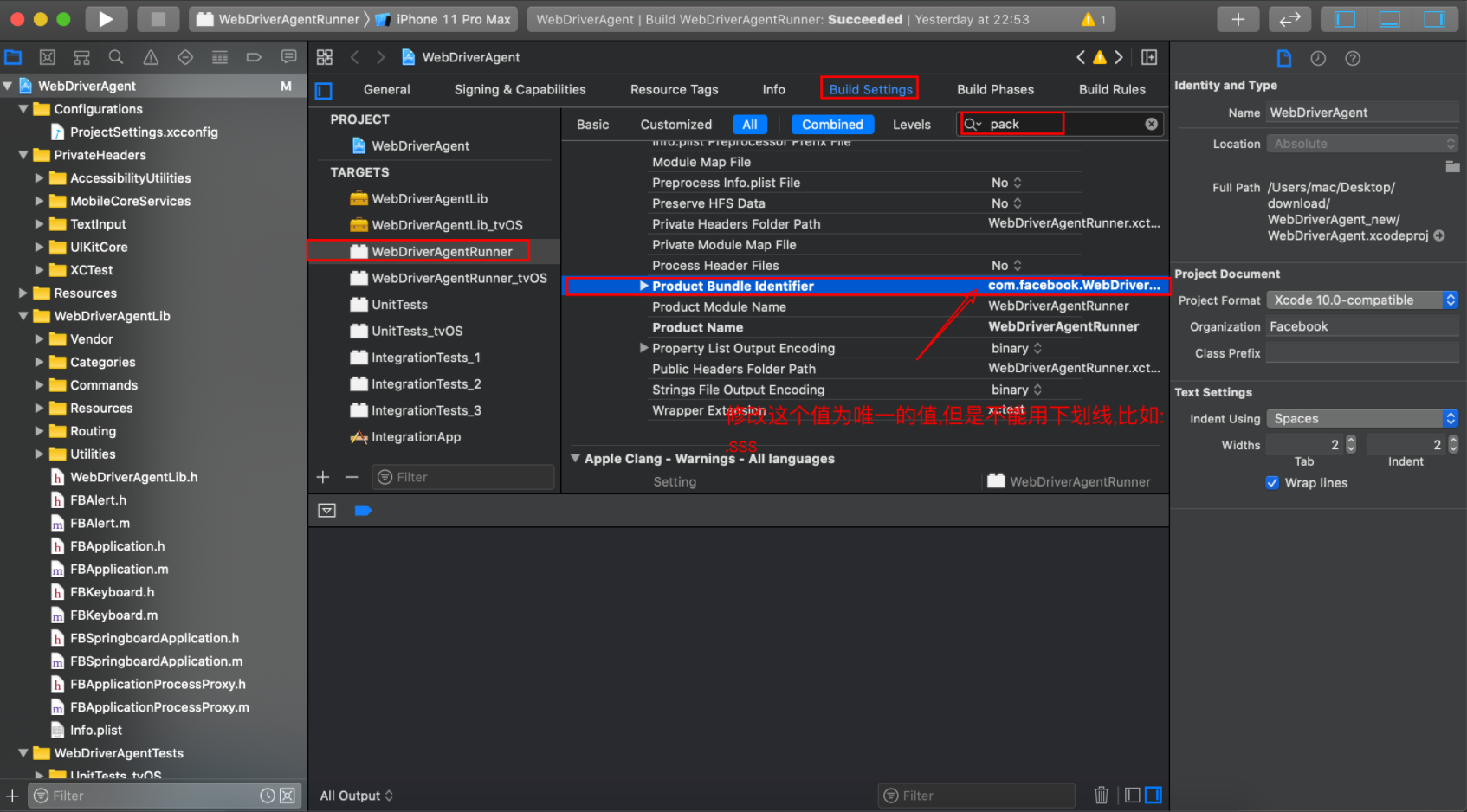
-
修改integrationApp的Build Settings->Packaging->Product Bundle Identifier
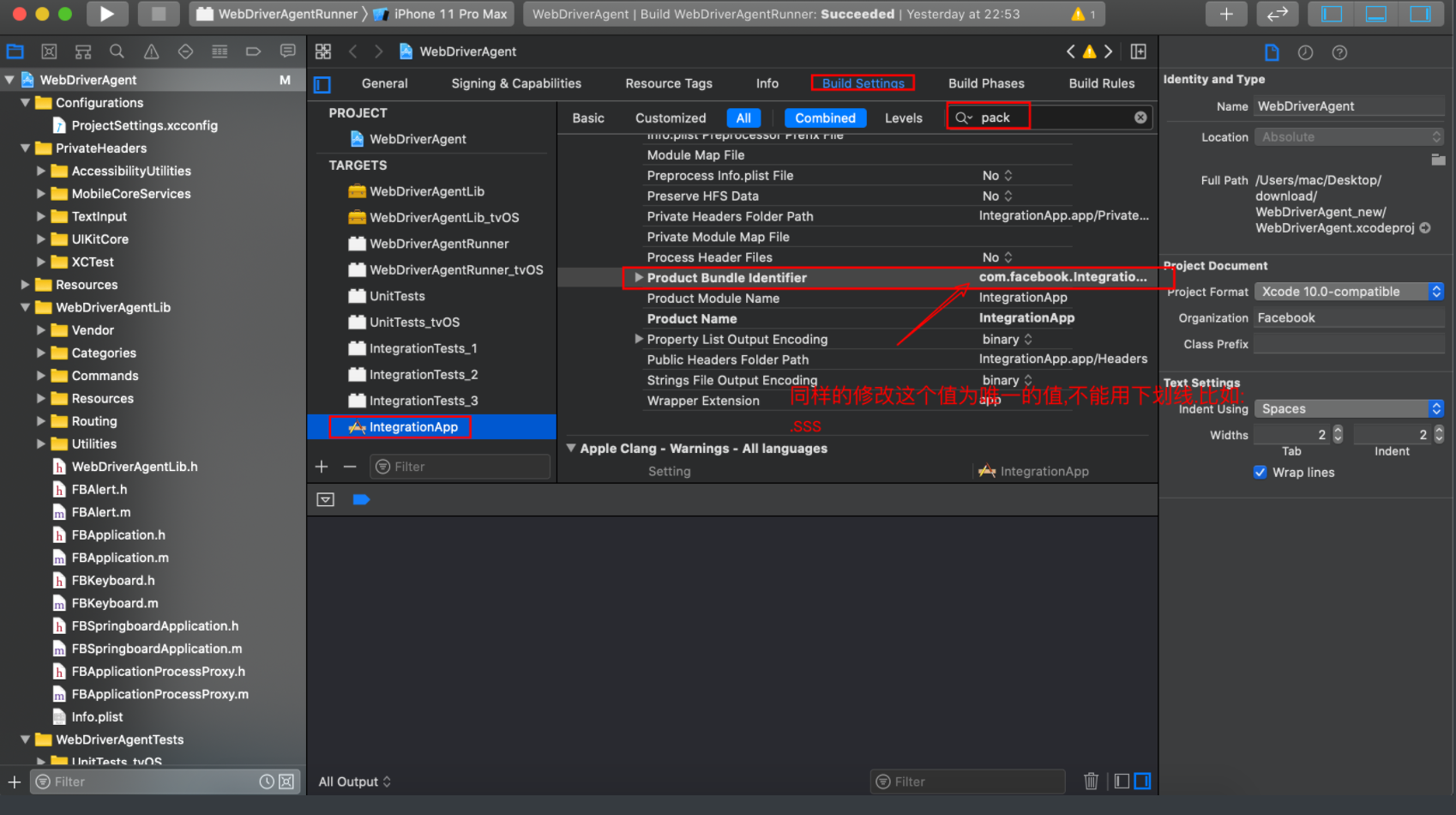
-
连接真机或者模拟器
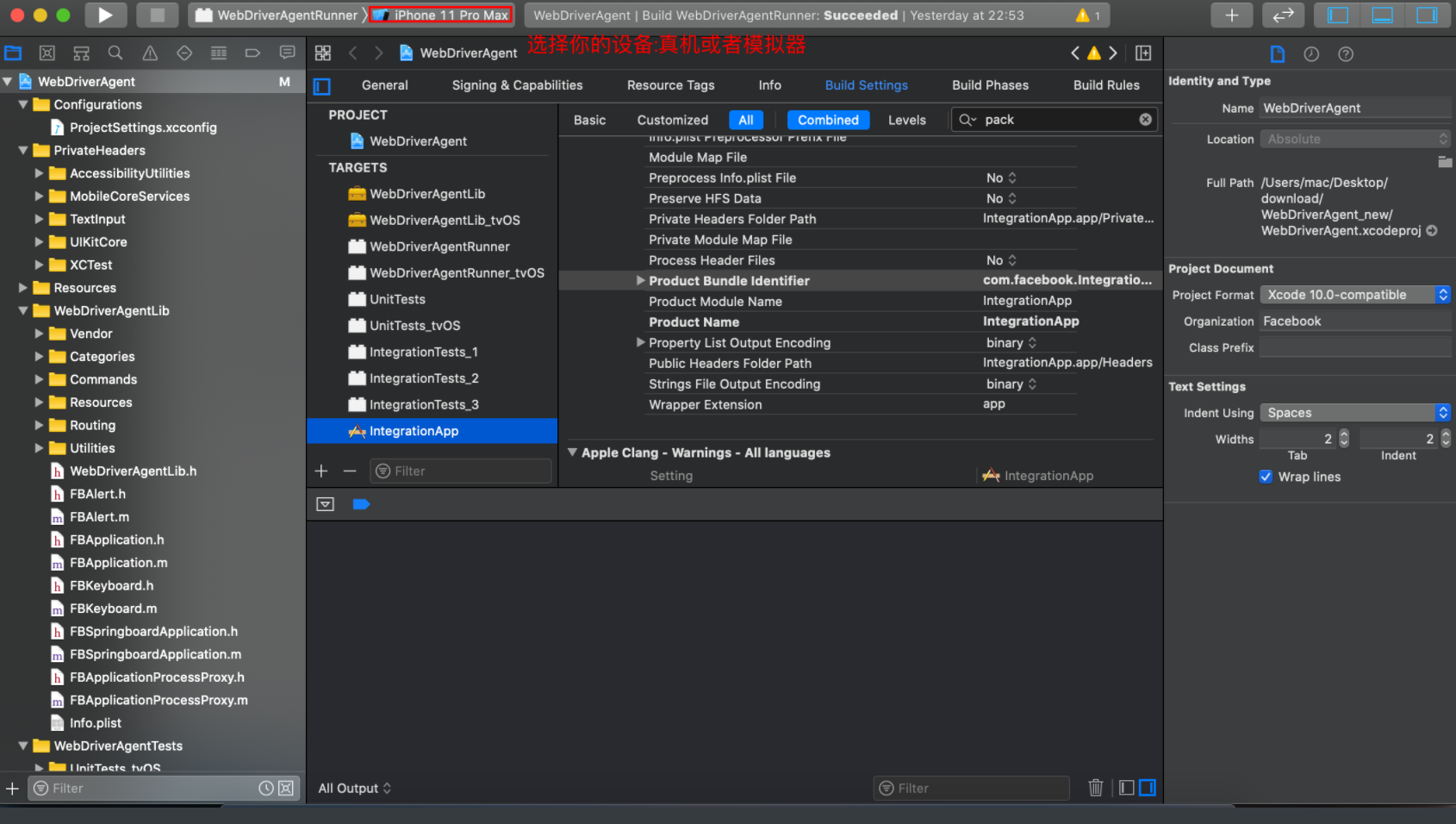
-
使用 command+u运行(不是 command+r,或者点击的运行按钮)
- 运行后会在log 中打印出一个url 地址
- 在浏览器中打开此地址(http://192.168.2.217:8100/status ),如果显示出一串 json 数据就是正确的连接了
- 此时会在真机或者模拟器上出现一个应用:WebDriverAgent
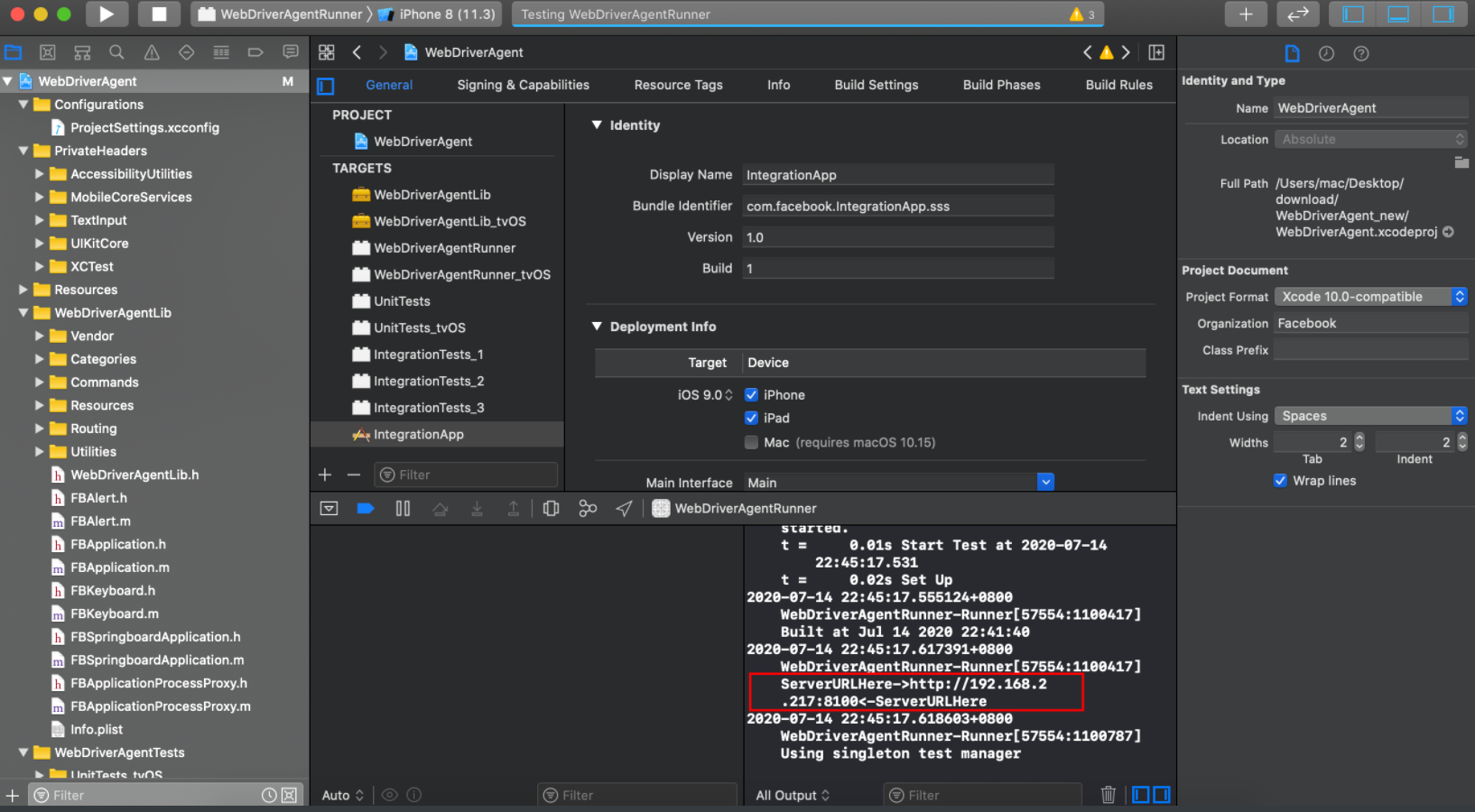

使用 python 运行
- pip3 install facebook-wda
- 启动模拟器
- 注意:platform 和 name 的填写,name 写你要打开模拟器的名称
> xcodebuild -project WebDriverAgent.xcodeproj -scheme WebDriverAgentRunner -destination 'platform=iOS Simulator,name=iPhone 6' test
- 启动 wda(真机)- 真机如何安装参考:https://testerhome.com/topics/7220
# 解锁keychain,以便可以正常的签名应用
security unlock-keychain -p $你的 mac 密码写在这里~/Library/Keychains/login.keychain
# 获取设备的UDID
UDID=$(idevice_id -l | head -n1)
# 运行测试(在 WebDriverAgent 的目录下输入此命令)
xcodebuild -project WebDriverAgent.xcodeproj -scheme WebDriverAgentRunner -destination "id=$UDID" test
#-----------------------------------------------
# 解锁keychain,以便可以正常的签名应用,
PASSWORD="replace-with-your-password"
security unlock-keychain -p $PASSWORD ~/Library/Keychains/login.keychain
# 获取设备的UDID
UDID=$(idevice_id -l | head -n1)
# 运行测试
xcodebuild -project WebDriverAgent.xcodeproj -scheme WebDriverAgentRunner -destination "id=$UDID" test
- 设置端口转发(真机一定要设置端口转发,模拟器可以不用)
iproxy <local port> <remote port> [udid]
# iproxy 8100 8100
```
- 编写一个简单的 wda 试试水(看看你的应用是不是能够起来)
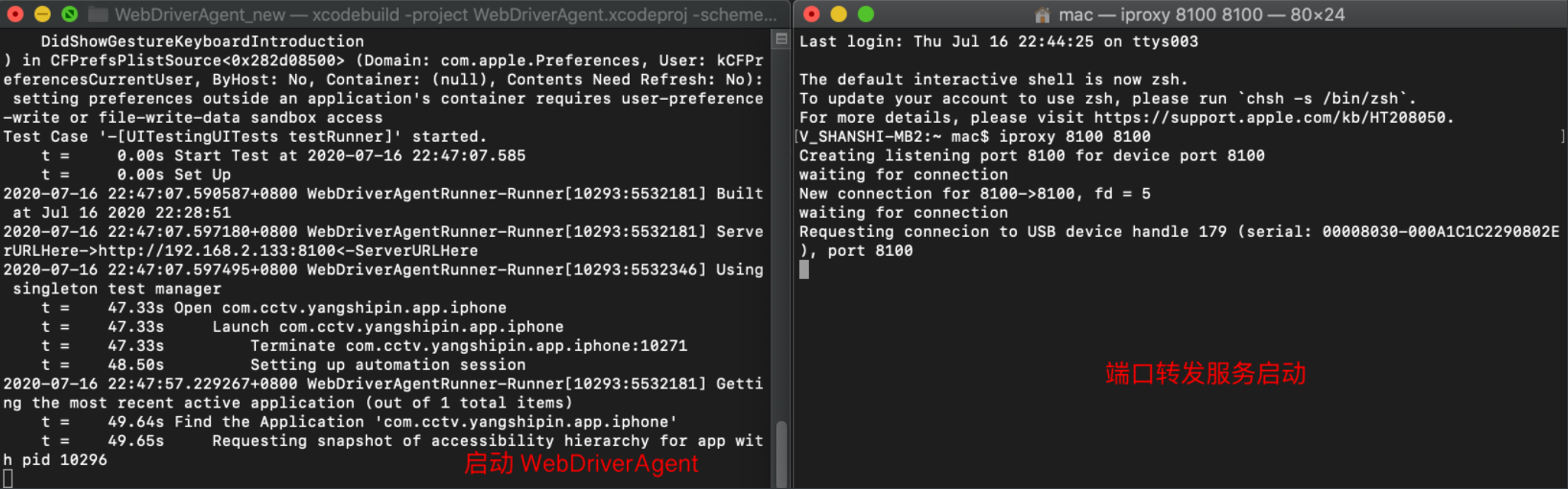
```python
import wda
wda.DEBUG = False # default False
wda.HTTP_TIMEOUT = 10.0 # default 60.0 seconds
bundle_id = "com.cctv.yangshipin.app.iphone"
c = wda.Client('http://localhost:8100')
# 启动应用
s = c.session(bundle_id)
```
### 命令行运行 wda
- 1)进入webDriverAgent目录,创建start.sh文件:
创建文件
touch start.sh
进入编辑模式
vi start.sh
真机运行测试
# 解锁keychain,以便可以正常的签名应用,
PASSWORD="123"
security unlock-keychain -p $PASSWORD ~/Library/Keychains/login.keychain
# 获取设备的UDID
UDID=$(idevice_id -l | head -n1)
# 运行测试
xcodebuild -project WebDriverAgent.xcodeproj -scheme WebDriverAgentRunner -destination"id=$UDID" test
模拟器运行测试
xcodebuild -project WebDriverAgent.xcodeproj -scheme WebDriverAgentRunner -destination"platform=iOS Simulator,name=iPhone 11 Pro Max" test
修改文件start.sh 的权限,使用命令:
chmod 777 start.sh # 执行start.sh文件
./start.sh