导言:
本次实验,tomcat就直接使用录原生的主页,只是简单修改主页识别主机,nginx也是直接在欢迎页上面修改的,直接实现负载均衡。
主机1:192.168.100.156 nginx+tomcat
主机2:192.168.100.157 tomcat
安装启动tomcat
主机1
下载安装包
#打开下载目录 cd /home/download #下载tar包 wget http://mirrors.hust.edu.cn/apache/tomcat/tomcat-8/v8.5.24/bin/apache-tomcat-8.5.24.tar.gz
Tomcat7官网下载地址:https://tomcat.apache.org/download-70.cgi
Tomcat8官网下载地址:https://tomcat.apache.org/download-80.cgi
配置目录
# 创建tomcat目录 sudo mkdir /usr/tomcat #解压到指定目录 sudo tar -zvxf apache-tomcat-8.5.24.tar.gz -C /usr/tomcat #改名目录名为tomcat8 mv /usr/tomcat/apache-tomcat-8.5.24 /usr/tomcat/tomcat8
修改默认主页
在<head>与<body>之间插入一行
<h1>this is 156</h1>
vim /usr/tomcat/tomcat8/webapps/ROOT/index.jsp %> <!DOCTYPE html> <html lang="en"> <head> <meta charset="UTF-8" /> <title><%=request.getServletContext().getServerInfo() %></title> <link href="favicon.ico" rel="icon" type="image/x-icon" /> <link href="favicon.ico" rel="shortcut icon" type="image/x-icon" /> <link href="tomcat.css" rel="stylesheet" type="text/css" /> </head> <h1>this is 156</h1> <body>
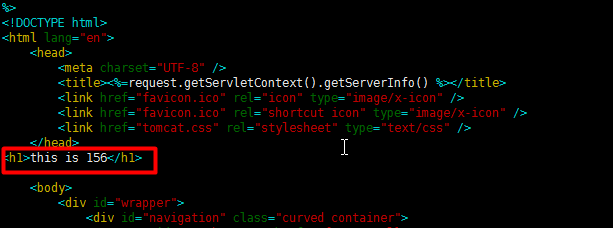
启动tomcat
#启动 cd /usr/tomcat/tomcat8/bin && sh startup.sh
访问测试(测试环境注意关闭防火墙)
192.168.100.156:8080
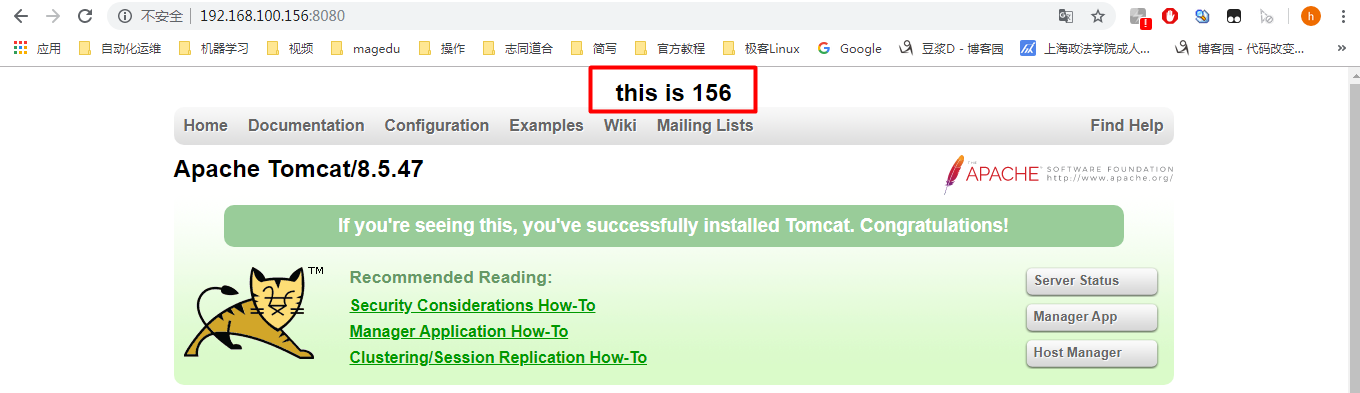
主机2配置与主机一样

配置nginx
配置nginx的yum源
rpm -Uvh http://nginx.org/packages/centos/7/noarch/RPMS/nginx-release-centos-7-0.el7.ngx.noarch.rpm
安装nginx
yum install nginx -y
启动
systemctl start nginx
配置负载均衡
1 vim /etc/nginx/conf.d/default.conf 2 3 配置好的文件如下 即增加了5-8行内容,21行内容 4 5 upstream tomcat { 6 server 192.168.100.156:8080; 7 server 192.168.100.157:8080; 8 } 9 10 11 server { 12 listen 80; 13 server_name localhost; 14 15 #charset koi8-r; 16 #access_log /var/log/nginx/host.access.log main; 17 18 location / { 19 root /usr/share/nginx/html; 20 index index.html index.htm; 21 proxy_pass http://tomcat; 22 } 23 24 #error_page 404 /404.html; 25 26 # redirect server error pages to the static page /50x.html 27 # 28 error_page 500 502 503 504 /50x.html; 29 location = /50x.html { 30 root /usr/share/nginx/html; 31 } 32 33 # proxy the PHP scripts to Apache listening on 127.0.0.1:80 34 # 35 #location ~ .php$ { 36 # proxy_pass http://127.0.0.1; 37 #} 38 39 # pass the PHP scripts to FastCGI server listening on 127.0.0.1:9000 40 # 41 #location ~ .php$ { 42 # root html; 43 # fastcgi_pass 127.0.0.1:9000; 44 # fastcgi_index index.php; 45 # fastcgi_param SCRIPT_FILENAME /scripts$fastcgi_script_name; 46 # include fastcgi_params; 47 #} 48 49 # deny access to .htaccess files, if Apache's document root 50 # concurs with nginx's one 51 # 52 #location ~ /.ht { 53 # deny all; 54 #} 55 }
重启nginx
systemctl restart nginx
浏览器输入192.168.100.156查看效果
刷新一次为156,再刷新一次157
百度脑图:
