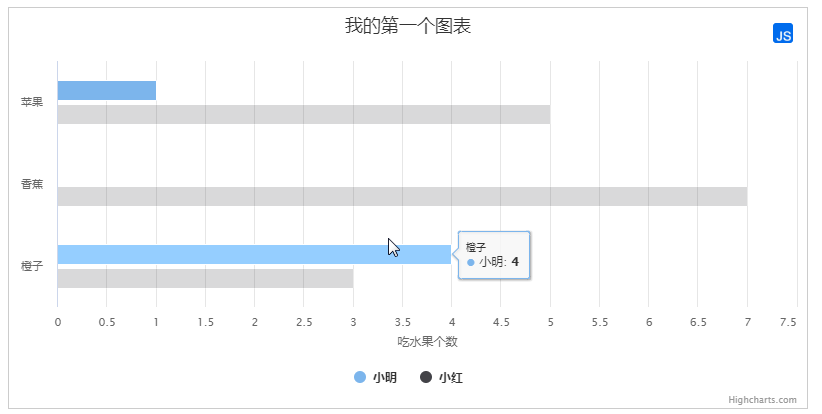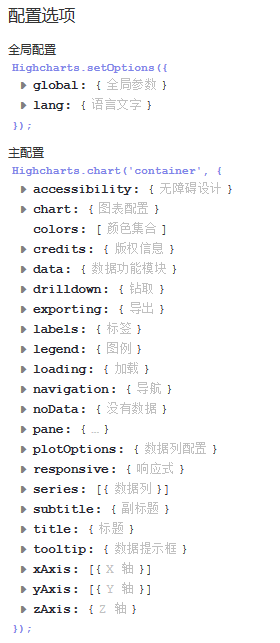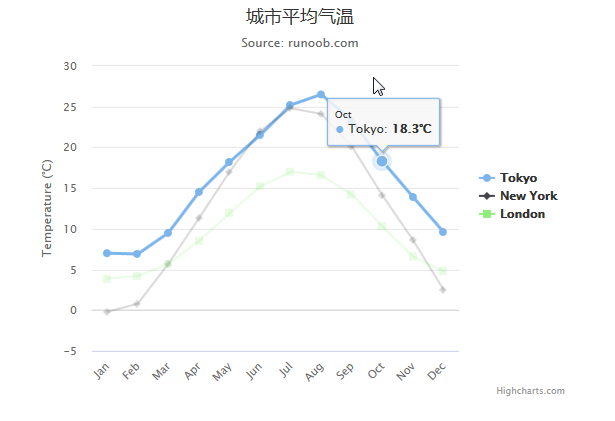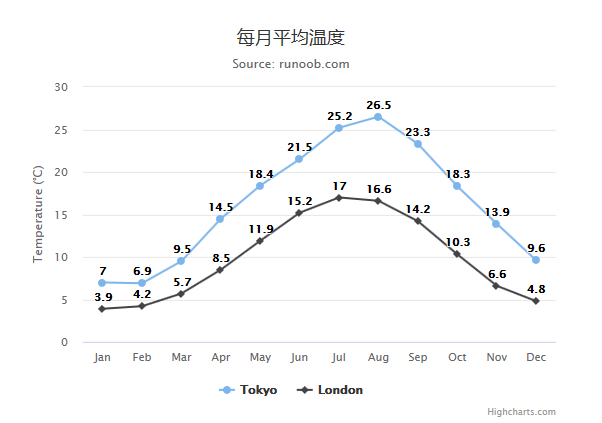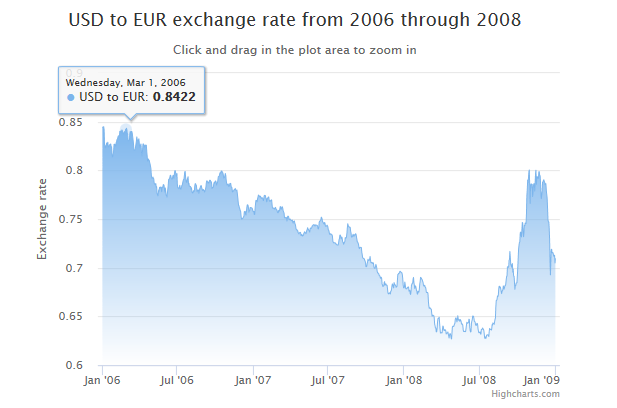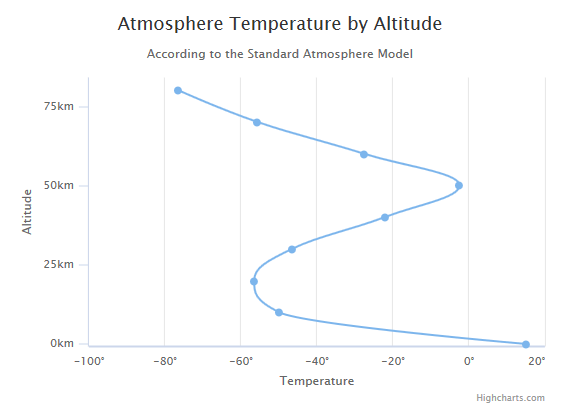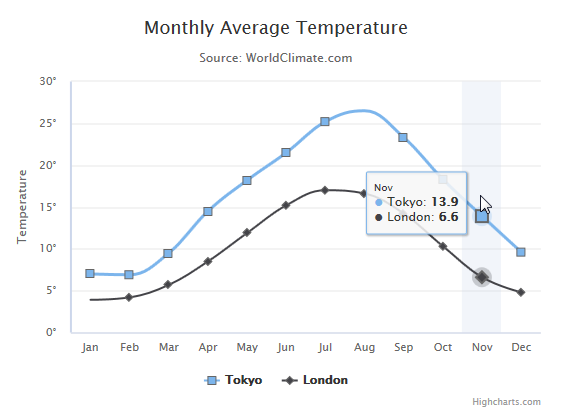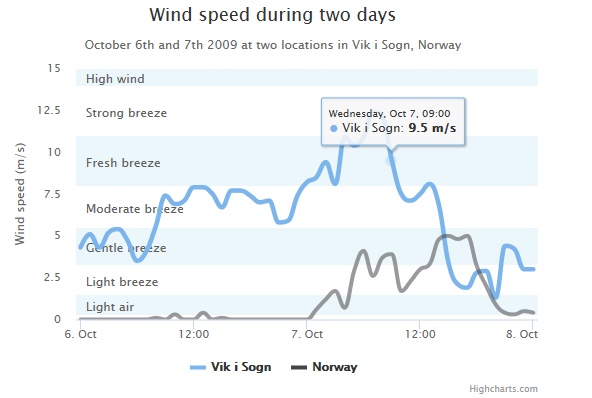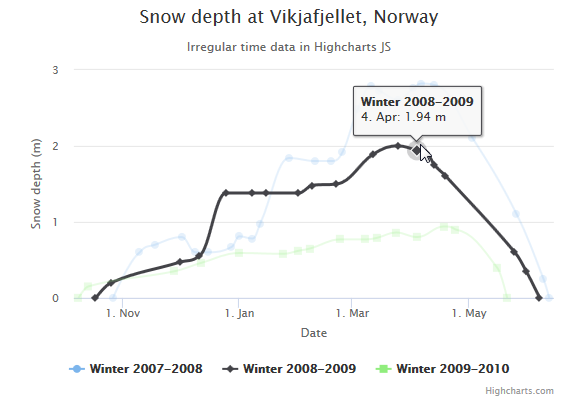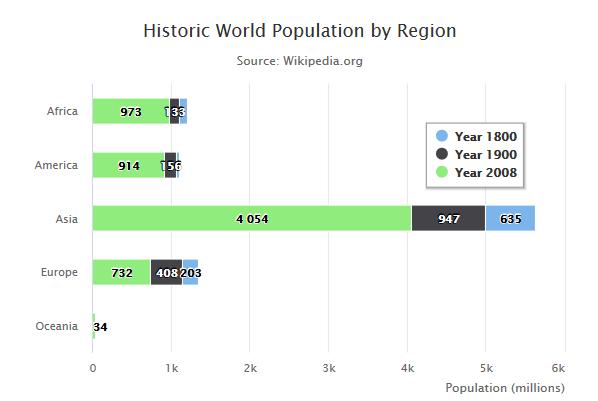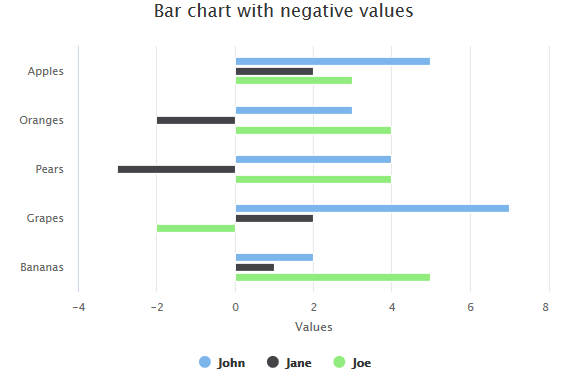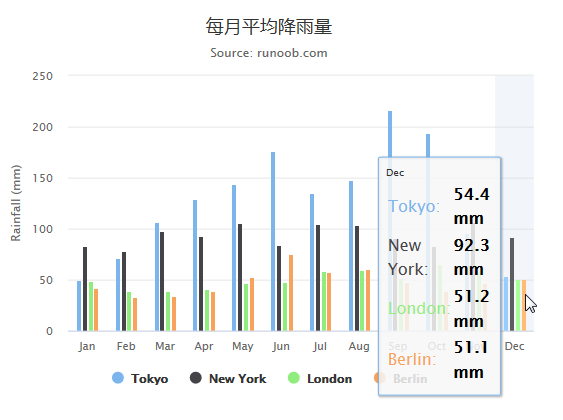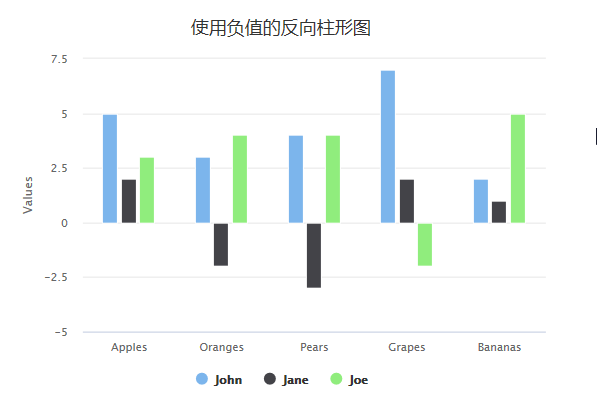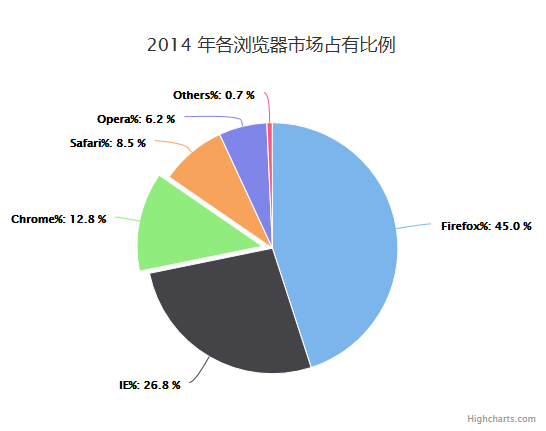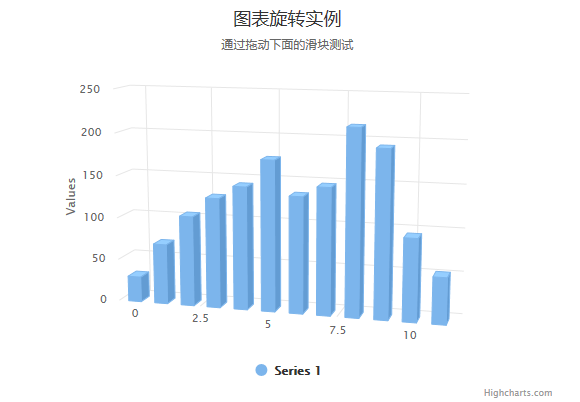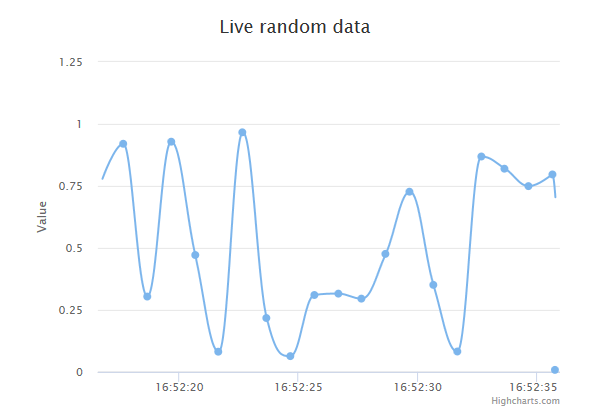前端数据可视化插件有很多,有
- Highcharts(https://www.hcharts.cn/)
- Echarts(http://echarts.baidu.com/)
- D3(https://d3js.org/)
- amcharts (https://www.amcharts.com/)
- FusionCharts (https://www.fusioncharts.com/)
一、Highcharts
- 官网: https://www.highcharts.com.cn/index.php
- 下载页面:https://www.highcharts.com.cn/download
- 演示地址:https://www.highcharts.com.cn/demo/highcharts
- 中文文档:https://www.highcharts.com.cn/docs
Highcharts 非商业免费,商业需授权,代码开源。兼容 IE6。
Highcharts 底层为svg,方便自己定制,但图表类型有限。
svg特点:
- 不依赖分辨率。
- 支持事件处理器,可以为某个元素附加JS事件处理器。
- 最适合带有大型渲染区域的应用程序(如谷歌地图),但复杂度高会减慢渲染速度(任何过度使用DOM的应用都不快)。
- 不适合游戏应用。
Highcharts 是一个用纯 JavaScript 编写的一个图表库, 能够很简单便捷的在 Web 网站或是 Web 应用程序添加有交互性的图表,并且免费提供给个人学习、个人网站和非商业用途使用。
Highcharts 支持的图表类型有直线图、曲线图、区域图、柱状图、饼状图、散状点图、仪表图、气泡图、瀑布流图等多达 20 种图表,其中很多图表可以集成在同一个图形中形成混合图。
访问 highcharts.com 下载 Highcharts 包。
二、1 分钟上手 Highcharts
引入 Highcharts
Highcharts 最基本的运行只需要一个 JS 文件,即 highcharts.js,以使用 CDN 文件为例,对应的代码是:
<script src="http://cdn.highcharts.com.cn/highcharts/highcharts.js"></script>
创建一个简单的图表
在绘图前我们需要为 Highcharts 准备一个 DOM 容器,并指定其大小
<div id="container" style=" 600px;height:400px;"></div>
然后通过 Highcharts 的初始化函数 Highcharts.chart 来创建图表,该函数接受两个参数,第一个参数是 DOM 容器的 Id,第二个参数是图表配置,代码如下:
<!DOCTYPE html> <html> <head> <meta charset="utf-8"> <title>第一个 Highcharts 图表</title> </head> <body> <!-- 图表容器 DOM --> <div id="container" style=" 600px;height:400px;"></div> <!-- 引入 highcharts.js --> <script src="http://cdn.highcharts.com.cn/highcharts/highcharts.js"></script> <script> // 图表配置 var options = { chart: { type: 'bar' //指定图表的类型,默认是折线图(line) }, title: { text: '我的第一个图表' // 标题 }, xAxis: { categories: ['苹果', '香蕉', '橙子'] // x 轴分类 }, yAxis: { title: { text: '吃水果个数' // y 轴标题 } }, series: [{ // 数据列 name: '小明', // 数据列名 data: [1, 0, 4] // 数据 }, { name: '小红', data: [5, 7, 3] }] }; // 图表初始化函数 var chart = Highcharts.chart('container', options); </script> </body> </html>
这样你的第一个图表就诞生了!
1、调用远程数据
通过这个简单的例子,我们将学会如何配置基本的参数(options),然后通过一个Ajax调用远程数据以及解析数据,最后通过合适的格式展现出来
一个外部的仅包含数据的CSV文件'data.csv(数据源)。
Categories,Apples,Pears,Oranges,Bananas
John,8,4,6,5
Jane,3,4,2,3
Joe,86,76,79,77
Janet,3,16,13,15
var options = { chart: { renderTo: 'container', defaultSeriesType: 'column' }, title: { text: 'Fruit Consumption' }, xAxis: { categories: [] }, yAxis: { title: { text: 'Units' } }, series: [] }; $.get('data.csv', function(data) { // Split the lines var lines = data.split(' '); // Iterate over the lines and add categories or series $.each(lines, function(lineNo, line) { var items = line.split(','); // header line containes categories if (lineNo == 0) { $.each(items, function(itemNo, item) { if (itemNo > 0) options.xAxis.categories.push(item); }); } // the rest of the lines contain data with their name in the first position else { var series = { data: [] }; $.each(items, function(itemNo, item) { if (itemNo == 0) { series.name = item; } else { series.data.push(parseFloat(item)); } }); options.series.push(series); } }); // Create the chart var chart = new Highcharts.Chart(options); });
2、使用JQuery结合HIghcharts实现从后台获取JSON实时刷新图表
$(function(){ //声明报表对象 var chart = new Highcharts.Chart({ chart: { //将报表对象渲染到层上 renderTo: 'container' }, //设定报表对象的初始数据 series: [{ data: [29.9, 71.5, 106.4, 129.2, 144.0, 176.0, 135.6, 148.5, 216.4, 194.1, 95.6, 54.4] }] }); function getForm(){ //使用JQuery从后台获取JSON格式的数据 jQuery.getJSON('http://localhost:8080/JQueryPIC/ajax', null, function(data) { //为图表设置值 chart.series[0].setData(data); }); } $(document).ready(function() { //每隔3秒自动调用方法,实现图表的实时更新 window.setInterval(getForm,3000); }); });
3、活动图(Live Charts)
1.建立服务器。在这个例子中,我们服务器脚本语言返回包含时间(time)以及y值(y value)的javascript数组。
var chart; // global /** * Request data from the server, add it to the graph and set a timeout to request again */ function requestData() { $.ajax({ url: 'live-server-data.php', success: function(point) { var series = chart.series[0], shift = series.data.length > 20; // shift if the series is longer than 20 // add the point chart.series[0].addPoint(point, true, shift); // call it again after one second setTimeout(requestData, 1000); }, cache: false }); } $(document).ready(function() { chart = new Highcharts.Chart({ chart: { renderTo: 'container', defaultSeriesType: 'spline', events: { load: requestData } }, title: { text: 'Live random data' }, xAxis: { type: 'datetime', tickPixelInterval: 150, maxZoom: 20 * 1000 }, yAxis: { minPadding: 0.2, maxPadding: 0.2, title: { text: 'Value', margin: 80 } }, series: [{ name: 'Random data', data: [] }] }); });
三、Highcharts 基本组成
- 标题(Title)
图表标题,包含标题和副标题(subTitle),其中副标题是非必须的。 - 坐标轴(Axis)
坐标轴包含x轴(xAxis)和y轴(yAxis)。通常情况下,x轴显示在图表的底部,y轴显示在图表的左侧。多个数据列可以共同使用同一个坐标轴,为了对比或区分数据,Highcharts提供了多轴的支持。 - 数据列(Series)
数据列即图表上一个或多个数据系列,比如曲线图中的一条曲线,柱状图中的一个柱形。 - 数据提示框(Tooltip)
鼠标悬停在某点上时,以框的形式提示该点的数据,比如该点的值、数据单位等。数据提示框内提示的信息完全可以通过格式化函数动态指定。 - 图例(Legend)
图例是图表中用不同形状、颜色、文字等 标示不同数据列,通过点击标示可以显示或隐藏该数据列。 - 版权标签(Credits)
显示在图表右下方的包含链接的文字,默认是Highcharts官网地址。通过指定credits.enabled=false即可不显示该信息。 - 导出功能(Exporting)
通过引入 exporting.js即可增加图表导出为常见文件功能。 - 标示线(PlotLines)
可以在图表上增加一条标示线,比如平均值线,最高值线等。 - 标示区(PlotBands)
可以在图表添加不同颜色的区域带,标示出明显的范围区域。

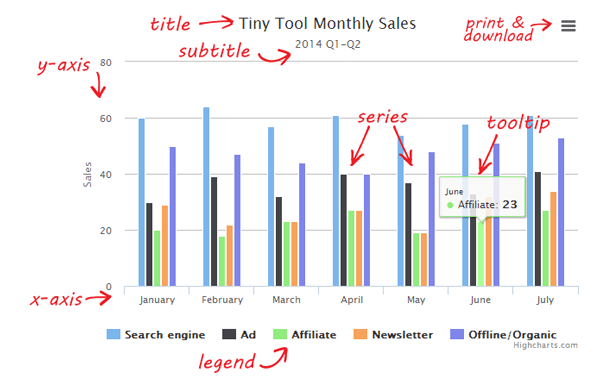
四、配置选项
1、参数配置(属性+事件)
- chart.events.addSeries:添加数列到图表中。
- chart.events.click:整个图表的绘图区上所发生的点击事件。
- chart.events.load:图表加载事件。
- chart.events.redraw:图表重画事件,当点击图注显示和隐藏绘图时可以触发。
- chart.events.selection:当图表曲线可选择放大时,当选择图表操作时,可以触发该事件。
- chart.height:所绘制图表的高度值。
- chart.inverted:图表中的x,y轴对换。
- chart.polar:是否为极性图表。
- chart.reflow:当窗口大小改变时,图表宽度自适应窗口大小改变。
- chart.renderTo:图表加载的位置,是页面上的一个DOM对象。
- chart.showAxes:在空白图表中,是否显示坐标轴。
- chart.type:图表的类型,默认为line,还有bar/column/pie……
- chart.width:图表绘图区的宽度,默认为自适应。
- chart.zoomType:图表中数据报表的放大类型,可以以X轴放大,或是以Y轴放大,还可以以XY轴同时放大。
- colors:图表中多数列时,各数列之间的颜色。是一个数组,一般不动。
- credits.enabled:是否允许显示版权信息。
- credits.href:版权所有的链接。
- credits.text:版权信息显示文字。
- exporting.buttons.exportButton.enabled:是否允许显示导出按钮。
- exporting.buttons.exportButton.menuItems:导出按钮的菜单选项。
- exporting.buttons.exportButton.onclick:导出按钮被点击的事件,不是内部的菜单。
- exporting.buttons.printButton.enabled:是否允许打印按钮。
- exporting.buttons.printButton.onclick:打印按钮的点击事件。
- exporting.enabled:打印和导出按钮是否被允许。
- exporting.filename:被导出文件的文件名。
- exporting.type:默认导出图片的文件格式。
- exporting.url:SVG图表转换并导出的接口处理地址。
- exporing.width:默认导出图片的宽度。
- labels:标签,可以加载到图表的任何位置,里面有items,style。
- lang:语言参数配置,与导出按钮菜单有关的配置,时间名称的配置等。
- legend.enabled:是否允许图注。
- navigation.buttonOptions.enabled:图表中所有导航中的按钮是否可被点击。
- series:是一个数组。
- subtitle:配置图表的子标题。
- title:配置图表的标题。
- tooltip:配置图表中数据的气泡提示。
- xAxis,yAxis配置设置坐标轴
- allowDecimals:坐标轴上是否允许小数。
- categories:是一个数组,坐标轴的分类。
- plotLines:绘制主线。
- tickColor:刻度颜色。
- tickInterval:刻度的步进值。
- labels.rotation:刻度标签旋转度数
2、Chart:图表区选项
Chart图表区选项用于设置图表区相关属性。
- backgroundColor:设置图表区背景色。默认值: #FFFFFF
- borderWidth:设置图表边框宽度。默认值:0
- borderRadius:设置图表边框圆角角度。默认值:5
- renderTo:图表放置的容器,一般在html中放置一个DIV,获取DIV的id属性值。默认值:null
- defaultSeriesType:默认图表类型line, spline, area, areaspline, column, bar, pie , scatter。默认值:0
- width:图表宽度,默认根据图表容器自适应宽度。默认值:null
- height:图表高度,默认根据图表容器自适应高度。默认值:null
- margin:设置图表与其他元素之间的间距,数组,如[0,0,0,0]。默认值:[null]
- plotBackgroundColor:主图表区背景色,即X轴与Y轴围成的区域的背景色。默认值:null
- plotBorderColor:主图表区边框的颜色,即X轴与Y轴围成的区域的边框颜色null
- plotBorderWidth:主图表区边框的宽度。默认值:0
- shadow:是否设置阴影,需要设置背景色backgroundColor。默认值:false
- reflow:是否自使用图表区域高度和宽度,如果没有设置width和height时,会自适应大小。默认值:true
- zoomType:拖动鼠标进行缩放,沿x轴或y轴进行缩放,可以设置为:'x','y','xy'''
- events:事件回调,支持addSeries方法,click方法,load方法,selection方法等的回调函数。默认值:
3、Color:颜色选项
Color颜色选项用于设置图表的颜色方案。
- color:用于展示图表,折线/柱状/饼状等图的颜色,数组形式。默认值:array
Highcharts已经默认提供了多种颜色方案,当要显示的图形多于颜色种类时,多出的图形会自动从第一种颜色方案开始选取。自定义颜色方案的方法:
Highcharts.setOptions({ colors: ['#058DC7', '#50B432', '#ED561B', '#DDDF00', '#24CBE5', '#64E572', '#FF9655','#FFF263', '#6AF9C4'] });
4、Title:标题选项,Subtitle:副标题选项
Title标题选项用于设置图表的标题相关属性。
副标题提供的属性选项与标题title大致相同,可参照标题选项,值得一提的是副标题的text选项默认为'',即空的,所以默认情况下副标题不显示。
- text:标题文本内容。默认值:Chart title
- align:水平对齐方式。默认值:center
- verticalAlign:垂直对齐方式。默认值:top
- margin:标题与副标题之间或者主图表区间的间距。默认值:15
- floating:是否浮动,如果为true,则标题可以偏离主图表区,可配合x,y属性使用。默认值:false
- style:设置CSS样式。默认值:{color: '#3E576F',fontSize: '16px'}
var title = { text: '月平均气温' }; var subtitle = { text: 'Source: runoob.com' };
5、xAxis:X轴选项,yAxis:Y轴选项
X轴选项用于设置图表X轴相关属性。
Y轴选项与上述xAxis选项基本一致,请参照上表中的参数设置,不再单独列出。
- categories:设置X轴分类名称,数组,例如:categories: ['Apples', 'Bananas', 'Oranges']。默认值:[]
- title:X轴名称,支持text、enabled、align、rotation、style等属性。默认值:
- labels:设置X轴各分类名称的样式style,格式formatter,角度rotation等。默认值:array
- max:X轴最大值(categories为空时),如果为null,则最大值会根据X轴数据自动匹配一个最大值。默认值:null
- min:X轴最小值(categories为空时),如果为null,则最小值会根据X轴数据自动匹配一个最小值。默认值:array
- gridLineColor:网格(竖线)颜色。默认值:#C0C0C0
- gridLineWidth:网格(竖线)宽度。默认值:1
- lineColor:基线颜色。默认值:#C0D0E0
- lineWidth:基线宽度。默认值:0
var xAxis = { categories: ['一月', '二月', '三月', '四月', '五月', '六月' ,'七月', '八月', '九月', '十月', '十一月', '十二月'] }; var yAxis = { title: { text: 'Temperature (xB0C)' }, plotLines: [{ value: 0, 1, color: '#808080' }] };
6、Series:数据列选项
数据列选项用于设置图表中要展示的数据相关的属性。
- data:显示在图表中的数据列,可以为数组或者JSON格式的数据。如:data:[0, 5, 3, 5],或data: [{name: 'Point 1',y: 0}, {name: 'Point 2',y: 5}]。默认值:''
- series.data.color:某一个数据的颜色。
- series.data.dataLabels:序列中某一个数据的数据标签。
- series.data.events类同于plotOptions.area.point.events的相关配置。
- series.data.marker类同于plotOptions.area.marker的相关配置。
- series.data.name:配置数据点的名称。
- series.data.sliced:配置在饼图中,扇区的分离距离大小。
- series.data.x:点的x值。
- series.data.y:点的y值。
- name:显示数据列的名称。。默认值:''
- type:数据列类型,支持 area, areaspline, bar, column, line, pie, scatter or spline。默认值:lineseries.stack:堆叠的分组索引。
- xAxis,yAxis:当使用多坐标轴时,指定某个数列对应哪个坐标轴。
var series = [ { name: 'Tokyo', data: [7.0, 6.9, 9.5, 14.5, 18.2, 21.5, 25.2, 26.5, 23.3, 18.3, 13.9, 9.6] }, { name: 'New York', data: [-0.2, 0.8, 5.7, 11.3, 17.0, 22.0, 24.8, 24.1, 20.1, 14.1, 8.6, 2.5] }, { name: 'Berlin', data: [-0.9, 0.6, 3.5, 8.4, 13.5, 17.0, 18.6, 17.9, 14.3, 9.0, 3.9, 1.0] }, { name: 'London', data: [3.9, 4.2, 5.7, 8.5, 11.9, 15.2, 17.0, 16.6, 14.2, 10.3, 6.6, 4.8] } ];
7、plotOptions:数据点选项
plotOptions用于设置图表中的数据点相关属性。plotOptions根据各种图表类型,其属性设置略微有些差异,现将常用选项列出来。
- enabled:是否在数据点上直接显示数据。默认值:false
- allowPointSelect:是否允许使用鼠标选中数据点。默认值:false
- formatter:回调函数,格式化数据显示内容。默认值:formatter: function() {return this.y;}
- plotOptions.area.allowPointSelect:是否允许数据点的点击。
- plotOptions.area.color:绘图的颜色。
- plotOptions.area.dataLabels.enabled:是否允许数据标签。
- plotOptions.area.enableMouseTracking:是否允许数据图表中,数据点的鼠标跟踪气泡显示。
- plotOptions.area.events.checkboxClick:数据图表中图注中复选框的点击事件。
- plotOptions.area.events.click:数据图表中,数据点的点击事件。
- plotOptions.area.events.hide:数据图表中,某一数据序列隐藏时的事件。
- plotOptions.area.events.show:数据图表中,某一数据序列显示时的事件。
- plotOptions.area.events.legendItemClick:数据图表中,图注中的项目被点击时的事件,直接赋值false,则不可点击。
- plotOptions.area.events.mouseOut:数据点的鼠标移出事件。
- plotOptions.area.events.mouseOver:数据点的鼠标经过事件。
- plotOptions.area.marker.enabled:图表中绘图中是否显示点的标记符。
- plotOptions.area.marker.states.hover.enabled:是否允许标记符的鼠标经过状态。
- plotOptions.area.marker.states.select.enabled:是否允许标记符的选择状态。
- plotOptions.area.point.events.click:图表中每一个单独的点点击事件。
- plotOptions.area.point.events.mouseOut
- plotOptions.area.point.events..mouseOver
- plotOptions.area.point.events.remove:删除图表中的点时的事件。
- plotOptions.area.point.events.select:图表中点选择事件。
- plotOptions.area.point.events.unselect:图表中点取消选择时的事件。
- plotOptions.area.point.events.update:图表中数据发生更新时的事件。
- plotOptions.area.visible:加载时,数据序列默认是显示还是隐藏。
- plotOptions.area.zIndex:在多序列的情况下,调整每一个序列的层叠顺序。
- 以上的point.events同样还适用于其他面积类图表(arearange、areaspline、areasplinerange),其他的柱状图(bar、column)及所有图表。
- plotOptions.area.showInLegend:是否在图注中显示。
- plotOptions.area.stacking:是以值堆叠,还是以百分比堆叠。
- plotOptions.area.states.hover.enabled:鼠标放上的状态是否允许。
- plotOptions.area.stickyTracking:鼠标粘性跟踪数据点。
- plotOptions.arearange,plotOptions.areaspline,plotOptions.areasplinerange类同于plotOptions.area
- plotOptions.bar.groupPadding:对于柱状图分组,每个分组之间的间隔。
- plotOptions.bar.grouping:是否对数据进行分组。
- plotOptions.bar.minPointLength::定义当point值为零时,点的最小长度为多少
- plotOptions.bar.showInLegend:是否在图注中显示。
- plotOptions.bar.stacking:是以值堆叠,还是以百分比堆叠(normal/percent)。
- plotOptions.column,plotOptions.columnrange类同于plotOptions.bar
- plotOptions.line的相关配置类似于plotOptions.area配置。
- plotOptions.pie.ignoreHiddenPoint:在饼状图中,某一个序列经图注点击隐藏后,整个饼状图是重新以100%分配,还是只在原图基础上隐藏,呈现一个缺口。
- plotOptions.pie.innerSize:绘制饼状图时,饼状图的圆心预留多大的空白。
- plotOptions.pie.slicedOffset:与allowPointSelect结合使用,当点被点击时,对应的扇区剥离,这个参数即配置离开的距离。
- plotOptions.pie的其他常用配置参数类同于plotOptions.area,plotOptions.scatter,plotOptions.series,plotOptions.spline的相关配置类似于plotOptions.area配置。
8、Tooltip:数据点提示框
Tooltip用于设置当鼠标滑向数据点时显示的提示框信息。
- enabled:是否显示提示框。默认值:true
- backgroundColor:设置提示框的背景色。默认值:rgba(255, 255, 255, .85)
- borderColor:提示框边框颜色,默认自动匹配数据列的颜色。默认值:auto
- borderRadius:提示框圆角度。默认值:5
- shadow:是否显示提示框阴影。默认值:true
- style:设置提示框内容样式,如字体颜色等。默认值:color:'#333'
- formatter:回调函数,用于格式化输出提示框的显示内容。返回的内容支持html标签如:<b>, <strong>, <i>, <em>, <br/>, <span>。默认值:2
- tooltip.valueDecimals:允许的小数点位数。
- tooltip.percentageDecimals:允许百分比的小数点后位数。
var tooltip = { valueSuffix: 'xB0C' }
9、Legend:图例选项
legend用于设置图例相关属性。
- layout:显示形式,支持水平horizontal和垂直vertical。默认值:horizontal
- align:对齐方式。。默认值:center
- backgroundColor:图例背景色。。默认值:null
- borderColor:图例边框颜色。。默认值:#909090
- borderRadius:图例边框角度。默认值:5
- enabled:是否显示图例。默认值:true
- floating:是否可以浮动,配合x,y属性。。默认值:false
- shadow:是否显示阴影。默认值:false
- style:设置图例内容样式。默认值:''
var legend = { layout: 'vertical', align: 'right', verticalAlign: 'middle', borderWidth: 0 };
更多详细信息请参照highcharts官网英文文档:http://api.highcharts.com/highcharts
四、曲线图
1、基础曲线图
var title = { text: '城市平均气温' }; var subtitle = { text: 'Source: runoob.com' }; var xAxis = { categories: ['Jan', 'Feb', 'Mar', 'Apr', 'May', 'Jun','Jul', 'Aug', 'Sep', 'Oct', 'Nov', 'Dec'] }; var yAxis = { title: { text: 'Temperature (xB0C)' }, plotLines: [{ value: 0, 1, color: '#808080' }] }; var tooltip = { valueSuffix: 'xB0C' } var legend = { layout: 'vertical', align: 'right', verticalAlign: 'middle', borderWidth: 0 }; var series = [ { name: 'Tokyo', data: [7.0, 6.9, 9.5, 14.5, 18.2, 21.5, 25.2, 26.5, 23.3, 18.3, 13.9, 9.6] }, { name: 'New York', data: [-0.2, 0.8, 5.7, 11.3, 17.0, 22.0, 24.8, 24.1, 20.1, 14.1, 8.6, 2.5] }, { name: 'London', data: [3.9, 4.2, 5.7, 8.5, 11.9, 15.2, 17.0, 16.6, 14.2, 10.3, 6.6, 4.8] } ]; var json = {}; json.title = title; json.subtitle = subtitle; json.xAxis = xAxis; json.yAxis = yAxis; json.tooltip = tooltip; json.legend = legend; json.series = series; $('#container').highcharts(json); });
2、带有数据标签曲线图表
var plotOptions = { line: { dataLabels: { enabled: true }, enableMouseTracking: false } };
3、异步加载数据曲线图表
var title = { text: 'Daily visits at www.highcharts.com' }; var subtitle = { text: 'Source: Google Analytics' }; var xAxis = { tickInterval: 7 * 24 * 3600 * 1000, // 以每周为间隔设置 X 轴:one week tickWidth: 0, gridLineWidth: 1, labels: { align: 'left', x: 3, y: -3 } };
//以每周为间隔设置 Y 轴: //配置两个 Y 轴:var yAxis = [{ // 左边 Y 轴
title: { text: null }, labels: { align: 'left', x: 3, y: 16, format: '{value:.,0f}' }, showFirstLabel: false },{ // 右边 Y 轴
linkedTo: 0, gridLineWidth: 0, opposite: true, title: { text: null }, labels: { align: 'right', x: -3, y: 16, format: '{value:.,0f}' }, showFirstLabel: false } ]; var tooltip = { shared: true, crosshairs: true } var legend = { align: 'left', verticalAlign: 'top', y: 20, floating: true, borderWidth: 0 }; var plotOptions = { //plotOptions用于设置图表中的数据点相关属性。 series: { cursor: 'pointer', point: { events: { click: function (e) { hs.htmlExpand(null, { pageOrigin: { x: e.pageX || e.clientX, y: e.pageY || e.clientY }, headingText: this.series.name, maincontentText: Highcharts.dateFormat('%A, %b %e, %Y', this.x) + ':<br/> ' + this.y + ' visits', 200 }); } } }, marker: { lineWidth: 1 } } } var series = [{ name: 'All visits', lineWidth: 4, marker: { radius: 4 } }, { name: 'New visitors' }] var json = {}; json.title = title; json.subtitle = subtitle; json.xAxis = xAxis; json.yAxis = yAxis; json.tooltip = tooltip; json.legend = legend; json.series = series; json.plotOptions = plotOptions; $.getJSON('http://www.highcharts.com/samples/data/jsonp.php?filename=analytics.csv&callback=?', function (csv) { var data = { csv: csv }; json.data = data; $('#container').highcharts(json); }); });
返回的文件内容:
callback("# ----------------------------------------
# highcharts.com # Audience Overview # 20171217-20180117
# ----------------------------------------
Day Index,Users,Sessions
12/18/17,"40,585","48,351"
12/19/17,"43,039","51,499"
........12/20/17,"44,926","53,359"
1/17/18,"41,840","50,285"
");
4、基于时间的,可缩放的曲线图表
var chart = { zoomType: 'x' }; var title = { text: 'USD to EUR exchange rate from 2006 through 2008' }; var subtitle = { text: document.ontouchstart === undefined ? 'Click and drag in the plot area to zoom in' : 'Pinch the chart to zoom in' }; var xAxis = { type: 'datetime', minRange: 14 * 24 * 3600000 // 14 天 }; var yAxis = { title: { text: 'Exchange rate' } }; var legend = { enabled: false }; var plotOptions = { area: { fillColor: { linearGradient: { x1: 0, y1: 0, x2: 0, y2: 1}, stops: [ [0, Highcharts.getOptions().colors[0]], [1, Highcharts.Color(Highcharts.getOptions().colors[0]).setOpacity(0).get('rgba')] ] }, marker: { radius: 2 }, lineWidth: 1, states: { hover: { lineWidth: 1 } }, threshold: null } }; var series= [{ type: 'area', name: 'USD to EUR', pointInterval: 24 * 3600 * 1000, pointStart: Date.UTC(2006, 0, 1), data: [ 0.8446, 0.8445, 0.8444, 0.8451, 0.8418, 0.8264, 0.8258, 0.8232, 0.8233, 0.8258, 0.8283, 0.8278, 0.8256, 0.8292, 0.8239, 0.8239, 0.8245, 0.8265, 0.8261, 0.8269, 0.8273, 0.8244, 0.8244, 0.8172, 0.8139, 0.8146, 0.8164, 0.82, 0.8269, 0.8269, 0.8269, 0.8258, 0.8247, 0.8286, 0.8289, 0.8316, 0.832, 0.8333, 0.8352, 0.8357, 0.8355, 0.8354, 0.8403, 0.8403, 0.8406, 0.8403, 0.8396, 0.8418, 0.8409, 0.8384, 0.8386, 0.8372, 0.839, 0.84, ] } ]; var json = {}; json.chart = chart; json.title = title; json.subtitle = subtitle; json.legend = legend; json.xAxis = xAxis; json.yAxis = yAxis; json.series = series; json.plotOptions = plotOptions; $('#container').highcharts(json); });
5、X 轴翻转曲线图
配置图表类型 type 为 spline。chart.type 默认为 "line"。
配置 X 轴翻转。inverted 设置为 true 即 X 轴翻转,默认为 false。
var chart = { type: 'spline', inverted: true }; var title = { text: 'Atmosphere Temperature by Altitude' }; var subtitle = { text: 'According to the Standard Atmosphere Model' }; var xAxis = { reversed: false, title: { enabled: true, text: 'Altitude' }, labels: { formatter: function () { return this.value + 'km'; } }, maxPadding: 0.05, showLastLabel: true }; var yAxis = { title: { text: 'Temperature' }, labels: { formatter: function () { return this.value + 'xB0'; } }, lineWidth: 2 }; var legend = { enabled: false }; var tooltip = { headerFormat: '<b>{series.name}</b><br/>', pointFormat: '{point.x} km: {point.y}xB0C' }; var plotOptions = { spline: { marker: { enable: false } } }; var series= [{ name: 'Temperature', data: [[0, 15], [10, -50], [20, -56.5], [30, -46.5], [40, -22.1], [50, -2.5], [60, -27.7], [70, -55.7], [80, -76.5]] }]; var json = {}; json.chart = chart; json.title = title; json.subtitle = subtitle; json.legend = legend; json.tooltip = tooltip; json.xAxis = xAxis; json.yAxis = yAxis; json.series = series; json.plotOptions = plotOptions; $('#container').highcharts(json); });
6、带标记曲线图
我们使用 marker.symbol 属性来配置标记。标记可以是 'square', 'diamond' 或 图片 url。标记可以添加在任何的数据点上:
var chart = { type: 'spline' }; var title = { text: 'Monthly Average Temperature' }; var subtitle = { text: 'Source: WorldClimate.com' }; var xAxis = { categories: ['Jan', 'Feb', 'Mar', 'Apr', 'May', 'Jun', 'Jul', 'Aug', 'Sep', 'Oct', 'Nov', 'Dec'] }; var yAxis = { title: { text: 'Temperature' }, labels: { formatter: function () { return this.value + 'xB0'; } }, lineWidth: 2 }; var tooltip = { crosshairs: true, shared: true }; var plotOptions = { spline: { marker: { radius: 4, lineColor: '#666666', lineWidth: 1 } } }; var series= [{ name: 'Tokyo', marker: { symbol: 'square' }, data: [7.0, 6.9, 9.5, 14.5, 18.2, 21.5, 25.2, { y: 26.5, marker: { symbol: 'url(http://www.highcharts.com/demo/gfx/sun.png)' } }, 23.3, 18.3, 13.9, 9.6] }, { name: 'London', marker: { symbol: 'diamond' }, data: [{ y: 3.9, marker: { symbol: 'url(http://www.highcharts.com/demo/gfx/snow.png)' } }, 4.2, 5.7, 8.5, 11.9, 15.2, 17.0, 16.6, 14.2, 10.3, 6.6, 4.8] } ]; var json = {}; json.chart = chart; json.title = title; json.subtitle = subtitle; json.tooltip = tooltip; json.xAxis = xAxis; json.yAxis = yAxis; json.series = series; json.plotOptions = plotOptions; $('#container').highcharts(json); });
7、标示区曲线图
使用 yAxis.plotBands 属性来配置标示区。区间范围使用 'from' 和 'to' 属性。颜色设置使用 'color' 属性。标签样式使用 'label' 属性。
var chart = { type: 'spline' }; var title = { text: 'Wind speed during two days' }; var subtitle = { text: 'October 6th and 7th 2009 at two locations in Vik i Sogn, Norway' }; var xAxis = { type: 'datetime', labels: { overflow: 'justify' } }; var yAxis = { title: { text: 'Wind speed (m/s)' }, min: 0, minorGridLineWidth: 0, gridLineWidth: 0, alternateGridColor: null, plotBands: [{ // Light air from: 0.3, to: 1.5, color: 'rgba(68, 170, 213, 0.1)', label: { text: 'Light air', style: { color: '#606060' } } }, { // Light breeze from: 1.5, to: 3.3, color: 'rgba(0, 0, 0, 0)', label: { text: 'Light breeze', style: { color: '#606060' } } }, { // Gentle breeze from: 3.3, to: 5.5, color: 'rgba(68, 170, 213, 0.1)', label: { text: 'Gentle breeze', style: { color: '#606060' } } }, { // Moderate breeze from: 5.5, to: 8, color: 'rgba(0, 0, 0, 0)', label: { text: 'Moderate breeze', style: { color: '#606060' } } }, { // Fresh breeze from: 8, to: 11, color: 'rgba(68, 170, 213, 0.1)', label: { text: 'Fresh breeze', style: { color: '#606060' } } }, { // Strong breeze from: 11, to: 14, color: 'rgba(0, 0, 0, 0)', label: { text: 'Strong breeze', style: { color: '#606060' } } }, { // High wind from: 14, to: 15, color: 'rgba(68, 170, 213, 0.1)', label: { text: 'High wind', style: { color: '#606060' } } }] }; var tooltip = { valueSuffix: ' m/s' }; var plotOptions = { spline: { lineWidth: 4, states: { hover: { lineWidth: 5 } }, marker: { enabled: false }, pointInterval: 3600000, // one hour pointStart: Date.UTC(2009, 9, 6, 0, 0, 0) } }; var series= [{ name: 'Vik i Sogn', data: [4.3, 5.1, 4.3, 5.2, 5.4, 4.7, 3.5, 4.1, 5.6, 7.4, 6.9, 7.1, 7.9, 7.9, 7.5, 6.7, 7.7, 7.7, 7.4, 7.0, 7.1, 5.8, 5.9, 7.4, 8.2, 8.5, 9.4, 8.1, 10.9, 10.4, 10.9, 12.4, 12.1, 9.5, 7.5, 7.1, 7.5, 8.1, 6.8, 3.4, 2.1, 1.9, 2.8, 2.9, 1.3, 4.4, 4.2, 3.0, 3.0] }, { name: 'Norway', data: [0.0, 0.0, 0.0, 0.0, 0.0, 0.0, 0.0, 0.0, 0.1, 0.0, 0.3, 0.0, 0.0, 0.4, 0.0, 0.1, 0.0, 0.0, 0.0, 0.0, 0.0, 0.0, 0.0, 0.0, 0.0, 0.6, 1.2, 1.7, 0.7, 2.9, 4.1, 2.6, 3.7, 3.9, 1.7, 2.3, 3.0, 3.3, 4.8, 5.0, 4.8, 5.0, 3.2, 2.0, 0.9, 0.4, 0.3, 0.5, 0.4] }]; var navigation = { menuItemStyle: { fontSize: '10px' } } var json = {}; json.chart = chart; json.title = title; json.subtitle = subtitle; json.tooltip = tooltip; json.xAxis = xAxis; json.yAxis = yAxis; json.series = series; json.plotOptions = plotOptions; json.navigation = navigation; $('#container').highcharts(json); });
8、不规则时间间隔图表
var chart = { type: 'spline' }; var title = { text: 'Snow depth at Vikjafjellet, Norway' }; var subtitle = { text: 'Irregular time data in Highcharts JS' }; var xAxis = { type: 'datetime', dateTimeLabelFormats: { // don't display the dummy year month: '%e. %b', year: '%b' }, title: { text: 'Date' } }; var yAxis = { title: { text: 'Snow depth (m)' }, min: 0 }; var tooltip = { headerFormat: '<b>{series.name}</b><br>', pointFormat: '{point.x:%e. %b}: {point.y:.2f} m' }; var plotOptions = { spline: { marker: { enabled: true } } }; var series= [{ name: 'Winter 2007-2008', // Define the data points. All series have a dummy year // of 1970/71 in order to be compared on the same x axis. Note // that in JavaScript, months start at 0 for January, 1 for February etc. data: [ [Date.UTC(1970, 9, 27), 0 ], [Date.UTC(1970, 10, 10), 0.6 ], [Date.UTC(1970, 10, 18), 0.7 ], [Date.UTC(1970, 11, 2), 0.8 ], [Date.UTC(1970, 11, 9), 0.6 ], [Date.UTC(1970, 11, 16), 0.6 ], [Date.UTC(1970, 11, 28), 0.67], [Date.UTC(1971, 0, 1), 0.81], [Date.UTC(1971, 0, 8), 0.78], [Date.UTC(1971, 0, 12), 0.98], [Date.UTC(1971, 0, 27), 1.84], [Date.UTC(1971, 1, 10), 1.80], [Date.UTC(1971, 1, 18), 1.80], [Date.UTC(1971, 1, 24), 1.92], [Date.UTC(1971, 2, 4), 2.49], [Date.UTC(1971, 2, 11), 2.79], [Date.UTC(1971, 2, 15), 2.73], [Date.UTC(1971, 2, 25), 2.61], [Date.UTC(1971, 3, 2), 2.76], [Date.UTC(1971, 3, 6), 2.82], [Date.UTC(1971, 3, 13), 2.8 ], [Date.UTC(1971, 4, 3), 2.1 ], [Date.UTC(1971, 4, 26), 1.1 ], [Date.UTC(1971, 5, 9), 0.25], [Date.UTC(1971, 5, 12), 0 ] ] }, { name: 'Winter 2008-2009', data: [ [Date.UTC(1970, 9, 18), 0 ], [Date.UTC(1970, 9, 26), 0.2 ], [Date.UTC(1970, 11, 1), 0.47], [Date.UTC(1970, 11, 11), 0.55], [Date.UTC(1970, 11, 25), 1.38], [Date.UTC(1971, 0, 8), 1.38], [Date.UTC(1971, 0, 15), 1.38], [Date.UTC(1971, 1, 1), 1.38], [Date.UTC(1971, 1, 8), 1.48], [Date.UTC(1971, 1, 21), 1.5 ], [Date.UTC(1971, 2, 12), 1.89], [Date.UTC(1971, 2, 25), 2.0 ], [Date.UTC(1971, 3, 4), 1.94], [Date.UTC(1971, 3, 9), 1.91], [Date.UTC(1971, 3, 13), 1.75], [Date.UTC(1971, 3, 19), 1.6 ], [Date.UTC(1971, 4, 25), 0.6 ], [Date.UTC(1971, 4, 31), 0.35], [Date.UTC(1971, 5, 7), 0 ] ] }, { name: 'Winter 2009-2010', data: [ [Date.UTC(1970, 9, 9), 0 ], [Date.UTC(1970, 9, 14), 0.15], [Date.UTC(1970, 10, 28), 0.35], [Date.UTC(1970, 11, 12), 0.46], [Date.UTC(1971, 0, 1), 0.59], [Date.UTC(1971, 0, 24), 0.58], [Date.UTC(1971, 1, 1), 0.62], [Date.UTC(1971, 1, 7), 0.65], [Date.UTC(1971, 1, 23), 0.77], [Date.UTC(1971, 2, 8), 0.77], [Date.UTC(1971, 2, 14), 0.79], [Date.UTC(1971, 2, 24), 0.86], [Date.UTC(1971, 3, 4), 0.8 ], [Date.UTC(1971, 3, 18), 0.94], [Date.UTC(1971, 3, 24), 0.9 ], [Date.UTC(1971, 4, 16), 0.39], [Date.UTC(1971, 4, 21), 0 ] ] } ]; var json = {}; json.chart = chart; json.title = title; json.subtitle = subtitle; json.tooltip = tooltip; json.xAxis = xAxis; json.yAxis = yAxis; json.series = series; json.plotOptions = plotOptions; $('#container').highcharts(json); });
9、对数图表
配置 yAxis.type 为 'logarithmic'。它定义了 x 轴类型。可选值有 "linear", "logarithmic", "datetime" 或 "category"。默认值为linear。
var title = { text: '对数实例(runoob.com)' }; var xAxis = { tickInterval: 1 }; var yAxis = { type: 'logarithmic', minorTickInterval: 0.1 }; var tooltip = { headerFormat: '<b>{series.name}</b><br>', pointFormat: 'x = {point.x}, y = {point.y}' }; var plotOptions = { spline: { marker: { enabled: true } } }; var series= [{ name: 'data', data: [1, 2, 4, 8, 16, 32, 64, 128, 256, 512], pointStart: 1 } ]; var json = {}; json.title = title; json.tooltip = tooltip; json.xAxis = xAxis; json.yAxis = yAxis; json.series = series; json.plotOptions = plotOptions; $('#container').highcharts(json); });
五、条形图
1、基本条形图
设置 chart 的 type 属性 为 bar ,chart.type 描述了图表类型。默认值为 "line"。
var chart = { type: 'bar' }; var title = { text: 'Historic World Population by Region' }; var subtitle = { text: 'Source: Wikipedia.org' }; var xAxis = { categories: ['Africa', 'America', 'Asia', 'Europe', 'Oceania'], title: { text: null } }; var yAxis = { min: 0, title: { text: 'Population (millions)', align: 'high' }, labels: { overflow: 'justify' } }; var tooltip = { valueSuffix: ' millions' }; var plotOptions = { bar: { dataLabels: { enabled: true } } }; var legend = { layout: 'vertical', align: 'right', verticalAlign: 'top', x: -40, y: 100, floating: true, borderWidth: 1, backgroundColor: ((Highcharts.theme && Highcharts.theme.legendBackgroundColor) || '#FFFFFF'), shadow: true }; var credits = { enabled: false }; var series= [{ name: 'Year 1800', data: [107, 31, 635, 203, 2] }, { name: 'Year 1900', data: [133, 156, 947, 408, 6] }, { name: 'Year 2008', data: [973, 914, 4054, 732, 34] } ]; var json = {}; json.chart = chart; json.title = title; json.subtitle = subtitle; json.tooltip = tooltip; json.xAxis = xAxis; json.yAxis = yAxis; json.series = series; json.plotOptions = plotOptions; json.legend = legend; json.credits = credits; $('#container').highcharts(json); });
2、堆叠条形图
配置图表堆叠使用 plotOptions.series.stacking,并设置为 "normal"。
如果禁用堆叠可设置为 null , "normal" 通过值设置堆叠, "percent" 堆叠则按百分比。
var plotOptions = { bar: { dataLabels: { enabled: true } }, series: { stacking: 'normal' } };
3、反向条形图
使用负值的,反向条形图。
var series= [{ name: 'John', data: [5, 3, 4, 7, 2] }, { name: 'Jane', data: [2, -2, -3, 2, 1] }, { name: 'Joe', data: [3, 4, 4, -2, 5] } ];
六 、柱形图
1、基本柱形图
var chart = { type: 'column' }; var title = { text: '每月平均降雨量' }; var subtitle = { text: 'Source: runoob.com' }; var xAxis = { categories: ['Jan','Feb','Mar','Apr','May','Jun','Jul','Aug','Sep','Oct','Nov','Dec'], crosshair: true }; var yAxis = { min: 0, title: { text: '降雨量 (mm)' } }; var tooltip = { headerFormat: '<span style="font-size:10px">{point.key}</span><table>', pointFormat: '<tr><td style="color:{series.color};padding:0">{series.name}: </td>' + '<td style="padding:0"><b>{point.y:.1f} mm</b></td></tr>', footerFormat: '</table>', shared: true, useHTML: true }; var plotOptions = { column: { pointPadding: 0.2, borderWidth: 0 } }; var credits = { enabled: false }; var series= [{ name: 'Tokyo', data: [49.9, 71.5, 106.4, 129.2, 144.0, 176.0, 135.6, 148.5, 216.4, 194.1, 95.6, 54.4] }, { name: 'New York', data: [83.6, 78.8, 98.5, 93.4, 106.0, 84.5, 105.0, 104.3, 91.2, 83.5, 106.6, 92.3] }, { name: 'London', data: [48.9, 38.8, 39.3, 41.4, 47.0, 48.3, 59.0, 59.6, 52.4, 65.2, 59.3, 51.2] }, { name: 'Berlin', data: [42.4, 33.2, 34.5, 39.7, 52.6, 75.5, 57.4, 60.4, 47.6, 39.1, 46.8, 51.1] }]; var json = {}; json.chart = chart; json.title = title; json.subtitle = subtitle; json.tooltip = tooltip; json.xAxis = xAxis; json.yAxis = yAxis; json.series = series; json.plotOptions = plotOptions; json.credits = credits; $('#container').highcharts(json); });
2、反向柱形图
3、堆叠柱形图
4、堆叠组柱形图
5、按百分比堆叠柱形图
6、标签旋转柱形图
7、向下钻取柱形图
8、固定布局柱形图
9、使用 html 表格数据的柱形图
10、区间柱形图
七、饼图
1、基本饼图
var chart = { plotBackgroundColor: null, plotBorderWidth: null, plotShadow: false }; var title = { text: '2014 年各浏览器市场占有比例' }; var tooltip = { pointFormat: '{series.name}: <b>{point.percentage:.1f}%</b>' }; var plotOptions = { pie: { allowPointSelect: true, cursor: 'pointer', dataLabels: { enabled: true, format: '<b>{point.name}%</b>: {point.percentage:.1f} %', style: { color: (Highcharts.theme && Highcharts.theme.contrastTextColor) || 'black' } } } }; var series= [{ type: 'pie', name: 'Browser share', data: [ ['Firefox', 45.0], ['IE', 26.8], { name: 'Chrome', y: 12.8, sliced: true, selected: true }, ['Safari', 8.5], ['Opera', 6.2], ['Others', 0.7] ] }]; var json = {}; json.chart = chart; json.title = title; json.tooltip = tooltip; json.series = series; json.plotOptions = plotOptions; $('#container').highcharts(json); });
2、显示图例饼图
3、圆环图
4、半圈圆环图
5、向下钻取饼图
6、渐变饼图
7、单色饼图
八、3D图
1、3D 柱形图
设置 chart 的 type 属性为 column,options3d 选项可设置三维效果。
var chart = { renderTo: 'container', type: 'column', margin: 75, options3d: { enabled: true, alpha: 15, beta: 15, depth: 50, viewDistance: 25 } }; var title = { text: '图表旋转实例' }; var subtitle = { text: '通过拖动下面的滑块测试' }; var plotOptions = { column: { depth: 25 } }; var series= [{ data: [29.9, 71.5, 106.4, 129.2, 144.0, 176.0, 135.6, 148.5, 216.4, 194.1, 95.6, 54.4] }]; var json = {}; json.chart = chart; json.title = title; json.subtitle = subtitle; json.series = series; json.plotOptions = plotOptions; var highchart = new Highcharts.Chart(json); function showValues() { $('#R0-value').html(highchart.options.chart.options3d.alpha); $('#R1-value').html(highchart.options.chart.options3d.beta); } // Activate the sliders $('#R0').on('change', function () { highchart.options.chart.options3d.alpha = this.value; showValues(); highchart.redraw(false); }); $('#R1').on('change', function () { highchart.options.chart.options3d.beta = this.value; showValues(); highchart.redraw(false); }); showValues(); });
2、带空值的3D 柱形图
3、堆叠 3D 柱形图
4、3D 饼图
5、3D 圆环图
九、测量图(仪表图)
1、测量图
var chart = { type: 'gauge', plotBackgroundColor: null, plotBackgroundImage: null, plotBorderWidth: 0, plotShadow: false }; var title = { text: '车速表' }; var pane = { startAngle: -150, endAngle: 150, background: [{ backgroundColor: { linearGradient: { x1: 0, y1: 0, x2: 0, y2: 1 }, stops: [ [0, '#FFF'], [1, '#333'] ] }, borderWidth: 0, outerRadius: '109%' }, { backgroundColor: { linearGradient: { x1: 0, y1: 0, x2: 0, y2: 1 }, stops: [ [0, '#333'], [1, '#FFF'] ] }, borderWidth: 1, outerRadius: '107%' }, { // default background }, { backgroundColor: '#DDD', borderWidth: 0, outerRadius: '105%', innerRadius: '103%' }] }; // the value axis var yAxis = { min: 0, max: 200, minorTickInterval: 'auto', minorTickWidth: 1, minorTickLength: 10, minorTickPosition: 'inside', minorTickColor: '#666', tickPixelInterval: 30, tickWidth: 2, tickPosition: 'inside', tickLength: 10, tickColor: '#666', labels: { step: 2, rotation: 'auto' }, title: { text: 'km/h' }, plotBands: [{ from: 0, to: 120, color: '#55BF3B' // green }, { from: 120, to: 160, color: '#DDDF0D' // yellow }, { from: 160, to: 200, color: '#DF5353' // red }] }; var series= [{ name: 'Speed', data: [80], tooltip: { valueSuffix: ' km/h' } }]; var json = {}; json.chart = chart; json.title = title; json.pane = pane; json.yAxis = yAxis; json.series = series; // Add some life var chartFunction = function (chart) { if (!chart.renderer.forExport) { setInterval(function () { var point = chart.series[0].points[0], newVal, inc = Math.round((Math.random() - 0.5) * 20); newVal = point.y + inc; if (newVal < 0 || newVal > 200) { newVal = point.y - inc; } point.update(newVal); }, 3000); } }; $('#container').highcharts(json,chartFunction); });
2、圆形进度条式测量图
3、时钟
4、双轴车速表
5、音量表(VU Meter)
十、组合图
1、柱形图,线条图,饼图
var title = { text: 'Combination chart' }; var xAxis = { categories: ['Apples', 'Oranges', 'Pears', 'Bananas', 'Plums'] }; var labels = { items: [{ html: '水果消费', style: { left: '50px', top: '18px', color: (Highcharts.theme && Highcharts.theme.textColor) || 'black' } }] }; var series= [{ type: 'column', name: 'Jane', data: [3, 2, 1, 3, 4] }, { type: 'column', name: 'John', data: [2, 3, 5, 7, 6] }, { type: 'column', name: 'Joe', data: [4, 3, 3, 9, 0] }, { type: 'spline', name: 'Average', data: [3, 2.67, 3, 6.33, 3.33], marker: { lineWidth: 2, lineColor: Highcharts.getOptions().colors[3], fillColor: 'white' } }, { type: 'pie', name: '总消费', data: [{ name: 'Jane', y: 13, color: Highcharts.getOptions().colors[0] // Jane 的颜色 }, { name: 'John', y: 23, color: Highcharts.getOptions().colors[1] // John 的颜色 }, { name: 'Joe', y: 19, color: Highcharts.getOptions().colors[2] // Joe 的颜色 }], center: [100, 80], size: 100, showInLegend: false, dataLabels: { enabled: false } } ]; var json = {}; json.title = title; json.xAxis = xAxis; json.labels = labels; json.series = series; $('#container').highcharts(json); });
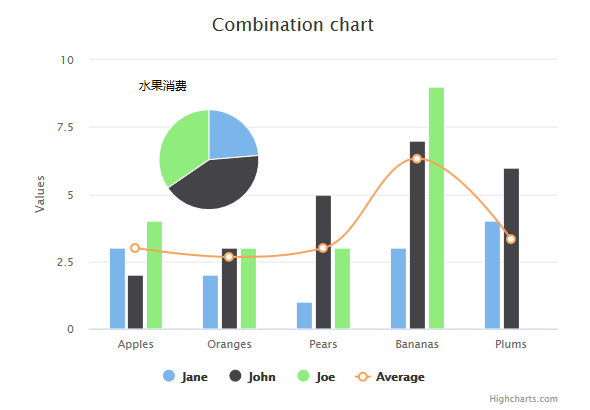
2、双Y轴, 柱形图,线条图
3、多Y轴
4、散点图上添加回归线
十一、动态图
每秒更新曲线图
chart.event 属性中添加 load 方法(图表加载事件)。在 1000 毫秒内随机产生数据点并生成图表。
var chart = { type: 'spline', animation: Highcharts.svg, // don't animate in IE < IE 10. marginRight: 10, events: { load: function () { // set up the updating of the chart each second var series = this.series[0]; setInterval(function () { var x = (new Date()).getTime(), // current time y = Math.random(); series.addPoint([x, y], true, true); }, 1000); } } }; var title = { text: 'Live random data' }; var xAxis = { type: 'datetime', tickPixelInterval: 150 }; var yAxis = { title: { text: 'Value' }, plotLines: [{ value: 0, 1, color: '#808080' }] }; var tooltip = { formatter: function () { return '<b>' + this.series.name + '</b><br/>' + Highcharts.dateFormat('%Y-%m-%d %H:%M:%S', this.x) + '<br/>' + Highcharts.numberFormat(this.y, 2); } }; var plotOptions = { area: { pointStart: 1940, marker: { enabled: false, symbol: 'circle', radius: 2, states: { hover: { enabled: true } } } } }; var legend = { enabled: false }; var exporting = { enabled: false }; var series= [{ name: 'Random data', data: (function () { // generate an array of random data var data = [],time = (new Date()).getTime(),i; for (i = -19; i <= 0; i += 1) { data.push({ x: time + i * 1000, y: Math.random() }); } return data; }()) }]; var json = {}; json.chart = chart; json.title = title; json.tooltip = tooltip; json.xAxis = xAxis; json.yAxis = yAxis; json.legend = legend; json.exporting = exporting; json.series = series; json.plotOptions = plotOptions; Highcharts.setOptions({ global: { useUTC: false } }); $('#container').highcharts(json); });