效果图:

第一步:添加引用
引用 Crosslight.Xamarin.Android.Support.v7.AppCompat 这个包。
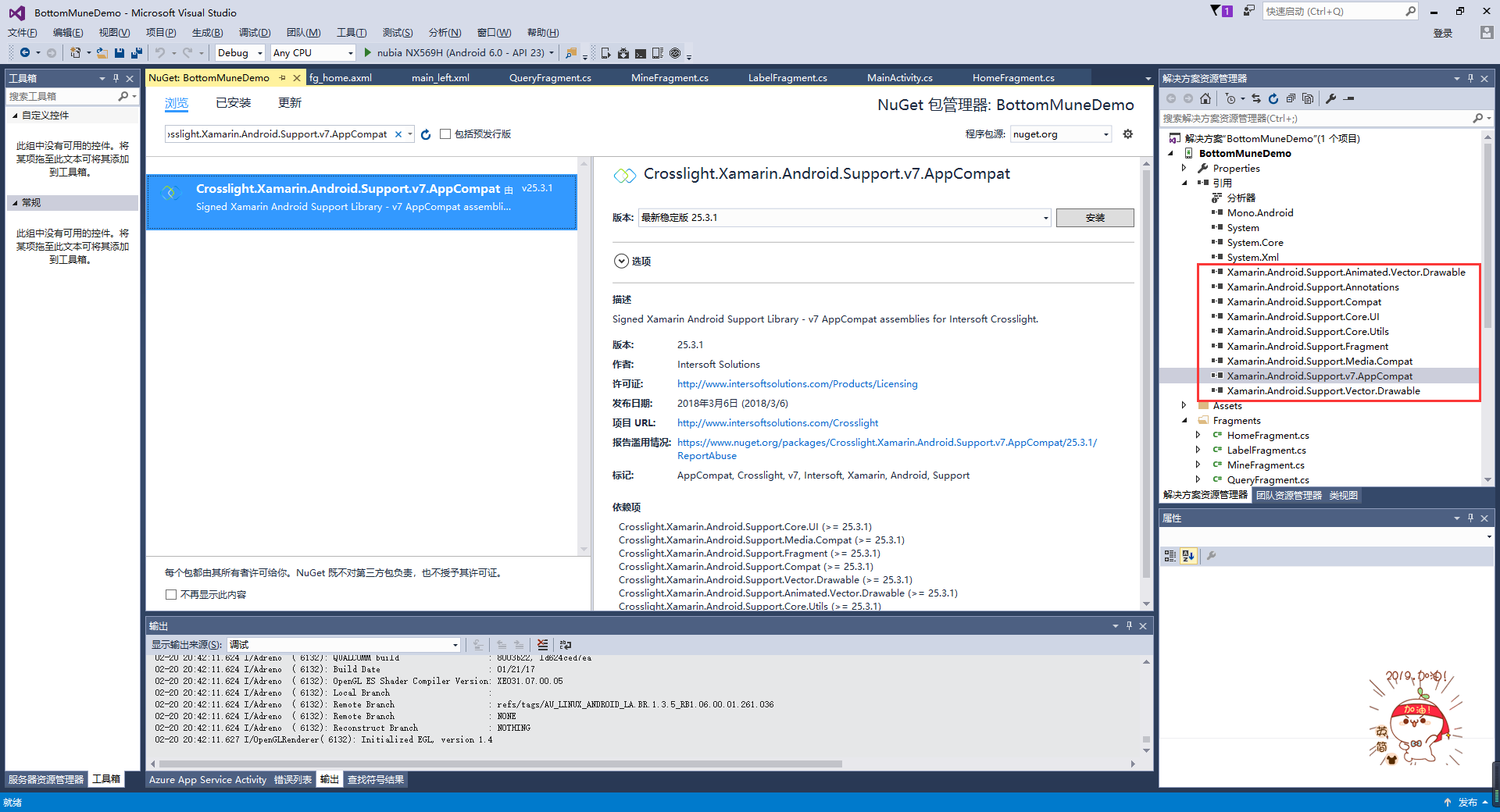
第二步:绘制Main和Fragment界面
fg_home.axml
<?xml version="1.0" encoding="utf-8"?> <LinearLayout xmlns:android="http://schemas.android.com/apk/res/android" android:orientation="vertical" android:layout_width="match_parent" android:layout_height="match_parent" android:background="#FFFFFF"> <TextView android:id="@+id/txt_content" android:layout_width="match_parent" android:layout_height="match_parent" android:gravity="center" android:text="首页" android:textColor="#000000" android:textSize="20sp" /> </LinearLayout>
fg_label.axml
<?xml version="1.0" encoding="utf-8"?> <LinearLayout xmlns:android="http://schemas.android.com/apk/res/android" android:orientation="vertical" android:layout_width="match_parent" android:layout_height="match_parent" android:background="#FFFFFF"> <TextView android:id="@+id/txt_content" android:layout_width="match_parent" android:layout_height="match_parent" android:gravity="center" android:text="贴签" android:textColor="#000000" android:textSize="20sp" /> </LinearLayout>
fg_mine.axml
<?xml version="1.0" encoding="utf-8"?> <LinearLayout xmlns:android="http://schemas.android.com/apk/res/android" android:orientation="vertical" android:layout_width="match_parent" android:layout_height="match_parent" android:background="#FFFFFF"> <TextView android:id="@+id/txt_content" android:layout_width="match_parent" android:layout_height="match_parent" android:gravity="center" android:text="我的" android:textColor="#000000" android:textSize="20sp" /> </LinearLayout>
fg_query.axml
<?xml version="1.0" encoding="utf-8"?> <LinearLayout xmlns:android="http://schemas.android.com/apk/res/android" android:orientation="vertical" android:layout_width="match_parent" android:layout_height="match_parent" android:background="#FFFFFF"> <TextView android:id="@+id/txt_content" android:layout_width="match_parent" android:layout_height="match_parent" android:gravity="center" android:text="查询" android:textColor="#000000" android:textSize="20sp" /> </LinearLayout>
Main.axml
<?xml version="1.0" encoding="utf-8"?> <LinearLayout xmlns:android="http://schemas.android.com/apk/res/android" xmlns:tools="http://schemas.android.com/tools" android:layout_width="match_parent" android:layout_height="match_parent" android:orientation="vertical"> <include layout="@layout/main_left" /> </LinearLayout>
main_left.xml
<?xml version="1.0" encoding="utf-8"?> <android.support.v4.widget.DrawerLayout xmlns:android="http://schemas.android.com/apk/res/android" android:id="@+id/dl_left" android:layout_width="match_parent" android:layout_height="match_parent" android:background="#f0f0f0"> <!--主布局--> <LinearLayout android:layout_width="match_parent" android:layout_height="match_parent" android:orientation="horizontal"> <RelativeLayout android:layout_width="match_parent" android:layout_height="match_parent" android:id="@+id/relativelayout1" android:fitsSystemWindows="true"> <RelativeLayout android:id="@+id/ly_top_bar" android:layout_width="match_parent" android:layout_height="48dp" android:visibility="gone"> </RelativeLayout> <LinearLayout android:id="@+id/ly_tab_bar" android:layout_width="match_parent" android:layout_height="50dp" android:layout_alignParentBottom="true" android:background="#FFFFFF" android:orientation="vertical"> <View android:layout_width="match_parent" android:layout_height="2px" android:background="#cccccc" /> <LinearLayout android:layout_width="match_parent" android:layout_height="40dp" android:orientation="horizontal" android:layout_marginTop="5dp"> <ImageView android:id="@+id/iv_home" android:layout_width="25.6dp" android:layout_height="37.6dp" android:src="@drawable/icon_home1" android:layout_weight="1"/> <ImageView android:id="@+id/iv_query" android:layout_width="25.6dp" android:layout_height="37.6dp" android:src="@drawable/icon_query1" android:layout_weight="1"/> <ImageView android:id="@+id/iv_label" android:layout_width="25.6dp" android:layout_height="37.6dp" android:src="@drawable/icon_label1" android:layout_weight="1"/> <ImageView android:id="@+id/iv_mine" android:layout_width="25.6dp" android:layout_height="37.6dp" android:src="@drawable/icon_mine1" android:layout_weight="1"/> </LinearLayout> </LinearLayout> <View android:id="@+id/div_tab_bar" android:layout_width="match_parent" android:layout_height="2px" android:background="#FFFFFF" android:layout_above="@id/ly_tab_bar" /> <FrameLayout android:layout_width="match_parent" android:layout_height="match_parent" android:id="@+id/fy_home" android:layout_below="@id/ly_top_bar" android:layout_above="@id/div_tab_bar" /> <FrameLayout android:layout_width="match_parent" android:layout_height="match_parent" android:id="@+id/fy_query" android:layout_below="@id/ly_top_bar" android:layout_above="@id/div_tab_bar"/> <FrameLayout android:layout_width="match_parent" android:layout_height="match_parent" android:id="@+id/fy_label" android:layout_below="@id/ly_top_bar" android:layout_above="@id/div_tab_bar"/> <FrameLayout android:layout_width="match_parent" android:layout_height="match_parent" android:id="@+id/fy_mine" android:layout_below="@id/ly_top_bar" android:layout_above="@id/div_tab_bar"/> </RelativeLayout> </LinearLayout> </android.support.v4.widget.DrawerLayout>
第三步:在value文件下创建Style,并且自定义 BaseAppTheme 样式
<?xml version="1.0" encoding="utf-8" ?> <resources> <color name="primary">#1e89e7</color> <color name="primaryDark">#1976d2</color> <color name="red">#ff0000</color> <color name="white">#ffffff</color> <style name="BaseAppTheme" parent="Theme.AppCompat.Light.DarkActionBar"> <item name="windowActionBar">false</item> <item name="windowNoTitle">true</item> <item name="colorPrimary">@color/primary</item> <item name="colorPrimaryDark">@color/primaryDark</item> <item name="drawerArrowStyle">@style/AppTheme.DrawerArrowToggle</item> </style> <style name="AppTheme.DrawerArrowToggle" parent="Base.Widget.AppCompat.DrawerArrowToggle"> <item name="color">@android:color/white</item> </style> </resources>
第四步:编写每个Fragment的后台,这里只写一个。
using System; using System.Collections.Generic; using System.Linq; using System.Text; using Android.App; using Android.Content; using Android.OS; using Android.Runtime; using Android.Util; using Android.Views; using Android.Widget; namespace BottomMuneDemo.Fragments { public class HomeFragment : Fragment { private string content { get; set; } public HomeFragment(string content) { this.content = content; } public override void OnCreate(Bundle savedInstanceState) { base.OnCreate(savedInstanceState); // Create your fragment here } public override View OnCreateView(LayoutInflater inflater, ViewGroup container, Bundle savedInstanceState) { View view = inflater.Inflate(Resource.Layout.fg_home, container, false); TextView txt_content = (TextView)view.FindViewById(Resource.Id.txt_content); txt_content.Text = "首页"; return view; } } }
第五步:在Main活动中进行设置。
using Android.App; using Android.Widget; using Android.OS; using Android.Support.V7.App; using BottomMuneDemo.Fragments; using Android.Views; namespace BottomMuneDemo { [Activity(Label = "BottomMuneDemo", MainLauncher = true, Theme = "@style/BaseAppTheme")] public class MainActivity : AppCompatActivity { private ImageView iv_home; private ImageView iv_query; private ImageView iv_label; private ImageView iv_mine; private FrameLayout fy_home; private FrameLayout fy_query; private FrameLayout fy_label; private FrameLayout fy_mine; HomeFragment fg1; QueryFragment fg2; LabelFragment fg3; MineFragment fg4; protected override void OnCreate(Bundle savedInstanceState) { base.OnCreate(savedInstanceState); SetContentView(Resource.Layout.Main); fy_home = (FrameLayout)FindViewById(Resource.Id.fy_home); fy_query = (FrameLayout)FindViewById(Resource.Id.fy_query); fy_label = (FrameLayout)FindViewById(Resource.Id.fy_label); fy_mine = (FrameLayout)FindViewById(Resource.Id.fy_mine); iv_home = (ImageView)FindViewById(Resource.Id.iv_home); iv_query = (ImageView)FindViewById(Resource.Id.iv_query); iv_label = (ImageView)FindViewById(Resource.Id.iv_label); iv_mine = (ImageView)FindViewById(Resource.Id.iv_mine); bindViews(); iv_home.PerformClick(); } #region 底部菜单选项卡 //ui组件初始化与事件绑定 private void bindViews() { iv_home.Click += (s, e) => { onClick(iv_home); }; iv_query.Click += delegate { onClick(iv_query); }; iv_label.Click += delegate { onClick(iv_label); }; iv_mine.Click += delegate { onClick(iv_mine); }; } //隐藏所有Fragment private void hideAllFragment(FragmentTransaction fragmentTransaction) { if (fg1 != null) fragmentTransaction.Hide(fg1); if (fg2 != null) fragmentTransaction.Hide(fg2); if (fg3 != null) fragmentTransaction.Hide(fg3); if (fg4 != null) fragmentTransaction.Hide(fg4); iv_home.SetImageResource(Resource.Drawable.icon_home1); iv_query.SetImageResource(Resource.Drawable.icon_query1); iv_label.SetImageResource(Resource.Drawable.icon_label1); iv_mine.SetImageResource(Resource.Drawable.icon_mine1); } //重置所有文本的选中状态 private void setSelected() { iv_home.Selected = false; iv_query.Selected = false; iv_label.Selected = false; iv_mine.Selected = false; } //单击事件 public void onClick(View v) { FragmentTransaction fTransaction = FragmentManager.BeginTransaction(); hideAllFragment(fTransaction); switch (v.Id) { case Resource.Id.iv_home: setSelected(); iv_home.Selected = true; iv_home.SetImageResource(Resource.Drawable.icon_home2); if (fg1 == null) { fg1 = new HomeFragment("首页"); fTransaction.Add(Resource.Id.fy_home, fg1); } else { fTransaction.Show(fg1); } break; case Resource.Id.iv_query: setSelected(); iv_query.Selected = true; iv_query.SetImageResource(Resource.Drawable.icon_query2); if (fg2 == null) { fg2 = new QueryFragment("查询"); fTransaction.Add(Resource.Id.fy_query, fg2); } else { fTransaction.Show(fg2); } break; case Resource.Id.iv_label: setSelected(); iv_label.Selected = true; iv_label.SetImageResource(Resource.Drawable.icon_label2); if (fg3 == null) { fg3 = new LabelFragment("贴签"); fTransaction.Add(Resource.Id.fy_label, fg3); } else { fTransaction.Show(fg3); } break; case Resource.Id.iv_mine: setSelected(); iv_mine.Selected = true; iv_mine.SetImageResource(Resource.Drawable.icon_mine2); if (fg4 == null) { fg4 = new MineFragment("我的"); fTransaction.Add(Resource.Id.fy_mine, fg4); } else { fTransaction.Show(fg4); } break; } fTransaction.Commit(); } #endregion } }
到这里就结束了,亲测代码有效,如有问题请留言。