XAML:Extensible Application Markup Language,即可拓展应用程序标记语言
无论是在wp,wpf还是wf中,都可以用XAML来编辑页面的效果,非常简便
使用XAML时,既可以推拽控件到目的位置,也可以手敲代码实现控件的布局。当然,如果熟悉了还是代码方便些···
设计xaml非常的有趣,建议通过视频教程学习,边看边做,加强理解。
下面我把我在看视频教程中使用的几个非常简单的例子介绍一下。
下面的例子使用了grid,rectangle控件,并使用alignment和margin来分配布局
1 <Page 2 x:Class="AlignmentAndMargins.MainPage" 3 xmlns="http://schemas.microsoft.com/winfx/2006/xaml/presentation" 4 xmlns:x="http://schemas.microsoft.com/winfx/2006/xaml" 5 xmlns:local="using:AlignmentAndMargins" 6 xmlns:d="http://schemas.microsoft.com/expression/blend/2008" 7 xmlns:mc="http://schemas.openxmlformats.org/markup-compatibility/2006" 8 mc:Ignorable="d" 9 Background="{ThemeResource ApplicationPageBackgroundThemeBrush}"> 10 <!--上面的代码定义了一些默认命名空间,以及设计的参数--> 11 <Grid> 12 <!--方形控件 fill填充色 height高度 width宽度 --> 13 <!--HorizontalAlignment表示水平方向向左对齐--> 14 <!--VerticalAlignment表示竖直方向向上对齐--> 15 16 <!--蓝色方块位于左上角--> 17 <Rectangle Fill="Blue" 18 Height="100" 19 Width="100" 20 HorizontalAlignment="Left" 21 VerticalAlignment="Top" /> 22 <!--红色方块位于右下角--> 23 <Rectangle Fill="Red" 24 Height="100" 25 Width="100" 26 HorizontalAlignment="Right" 27 VerticalAlignment="Bottom" /> 28 <!--绿色方块位于正中间--> 29 <Rectangle Fill="Green" 30 Height="100" 31 Width="100" 32 HorizontalAlignment="Center" 33 VerticalAlignment="Center" /> 34 <!--Margin属性声明了控件四周与其他控件的距离 顺序为:左,上,右,下--> 35 36 <!--黄色方块向左上方对齐,与左侧距离100,与上方距离100--> 37 <Rectangle Fill="Yellow" 38 Height="100" 39 Width="100" 40 HorizontalAlignment="Left" 41 VerticalAlignment="Top" 42 Margin="100,100"/> 43 <!--白色方块向左下方对齐,与左侧距离50,与下方距离50--> 44 <Rectangle Fill="White" 45 Height="100" 46 Width="100" 47 HorizontalAlignment="Left" 48 VerticalAlignment="Bottom" 49 Margin="50,0,0,50"/> 50 51 </Grid> 52 </Page>

说明一下,Grid控件成为网格布局,类似HTML里面的Table标签,通过定义表格,然后设置表格里面的行和列,进行布局。
第一个例子并没有真正显示Grid的作用,下面通过第二个例子来看看行(row)和列(column)的定义
2.
1 <Page 2 x:Class="GridsRowsAndColumns.MainPage" 3 xmlns="http://schemas.microsoft.com/winfx/2006/xaml/presentation" 4 xmlns:x="http://schemas.microsoft.com/winfx/2006/xaml" 5 xmlns:local="using:GridsRowsAndColumns" 6 xmlns:d="http://schemas.microsoft.com/expression/blend/2008" 7 xmlns:mc="http://schemas.openxmlformats.org/markup-compatibility/2006" 8 mc:Ignorable="d" 9 Background="{ThemeResource ApplicationPageBackgroundThemeBrush}"> 10 11 <!--Resources里面定义了一些在整个页面里都可用的一些模式--> 12 <Page.Resources> 13 <Style TargetType="TextBlock"> 14 <Setter Property="FontSize" Value="42" /> 15 </Style> 16 </Page.Resources> 17 18 <Grid> 19 <!--Grid.RowDefinitions 定义了grid里面的行--> 20 <!--*代表剩余部分,如果前面还有数字,则按照比例进行分配,例如下面各行分别占1/6,2/6,3/6--> 21 <Grid.RowDefinitions> 22 <RowDefinition Height="*" /> 23 <RowDefinition Height="2*" /> 24 <RowDefinition Height="3*" /> 25 </Grid.RowDefinitions> 26 <!--Grid.ColumnDefinitions 定义了grid里面的列--> 27 <Grid.ColumnDefinitions> 28 <ColumnDefinition Width="*" /> 29 <ColumnDefinition Width="*" /> 30 <ColumnDefinition Width="*" /> 31 </Grid.ColumnDefinitions> 32 33 <!--TextBlock文本块控件,用于显示少量文字--> 34 <TextBlock>1</TextBlock> 35 <TextBlock Grid.Column="1">2</TextBlock> 36 <TextBlock Grid.Column="2">3</TextBlock> 37 38 <TextBlock Grid.Row="1">4</TextBlock> 39 <TextBlock Grid.Row="1" Grid.Column="1">5</TextBlock> 40 <TextBlock Grid.Row="1" Grid.Column="2">6</TextBlock> 41 42 <TextBlock Grid.Row="2">7</TextBlock> 43 <TextBlock Grid.Row="2" Grid.Column="1">8</TextBlock> 44 <TextBlock Grid.Row="2" Grid.Column="2">9</TextBlock> 45 46 </Grid> 47 </Page>

grid网格布局,只是xaml提供的众多布局中的一种,其他的还有
StackPanel:堆放布局,将子元素排列成一行或一列
Canvas:绝对布局,通过指定子元素相对父元素的准确位置,来布局子元素。类似于javafx里面的anchorpane
ect.
3.StackPanel:
1 <Page 2 x:Class="StackPanelExample.MainPage" 3 xmlns="http://schemas.microsoft.com/winfx/2006/xaml/presentation" 4 xmlns:x="http://schemas.microsoft.com/winfx/2006/xaml" 5 xmlns:local="using:StackPanelExample" 6 xmlns:d="http://schemas.microsoft.com/expression/blend/2008" 7 xmlns:mc="http://schemas.openxmlformats.org/markup-compatibility/2006" 8 mc:Ignorable="d" 9 Background="{ThemeResource ApplicationPageBackgroundThemeBrush}"> 10 11 <Grid> 12 <!--Orientation表示stackpanel的方向--> 13 <StackPanel Orientation="Horizontal" VerticalAlignment="Top"> 14 <Rectangle Width="200" Height="200" Fill="Red" /> 15 16 <StackPanel Orientation="Vertical"> 17 <StackPanel Orientation="Horizontal"> 18 <Rectangle Width="100" Height="100" Fill="White" /> 19 <StackPanel Orientation="Vertical"> 20 <Rectangle Width="100" Height="50" Fill="Green" /> 21 <Rectangle Width="100" Height="50" Fill="Blue" /> 22 </StackPanel> 23 </StackPanel> 24 25 <StackPanel Orientation="Horizontal"> 26 <Rectangle Width="100" Height="100" Fill="Yellow" /> 27 <StackPanel Orientation="Vertical"> 28 <Rectangle Width="100" Height="50" Fill="Black" /> 29 <Rectangle Width="100" Height="50" Fill="Pink" /> 30 </StackPanel> 31 </StackPanel> 32 </StackPanel> 33 </StackPanel> 34 </Grid> 35 </Page>
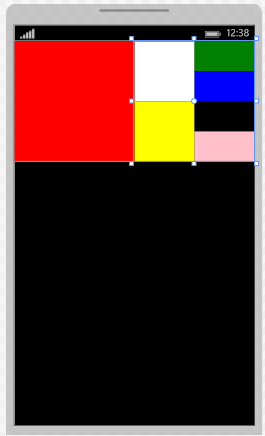
最后,要提醒一点。如果习惯使用绝对布局,使用margin,或是直接拖拽的朋友要注意,如果在屏幕大小不同的设备上显示你的布局,可能会有问题。
所以,在设计页面布局时,最好使用*这样自动分配大小的属性,或是用ScrollViewer滚动视图控件来实现。