1、Quartz 2D是一个二维绘图引擎,同时支持ios和Mac系统; Quart2D的API是纯C语言的,API来自于Core Graphics框架:
2、Quartz 2D可以绘制图形(线段/三角形/矩形/圆和弧)、绘制文字、绘制和生成图片、读取/生成pdf、截图/裁剪图片、自定义UI控件等
3、对于界面复杂且个性化的UI,普通的UI控件无法实现,而Quartz2D技术却可以通过自定义UI控件来实现。其实,ios中大部分控件的内容都是通过Quart2D画出来的
4、图形上下文(GraphicsContext): 是一个CGContextRef类型的数据
图形上下文的作用:1)保存绘制信息、绘图状态;
2)决定绘制的输出目标(绘制到什么地方去:可以是pdf文件、图片或显示器的窗口上)
相同的一套绘图序列,指定不同的GraphicsContext, 就可将相同的图像绘制到不同的目标上,
Quartz2D提供了以下几种类型的Graphics Context :
1)Bitmap Graphics Context
2)PDF Graphics Context
3)Window Graphics Context
4)Layer Graphics Context
5)Printer Graphics Context
5、自定义控件
如何利用Quartz2D自定义UI控件,然后绘制东西到View上?
-->需要图形上下文,保存绘图信息; 然后图形上下文必须跟view相关联,才能将内容绘制到View上面
自定义UI控件的步骤:
1)新建一个类,继承自UIView
2)实现 - (void) drawRect: (CGRect)rect; 方法,然后在这个方法中,可以去的跟当前view相关联的图形上下文; 绘制相应的图形内容(绘制时产生的线条称为路径,路径由一个或多个线段或曲线段组成);利用图形上下文将绘制的所有内容渲染显示到view上面
为什么要实现drawRect: 方法才能绘图到view上?
--》 因为在drawRect: 方法中才能取得跟view相关联的图形上下文
drawRect: 方法在什么时候被调用?
--》当view第一次显示到屏幕上时(被加到UIWindow上现实出来)
--》调用view的setNeedsDisplay或者setNeedsDisplayInRect: 时
6、view内部有个layer(图层)属性,drawRect: 方法中取得的是一个Layer Graphics Context, 因此,绘制的东西其实是绘制到view的layer上去了。 view之所以能现实东西,完全是因为它内部的layer
7、Quartz2D绘图的代码步骤(举例):
1)活的图形上下文: CGContextRef ctx = UIGraphicsGetCurrentContext();
2) 拼接路径(假如一条线段):
CGContextMoveToPoint(ctx, 10, 10); //线段起点坐标(10, 10)
CGContextAddLineToPoint(ctx, 100, 100); //线段绘制到坐标(100, 100)
3)绘制路径(渲染): CGContextStrokePath(ctx); //CGContextFillPath(ctx);
8、常用拼接路径函数
1)新建一个起点:void CGContextMoveToPoint(CGContextRef c, CGFloat x, CGFloat y)
2)添加新的线段到某个点:void CGContextAddLineToPoint(CGContextRef c, CGFloat x, CGFloat y)
3)添加一个矩形: void CGContextAddRect(CGContextRef c, CGRect rect)
4)添加一个椭圆:void CGContextAddEllipseInRect(CGContextRef context, CGRect rect)
5)添加一个圆弧:void CGContextAddArc(CGContextRef c, CGFloat x, CGFloat y, CGFloat radius, CGFloat startAngle, CGFloat endAngle, int clockwise)
6)Mode参数决定绘制的模式: void CGContextDrawPath(CGContextRef c, CGPathDrawingMode mode)
7)绘制空心路径: void CGContextStrokePath(CGContextRef c)
8)绘制实心路径: void CGContextFillPath(CGContextRef c)
一般以CGContextDraw、CGContextStroke、CGContextFill开头的函数,都是用来绘制路径的
9)将当前的上下文 Copy一份,保存到栈顶(那个栈叫做图形上下文栈): void CGContextSaveGState(CGContextRef c)
10)将栈顶的上下文出栈,替换掉当前的上下文: void CGContextRestoreGState(CGContextRef c)
9 、 示例代码
效果截图

自定义UIView代码, 自定义View名称为:Quarz2DView
Quarz2DView.h:
#import <UIKit/UIKit.h> @interface Quarz2DView : UIView @end
Quarz2DView.m文件代码:

1 #import "Quarz2DView.h" 2 3 @interface Quarz2DView() 4 5 @property (nonatomic, retain) UILabel *lblProgress; 6 @property (nonatomic, retain) UISlider *slider; //进度条 7 @property (nonatomic, assign) CGFloat snowHeight; //雪花的高度 8 9 @end 10 11 @implementation Quarz2DView 12 13 - (instancetype)init{ 14 if (self = [super init]){ 15 UISlider *slider = [[UISlider alloc] init]; 16 self.slider = slider; 17 self.slider.frame = CGRectMake(10, 260, 100, 20); 18 [self.slider addTarget:self action:@selector(changeProgress:) forControlEvents:UIControlEventValueChanged]; 19 [self addSubview: slider]; 20 21 CADisplayLink *link = [CADisplayLink displayLinkWithTarget:self selector:@selector(setNeedsDisplay)]; 22 link.frameInterval = 10; //默认是1,表示一秒中刷新屏幕60次,60hz; 设为2,则每秒刷新30次 23 [link addToRunLoop:[NSRunLoop mainRunLoop] forMode:NSDefaultRunLoopMode]; 24 } 25 NSLog(@"init"); 26 return self; 27 } 28 29 /*layoutSubviews在以下情况下会被调用: 30 1、init初始化不会触发layoutSubviews 31 2、addSubview会触发layoutSubviews 32 3、设置view的Frame会触发layoutSubviews,当然前提是frame的值设置前后发生了变化 33 4、滚动一个UIScrollView会触发layoutSubviews 34 5、旋转Screen会触发父UIView上的layoutSubviews事件 35 6、改变一个UIView大小的时候也会触发父UIView上的layoutSubviews事件 36 */ 37 - (void)layoutSubviews{ 38 //NSLog(@"layoutSubviews..."); 39 } 40 41 //利用xlb创建的时候会调用这个方法 42 - (void)awakeFromNib{ 43 NSLog(@"利用xlb创建控件"); 44 } 45 46 // Only override drawRect: if you perform custom drawing. 47 // An empty implementation adversely affects performance during animation. 48 - (void)drawRect:(CGRect)rect { 49 [self drawOne]; //绘制多根线段 50 [self drawTwo]; //绘制带宽度的线段 51 [self drawThree]; //绘制实体三角形 52 [self drawFour]; //绘制方形、圆形、圆弧形 53 [self drawFive]; //画分布率圆,由几部分扇形组成 54 [self drawSix]; //画进度条 55 [self drawSeven]; //画文字和图片, 椭圆 56 [self drawEight]; //画雪花 57 [self drawNine]; //演示图形上下文栈 58 //[self drawTen]; //演示画图旋转、缩放、偏移 59 } 60 61 //绘制多个线段 62 - (void)drawOne{ 63 //1、获得上下文对象 64 CGContextRef ctr = UIGraphicsGetCurrentContext(); 65 //2、拼接路径 66 UIBezierPath *path = [UIBezierPath bezierPath]; 67 //3、开始画起点 68 [path moveToPoint:CGPointMake(10, 10)]; 69 //4、画线段 70 [path addLineToPoint:CGPointMake(80, 40)]; 71 [path addLineToPoint:CGPointMake(300, 30)]; 72 [path closePath]; //关闭路径,相当于:[path addLineToPoint:CGPointMake(10, 10)]; 73 //5、将路径添加到图形上下文中 74 CGContextAddPath(ctr, path.CGPath); 75 //6、将图形上下文渲染到视图上 76 CGContextStrokePath(ctr); 77 78 //绘制线段的三种方式 79 // // //第一种方式 80 // // //1.1、获取图形上下文 81 // // CGContextRef crf = UIGraphicsGetCurrentContext(); 82 // // //1.2、画起点和终点 83 // // CGContextMoveToPoint(crf, 0, 0); 84 // // CGContextAddLineToPoint(crf, 100, 100); 85 // // //1.3、渲染 86 // // CGContextStrokePath(crf); 87 // 88 // //第二种方式 89 // //2.1、获取图形上下文 90 // CGContextRef crf2 = UIGraphicsGetCurrentContext(); 91 // //2.2、起点和终点 92 // CGMutablePathRef pathRef = CGPathCreateMutable(); 93 // CGPathMoveToPoint(pathRef, nil, 0, 0); 94 // CGPathAddLineToPoint(pathRef, nil, 100, 100); 95 // CGContextAddPath(crf2, pathRef); 96 // //2.3、渲染 97 // CGContextStrokePath(crf2); 98 // //2.4、释放 99 // CGPathRelease(pathRef); 100 // 101 // // //第三种方式:使用OC对象,前面两种方式是用C语言函数 102 // // UIBezierPath *bezi = [UIBezierPath bezierPath]; 103 // // [bezi moveToPoint:CGPointMake(0, 0)]; //起点 104 // // [bezi addLineToPoint:CGPointMake(100, 100)]; //终点 105 // // [bezi stroke]; //渲染 106 } 107 108 //绘制一根带宽度和颜色的线段 109 - (void)drawTwo{ 110 //1、获得上下文对象 111 CGContextRef ctr = UIGraphicsGetCurrentContext(); 112 /*enum CGLineCap { //线段帽子,单点 113 kCGLineCapButt, 114 kCGLineCapRound, //圆形 115 kCGLineCapSquare //方形 116 };*/ 117 CGContextSetLineCap(ctr, kCGLineCapRound); //设置线段结束点:帽子 118 /*enum CGLineJoin { //线段转折点 119 kCGLineJoinMiter, //斜街,转折点很尖 120 kCGLineJoinRound, //转折圆角 121 kCGLineJoinBevel //转折点线段 122 };*/ 123 CGContextSetLineJoin(ctr, kCGLineJoinRound); //设置线段转折点 124 CGContextSetLineWidth(ctr, 5); //设置路径的宽度 125 CGContextSetRGBStrokeColor(ctr, 1.0f, 0.8f, 0.1f, 1); //设置颜色 126 //2、拼接路径 127 UIBezierPath *path = [UIBezierPath bezierPath]; 128 //3、开始画起点 129 [path moveToPoint:CGPointMake(10, 50)]; 130 //4、画线段 131 [path addLineToPoint:CGPointMake(280, 50)]; 132 [path addLineToPoint:CGPointMake(200, 20)]; 133 //5、将路径添加到图形上下文中 134 CGContextAddPath(ctr, path.CGPath); 135 //6、将图形上下文渲染到视图上 136 CGContextStrokePath(ctr); 137 } 138 139 //绘制一个实体三角形 140 - (void)drawThree{ 141 //1、图形上下文 142 CGContextRef ctr = UIGraphicsGetCurrentContext(); 143 [[UIColor purpleColor] setFill]; //设置实体颜色 144 [[UIColor redColor] setStroke]; //设置边框颜色 145 CGContextSetLineWidth(ctr, 6); //设置边框宽度 146 147 //2、拼接路径对象 148 UIBezierPath *path = [UIBezierPath bezierPath]; 149 //3、绘制路径 150 [path moveToPoint:CGPointMake(10, 60)]; 151 [path addLineToPoint:CGPointMake(280, 60)]; 152 [path addLineToPoint:CGPointMake(160, 110)]; 153 [path closePath]; 154 //4、把路径添加到上下文对象中 155 CGContextAddPath(ctr, path.CGPath); 156 157 //5、将图形上下文渲染到视图上 158 // CGContextFillPath(ctr); //既填充又描边,不能用这个 159 CGContextDrawPath(ctr, kCGPathEOFillStroke); 160 /* 161 enum CGPathDrawingMode { 162 kCGPathFill, //非零绕数规则 163 kCGPathEOFill, //奇偶规则 164 kCGPathStroke, //描边 165 kCGPathFillStroke,//填充又描边 166 kCGPathEOFillStroke //填充描边 167 };*/ 168 } 169 170 //绘制正方形、圆形、圆角方形 171 - (void)drawFour{ 172 CGContextRef ctr = UIGraphicsGetCurrentContext(); 173 CGContextSetLineWidth(ctr, 1); 174 [[UIColor greenColor] set]; 175 176 //方形 左上角(10, 90) ,宽高都是60 177 UIBezierPath *path = [UIBezierPath bezierPathWithRect:CGRectMake(10, 90, 60, 60)]; 178 CGContextAddPath(ctr, path.CGPath); 179 180 //圆形,左上角(10, 90) 圆心(40, 120) 半径30 cornerRadius < 30则是圆角方形,>=30 则是圆形 181 UIBezierPath *path2 = [UIBezierPath bezierPathWithRoundedRect:CGRectMake(10, 90, 60, 60) cornerRadius:30]; 182 CGContextAddPath(ctr, path2.CGPath); 183 //圆角方形 184 UIBezierPath *path3 = [UIBezierPath bezierPathWithRoundedRect:CGRectMake(20, 100, 40, 40) cornerRadius:10]; 185 CGContextAddPath(ctr, path3.CGPath); 186 //圆角矩形 187 UIBezierPath *path4 = [UIBezierPath bezierPathWithRoundedRect:CGRectMake(30, 105, 20, 30) cornerRadius:10]; 188 CGContextAddPath(ctr, path4.CGPath); 189 //设置某一个角圆形 190 UIBezierPath *path5 = [UIBezierPath bezierPathWithRoundedRect:CGRectMake(230, 90, 60, 60) byRoundingCorners:UIRectCornerTopLeft cornerRadii:CGSizeMake(20, 20)]; 191 CGContextAddPath(ctr, path5.CGPath); 192 /*typedef NS_OPTIONS(NSUInteger, UIRectCorner) { 193 UIRectCornerTopLeft = 1 << 0, //顶部左边 194 UIRectCornerTopRight = 1 << 1,//顶部右边圆角,其他直角 195 UIRectCornerBottomLeft = 1 << 2,//地步左边圆角 196 UIRectCornerBottomRight = 1 << 3,//底部右边圆角 197 UIRectCornerAllCorners = ~0UL //圆形 198 };*/ 199 200 //画圆弧 clockwise: 顺时针还是逆时针 201 UIBezierPath *path6 = [UIBezierPath bezierPathWithArcCenter:CGPointMake(160, 120) radius:40 startAngle:0 endAngle:M_PI clockwise:YES];//顺时针从2π到π,圆心(160,100) 202 CGContextAddPath(ctr, path6.CGPath); 203 204 CGContextStrokePath(ctr); 205 206 //画一段圆弧实体 207 UIBezierPath *path7 = [UIBezierPath bezierPathWithArcCenter:CGPointMake(160, 120) radius:30 startAngle:2.8f endAngle:0 clockwise:NO]; //逆时针从0到2.8,圆心(160,100) 208 CGContextAddPath(ctr, path7.CGPath); 209 CGContextFillPath(ctr); 210 } 211 212 //y:150 画一个圆,有几个扇形组成,比如由四个百分比组成:55 + 30 + 12 + 3 213 - (void)drawFive{ 214 CGContextRef ctr = UIGraphicsGetCurrentContext(); 215 //半径50, 圆心(240, 210), 左上角(190, 160), 右上角(290, 210), 左下角(190, 260), 右下角(290, 260) 216 217 CGPoint center = CGPointMake(240, 210); //圆心 218 CGFloat radius = 50; 219 220 //1、先画55%扇形 221 [[UIColor purpleColor] setFill]; 222 CGFloat endAngle = M_PI * 2 * 55 / 100; 223 UIBezierPath *path1 = [UIBezierPath bezierPathWithArcCenter:center radius:radius startAngle:0 endAngle:endAngle clockwise:YES]; 224 [path1 addLineToPoint:center]; //原来扇形是这样画的 225 CGContextAddPath(ctr, path1.CGPath); 226 //渲染 227 CGContextFillPath(ctr); 228 //加个文字说明 229 UILabel *lbl1 = [[UILabel alloc] initWithFrame:CGRectMake(220, 225, 40, 20)]; 230 lbl1.textAlignment = NSTextAlignmentCenter; 231 lbl1.font = [UIFont systemFontOfSize:10]; 232 lbl1.text = @"55.00%"; 233 [self addSubview:lbl1]; 234 235 //2、再画第二个扇形:30% 236 [[UIColor greenColor] setFill]; 237 CGFloat endAngle2 = M_PI * 2 * 30 / 100 + endAngle; 238 UIBezierPath *path2 = [UIBezierPath bezierPathWithArcCenter:center radius:radius startAngle:endAngle endAngle:endAngle2 clockwise:YES]; 239 [path2 addLineToPoint:center]; //原来扇形是这样画的 240 CGContextAddPath(ctr, path2.CGPath); 241 //渲染 242 CGContextFillPath(ctr); 243 //加个文字说明 244 UILabel *lbl2 = [[UILabel alloc] initWithFrame:CGRectMake(210, 170, 40, 20)]; 245 lbl2.textAlignment = NSTextAlignmentCenter; 246 lbl2.font = [UIFont systemFontOfSize:10]; 247 lbl2.text = @"30.00%"; 248 [self addSubview:lbl2]; 249 250 //3、再画第三个扇形:12% 251 [[UIColor yellowColor] setFill]; 252 CGFloat endAngle3 = M_PI * 2 * 12 / 100 + endAngle2; 253 UIBezierPath *path3 = [UIBezierPath bezierPathWithArcCenter:center radius:radius startAngle:endAngle2 endAngle:endAngle3 clockwise:YES]; 254 [path3 addLineToPoint:center]; 255 CGContextAddPath(ctr, path3.CGPath); 256 //渲染 257 CGContextFillPath(ctr); 258 //加个文字说明 259 UILabel *lbl3 = [[UILabel alloc] initWithFrame:CGRectMake(251, 186, 40, 20)]; 260 lbl3.textAlignment = NSTextAlignmentCenter; 261 lbl3.font = [UIFont systemFontOfSize:10]; 262 lbl3.text = @"12.00%"; 263 [self addSubview:lbl3]; 264 265 //4、再画第四个扇形:3% 266 [[UIColor blueColor] setFill]; 267 UIBezierPath *path4 = [UIBezierPath bezierPathWithArcCenter:center radius:radius startAngle:endAngle3 endAngle:0 clockwise:YES]; 268 [path4 addLineToPoint:center]; 269 CGContextAddPath(ctr, path4.CGPath); 270 //渲染 271 CGContextFillPath(ctr); 272 273 //第二种方式画一个扇形组合圆 274 NSArray *arr = @[@25, @42, @10, @18, @5]; 275 CGFloat startA =0, endA = 0; 276 center = CGPointMake(150, 210); 277 radius = 35; 278 279 for (int i = 0; i < arr.count; i++) { 280 startA = endA; 281 endA = startA + M_PI * 2 * [[arr objectAtIndex:i] floatValue] / 100; 282 [[self randomColor] setFill]; 283 UIBezierPath *p = [UIBezierPath bezierPathWithArcCenter:center radius:radius startAngle:startA endAngle:endA clockwise:YES]; 284 [p addLineToPoint:center]; 285 CGContextAddPath(ctr, p.CGPath); 286 CGContextFillPath(ctr); //渲染 287 } 288 } 289 290 //进度条演示 291 - (UILabel *)lblProgress{ 292 if (_lblProgress == nil){ 293 _lblProgress = [[UILabel alloc] init]; 294 _lblProgress.frame = CGRectMake(20, 200, 80, 20); 295 _lblProgress.textAlignment = NSTextAlignmentCenter; 296 _lblProgress.font = [UIFont systemFontOfSize:12]; 297 _lblProgress.text = @"00.00%"; 298 [self addSubview:_lblProgress]; 299 } 300 return _lblProgress; 301 } 302 //可拖拽进度条 303 - (void)drawSix{ 304 CGContextRef ctr = UIGraphicsGetCurrentContext(); 305 [self lblProgress]; 306 307 //3π/2顺时针走 2π走一个圈360度 2π : 100进度 308 CGFloat startAngle = M_PI * 1.5; //开始角度 309 CGFloat endAngle = M_PI * 1.5 + M_PI * 2 * self.slider.value; 310 UIBezierPath *path = [UIBezierPath bezierPathWithArcCenter:CGPointMake(60, 210) radius:50 startAngle:startAngle endAngle:endAngle clockwise:YES]; 311 CGContextAddPath(ctr, path.CGPath); 312 CGContextStrokePath(ctr); 313 } 314 315 //进度条事件 316 - (void)changeProgress:(UISlider *)sender{ 317 self.lblProgress.text = [NSString stringWithFormat:@"%.2f%%", sender.value * 100]; 318 //调用方法重绘 319 [self setNeedsDisplay]; 320 } 321 322 //生成一个随机颜色 323 - (UIColor *)randomColor{ 324 /* 325 颜色有两种表示方法:RGB RGBA 326 RGB 24 327 R、G、B每个颜色通道8位 328 8的二进制255 329 R、G、B每个颜色的取值范围0-255 330 120/255.0 331 */ 332 CGFloat r = arc4random_uniform(256) / 255.0; 333 CGFloat g = arc4random_uniform(256) / 255.0; 334 CGFloat b = arc4random_uniform(256) / 255.0; 335 return [UIColor colorWithRed:r green:g blue:b alpha:1]; 336 } 337 338 //画文字和图片Y: 280 画一个椭圆 339 - (void)drawSeven{ 340 CGContextRef ctr = UIGraphicsGetCurrentContext(); 341 [[UIColor greenColor] set]; 342 //先画一根分割线 343 UIBezierPath *path = [UIBezierPath bezierPathWithRect:CGRectMake(0, 290, 300, 2)]; 344 CGContextAddPath(ctr, path.CGPath); 345 CGContextFillPath(ctr); 346 347 //画文字 348 NSString *str = @"君不见黄河之水天上来, 奔流到海不复回;君不见高堂明镜悲白发,朝如青丝暮成雪"; 349 NSDictionary *dicts = @{UITextAttributeFont: [UIFont systemFontOfSize:10], 350 UITextAttributeTextColor: [UIColor purpleColor]}; 351 [str drawInRect:CGRectMake(0, 300, 200, 40) withAttributes:dicts]; 352 353 //画图片 : 可以想象UIImageView是如何展示图片的 354 UIImage *img = [UIImage imageNamed:@"paddle"]; 355 [img drawAtPoint:CGPointMake(220, 300)]; 356 357 //画椭圆 358 UIBezierPath *path2 = [UIBezierPath bezierPathWithOvalInRect:CGRectMake(10, 330, 280, 30)]; 359 CGContextAddPath(ctr, path2.CGPath); 360 UIBezierPath *path3 = [UIBezierPath bezierPathWithOvalInRect:CGRectMake(80, 333, 10, 25)]; 361 CGContextAddPath(ctr, path3.CGPath); 362 UIBezierPath *path4 = [UIBezierPath bezierPathWithOvalInRect:CGRectMake(140, 330, 10, 30)]; 363 CGContextAddPath(ctr, path4.CGPath); 364 UIBezierPath *path5 = [UIBezierPath bezierPathWithOvalInRect:CGRectMake(200, 333, 10, 25)]; 365 CGContextAddPath(ctr, path5.CGPath); 366 CGContextStrokePath(ctr); 367 } 368 369 //画一个雪花飘落 370 - (void)drawEight{ 371 self.snowHeight += 5; 372 UIImage *img = [UIImage imageNamed:@"雪花"]; 373 [img drawAtPoint:CGPointMake(30, self.snowHeight)]; 374 375 UIImage *img2 = [UIImage imageNamed:@"雪花"]; 376 [img2 drawAtPoint:CGPointMake(120, self.snowHeight + 90)]; 377 378 UIImage *img3 = [UIImage imageNamed:@"雪花"]; 379 [img3 drawAtPoint:CGPointMake(240, self.snowHeight + 150)]; 380 381 if (self.snowHeight > 420){ 382 self.snowHeight = 0; 383 } 384 } 385 386 //图形上下文栈:可以把图形上下文保存到栈里,到了需要的时候再取出来 387 - (void)drawNine{ 388 CGContextRef ctr = UIGraphicsGetCurrentContext(); 389 CGContextSaveGState(ctr); //将此时的图形上下文存入栈里 390 391 //原图形上下文画图是这样的 392 UIBezierPath *oldPath = [UIBezierPath bezierPathWithOvalInRect:CGRectMake(5, 370, 90, 20)]; 393 CGContextAddPath(ctr, oldPath.CGPath); 394 CGContextStrokePath(ctr); //渲染 395 396 //变化图形上下文 397 CGContextSetLineWidth(ctr, 5); 398 [[UIColor redColor] set]; 399 UIBezierPath *newPath = [UIBezierPath bezierPathWithOvalInRect:CGRectMake(105, 370, 90, 20)]; 400 CGContextAddPath(ctr, newPath.CGPath); 401 CGContextStrokePath(ctr); //渲染 402 403 //取出原图形上下文覆盖当前图形上下文 404 CGContextRestoreGState(ctr); 405 406 //原图形上下文画图 407 UIBezierPath *oldPath2 = [UIBezierPath bezierPathWithOvalInRect:CGRectMake(205, 370, 90, 20)]; 408 CGContextAddPath(ctr, oldPath2.CGPath); 409 CGContextStrokePath(ctr); //渲染 410 } 411 412 //画图形偏移、放大、旋转 413 - (void)drawTen{ 414 // 1.获取上下文 415 CGContextRef ctx = UIGraphicsGetCurrentContext(); 416 417 // 注意:你的路径一定放在上下文矩阵操作之后 418 // 平移上下文 419 CGContextTranslateCTM(ctx, 50, 100); 420 421 // 旋转上下文 422 CGContextRotateCTM(ctx, M_PI_4); 423 424 // 缩放上下文 425 CGContextScaleCTM(ctx, 0.5, 1.2); 426 427 // 2.拼接路径 428 UIBezierPath *path = [UIBezierPath bezierPathWithOvalInRect:CGRectMake(-50, -100, 150, 200)]; 429 430 // 3.把路径添加到上下文 431 CGContextAddPath(ctx, path.CGPath); 432 433 [[UIColor yellowColor] set]; 434 435 // 4.渲染 436 CGContextFillPath(ctx); 437 } 438 439 /* 440 字符属性 441 442 字符属性可以应用于 attributed string 的文本中。 443 444 NSString *const NSFontAttributeName;(字体) 445 446 NSString *const NSParagraphStyleAttributeName;(段落) 447 448 NSString *const NSForegroundColorAttributeName;(字体颜色) 449 450 NSString *const NSBackgroundColorAttributeName;(字体背景色) 451 452 NSString *const NSLigatureAttributeName;(连字符) 453 454 NSString *const NSKernAttributeName;(字间距) 455 456 NSString *const NSStrikethroughStyleAttributeName;(删除线) 457 458 NSString *const NSUnderlineStyleAttributeName;(下划线) 459 460 NSString *const NSStrokeColorAttributeName;(边线颜色) 461 462 NSString *const NSStrokeWidthAttributeName;(边线宽度) 463 464 NSString *const NSShadowAttributeName;(阴影)(横竖排版) 465 466 NSString *const NSVerticalGlyphFormAttributeName; 467 468 常量 469 470 1> NSFontAttributeName(字体) 471 472 该属性所对应的值是一个 UIFont 对象。该属性用于改变一段文本的字体。如果不指定该属性,则默认为12-point Helvetica(Neue)。 473 474 2> NSParagraphStyleAttributeName(段落) 475 476 该属性所对应的值是一个 NSParagraphStyle 对象。该属性在一段文本上应用多个属性。如果不指定该属性,则默认为 NSParagraphStyle 的defaultParagraphStyle 方法返回的默认段落属性。 477 478 3> NSForegroundColorAttributeName(字体颜色) 479 480 该属性所对应的值是一个 UIColor 对象。该属性用于指定一段文本的字体颜色。如果不指定该属性,则默认为黑色。 481 482 4> NSBackgroundColorAttributeName(字体背景色) 483 484 该属性所对应的值是一个 UIColor 对象。该属性用于指定一段文本的背景颜色。如果不指定该属性,则默认无背景色。 485 486 5> NSLigatureAttributeName(连字符) 487 488 该属性所对应的值是一个 NSNumber 对象(整数)。连体字符是指某些连在一起的字符,它们采用单个的图元符号。0 表示没有连体字符。1 表示使用默认的连体字符。2表示使用所有连体符号。默认值为 1(注意,iOS 不支持值为 2)。 489 490 6> NSKernAttributeName(字间距) 491 492 该属性所对应的值是一个 NSNumber 对象(整数)。字母紧排指定了用于调整字距的像素点数。字母紧排的效果依赖于字体。值为 0 表示不使用字母紧排。默认值为0。 493 494 7> NSStrikethroughStyleAttributeName(删除线) 495 496 该属性所对应的值是一个 NSNumber 对象(整数)。该值指定是否在文字上加上删除线,该值参考“Underline Style Attributes”。默认值是NSUnderlineStyleNone。 497 498 8> NSUnderlineStyleAttributeName(下划线) 499 500 该属性所对应的值是一个 NSNumber 对象(整数)。该值指定是否在文字上加上下划线,该值参考“Underline Style Attributes”。默认值是NSUnderlineStyleNone。 501 502 9> NSStrokeColorAttributeName(边线颜色) 503 504 该属性所对应的值是一个 UIColor 对象。如果该属性不指定(默认),则等同于 NSForegroundColorAttributeName。否则,指定为删除线或下划线颜色。更多细节见“Drawing attributedstrings that are both filled and stroked”。 505 506 10> NSStrokeWidthAttributeName(边线宽度) 507 508 该属性所对应的值是一个 NSNumber 对象(小数)。该值改变描边宽度(相对于字体size 的百分比)。默认为 0,即不改变。正数只改变描边宽度。负数同时改变文字的描边和填充宽度。例如,对于常见的空心字,这个值通常为3.0。 509 510 11> NSShadowAttributeName(阴影) 511 512 该属性所对应的值是一个 NSShadow 对象。默认为 nil。 513 514 12> NSVerticalGlyphFormAttributeName(横竖排版) 515 516 该属性所对应的值是一个 NSNumber 对象(整数)。0 表示横排文本。1 表示竖排文本。在 iOS 中,总是使用横排文本,0 以外的值都未定义。 517 518 */ 519 520 @end
自定义控制器展示自定义Quarz2DView
Quartz2DViewController.h 文件:
#import <UIKit/UIKit.h> @interface Quartz2DViewController : UIViewController @end
Quartz2DViewController.m文件代码:

1 #import "Quartz2DViewController.h" 2 #import "Quarz2DView.h" 3 #import "Quartz2DControllerTwo.h" 4 5 @interface Quartz2DViewController () 6 7 @end 8 9 @implementation Quartz2DViewController 10 11 - (void)viewDidLoad { 12 [super viewDidLoad]; 13 // Do any additional setup after loading the view. 14 [self.view setBackgroundColor:[UIColor whiteColor]]; //设置白色背景 15 16 Quarz2DView *view = [Quarz2DView new]; 17 view.frame = CGRectMake(10, 10, 300, 420); 18 [view setBackgroundColor:[UIColor grayColor]]; 19 view.alpha = 0.9; //默认时1,不透明 20 [self.view addSubview:view]; 21 22 //增加两个按钮: 上一页按钮 23 UIButton *returnBtn = [UIButton buttonWithType:UIButtonTypeCustom]; 24 [returnBtn setTitle:@"上一页" forState:UIControlStateNormal]; 25 returnBtn.frame = CGRectMake(40, 440, 80, 30); 26 [returnBtn addTarget:self action:@selector(returnLastPage) forControlEvents:UIControlEventTouchUpInside]; 27 [returnBtn setBackgroundColor:[UIColor purpleColor]]; 28 [self.view addSubview:returnBtn]; 29 30 //下一页按钮 31 UIButton *nextBtn = [UIButton buttonWithType:UIButtonTypeCustom]; 32 [nextBtn setTitle:@"下一页" forState:UIControlStateNormal]; 33 nextBtn.frame = CGRectMake(200, 440, 80, 30); 34 [nextBtn addTarget:self action:@selector(nextController) forControlEvents:UIControlEventTouchUpInside]; 35 [nextBtn setBackgroundColor:[UIColor purpleColor]]; 36 [self.view addSubview:nextBtn]; 37 } 38 39 //返回上一页 40 - (void)returnLastPage{ 41 [self dismissViewControllerAnimated:YES completion:nil]; 42 } 43 44 //进入下一个控制器 45 - (void)nextController{ 46 Quartz2DControllerTwo *control = [[Quartz2DControllerTwo alloc] init]; 47 [self presentViewController:control animated:YES completion:nil]; 48 } 49 50 - (void)didReceiveMemoryWarning { 51 [super didReceiveMemoryWarning]; 52 // Dispose of any resources that can be recreated. 53 } 54 55 /* 56 #pragma mark - Navigation 57 58 // In a storyboard-based application, you will often want to do a little preparation before navigation 59 - (void)prepareForSegue:(UIStoryboardSegue *)segue sender:(id)sender { 60 // Get the new view controller using [segue destinationViewController]. 61 // Pass the selected object to the new view controller. 62 } 63 */ 64 65 @end
---------------------------------------------------------------------------------------
---------------------------------------------------------------------------------------
给图片添加水印,裁剪图片,效果截图:
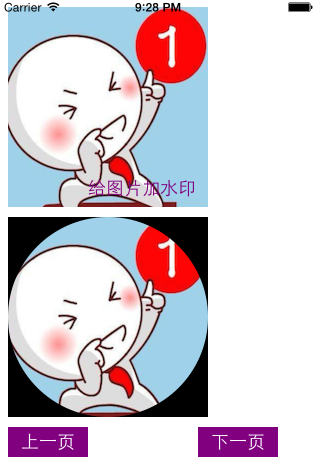
自定义控制器Quartz2DControllerTwo.h 文件:
#import <UIKit/UIKit.h> @interface Quartz2DControllerTwo : UIViewController @end
Quartz2DControllerTwo.m文件代码:

1 #import "Quartz2DControllerTwo.h" 2 #import "Quartz2DControllerThree.h" 3 4 @interface Quartz2DControllerTwo () 5 6 @end 7 8 @implementation Quartz2DControllerTwo 9 10 - (void)viewDidLoad { 11 [super viewDidLoad]; 12 // Do any additional setup after loading the view. 13 [self.view setBackgroundColor:[UIColor whiteColor]]; 14 15 [self testImageContext]; //测试图形上下文的用法 16 [self clipImage]; //裁剪图片 17 18 //添加上一页和下一页按钮 19 UIButton *preBtn = [UIButton buttonWithType:UIButtonTypeCustom]; 20 [preBtn setTitle:@"上一页" forState:UIControlStateNormal]; 21 preBtn.frame = CGRectMake(10, 430, 80, 30); 22 [preBtn setBackgroundColor:[UIColor purpleColor]]; 23 [preBtn addTarget:self action:@selector(prePage) forControlEvents:UIControlEventTouchUpInside]; 24 [self.view addSubview:preBtn]; 25 26 UIButton *nextBtn = [UIButton buttonWithType:UIButtonTypeCustom]; 27 [nextBtn setTitle:@"下一页" forState:UIControlStateNormal]; 28 nextBtn.frame = CGRectMake(200, 430, 80, 30); 29 [nextBtn setBackgroundColor:[UIColor purpleColor]]; 30 [nextBtn addTarget:self action:@selector(nextPage) forControlEvents:UIControlEventTouchUpInside]; 31 [self.view addSubview:nextBtn]; 32 } 33 34 //图片上下文应用:将图片缓存到图片上下文,然后合成新的图片,并保存下来,关闭图片上下文,也可以把图片保存在本地 35 - (void)testImageContext{ 36 //1、创建图片 37 UIImage *img = [UIImage imageNamed:@"first"]; 38 //2、打开图片上下文 opaque:YES表示透明, NO表示不透明 设置图形上下文的尺寸 39 UIGraphicsBeginImageContextWithOptions(img.size, NO, 0.0); 40 //3、将图片写入到图片上下文中 41 [img drawAtPoint:CGPointZero]; 42 //4、将文字写入到图片上下文中 43 NSString *str = @"给图片加水印"; 44 NSDictionary *dicts = @{NSFontAttributeName: [UIFont systemFontOfSize:18], 45 NSForegroundColorAttributeName: [UIColor purpleColor]}; //设置字体属性 46 [str drawAtPoint:CGPointMake(img.size.width - 120, img.size.height - 30) withAttributes:dicts]; 47 //5、从图形上下文中获取新的图片 48 UIImage *newImg = UIGraphicsGetImageFromCurrentImageContext(); 49 //6、关闭图形上下文 50 UIGraphicsEndImageContext(); 51 52 //将新图片显示出来 53 UIImageView *imgView = [[UIImageView alloc] initWithFrame:CGRectMake(10, 10, img.size.width, img.size.height)]; 54 imgView.image = newImg; 55 [self.view addSubview:imgView]; 56 //将新图片保存到指定路径 57 // NSData *data = UIImagePNGRepresentation(newImg); 58 // [data writeToFile:@"/Users/tanxiaoming/Desktop/tan.png" atomically:YES]; 59 } 60 61 //裁剪图片 62 - (void)clipImage{ 63 UIImage *img = [UIImage imageNamed:@"first"]; 64 UIGraphicsBeginImageContextWithOptions(img.size, YES, 0.0); 65 66 //画圆弧 67 UIBezierPath *path = [UIBezierPath bezierPathWithOvalInRect:CGRectMake(0, 0, img.size.width, img.size.height)]; 68 [path addClip]; //裁剪 69 //将图片画在上下文中 70 [img drawAtPoint:CGPointZero]; 71 72 //从当前图片上下文中获取新图片 73 UIImage *newImg = UIGraphicsGetImageFromCurrentImageContext(); 74 //关闭图形上下文 75 UIGraphicsEndImageContext(); 76 77 //现实图片 78 UIImageView *imgView = [[UIImageView alloc] initWithFrame:CGRectMake(10, 20 + img.size.height, newImg.size.width, newImg.size.height)]; 79 imgView.image = newImg; 80 [self.view addSubview:imgView]; 81 } 82 83 //返回上一页 84 - (void)prePage{ 85 [self dismissViewControllerAnimated:YES completion:nil]; 86 } 87 88 //下一页 89 - (void)nextPage{ 90 Quartz2DControllerThree *controller = [[Quartz2DControllerThree alloc] init]; 91 [self presentViewController:controller animated:YES completion:nil]; 92 } 93 94 - (void)didReceiveMemoryWarning { 95 [super didReceiveMemoryWarning]; 96 // Dispose of any resources that can be recreated. 97 } 98 99 /* 100 #pragma mark - Navigation 101 102 // In a storyboard-based application, you will often want to do a little preparation before navigation 103 - (void)prepareForSegue:(UIStoryboardSegue *)segue sender:(id)sender { 104 // Get the new view controller using [segue destinationViewController]. 105 // Pass the selected object to the new view controller. 106 } 107 */ 108 109 @end
---------------------------------------------------------------------------------------
---------------------------------------------------------------------------------------
屏幕截图,效果截图:
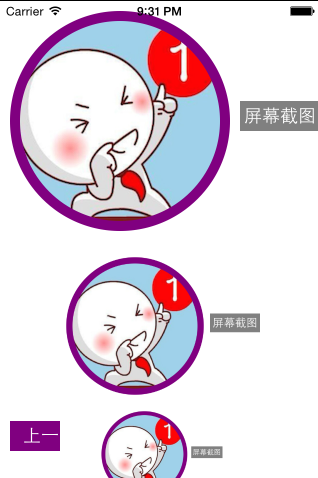
Quartz2DControllerThree.h文件:
#import <UIKit/UIKit.h> @interface Quartz2DControllerThree : UIViewController @end
Quartz2DControllerThree.m文件代码:

1 #import "Quartz2DControllerThree.h" 2 3 @interface Quartz2DControllerThree () 4 5 @property (nonatomic, retain) UIImageView *imgView; 6 7 @end 8 9 @implementation Quartz2DControllerThree 10 11 - (void)viewDidLoad { 12 [super viewDidLoad]; 13 // Do any additional setup after loading the view. 14 [self.view setBackgroundColor:[UIColor whiteColor]]; //设置背景颜色 15 16 [self clipImage]; //裁剪图片 17 18 UIButton *preBtn = [UIButton buttonWithType:UIButtonTypeCustom]; 19 [preBtn setTitle:@"上一页" forState:UIControlStateNormal]; 20 [preBtn setBackgroundColor:[UIColor purpleColor]]; 21 [preBtn setFrame:CGRectMake(10, 420, 80, 30)]; 22 [preBtn addTarget:self action:@selector(prePage) forControlEvents:UIControlEventTouchUpInside]; 23 [self.view addSubview:preBtn]; 24 25 //屏幕截图按钮 26 UIButton *screenBtn = [UIButton buttonWithType:UIButtonTypeCustom]; 27 [screenBtn setFrame:CGRectMake(240, 100, 80, 30)]; 28 [screenBtn setTitle:@"屏幕截图" forState:UIControlStateNormal]; 29 [screenBtn setBackgroundColor:[UIColor grayColor]]; 30 [screenBtn addTarget:self action:@selector(screenImg) forControlEvents:UIControlEventTouchUpInside]; 31 [self.view addSubview:screenBtn]; 32 33 } 34 35 - (UIImageView *)imgView{ 36 if (_imgView == nil){ 37 _imgView = [[UIImageView alloc] initWithFrame:CGRectMake(10, 250, 300, 300)]; 38 _imgView.contentMode = UIViewContentModeScaleAspectFit; //自适应图片大小 39 [self.view addSubview:_imgView]; 40 } 41 return _imgView; 42 } 43 44 //裁剪图片 45 - (void)clipImage{ 46 UIImage *img = [UIImage imageNamed:@"first"]; 47 CGFloat border = 10; 48 CGFloat radius = 2 * border + (img.size.width > img.size.height ? img.size.height : img.size.width); 49 50 //先画大圆 51 //开启图形上下文 52 UIGraphicsBeginImageContextWithOptions(CGSizeMake(radius, radius), NO, 0.0); 53 CGContextRef ctr = UIGraphicsGetCurrentContext();//获取上下文 54 UIBezierPath *path = [UIBezierPath bezierPathWithOvalInRect:CGRectMake(0, 0, radius, radius)]; 55 CGContextAddPath(ctr, path.CGPath); //添加到上下文 56 [[UIColor purpleColor] set]; //设置颜色 57 CGContextFillPath(ctr); //渲染 58 59 //设置小圆 60 UIBezierPath *smallPath = [UIBezierPath bezierPathWithOvalInRect:CGRectMake(border, border, radius - 2 * border, radius - 2 * border)]; 61 62 [smallPath addClip]; //裁剪 63 64 [img drawAtPoint:CGPointMake(border, border)]; //把图画到图形上下文中 65 UIImage *newImg = UIGraphicsGetImageFromCurrentImageContext(); //获取新图片 66 67 68 UIGraphicsEndImageContext(); //关闭图形上下文 69 70 UIImageView *imgView = [[UIImageView alloc] initWithFrame:CGRectMake(10, 10, radius, radius)]; 71 imgView.image = newImg; 72 [self.view addSubview:imgView]; 73 } 74 75 //屏幕截图 76 - (void)screenImg{ 77 //1、开启图形上下文 78 UIGraphicsBeginImageContextWithOptions(self.view.bounds.size, NO, 0.0); 79 //2、获取上下文 80 CGContextRef ctr = UIGraphicsGetCurrentContext(); 81 //3、将self.view的图层渲染到上下文,图层只能渲染不能draw 82 [self.view.layer renderInContext:ctr]; 83 //4、从图形上下文获取新图片 84 UIImage *img = UIGraphicsGetImageFromCurrentImageContext(); 85 //5、关闭图形上下文 86 UIGraphicsEndImageContext(); 87 //6、显示或保存 88 89 // NSData *data = UIImagePNGRepresentation(img); 90 // [data writeToFile:@"/Users/tanxiaoming/Desktop/xiao.png" atomically:YES]; 91 92 self.imgView.image = img; 93 } 94 95 - (void)prePage{ 96 [self dismissViewControllerAnimated:YES completion:nil]; 97 } 98 99 - (void)didReceiveMemoryWarning { 100 [super didReceiveMemoryWarning]; 101 // Dispose of any resources that can be recreated. 102 } 103 104 /* 105 #pragma mark - Navigation 106 107 // In a storyboard-based application, you will often want to do a little preparation before navigation 108 - (void)prepareForSegue:(UIStoryboardSegue *)segue sender:(id)sender { 109 // Get the new view controller using [segue destinationViewController]. 110 // Pass the selected object to the new view controller. 111 } 112 */ 113 114 @end
