由于本科在校期间身边有许多朋友是金融专业的,他们时长在我耳边谈起股票情况,受他们影响,耳濡目染地对证券时长有了兴趣。毕业前几个月找实习单位时,又机缘巧合地在这方面工作了一段时间,学习了证券交易的各种理论(道氏理论、日本蜡烛图技术、波浪理论等),虽然后期转行做了本专业工作(数据挖掘),但对证券交易这块一直在关注。闲来无事就用Python来实现了一下蜡烛图,话不多说,直接上代码:
# 导入需要的包和模块 import datetime import pandas as pd import tushare as ts # 该模块是一个免费提供股票交易数据的API
# 我们将看看从2016年1月1日开始过去一年的股票价格
start = datetime.date(2016,1,1)
end = datetime.date.today()
# 得到国金证券公司的股票数据;股票代码是600109
# 第一个参数是获取股票数据的股票代码串,第二个参数是开始日期,第三个参数是结束日期
guojin = ts.get_h_data('600109',str(start),str(end),'qfq')
type(guojin)
guojin.head()
得到股票数据如下:

# 可视化股票数据 import matplotlib as mlp import matplotlib.pyplot as plt %matplotlib inline %pylab inline
mlp.rcParams['figure.figsize'] = (15,9)
guojin['close'].plot(grid=True)
得到国金证券2015-2016年的收盘价走势情况:
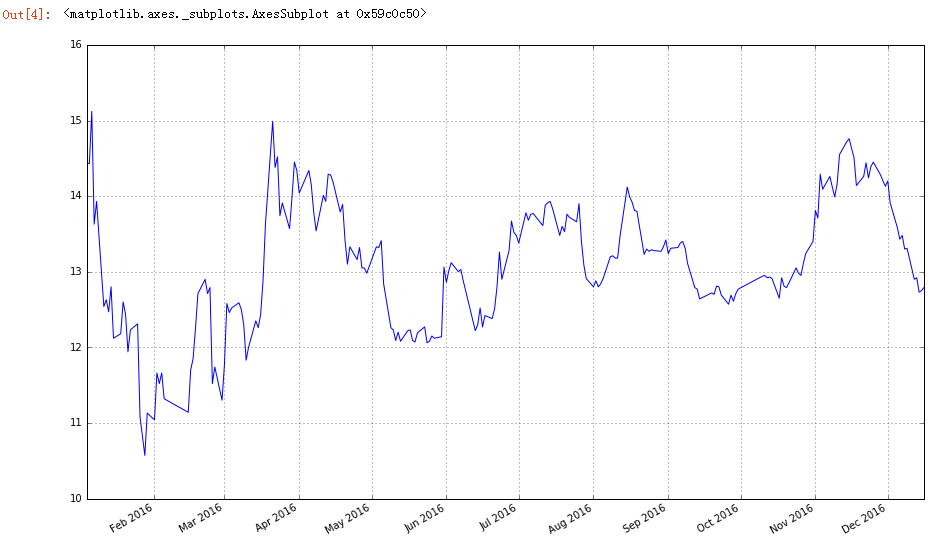
# 导入画图蜡烛图所需模块
from matplotlib.dates import DateFormatter
from matplotlib.dates import WeekdayLocator
from matplotlib.dates import MONDAY
from matplotlib.dates import DayLocator
from matplotlib.finance import candlestick_ohlc
# 定义画图函数
def pandas_candlestick_ohlc(dat,stick='day',otherseries=None):
"""
参数dat:pandas DataFrame对象采用datetime64指数,和浮点数列
“开盘价”,“最高价”,“收盘价”,“最低价”
参数stick:一个字符串或数字只是的时间段覆盖单一的蜡杆。有效
地字符串输入包括“day”,“week”,“month”,“year”(默认是day)
和任何数字输入,该数字表明一段时间内包括的交易日
参数otherseries:一个可迭代的,它将被强制转换为一个列表,包含dat包
含的其他series将被回执为线条的列
这将显示一个存储在dat中的股票数据的日本蜡烛K线图
"""
mondays = WeekdayLocator(MONDAY) # 每周一的主要刻度
alldays = DayLocator() # 每周日的次要此刻度
dayFormatter = DateFormatter("%d")
# 创建一个新的DataFrame,包含按色呼入制定的每个阶段的OHLC数据
transdat = dat.loc[:,["open","high","low","close"]]
if type(stick) == str:
if stick == "day":
plotdat = transdat
stick = 1
elif stick in ['week','month','year']:
if stick == 'week':
transdat['week'] = pd.to_datetime(transdat.index).map(
lambda x: x.isocalendar()[1]) #确定周
elif stick == 'month':
transdat['month'] = pd.to_datetime(transdat.index).map(
lambda x: x.month) # 确定月
transdat['year'] = pd.to_datetime(transdat.index).map(
lambda x: x.isocalendar()[0]) # 确定年
# 按年和其他适当变量分组
grouped = transdat.groupby(list(set(['year',stick])))
# 创建将要包含绘图的空数据框
plotdat = pd.DataFrame({"open":[],"high":[],"low":[],"close":[]})
for name, group in grouped:
plotdat = plotdat.append(pd.DataFrame({"open":group.iloc[0,0],
"high":max(group.high),
"low":min(group.low),
"close":group.iloc[-1,3]},
index = [group.index[0]]))
if stick == "weed":
stick = 5
elif stick == "month":
stick = 30
elif stick == "year":
stick = 365
elif type(stick) == int and stick >=1:
transdat["stick"] = [np.float(i/stick) for i in range(len(transdat.index))]
grouped = transdat.groupby("stick")
# 创建将要包含绘图的空数据框
plotdat = pd.DataFrame({"open":[],"high":[],"low":[],"close":[]})
grouped = transdat.groupby('stick')
for name,group in grouped:
plotdat = plotdat.append(pd.DataFrame({"open": group.iloc[0,0],
"high": max(group.high),
"low": min(group.low),
"close": group.iloc[-1,3]},
index = [group.index[0]]))
else:
raise ValueError('Valid inputs to argument "stick" include the
strings "day","week","month","year",or a positive integer')
# 设置plot参数,包括用绘制的轴线对象ax
fig, ax = plt.subplots()
fig.subplots_adjust(bottom=0.2)
if plotdat.index[-1] - plotdat.index[0] < pd.Timedelta('730 days'):
weekFormatter = DateFormatter("%b %d") # 例如,1月12
ax.xaxis.set_major_locator(mondays)
ax.xaxis.set_minor_locator(alldays)
else:
weekFormatter = DateFormatter("%b %d,%Y")
ax.xaxis.set_major_formatter(weekFormatter)
ax.grid(True)
# 创建K线图
candlestick_ohlc(ax,list(zip(list(date2num(plotdat.index.tolist())),
plotdat["open"].tolist(),
plotdat["high"].tolist(),
plotdat["low"].tolist(),
plotdat["close"].tolist())),
colorup = "black",colordown='red')
# 绘制其他series(如移动平均线)作为线
if otherseries != None:
if type(otherseries) != list:
otherseries = [otherseries]
dat.loc[:,otherseries].plot(ax=ax,lw=1.3,grid=True)
ax.xaxis_date()
ax.autoscale_view()
plt.setp(plt.gca().get_xticklabels(),rotation=45,
horizontalalignment='right')
plt.show()
下面调用该函数,输出结果:
pandas_candlestick_ohlc(guojin)
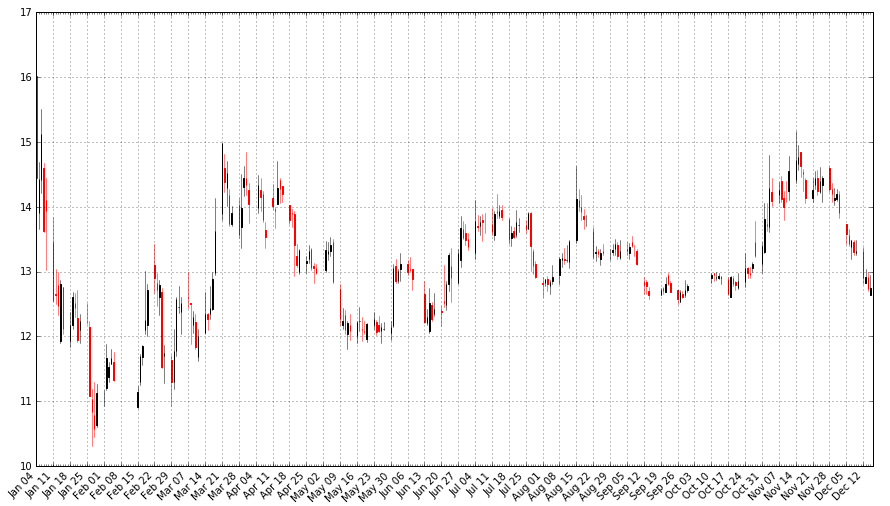
该图看起来和商用交易软件显示结果差不多,但还是存在些问题,如图像中对于未开盘日期K线不连续,不能缩放等,后期继续加以改进。