鼠标事件监控:
对于鼠标时间监控的相关操作,我们在简历工程的时候需要选择的是QWidget基类,不选择QMainWindow基类,如下所示:
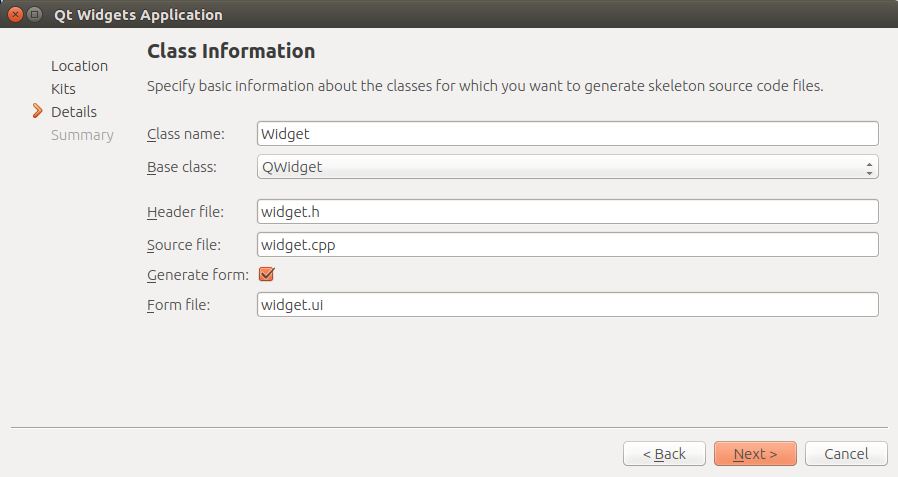 Base class:QWidget
Base class:QWidget
Step1:我们首先定义的是整个Qt软件界面的UI设计:
根据设计的情况,Qt Creator自动帮我们生成了如下的HTML脚本:

<?xml version="1.0" encoding="UTF-8"?> <ui version="4.0"> <class>Widget</class> <widget class="QWidget" name="Widget"> <property name="geometry"> <rect> <x>0</x> <y>0</y> <width>400</width> <height>300</height> </rect> </property> <property name="windowTitle"> <string>Widget</string> </property> <widget class="QPushButton" name="pushButton"> <property name="geometry"> <rect> <x>190</x> <y>230</y> <width>101</width> <height>27</height> </rect> </property> <property name="text"> <string>PushButton</string> </property> </widget> <widget class="QLabel" name="label"> <property name="geometry"> <rect> <x>-10</x> <y>200</y> <width>171</width> <height>17</height> </rect> </property> <property name="font"> <font> <italic>true</italic> <strikeout>false</strikeout> </font> </property> <property name="text"> <string> PressMove-axisEvent</string> </property> </widget> <widget class="QLabel" name="label_2"> <property name="geometry"> <rect> <x>0</x> <y>256</y> <width>171</width> <height>31</height> </rect> </property> <property name="font"> <font> <italic>true</italic> <strikeout>false</strikeout> </font> </property> <property name="text"> <string> ReleaseMouse-axisEvent</string> </property> </widget> <widget class="QPushButton" name="pushButton_2"> <property name="geometry"> <rect> <x>190</x> <y>200</y> <width>98</width> <height>27</height> </rect> </property> <property name="text"> <string>PushButton</string> </property> </widget> <widget class="QPushButton" name="pushButton_3"> <property name="geometry"> <rect> <x>190</x> <y>260</y> <width>98</width> <height>27</height> </rect> </property> <property name="text"> <string>PushButton</string> </property> </widget> <widget class="QLabel" name="label_3"> <property name="geometry"> <rect> <x>0</x> <y>226</y> <width>171</width> <height>31</height> </rect> </property> <property name="font"> <font> <italic>true</italic> <strikeout>false</strikeout> </font> </property> <property name="text"> <string> PressMouse-axisEvent</string> </property> </widget> <widget class="QLabel" name="label_4"> <property name="geometry"> <rect> <x>0</x> <y>60</y> <width>211</width> <height>51</height> </rect> </property> <property name="font"> <font> <pointsize>22</pointsize> <italic>true</italic> <underline>false</underline> <strikeout>false</strikeout> </font> </property> <property name="cursor"> <cursorShape>BlankCursor</cursorShape> </property> <property name="text"> <string>Mouse Monitor</string> </property> <property name="alignment"> <set>Qt::AlignCenter</set> </property> </widget> <widget class="QLabel" name="label_5"> <property name="geometry"> <rect> <x>20</x> <y>120</y> <width>171</width> <height>21</height> </rect> </property> <property name="font"> <font> <pointsize>10</pointsize> <italic>true</italic> <underline>false</underline> <strikeout>false</strikeout> </font> </property> <property name="cursor"> <cursorShape>BlankCursor</cursorShape> </property> <property name="text"> <string>Designed by : mm1994uestc</string> </property> <property name="alignment"> <set>Qt::AlignCenter</set> </property> </widget> <widget class="QLabel" name="label_6"> <property name="geometry"> <rect> <x>0</x> <y>10</y> <width>321</width> <height>51</height> </rect> </property> <property name="font"> <font> <pointsize>28</pointsize> <italic>true</italic> <underline>false</underline> <strikeout>false</strikeout> </font> </property> <property name="cursor"> <cursorShape>BlankCursor</cursorShape> </property> <property name="text"> <string>Qt interface Demo!</string> </property> <property name="alignment"> <set>Qt::AlignCenter</set> </property> </widget> </widget> <layoutdefault spacing="6" margin="11"/> <resources/> <connections/> </ui>
实际的界面的效果如下所示:

Step2:我们根据设计的实际情况对每一个界面上的Button进行相关的触发机制:
a)我们需要包含Mouse鼠标相关的头文件进来
#include <QMouseEvent>
b)鼠标事件的相关函数都封装在Widget基类当中,针对上面的三类事件Event,我们将列举如下:
void Widget::mousePressEvent(QMouseEvent *e)
void Widget::mouseMoveEvent(QMouseEvent *e)
void Widget::mouseReleaseEvent(QMouseEvent *e)
c)这里我们需要在widget.cpp文件中对每一个事件函数进行实现:(具体实现如下所示)
void Widget::mousePressEvent(QMouseEvent *e)
{
qDebug() << " X , Y"; // 输出X Y字符串
qDebug() << tr("%1,%2").arg(e->x()).arg(e->y()); // e是我们取得的鼠标对象,我们在对象中取得鼠标对象的相关参数,如x坐标和y坐标
ui->pushButton->setText(tr("(%1,%2)").arg(e->x()).arg(e->y())); // 我们将取得的xy的坐标更新到我们的Button的内容当中
}
void Widget::mouseMoveEvent(QMouseEvent *e)
{
ui->pushButton_2->setText(tr("%1,%2").arg(e->x()).arg(e->y())); // 与上同理
}
void Widget::mouseReleaseEvent(QMouseEvent *e)
{
ui->pushButton_3->setText(tr("%1,%2").arg(e->x()).arg(e->y())); // 与上同理
}
d)我们需要在头文件widget.h文件当中声明我们实现的鼠标的相关函数:
protected:
void mousePressEvent(QMouseEvent *);
void mouseMoveEvent(QMouseEvent *);
void mouseReleaseEvent(QMouseEvent *);
以上就基本完成了整个程序的所有功能,详细的工程代码请参考我博客园文件中的内容(文件名称MouseMonitor.tar.gz):https://i.cnblogs.com/Files.aspx
