pyautogui_pdf批量转换为TXT,
用pdf自带无损转换
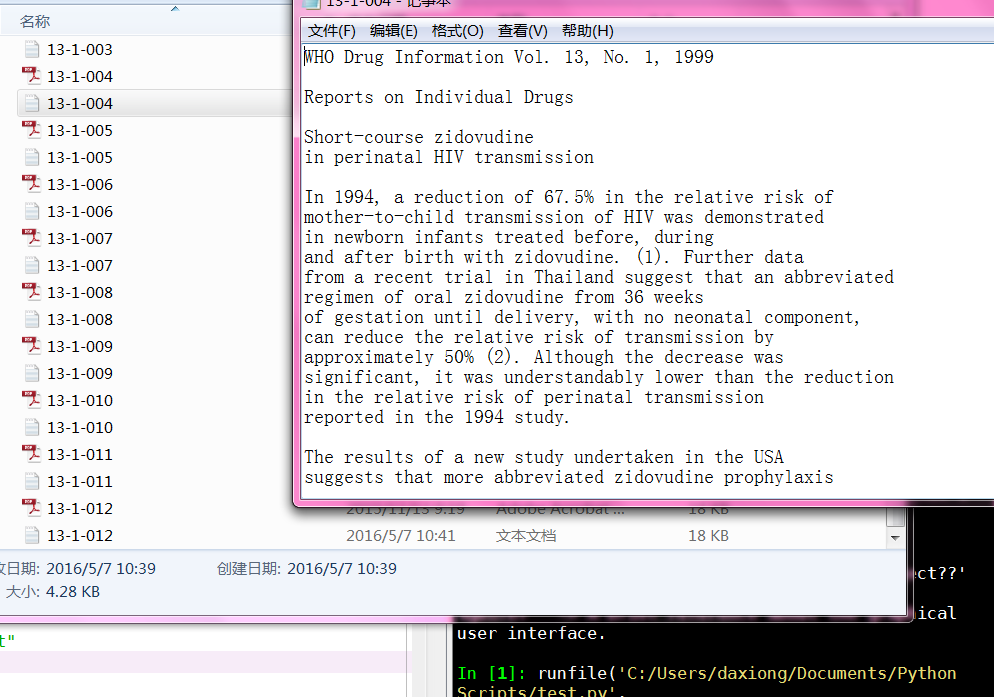
# -*- coding: utf-8 -*-
"""
Created on Thu May 5 15:39:54 2016
一定要有time.sleep(1)时间控制,否则出错
pdf另存文本,效果可能很差
typewrite("content") 用于输入文字
typewrite(["right","left","up"]) 用于输入连续键盘按钮
@author: daxiong
"""
import pyautogui,time,os
dir_file="C:/Users/daxiong/Desktop/test"
#获取文件夹的文件名
fileNames=os.listdir(dir_file)
#打开存储PDF软件;(50,50)为pdf坐标
pyautogui.doubleClick(50,50)
time.sleep(1)
for fileName in fileNames:
#打开第一个PDF,按热键Ctrl+o即可
pyautogui.hotkey("ctrl","o")
time.sleep(1)
#输入PDF文件名,并进入
pyautogui.typewrite(fileName)
time.sleep(1)
pyautogui.press("enter")
time.sleep(1)
#另存为纯文本
pyautogui.hotkey("shift","ctrl","s")
time.sleep(1)
pyautogui.press("tab") #切换到下面的保存格式
time.sleep(1)
pyautogui.press("down")
time.sleep(1)
pyautogui.typewrite(["down","down","down","down","down","down","down","down"
,"down","down","down","down","down","down","down","down","down","down"
,"down","down","enter"])
#选择储存路径
pyautogui.press('f4') #定位地址栏
time.sleep(1)
pyautogui.hotkey("ctrl","a") #选中内容
time.sleep(1)
pyautogui.press('delete') #删除旧的地址
time.sleep(1)
pyautogui.typewrite(dir_file)
time.sleep(1)
#连续按下10个tab就到保存按钮
pyautogui.typewrite(["tab","tab","tab","tab","tab","tab","tab","tab","tab",
"tab","enter"])
#关闭PDF,组合键ctrl+w
time.sleep(2)
pyautogui.hotkey("ctrl","w")
pyautogui.hotkey("ctrl","q")
办公室电脑测试代码
pdf_to_txt
# -*- coding: utf-8 -*-
"""
Created on Thu May 12 11:22:57 2016
pdf更换为最新版本,尝试提高转换成功率。
txt必须转换为纯文本格式
等待时间必须和pdf页码数匹配
@author: Administrator
"""
import pyautogui,time,os,PyPDF2
dir_file="C:/Users/Administrator/Desktop/test/pdf/"
#获取文件夹的文件名
fileNames=os.listdir('.')
pdf_fileNames=[i for i in fileNames if os.path.splitext(i)[1]==".pdf"]
def Get_time(filename):
try:
pdfFileObj=open(filename,'rb')
pdfReader=PyPDF2.PdfFileReader(pdfFileObj)
pages=pdfReader.numPages #显示页数 在第4100行时读取pdfReader也会出错
except:
print ("wrong when read pdf:",filename)
sleepTime=10
return sleepTime
if pages<=10:
sleepTime=pages+2
else:
sleepTime=15
return sleepTime
#打开存储PDF软件;(50,50)为pdf坐标
pyautogui.doubleClick(50,50)
time.sleep(3)
for fileName in fileNames:
#打开第一个PDF,按热键Ctrl+o即可
pyautogui.hotkey("ctrl","o")
time.sleep(1)
#输入PDF文件名,并进入
pyautogui.typewrite(fileName)
time.sleep(2)
pyautogui.press("enter")
time.sleep(1)
#另存为纯文本
pyautogui.hotkey("shift","ctrl","s")
time.sleep(1)
pyautogui.press("tab") #切换到下面的保存格式
time.sleep(1)
pyautogui.press("down")
time.sleep(1)
#不准确
pyautogui.typewrite(["down","down","down","down","down","down","down","down"
,"down","down","down","down","down","down","down","down","down","down","enter","enter"])
sleepTime=Get_time(fileName)
#关闭PDF,组合键ctrl+w
time.sleep(sleepTime)
pyautogui.hotkey("ctrl","w")
pyautogui.hotkey("ctrl","q")
txt 文件包提取到excel
# -*- coding: utf-8 -*-
"""
Created on Thu May 12 14:05:06 2016
1.先用filenameToExcel.exe程序导入文件名
2.B11写入me_txt
3.批量写入内容
list不能写入cell,str才可以.txt必须是纯文本格式
@author: Administrator
"""
import PyPDF2,os,openpyxl,sys,time,xlrd
from openpyxl.cell import get_column_letter,column_index_from_string
#开始时间
timeBegin=time.clock()
excelFileName="test.xlsx"
wb=openpyxl.load_workbook(excelFileName)
sheet=wb.active
columnIndex="A"
start=1
expandName=".txt"
expandName_upper=expandName.upper()
excelFile = xlrd.open_workbook(excelFileName)
table = excelFile.sheet_by_index(0) #通过索引顺序获取
#A列的单元格
cells_columnA=sheet.columns[0]
#B列单元格
cells_columnB=sheet.columns[1]
#content="你好"
def Get_col_values(i):
list_col_values=table.col_values(i)
list_col_values1=list_col_values[1:]
return list_col_values1
def single_txt_extract(filename,i):
try:
txtFileObj=open(filename)
#不知道readlines()效果和readline相比如何,要测试
content=txtFileObj.read()
except:
print ("wrong when read txt:",filename)
cells_columnB[i+1].value=content #list不能写入cell,str才可以.txt必须是纯文本格式
txtFileObj.close()
list_pdf_fileNames=Get_col_values(0)
single_txt_extract("1151.txt",0)
wb.save(excelFileName)