WPF实现动画的方式:
- 基于计时器的动画
建立一个定时器,然后根据其频率循环调用函数或者一个事件处理函数,在这个函数中可以手工更新目标属性,直到达到最终值,这时可以停止计时器。
案例:
效果图:
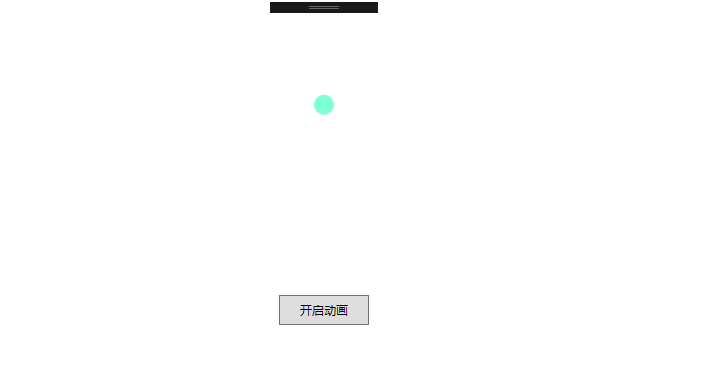
XAML:
<Window x:Class="WpfDispatcherTimerAnimation.MainWindow" xmlns="http://schemas.microsoft.com/winfx/2006/xaml/presentation" xmlns:x="http://schemas.microsoft.com/winfx/2006/xaml" xmlns:d="http://schemas.microsoft.com/expression/blend/2008" xmlns:mc="http://schemas.openxmlformats.org/markup-compatibility/2006" xmlns:local="clr-namespace:WpfDispatcherTimerAnimation" mc:Ignorable="d" Title="MainWindow" Height="450" Width="800"> <Grid> <Grid.RowDefinitions> <RowDefinition/> <RowDefinition/> </Grid.RowDefinitions> <Ellipse Name="rectangle" Height="20" Width="20" Fill="Aquamarine"/> <Button Content="开启动画" Click="ButtonBase_OnClick" Height="30" Width="90" Grid.Row="1"/> </Grid> </Window>
C#代码:
using System; using System.Windows; using System.Windows.Threading; namespace WpfDispatcherTimerAnimation { /// <summary> /// MainWindow.xaml 的交互逻辑 /// </summary> public partial class MainWindow : Window { public MainWindow() { InitializeComponent(); } /// <summary> /// 长方形减小计时器 /// </summary> DispatcherTimer dispatcherTimerDecrease = new DispatcherTimer(); /// <summary> /// 长方形增大计时器 /// </summary> DispatcherTimer dispatcherTimerIncrease = new DispatcherTimer(); /// <summary> /// 按钮点击事件 /// </summary> /// <param name="sender"></param> /// <param name="e"></param> private void ButtonBase_OnClick(object sender, RoutedEventArgs e) { dispatcherTimerIncrease.Interval = TimeSpan.FromMilliseconds(30); dispatcherTimerIncrease.Tick += dispatcherTimerIncrease_Tick; dispatcherTimerIncrease.Start(); dispatcherTimerDecrease.Interval = TimeSpan.FromMilliseconds(30); dispatcherTimerDecrease.Tick += DispatcherTimerDecrease_Tick; } /// <summary> /// 增加计时器事件 /// </summary> /// <param name="sender"></param> /// <param name="e"></param> private void DispatcherTimerDecrease_Tick(object sender, EventArgs e) { if (rectangle.Width < 20 || rectangle.Height < 20) { (sender as DispatcherTimer).Stop(); dispatcherTimerIncrease.Start(); } else if (rectangle.Width >= 20 || rectangle.Height >= 20) { rectangle.Width -= 5; rectangle.Height -= 5; } } /// <summary> /// 减少计时器事件 /// </summary> /// <param name="sender"></param> /// <param name="e"></param> private void dispatcherTimerIncrease_Tick(object sender, EventArgs e) { if (rectangle.Width < 200 || rectangle.Height < 200) { rectangle.Width += 5; rectangle.Height += 5; } else if (rectangle.Width >= 200 || rectangle.Height >= 200) { (sender as DispatcherTimer).Stop(); dispatcherTimerDecrease.Start(); } } } }
2.基于桢的动画
由CompositionTarget类来完成,它提供了一个回调函数(Rendering的事件处理函数),WPF会在每次界面刷新时调用该回调函数。CompositionTarget的刷新率与窗体保持一致,因此很难人工控制动画的快慢。
案例:
效果图:

XAML:
<Window x:Class="Wpf基于桢的动画.MainWindow" xmlns="http://schemas.microsoft.com/winfx/2006/xaml/presentation" xmlns:x="http://schemas.microsoft.com/winfx/2006/xaml" xmlns:d="http://schemas.microsoft.com/expression/blend/2008" xmlns:mc="http://schemas.openxmlformats.org/markup-compatibility/2006" xmlns:local="clr-namespace:Wpf基于桢的动画" mc:Ignorable="d" Title="MainWindow" Height="450" Width="800"> <Grid > <Grid.RowDefinitions> <RowDefinition/> <RowDefinition/> </Grid.RowDefinitions> <Ellipse Name="ellipse" Height="20" Width="20" Fill="Aquamarine"/> <Button Grid.Row="1" Content="开启动画" Height="30" Width="90" Click="ButtonBase_OnClick" /> </Grid> </Window>
C#:
using System; using System.Collections.Generic; using System.Linq; using System.Text; using System.Threading.Tasks; using System.Windows; using System.Windows.Controls; using System.Windows.Data; using System.Windows.Documents; using System.Windows.Input; using System.Windows.Media; using System.Windows.Media.Imaging; using System.Windows.Navigation; using System.Windows.Shapes; using System.Windows.Threading; namespace Wpf基于桢的动画 { /// <summary> /// MainWindow.xaml 的交互逻辑 /// </summary> public partial class MainWindow : Window { public MainWindow() { InitializeComponent(); } private void ButtonBase_OnClick(object sender, RoutedEventArgs e) { CompositionTarget.Rendering+=new EventHandler(CompositionTarget_Rendering); } private void CompositionTarget_Rendering(object sender, EventArgs e) { if (ellipse.Width < 200 || ellipse.Height < 200) { ellipse.Width += 5; ellipse.Height += 5; } else if (ellipse.Width >= 200 || ellipse.Height >= 200) { CompositionTarget.Rendering-=new EventHandler(CompositionTarget_Rendering); } } } }
3.基于属性的动画
用一个DoubleAnimation类制定起始值(From=“”)、终点值To=“”、时间(Duration=“0:0:2.7”),以及动画结束应该(FillBehavior=”Stop”)。设置好之后该矩形调用BeginAnimation方法开始实现动画,BeginAnimation制定需要应用动画的属性和创建的DoubleAnimation。
案例:
效果图:

XAML:
<Window x:Class="Wpf基于属性的动画.MainWindow" xmlns="http://schemas.microsoft.com/winfx/2006/xaml/presentation" xmlns:x="http://schemas.microsoft.com/winfx/2006/xaml" xmlns:d="http://schemas.microsoft.com/expression/blend/2008" xmlns:mc="http://schemas.openxmlformats.org/markup-compatibility/2006" xmlns:local="clr-namespace:Wpf基于属性的动画" mc:Ignorable="d" Title="MainWindow" Height="450" Width="800"> <Grid > <Grid.RowDefinitions> <RowDefinition/> <RowDefinition/> </Grid.RowDefinitions> <Ellipse Name="ellipse" Height="20" Width="20" Fill="Aquamarine"/> <Button Grid.Row="1" Content="开启动画" Height="30" Width="90" Click="ButtonBase_OnClick" /> </Grid> </Window>
C#:
using System; using System.Windows; using System.Windows.Media.Animation; using System.Windows.Shapes; namespace Wpf基于属性的动画 { /// <summary> /// MainWindow.xaml 的交互逻辑 /// </summary> public partial class MainWindow : Window { public MainWindow() { InitializeComponent(); } private void ButtonBase_OnClick(object sender, RoutedEventArgs e) { DoubleAnimation doubleAnimation=new DoubleAnimation(); doubleAnimation.From = 20; doubleAnimation.To = 200; doubleAnimation.Duration = TimeSpan.FromMilliseconds(10000); doubleAnimation.FillBehavior = FillBehavior.Stop; ellipse.BeginAnimation(Ellipse.WidthProperty,doubleAnimation);
DoubleAnimation doubleAnimation1 = new DoubleAnimation(); doubleAnimation1.From = 20; doubleAnimation1.To = 200; doubleAnimation1.Duration = TimeSpan.FromMilliseconds(10000); doubleAnimation1.FillBehavior = FillBehavior.Stop; ellipse.BeginAnimation(Ellipse.HeightProperty, doubleAnimation); } } }