React Native 获取验证码 按钮
效果如图:

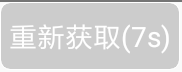
实现方法:
一、获取验证码 按钮组件 封装
CountDownButton.js
"use strict"; import React from 'react'; import PropTypes from 'prop-types'; import { View, Text, TouchableOpacity, ViewPropTypes, StyleSheet } from 'react-native'; const defaultShowText = '获取验证码'; export default class CountDownButton extends React.Component { constructor(props) { super(props); this.state = { timerCount: this.props.timerCount || 60, timerTitle: this.props.timerTitle || defaultShowText, counting: false, selfEnable: true, }; this._shouldStartCount = this._shouldStartCount.bind(this); this._countDownAction = this._countDownAction.bind(this); } static propTypes = { style: ViewPropTypes.style, textStyle: Text.propTypes.style, onClick: PropTypes.func, disableColor: PropTypes.string, timerTitle: PropTypes.string, enable: PropTypes.oneOfType([PropTypes.bool, PropTypes.number]), timerEnd: PropTypes.func, timerActiveTitle: PropTypes.array, executeFunc: PropTypes.func }; _countDownAction() { const codeTime = this.state.timerCount; const {timerActiveTitle, timerTitle} = this.props; const now = Date.now(); const overTimeStamp = now + codeTime * 1000 + 100; /*过期时间戳(毫秒) +100 毫秒容错*/ this.interval = setInterval(() => { const nowStamp = Date.now(); if (nowStamp >= overTimeStamp) { this.interval && clearInterval(this.interval); this.setState({ timerCount: codeTime, timerTitle: timerTitle || defaultShowText, counting: false, selfEnable: true }); if (this.props.timerEnd) { this.props.timerEnd() } } else { const leftTime = parseInt((overTimeStamp - nowStamp) / 1000, 10); let activeTitle = `重新获取(${leftTime}s)`; if (timerActiveTitle) { if (timerActiveTitle.length > 1) { activeTitle = timerActiveTitle[0] + leftTime + timerActiveTitle[1] } else if (timerActiveTitle.length > 0) { activeTitle = timerActiveTitle[0] + leftTime } } this.setState({ timerCount: leftTime, timerTitle: activeTitle, }) } }, 1000) } _shouldStartCount(shouldStart) { if (this.state.counting) { return } if (shouldStart) { this._countDownAction(); this.setState({counting: true, selfEnable: false}) } else { this.setState({selfEnable: true}) } } componentDidMount() { const {executeFunc} = this.props; executeFunc && executeFunc(this._shouldStartCount); } componentWillUnmount() { clearInterval(this.interval) } render() { const {onClick, style, textStyle, enable, disableColor} = this.props; const {counting, timerTitle, selfEnable} = this.state; return ( <View style={[{ 90, height: 34}, style]}> <TouchableOpacity activeOpacity={counting ? 1 : 0.8} onPress={() => { if (!counting && enable && selfEnable) { this.setState({selfEnable: false}); onClick(this._shouldStartCount) } }} style={[styles.container, {backgroundColor: ((!counting && enable && selfEnable) ? 'red' : disableColor || '#ccc')} ]} > <Text style={[ styles.defaultText, textStyle, ]}>{timerTitle}</Text> </TouchableOpacity> </View> ) } } const styles = StyleSheet.create({ container: { flex: 1, justifyContent: 'center', alignItems: 'center', borderWidth: 0.5, borderRadius: 5, borderColor: "white", }, defaultText: { fontSize: 14, color: "white", } });
使用:
import React, {Component} from "react";
import {StyleSheet, View,} from 'react-native';
import CountDownButton from './CountDownButton';
export default class TestButton extends Component {
constructor(props) {
super(props);
this.state = {}
}
render() {
return (
<View style={{flex: 1}}>
<CountDownButton enable={true}
timerCount={10}
onClick={(_shouldStartCount) => {
_shouldStartCount(true)
}}/>
</View>
);
}
}
本博客地址: wukong1688
本文原文地址:https://www.cnblogs.com/wukong1688/p/11031600.html
转载请著名出处!谢谢~~