一、安装包
安装大家按照官方说的安装即可。
./install.sh lnmpa
二、配置
为域名 bbs.wzlinux.com 配置虚拟主机
[root@test ~]# lnmp vhost add
+-------------------------------------------+
| Manager for LNMP, Written by Licess |
+-------------------------------------------+
| https://lnmp.org |
+-------------------------------------------+
Please enter domain(example: www.lnmp.org): bbs.wzlinux.com
Your domain: bbs.wzlinux.com
Enter more domain name(example: lnmp.org *.lnmp.org):
Please enter the directory for the domain: bbs.wzlinux.com
Default directory: /home/wwwroot/bbs.wzlinux.com:
Virtual Host Directory: /home/wwwroot/bbs.wzlinux.com
Allow access log? (y/n) y
Enter access log filename(Default:bbs.wzlinux.com.log):
You access log filename: bbs.wzlinux.com.log
Please enter Administrator Email Address: wangzan18@126.com
Server Administrator Email:wangzan18@126.com
Create database and MySQL user with same name (y/n) n
Add SSL Certificate (y/n) y
1: Use your own SSL Certificate and Key
2: Use Let's Encrypt to create SSL Certificate and Key
Enter 1 or 2: 2
It will be processed automatically.
Press any key to start create virtul host...
Create Virtul Host directory......
set permissions of Virtual Host directory......
Test Nginx configure file......
nginx: the configuration file /usr/local/nginx/conf/nginx.conf syntax is ok
nginx: configuration file /usr/local/nginx/conf/nginx.conf test is successful
Reload Nginx......
Test Apache configure file...
test apache configure... Syntax OK
done
Restart Apache...
graceful apache... done
--2019-05-08 16:15:37-- https://soft.vpser.net/lib/acme.sh/latest.tar.gz
Resolving soft.vpser.net (soft.vpser.net)... 50.93.201.152, 2600:3c01::f03c:91ff:fe92:1a06
Connecting to soft.vpser.net (soft.vpser.net)|50.93.201.152|:443... connected.
HTTP request sent, awaiting response... 200 OK
Length: 128963 (126K) [application/octet-stream]
Saving to: ‘latest.tar.gz’
100%[==========================================================================================================================================================================================>] 128,963 296KB/s in 0.4s
2019-05-08 16:15:39 (296 KB/s) - ‘latest.tar.gz’ saved [128963/128963]
[Wed May 8 16:15:39 CST 2019] It is recommended to install socat first.
[Wed May 8 16:15:39 CST 2019] We use socat for standalone server if you use standalone mode.
[Wed May 8 16:15:39 CST 2019] If you don't use standalone mode, just ignore this warning.
[Wed May 8 16:15:39 CST 2019] Installing to /usr/local/acme.sh
[Wed May 8 16:15:39 CST 2019] Installed to /usr/local/acme.sh/acme.sh
[Wed May 8 16:15:39 CST 2019] Installing alias to '/root/.bashrc'
[Wed May 8 16:15:39 CST 2019] OK, Close and reopen your terminal to start using acme.sh
[Wed May 8 16:15:39 CST 2019] Installing alias to '/root/.cshrc'
[Wed May 8 16:15:39 CST 2019] Installing alias to '/root/.tcshrc'
[Wed May 8 16:15:39 CST 2019] Installing cron job
no crontab for root
no crontab for root
[Wed May 8 16:15:39 CST 2019] Good, bash is found, so change the shebang to use bash as preferred.
[Wed May 8 16:15:39 CST 2019] OK
Redirecting to /bin/systemctl restart crond.service
Note: Forwarding request to 'systemctl enable crond.service'.
Starting create SSL Certificate use Let's Encrypt...
[Wed May 8 16:15:41 CST 2019] Registering account
[Wed May 8 16:15:43 CST 2019] Registered
[Wed May 8 16:15:43 CST 2019] ACCOUNT_THUMBPRINT='-cKHSTDQhjSIjWvO8OFcqx4cURrIDG88TaHlE_OkRDM'
[Wed May 8 16:15:43 CST 2019] Creating domain key
[Wed May 8 16:15:43 CST 2019] The domain key is here: /usr/local/nginx/conf/ssl/bbs.wzlinux.com/bbs.wzlinux.com.key
[Wed May 8 16:15:43 CST 2019] Single domain='bbs.wzlinux.com'
[Wed May 8 16:15:43 CST 2019] Getting domain auth token for each domain
[Wed May 8 16:15:44 CST 2019] Getting webroot for domain='bbs.wzlinux.com'
[Wed May 8 16:15:45 CST 2019] Verifying: bbs.wzlinux.com
[Wed May 8 16:15:48 CST 2019] Success
[Wed May 8 16:15:48 CST 2019] Verify finished, start to sign.
[Wed May 8 16:15:48 CST 2019] Lets finalize the order, Le_OrderFinalize: https://acme-v02.api.letsencrypt.org/acme/finalize/56638729/438522172
[Wed May 8 16:15:50 CST 2019] Download cert, Le_LinkCert: https://acme-v02.api.letsencrypt.org/acme/cert/046b73070d79dd7f8275ef2ce8235ddab879
[Wed May 8 16:15:50 CST 2019] Cert success.
[Wed May 8 16:15:50 CST 2019] Your cert is in /usr/local/nginx/conf/ssl/bbs.wzlinux.com/bbs.wzlinux.com.cer
[Wed May 8 16:15:50 CST 2019] Your cert key is in /usr/local/nginx/conf/ssl/bbs.wzlinux.com/bbs.wzlinux.com.key
[Wed May 8 16:15:50 CST 2019] The intermediate CA cert is in /usr/local/nginx/conf/ssl/bbs.wzlinux.com/ca.cer
[Wed May 8 16:15:50 CST 2019] And the full chain certs is there: /usr/local/nginx/conf/ssl/bbs.wzlinux.com/fullchain.cer
[Wed May 8 16:15:51 CST 2019] Run reload cmd: /etc/init.d/nginx reload
Reload service nginx... done
[Wed May 8 16:15:51 CST 2019] Reload success
Let's Encrypt SSL Certificate create successfully.
Create dhparam.pem...
Generating DH parameters, 2048 bit long safe prime, generator 2
This is going to take a long time
.........................................................................................................................................................................................................................................+....................................................................................+..............................................................................+..............................................................................+...............................................................................................................................+.....+.............................+...............................................................................................................................+......+.......................................+...........................................................................................................+.....................................................................................................................................................................................................................................................+.................................................................+.........................................................................+...................................................+....................................................................+......................................................................................+......................+.........+...................................................................+...................................+................................................................................................+...............................................................+......................................................................+...............................................................................................................................................................................................................................................................................................................................................................................................................................................................................................................+.........+.....................+....................++*++*
Test Nginx configure file......
nginx: the configuration file /usr/local/nginx/conf/nginx.conf syntax is ok
nginx: configuration file /usr/local/nginx/conf/nginx.conf test is successful
Reload Nginx......
================================================
Virtualhost infomation:
Your domain: bbs.wzlinux.com
Home Directory: /home/wwwroot/bbs.wzlinux.com
Enable log: yes
Create database: no
Create ftp account: no
Enable SSL: yes
=>Let's Encrypt
================================================
添加好测试页面,就可以了,我们发现也是正常的。
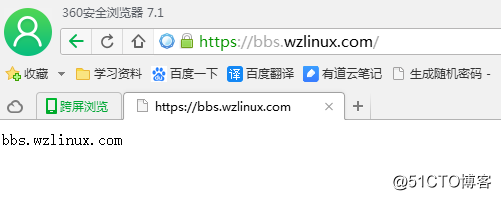
三、查看配置文件
首先查看 Nginx 配置文件 /usr/local/nginx/conf/vhost/bbs.wzlinux.com.conf,我们看到 http 和 https 都是可以访问的。
server
{
listen 80;
#listen [::]:80;
server_name bbs.wzlinux.com ;
index index.html index.htm index.php default.html default.htm default.php;
root /home/wwwroot/bbs.wzlinux.com;
#error_page 404 /404.html;
# Deny access to PHP files in specific directory
#location ~ /(wp-content|uploads|wp-includes|images)/.*.php$ { deny all; }
include proxy-pass-php.conf;
location ~ .*.(gif|jpg|jpeg|png|bmp|swf)$
{
expires 30d;
}
location ~ .*.(js|css)?$
{
expires 12h;
}
location ~ /.well-known {
allow all;
}
location ~ /.
{
deny all;
}
access_log /home/wwwlogs/bbs.wzlinux.com.log;
}
server
{
listen 443 ssl http2;
#listen [::]:443 ssl http2;
server_name bbs.wzlinux.com ;
index index.html index.htm index.php default.html default.htm default.php;
root /home/wwwroot/bbs.wzlinux.com;
ssl on;
ssl_certificate /usr/local/nginx/conf/ssl/bbs.wzlinux.com/fullchain.cer;
ssl_certificate_key /usr/local/nginx/conf/ssl/bbs.wzlinux.com/bbs.wzlinux.com.key;
ssl_session_timeout 5m;
ssl_protocols TLSv1 TLSv1.1 TLSv1.2;
ssl_prefer_server_ciphers on;
ssl_ciphers "EECDH+CHACHA20:EECDH+CHACHA20-draft:EECDH+AES128:RSA+AES128:EECDH+AES256:RSA+AES256:EECDH+3DES:RSA+3DES:!MD5";
ssl_session_cache builtin:1000 shared:SSL:10m;
# openssl dhparam -out /usr/local/nginx/conf/ssl/dhparam.pem 2048
ssl_dhparam /usr/local/nginx/conf/ssl/dhparam.pem;
#error_page 404 /404.html;
# Deny access to PHP files in specific directory
#location ~ /(wp-content|uploads|wp-includes|images)/.*.php$ { deny all; }
include proxy-pass-php.conf;
location ~ .*.(gif|jpg|jpeg|png|bmp|swf)$
{
expires 30d;
}
location ~ .*.(js|css)?$
{
expires 12h;
}
location ~ /.well-known {
allow all;
}
location ~ /.
{
deny all;
}
access_log /home/wwwlogs/bbs.wzlinux.com.log;
}
3.1、设定强制跳转 https
方法1:可以在server 80 里面添加一个一个重定向。
rewrite ^(.*)$ https://$host$1 permanent;
或者
server_name bbs.wzlinux.com;
rewrite ^(.*)$ https://$server_name$1 permanent;
或者
listen 80;
server_name bbs.wzlinux.com bbs1.wzlinux.com bbs2.wzlinux.com;
if ($host != 'bbs.wzlinux.com') {
rewrite ^/(.*)$ https://bbs.wzlinux.com/$1 permanent;
}
或者
if ($http_x_forwarded_proto != "https")
{
rewrite ^/(.*)$ https://$host/$1 permanent;
}
或者
if ($server_port !~ 443){
rewrite ^(/.*)$ https://$host$1 permanent;
}
或者使用 return
if ($server_port = 80 ) {
return 301 https://$host$request_uri;
}
或者
return 301 https://$host$request_uri;
3.2 Rewrite 常用全局变量举例
变量 说明
$args 存放了请求url中的请求指令。比如http://www.myweb.name/server/source?arg1=value1&arg2=value2中的arg1=value1&arg2=value2
$content_length 存放请求头中的Content-length字段
$content_type 存放了请求头中的Content-type字段
$document_root 存放了针对当前请求的根路径
$document_uri 请求中的uri,不包含请求指令 ,比如比如http://www.myweb.name/server/source?arg1=value1&arg2=value2中的/server/source
$host 存放了请求url中的主机字段,比如比如http://www.myweb.name/server/source?arg1=value1&arg2=value2中的www.myweb.name。如果请求中的主机部分字段不可用或者为空,则存放nginx配置中该server块中server_name指令的配置值
$http_user_agent 存放客户端的代理
$http_cookie cookie
$limit_rate nginx配置中limit_rate指令的配置值
$remote_addr 客户端的地址
$remote_port 客户端与服务器端建立连接的端口号
$remote_user 变量中存放了客户端的用户名
$request_body_file 存放了发给后端服务器的本地文件资源的名称
$request_method 存放了客户端的请求方式,如get,post等
$request_filename 存放当前请求的资源文件的路径名
$requset_uri 当前请求的uri,并且带有指令
$query_string $args含义相同
$scheme 客户端请求使用的协议,如http,https,ftp等
$server_protocol 客户端请求协议的版本,如”HTTP/1.0”,”HTTP/1.1”
$server_addr 服务器的地址
$server_name 客户端请求到达的服务器的名称
$server_port 客户端请求到达的服务器的端口号
$uri 同 $document_uri