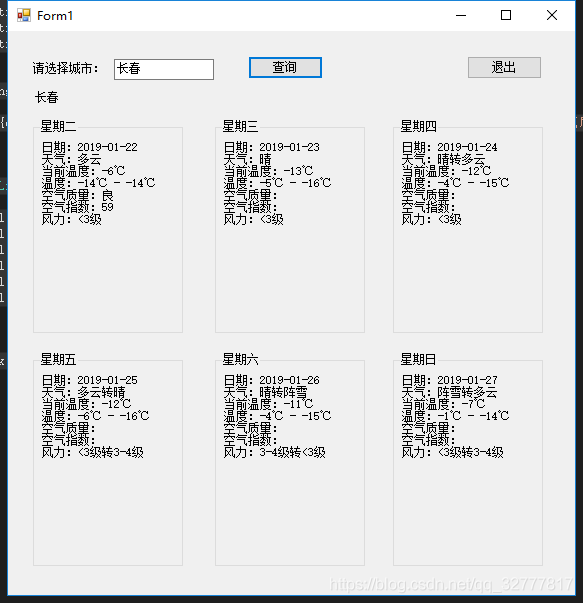这个程序最大的难点就是找一个合适的天气预报接口,以前没有做过类似的程序,导致70%时间浪费在找接口以及调试接口上,不过也算我运气好,找到了一个免费接口,接口的技术兄弟人也超棒,大大的赞。
在这里分享给大家 https://www.tianqiapi.com/?action=doc(刚两天界面就改版了,差点以为我访问错了)。
作为一个免费的接口,数据详细到这种程度,大大的良心,应付一个大学生的期末作业,简直大材小用。

找接口后,立马开始写代码,由于女学生要的紧,哦,不催得紧,所以代码一切从简,只保留核心功能,锦上添花的东西一律不要,首先搞定http请求类。
public class HttpHelper
{
/// <summary>
/// 发送请求的方法
/// </summary>
/// <param name="Url">地址</param>
/// <param name="postDataStr">数据</param>
/// <returns></returns>
private string HttpPost(string Url, string postDataStr)
{
HttpWebRequest request = (HttpWebRequest)WebRequest.Create(Url);
request.Method = "POST";
request.ContentType = "application/x-www-form-urlencoded";
request.ContentLength = Encoding.UTF8.GetByteCount(postDataStr);
Stream myRequestStream = request.GetRequestStream();
StreamWriter myStreamWriter = new StreamWriter(myRequestStream,
Encoding.GetEncoding("gb2312"));
myStreamWriter.Write(postDataStr);
myStreamWriter.Close();
HttpWebResponse response = (HttpWebResponse)request.GetResponse();
Stream myResponseStream = response.GetResponseStream();
StreamReader myStreamReader = new StreamReader(myResponseStream, Encoding.GetEncoding("utf-8"));
string retString = myStreamReader.ReadToEnd();
myStreamReader.Close();
myResponseStream.Close();
return retString;
}
public string HttpGet(string Url, string postDataStr)
{
HttpWebRequest request = (HttpWebRequest)WebRequest.Create(Url + (postDataStr == "" ? "" : "?") + postDataStr);
request.Method = "GET";
request.ContentType = "text/html;charset=UTF-8";
HttpWebResponse response = (HttpWebResponse)request.GetResponse();
Stream myResponseStream = response.GetResponseStream();
StreamReader myStreamReader = new StreamReader(myResponseStream, Encoding.GetEncoding("utf-8"));
string retString = myStreamReader.ReadToEnd();
myStreamReader.Close();
myResponseStream.Close();
return retString;
}
}
http请求搞定,接下来获取所有的城市,主要为了效验用户的输入,不可能你输入什么我都去查天气,就算你是女学生也不行,大家伙说对不?
https://cdn.huyahaha.com/tianqiapi/city.json 全国所有城市接口。
https://www.tianqiapi.com/api/ 天气接口,下为参数列表。
| 参数 | 名称 | 备注 |
|---|---|---|
| version | 版本标识 必填字段 | 目前可用值: v1 |
| callback | jsonp参数 | 如: jQuery.Callbacks |
| 以下参数三选一 | ||
| cityid | 城市编号 | 如: 101120201 |
| city | 城市名称 | 如: 海淀,青岛,大连 (不要带市和区) |
| ip | IP地址 | 此IP地区的天气 |
大家可以自行查看下接口的返回值,简直详细到丧心病狂。
添加几个model类用来序列化json
public class City
{
public string cityZh { get; set; }
public string id { get; set; }
}
public class Data
{
public string day { get; set; }
public string date { get; set; }
public string week { get; set; }
public string wea { get; set; }
public string air { get; set; }
public string air_level { get; set; }
public string air_tips { get; set; }
public string tem { get; set; }
public string tem1 { get; set; }
public string tem2 { get; set; }
public string win_speed { get; set; }
}
public class Weather
{
public string cityid { get; set; }
public string update_time { get; set; }
public string city { get; set; }
public List<Data> data { get; set; }
}
准备工作完成,开始调用接口,由于只有两个接口,接口文档又很清楚,对方技术兄弟也很给力。没费什么劲接口调试成功,于是写了下面两个方法。
public class Weather
{
HttpHelper http = new HttpHelper();
List<City> citys = new List<City>();
public model.Weather GetWeather(string name)
{
if (!citys.Any(a => a.cityZh == name.Trim()))
{
throw new KeyNotFoundException("未找到相关城市,请您检查城市名");
}
var data = http.HttpGet($"https://www.tianqiapi.com/api/?version=v1&city={name}", "").TrimStart('(');
return JsonConvert.DeserializeObject<model.Weather>(data);
}
public void GetCity()
{
var data = http.HttpGet(" https://cdn.huyahaha.com/tianqiapi/city.json", "");
citys = JsonConvert.DeserializeObject<List<City>>(data);
}
}
然后就是界面设计,为了省时间没有使用更强大的wpf,而使用更简单快捷的winform5分钟界面撸完。
为了方便连控件名都没有改(如果在公司这么做,codereview一定会被骂)label3显示当前城市,6个groupbox为6天的天气,一个查询一个退出,界面搞定。
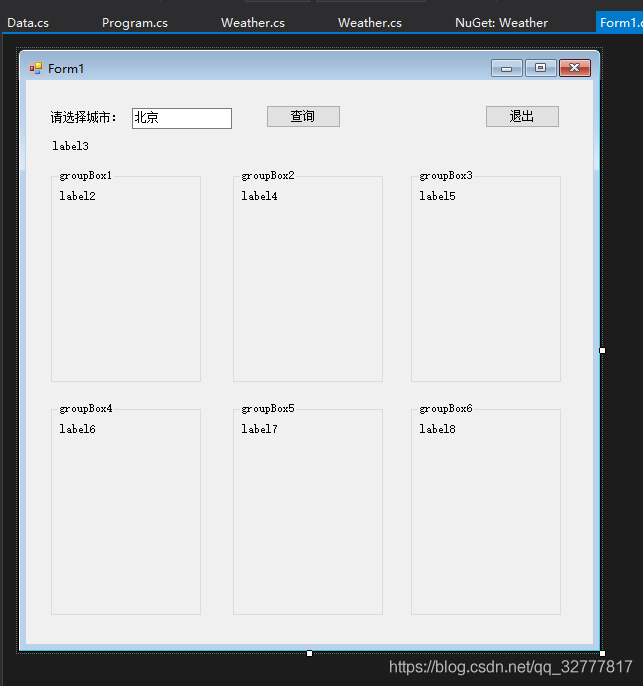
然后编写按钮事件,绑定数据,没什么难度。
public partial class Form1 : Form
{
public Form1()
{
InitializeComponent();
AllCity();
}
Weather weather = new Weather();
private void Form1_Load(object sender, EventArgs e)
{
BindData(city_name.Text.Trim());
}
private void AllCity()
{
weather.GetCity();
}
private void label1_Click(object sender, EventArgs e)
{
}
private void select_Click(object sender, EventArgs e)
{
BindData(city_name.Text.Trim());
}
private void BindData(string city)
{
model.Weather w = null;
try
{
w = weather.GetWeather(city);
}
catch (KeyNotFoundException ex)
{
MessageBox.Show(ex.Message);
}
catch (Exception)
{
MessageBox.Show("查询失败请重试");
}
if (w != null)
{
SetView(w);
}
}
private void SetCurrentCity(string city)
{
label3.Text = city;
}
private void SetView(model.Weather model)
{
SetCurrentCity(model.city);
SetLable(model.data);
SetGroupBox(model.data);
}
private void SetLable(List<Data> model)
{
var d = model[0];
label2.Text = WeaderString(model[0]);
label4.Text = WeaderString(model[1]); ;
label5.Text = WeaderString(model[2]); ;
label6.Text = WeaderString(model[3]); ;
label7.Text = WeaderString(model[4]); ;
label8.Text = WeaderString(model[5]); ;
}
private string WeaderString(Data d)
{
string txt = $"日期:{d.date}
天气:{d.wea}
当前温度:{d.tem}
温度:{d.tem1} - {d.tem2}
空气质量:{d.air_level}
空气指数:{d.air}
风力:{d.win_speed}";
return txt;
}
private void SetGroupBox(List<Data> model)
{
groupBox1.Text = model[0].week;
groupBox2.Text = model[1].week;
groupBox3.Text = model[2].week;
groupBox4.Text = model[3].week;
groupBox5.Text = model[4].week;
groupBox6.Text = model[5].week;
}
private void button1_Click(object sender, EventArgs e)
{
Application.Exit();
}
}
搞定了,来看下运行效果,界面虽然简单可是功能完美实现。