WPF控件和布局
一、 前言
公司项目基于WPF开发,最近项目上线有点空闲时间写一篇基于wpf的基础教材,WPF也是近期才接触,学习WPF也是在网上查资料与微软的MSDN进行学习,写本博客的目为了温故而知新把学习过程记录下来,以备后查。
二、WPF控件和布局
回顾下WPF最常用的布局有几种方式? 上次给大家介绍了5种布局方式。废话不多说,直接到主题。之前出过一篇串口通讯的博文,今天就借助WPF控件与布局给大家分享一个串口调试助手,直接上图看下效果。
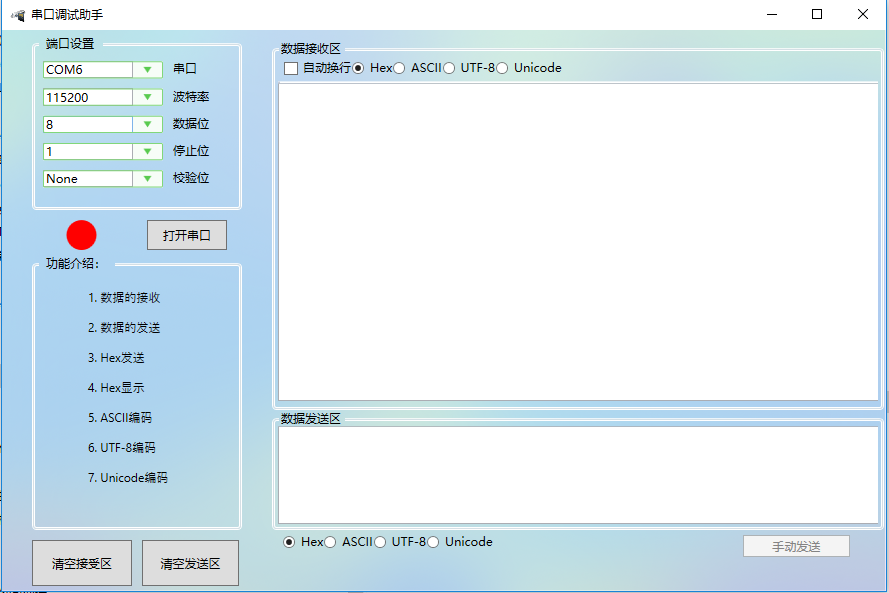
XAML CODE:

1 <Window x:Class="WpfSerialPort.MainWindow" 2 xmlns="http://schemas.microsoft.com/winfx/2006/xaml/presentation" 3 xmlns:x="http://schemas.microsoft.com/winfx/2006/xaml" 4 xmlns:d="http://schemas.microsoft.com/expression/blend/2008" 5 xmlns:mc="http://schemas.openxmlformats.org/markup-compatibility/2006" 6 xmlns:local="clr-namespace:WpfSerialPort" 7 mc:Ignorable="d" 8 Title="串口调试助手" Height="600" Width="900" WindowStyle="SingleBorderWindow" Loaded="Window_Loaded"> 9 <Window.Resources> 10 <Style x:Key="TextBlockStyle1" TargetType="{x:Type TextBlock}"> 11 <Setter Property="TextWrapping" Value="NoWrap"/> 12 <Setter Property="TextTrimming" Value="None"/> 13 </Style> 14 </Window.Resources> 15 <Grid Width="Auto" Height="Auto"> 16 <Grid.Background> 17 <ImageBrush ImageSource="/WpfSerialPort;component/images/背景.png"></ImageBrush> 18 </Grid.Background> 19 <Grid.RowDefinitions> 20 <RowDefinition Height="*"/> 21 <RowDefinition Height="Auto"/> 22 </Grid.RowDefinitions> 23 <Grid.ColumnDefinitions> 24 <ColumnDefinition Width="270"/> 25 <ColumnDefinition Width="*"/> 26 </Grid.ColumnDefinitions> 27 28 <StackPanel> 29 <GroupBox Margin="30,0,30,0" Height="180"> 30 <GroupBox.Header> 31 <Label Content="端口设置"/> 32 </GroupBox.Header> 33 <StackPanel> 34 <WrapPanel> 35 <ComboBox x:Name="cbSerial" Grid.Row="0" Margin="5" Style="{StaticResource ComboBoxStyle}" Width="120" ></ComboBox> 36 <Label Grid.Row="0" Content="串口"/> 37 </WrapPanel> 38 39 <WrapPanel> 40 <ComboBox x:Name="cbBaudRate" Grid.Row="0" Margin="5" Style="{StaticResource ComboBoxStyle}" Width="120" ></ComboBox> 41 <Label Grid.Row="0" Content="波特率"/> 42 </WrapPanel> 43 44 <WrapPanel> 45 <ComboBox x:Name="cbDataBits" Grid.Row="0" Margin="5" Style="{StaticResource ComboBoxStyle}" Width="120" ></ComboBox> 46 <Label Grid.Row="0" Content="数据位"/> 47 </WrapPanel> 48 49 <WrapPanel> 50 <ComboBox x:Name="cbStop" Grid.Row="0" Margin="5" Style="{StaticResource ComboBoxStyle}" Width="120" ></ComboBox> 51 <Label Grid.Row="0" Content="停止位"/> 52 </WrapPanel> 53 54 <WrapPanel> 55 <ComboBox x:Name="cbParity" Grid.Row="0" Margin="5" Style="{StaticResource ComboBoxStyle}" Width="120" ></ComboBox> 56 <Label Grid.Row="0" Content="校验位"/> 57 </WrapPanel> 58 59 </StackPanel> 60 </GroupBox> 61 <WrapPanel Height="40" Width="270"> 62 <Grid Height="40" Width="270"> 63 <Grid.RowDefinitions> 64 <RowDefinition Height="10"/> 65 <RowDefinition Height="*"/> 66 </Grid.RowDefinitions> 67 <Grid.ColumnDefinitions> 68 <ColumnDefinition Width="100"/> 69 <ColumnDefinition Width="*"/> 70 </Grid.ColumnDefinitions> 71 72 <Ellipse x:Name="stateColor" Height="30" Width="30" Grid.Row="1" Grid.Column="0" Fill="Red" Margin="60,0,1,0"/> 73 <Button x:Name="btnOpen" Height="30" Width="80" Grid.Row="1" Grid.Column="1" Click="btnOpen_Click" Content="打开串口"/> 74 </Grid> 75 76 77 </WrapPanel> 78 79 <GroupBox Margin="30,0,30,0" Height="280"> 80 <GroupBox.Header> 81 <Label Content="功能介绍:"/> 82 </GroupBox.Header> 83 <Canvas> 84 <TextBlock FontFamily="思源雅黑" Canvas.Left="50" Canvas.Top="15" TextAlignment="Center" FontSize="12">1. 数据的接受</TextBlock> 85 <TextBlock FontFamily="思源雅黑" Canvas.Left="50" Canvas.Top="45" TextAlignment="Center" FontSize="12">2. 数据的发送</TextBlock> 86 <TextBlock FontFamily="思源雅黑" Canvas.Left="50" Canvas.Top="75" TextAlignment="Center" FontSize="12">3. Hex发送</TextBlock> 87 <TextBlock FontFamily="思源雅黑" Canvas.Left="50" Canvas.Top="105" TextAlignment="Center" FontSize="12">4. Hex显示</TextBlock> 88 <TextBlock FontFamily="思源雅黑" Canvas.Left="50" Canvas.Top="135" TextAlignment="Center" FontSize="12">5. ASCII编码</TextBlock> 89 <TextBlock FontFamily="思源雅黑" Canvas.Left="50" Canvas.Top="165" TextAlignment="Center" FontSize="12">6. UTF-8编码</TextBlock> 90 <TextBlock FontFamily="思源雅黑" Canvas.Left="50" Canvas.Top="195" TextAlignment="Center" FontSize="12">7. Unicode编码</TextBlock> 91 </Canvas> 92 </GroupBox> 93 <WrapPanel Height="56" Margin="30,0"> 94 <Grid Width="207.334" Height="56" RenderTransformOrigin="0.521,0.273"> 95 <Grid.RowDefinitions> 96 <RowDefinition Height="10"/> 97 <RowDefinition Height="46"/> 98 </Grid.RowDefinitions> 99 <Grid.ColumnDefinitions> 100 <ColumnDefinition Width="100"/> 101 <ColumnDefinition Width="10"/> 102 <ColumnDefinition Width="100"/> 103 </Grid.ColumnDefinitions> 104 <Button Content="清空接受区" HorizontalAlignment="Left" Grid.Row="1" VerticalAlignment="Top" Width="100" Height="46" Click="btnClearRev_Click"/> 105 <Button Content="清空发送区" Grid.Column="2" HorizontalAlignment="Left" Grid.Row="1" VerticalAlignment="Top" Width="97" Height="46" Click="btnClearSend_Click"/> 106 107 108 </Grid> 109 110 </WrapPanel> 111 112 113 </StackPanel> 114 <GroupBox Grid.Column="1" Header="数据接受区" HorizontalAlignment="Left" Height="370" Margin="0,10,0,0" VerticalAlignment="Top" Width="612"> 115 <StackPanel> 116 <WrapPanel Margin="5"> 117 <CheckBox x:Name="chkAutoLine" Content="自动换行" HorizontalAlignment="Left" VerticalAlignment="Top"/> 118 <RadioButton x:Name="rbtnHex" Content="Hex" IsChecked="True"/> 119 <RadioButton x:Name="rbtnASCII" Content="ASCII"/> 120 <RadioButton x:Name="rbtnUTF8" Content="UTF-8"/> 121 <RadioButton x:Name="rbtnUnicode" Content="Unicode"/> 122 123 </WrapPanel> 124 <WrapPanel Background="White" > 125 <Border CornerRadius="10" BorderBrush="#BEC4D5" Background="Red" BorderThickness="1"> 126 127 </Border> 128 </WrapPanel> 129 <TextBox x:Name="txtShowData" HorizontalAlignment="Left" Width="602" Height="318"/> 130 </StackPanel> 131 132 </GroupBox> 133 <GroupBox Header="数据发送区" HorizontalAlignment="Left" Height="120" Margin="0,380,0,0" VerticalAlignment="Top" Width="612" Grid.Column="1"> 134 <TextBox x:Name="txtSendData" HorizontalAlignment="Left" Height="98" Width="602" /> 135 </GroupBox> 136 <WrapPanel Margin="10,505,10,29.901" Grid.Column="1"> 137 <RadioButton x:Name="rbtnSendHex" Content="Hex" IsChecked="True"/> 138 <RadioButton x:Name="rbtnSendASCII" Content="ASCII"/> 139 <RadioButton x:Name="rbtnSendUTF8" Content="UTF-8"/> 140 <RadioButton x:Name="rbtnSendUnicode" Content="Unicode" Height="22.24"/> 141 <Label Width="50"/> 142 <Label x:Name="lblSendCount" Width="200"/> 143 <Button x:Name="btnSend" IsEnabled="False" Content="手动发送" Width="107" Click="btnSend_Click"/> 144 </WrapPanel> 145 146 147 148 </Grid> 149 </Window>
1.)Grid布局
Grid允许我们通过自定义行列来进行布局,这类似于表格.通过定义Grid的RowDifinitions和ColumnDifinitions来实现对于表格行和列的定义,元素根据附加属性Grid.Row和Grid.Column确定自己的位置。
Grid的列宽与行高可采用固定、自动、按比列三种方式定义
第一种,固定长度——值为一个确定的数字
第二种,自动长度——值为Auto,实际作用就是取实际控件所需的最小值
第三种,比例长度——*表示占用剩余的全部宽度;两行都是*,将平分剩余宽度;一个2*,一个*,则前者占剩余全部宽度的2/3,后者占1/3;依此类推

1 <Window x:Class="WpfLayout.MainWindow" 2 xmlns="http://schemas.microsoft.com/winfx/2006/xaml/presentation" 3 xmlns:x="http://schemas.microsoft.com/winfx/2006/xaml" 4 xmlns:d="http://schemas.microsoft.com/expression/blend/2008" 5 xmlns:mc="http://schemas.openxmlformats.org/markup-compatibility/2006" 6 xmlns:local="clr-namespace:WpfLayout" 7 mc:Ignorable="d" 8 Title="MainWindow" Height="600" Width="900"> 9 <Grid Width="Auto" Height="Auto"> 10 <Grid.RowDefinitions> 11 <RowDefinition Height="*"/> 12 <RowDefinition Height="Auto"/> 13 </Grid.RowDefinitions> 14 <Grid.ColumnDefinitions> 15 <ColumnDefinition Width="270"/> 16 <ColumnDefinition Width="*"/> 17 </Grid.ColumnDefinitions> 18 19 <Label Background="Blue" Grid.Column="0" Content="串口配置与介绍区" HorizontalContentAlignment="Center" VerticalContentAlignment="Center" FontFamily="SourceHanSansCN-Regular" Foreground="red" FontSize="30" /> 20 <Label Background="Orange" Grid.Column="1" Content="数据接受与发送区" HorizontalContentAlignment="Center" VerticalContentAlignment="Center" FontFamily="SourceHanSansCN-Regular" Foreground="red" FontSize="30" /> 21 </Grid> 22 </Window>
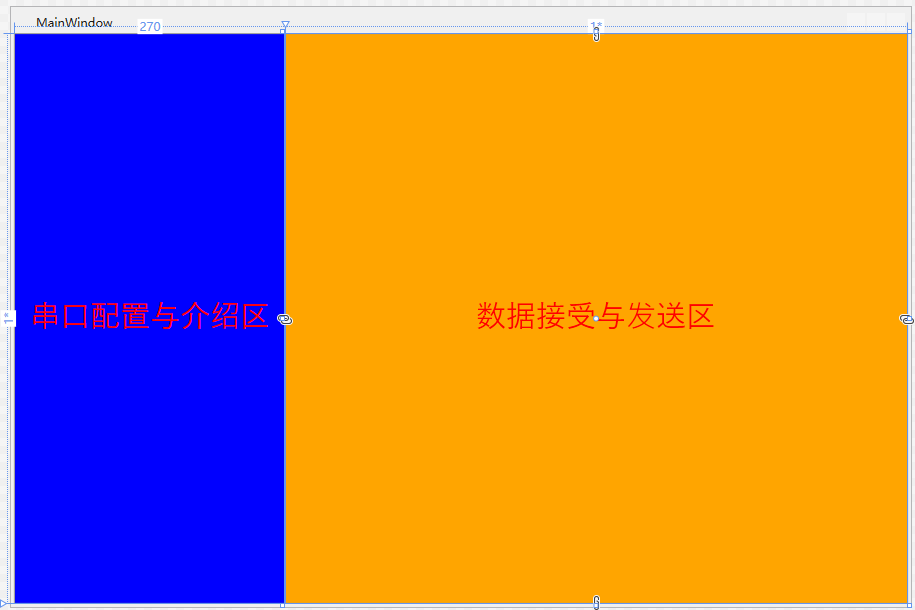
2.)StackPanel布局
StackPanel将控件按照行或列来顺序排列,但不会换行。通过设置面板的Orientation属性设置了两种排列方式:横排(Horizontal默认的)和竖排(Vertical),默认为竖排(Vertical)。
注意:Orientation="Horizontal"时,设置FlowDirection属性为RightToLeft,,则元素将从右向左排列。
3.)WrapPanel布局
WrapPanel布局面板将各个控件按照一定方向罗列,当长度或高度不够时自动调整进行换行换列。
Orientation="Horizontal"时各控件从左至右罗列,当面板长度不够时,子控件就会自动换行,继续按照从左至右的顺序排列。
Orientation="Vertical"时各控件从上至下罗列,当面板高度不够时,子控件就会自动换列,继续按照从上至下的顺序排列。

1 <Window x:Class="WpfLayout.MainWindow" 2 xmlns="http://schemas.microsoft.com/winfx/2006/xaml/presentation" 3 xmlns:x="http://schemas.microsoft.com/winfx/2006/xaml" 4 xmlns:d="http://schemas.microsoft.com/expression/blend/2008" 5 xmlns:mc="http://schemas.openxmlformats.org/markup-compatibility/2006" 6 xmlns:local="clr-namespace:WpfLayout" 7 mc:Ignorable="d" 8 Title="MainWindow" Height="600" Width="900"> 9 <StackPanel Orientation="Vertical"> 10 11 <WrapPanel Orientation="Horizontal"> 12 <ComboBox x:Name="cbSerial" Grid.Row="0" Margin="5" Width="120" ></ComboBox> 13 <Label Grid.Row="0" Content="串口"/> 14 </WrapPanel> 15 16 <WrapPanel Orientation="Horizontal"> 17 <ComboBox x:Name="cbBaudRate" Grid.Row="0" Margin="5" Width="120" ></ComboBox> 18 <Label Grid.Row="0" Content="波特率"/> 19 </WrapPanel> 20 21 <WrapPanel Orientation="Horizontal"> 22 <ComboBox x:Name="cbDataBits" Grid.Row="0" Margin="5" Width="120" ></ComboBox> 23 <Label Grid.Row="0" Content="数据位"/> 24 </WrapPanel> 25 26 <WrapPanel Orientation="Horizontal"> 27 <ComboBox x:Name="cbStop" Grid.Row="0" Margin="5" Width="120" ></ComboBox> 28 <Label Grid.Row="0" Content="停止位"/> 29 </WrapPanel> 30 31 <WrapPanel Orientation="Horizontal"> 32 <ComboBox x:Name="cbParity" Grid.Row="0" Margin="5" Width="120" ></ComboBox> 33 <Label Grid.Row="0" Content="校验位"/> 34 </WrapPanel> 35 36 </StackPanel> 37 </Window>
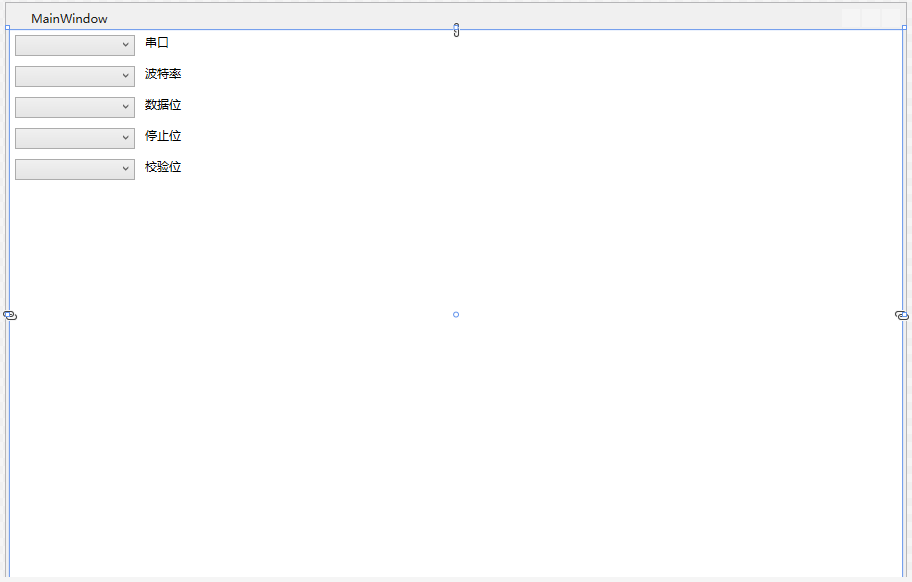
4.)Canvas布局
Canvas是一个类似于坐标系的面板,所有的元素通过设置坐标来决定其在坐标系中的位置。具体表现为使用Left、Top、Right、 Bottom附加属性在Canvas中定位控件。

1 <Window x:Class="WpfLayout.MainWindow" 2 xmlns="http://schemas.microsoft.com/winfx/2006/xaml/presentation" 3 xmlns:x="http://schemas.microsoft.com/winfx/2006/xaml" 4 xmlns:d="http://schemas.microsoft.com/expression/blend/2008" 5 xmlns:mc="http://schemas.openxmlformats.org/markup-compatibility/2006" 6 xmlns:local="clr-namespace:WpfLayout" 7 mc:Ignorable="d" 8 Title="MainWindow" Height="600" Width="900"> 9 <Canvas> 10 <TextBlock FontFamily="思源雅黑" Canvas.Left="50" Canvas.Top="15" TextAlignment="Center" FontSize="12">1. 数据的接受</TextBlock> 11 <TextBlock FontFamily="思源雅黑" Canvas.Left="50" Canvas.Top="45" TextAlignment="Center" FontSize="12">2. 数据的发送</TextBlock> 12 <TextBlock FontFamily="思源雅黑" Canvas.Left="50" Canvas.Top="75" TextAlignment="Center" FontSize="12">3. Hex发送</TextBlock> 13 <TextBlock FontFamily="思源雅黑" Canvas.Left="50" Canvas.Top="105" TextAlignment="Center" FontSize="12">4. Hex显示</TextBlock> 14 <TextBlock FontFamily="思源雅黑" Canvas.Left="50" Canvas.Top="135" TextAlignment="Center" FontSize="12">5. ASCII编码</TextBlock> 15 <TextBlock FontFamily="思源雅黑" Canvas.Left="50" Canvas.Top="165" TextAlignment="Center" FontSize="12">6. UTF-8编码</TextBlock> 16 <TextBlock FontFamily="思源雅黑" Canvas.Left="50" Canvas.Top="195" TextAlignment="Center" FontSize="12">7. Unicode编码</TextBlock> 17 </Canvas> 18 </Window>
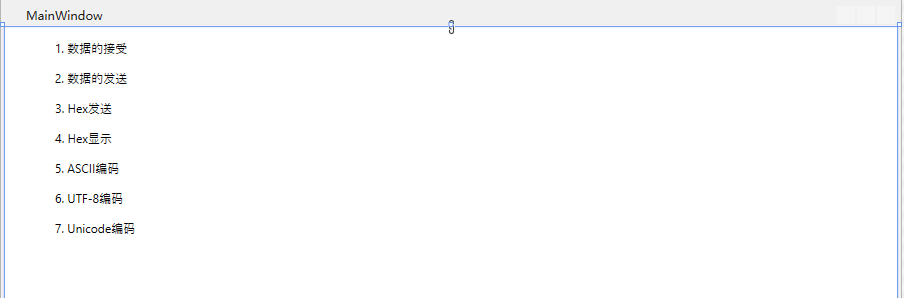
5.)DockPanel布局
DockPanel支持让元素简单地停靠在整个面板的某一条边上,然后拉伸元素以填满全部宽度或高度。它也支持让一个元素填充其他已停靠元素没有占用的剩余空间。
DockPanel有一个Dock附加属性,因此子元素用4个值来控制她们的停靠:Left、Top、Right、Bottom。Dock没有Fill值。作为替代,最后的子元素将加入一个DockPanel并填满所有剩余的空间,除非DockPanel的LastChildFill属性为false,它将朝某个方向停靠。

1 <Window x:Class="WpfLayout.MainWindow" 2 xmlns="http://schemas.microsoft.com/winfx/2006/xaml/presentation" 3 xmlns:x="http://schemas.microsoft.com/winfx/2006/xaml" 4 xmlns:d="http://schemas.microsoft.com/expression/blend/2008" 5 xmlns:mc="http://schemas.openxmlformats.org/markup-compatibility/2006" 6 xmlns:local="clr-namespace:WpfLayout" 7 mc:Ignorable="d" 8 Title="MainWindow" Height="600" Width="900"> 9 <DockPanel> 10 <Button Content="上" DockPanel.Dock="Left" Background="Blue"></Button> 11 <Button Content="下" DockPanel.Dock="Bottom" Background="BlueViolet"></Button> 12 <Button Content="左" DockPanel.Dock="Left" Background="YellowGreen"></Button> 13 <Button Content="右" DockPanel.Dock="Right" Background="Green"></Button> 14 </DockPanel> 15 </Window>
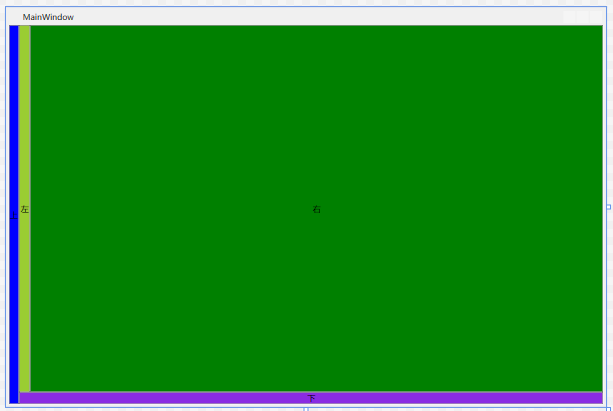
- 最后简单介绍下我们的无线串口器设备
nRF24L01 无线串口

无线串口 A面

无线串口 B面

三、 小结
WPF布局牵涉的内容很多,只有在平时不断积累才能渐趋完善!布局一直是自己的弱项,布局会比较差,但是重在理解控件的作用以及能举一反三。 通过实例加深对各个控件的理解,具体的运用还需多加强练习和查阅msdn。,有不足之处还望大家多多指正。


Demo下载:WpfSerialPort.rar
