示例图:
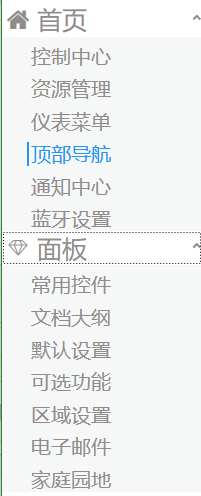
Expander控件功能很常见, 一般用于系统左侧的菜单收缩面板。
1.主要的组成
一个头部(header) 和 一个 内容(content) 组成。
<Expander ExpandDirection="Down" SnapsToDevicePixels="True" VerticalAlignment="Top" Style="{DynamicResource ExpanderStyle1}" > <Expander.Header> <StackPanel Orientation="Horizontal"> <TextBlock FontFamily="/WpfApplication1;component/Resources/#iconfont" Text="" FontSize="22" Foreground="#918C8C" VerticalAlignment="Center"></TextBlock> <TextBlock FontSize="25" Text="首页" Margin="8,0,-51,0" Foreground="#918C8C" ></TextBlock> </StackPanel> </Expander.Header> <Expander.Content> <StackPanel Background="#F6F8F8"> <RadioButton Style="{DynamicResource RadioButtonStyle}">控制中心</RadioButton> <RadioButton Style="{DynamicResource RadioButtonStyle}">资源管理</RadioButton> <RadioButton Style="{DynamicResource RadioButtonStyle}">仪表菜单</RadioButton> <RadioButton Style="{DynamicResource RadioButtonStyle}">顶部导航</RadioButton> <RadioButton Style="{DynamicResource RadioButtonStyle}">通知中心</RadioButton> <RadioButton Style="{DynamicResource RadioButtonStyle}">蓝牙设置</RadioButton> </StackPanel> </Expander.Content> </Expander>
为了修改掉原生的样式, 重新定义了一个Style / ExpanderStyle1
1.将原有的左侧圆形删除
2.把左侧的箭头移动至右侧 【主要修改红色加粗部分调整】
<Style x:Key="ExpanderStyle1" TargetType="{x:Type Expander}">
<Setter Property="Foreground" Value="{DynamicResource {x:Static SystemColors.ControlTextBrushKey}}"/>
<Setter Property="Background" Value="Transparent"/>
<Setter Property="BorderBrush" Value="#918C8C"/>
<Setter Property="BorderThickness" Value="0 0 0 0"/>
<Setter Property="Template">
<Setter.Value>
<ControlTemplate TargetType="{x:Type Expander}">
<Border BorderBrush="{TemplateBinding BorderBrush}" BorderThickness="{TemplateBinding BorderThickness}" Background="{TemplateBinding Background}" CornerRadius="0" SnapsToDevicePixels="True">
<DockPanel>
<ToggleButton x:Name="HeaderSite" ContentTemplate="{TemplateBinding HeaderTemplate}"
Content="{TemplateBinding Header}" DockPanel.Dock="Top" Foreground="{TemplateBinding Foreground}"
FontWeight="{TemplateBinding FontWeight}" FontStyle="{TemplateBinding FontStyle}"
FontStretch="{TemplateBinding FontStretch}" FontSize="{TemplateBinding FontSize}"
FontFamily="{TemplateBinding FontFamily}" HorizontalContentAlignment="{TemplateBinding HorizontalContentAlignment}"
IsChecked="{Binding IsExpanded, Mode=TwoWay, RelativeSource={RelativeSource TemplatedParent}}"
Margin="1" MinWidth="0" MinHeight="0" Padding="{TemplateBinding Padding}" VerticalContentAlignment="{TemplateBinding
VerticalContentAlignment}">
<ToggleButton.FocusVisualStyle>
<Style>
<Setter Property="Control.Template">
<Setter.Value>
<ControlTemplate>
<Border>
<Rectangle Margin="0" SnapsToDevicePixels="True" Stroke="Black" StrokeThickness="1" StrokeDashArray="1 2"/>
</Border>
</ControlTemplate>
</Setter.Value>
</Setter>
</Style>
</ToggleButton.FocusVisualStyle>
<ToggleButton.Style>
<Style TargetType="{x:Type ToggleButton}">
<Setter Property="Template">
<Setter.Value>
<ControlTemplate TargetType="{x:Type ToggleButton}">
<Border Padding="{TemplateBinding Padding}">
<Grid>
<Grid.ColumnDefinitions>
<ColumnDefinition Width="19*"/>
</Grid.ColumnDefinitions>
<Path Grid.Column="0" x:Name="arrow" Data="M1,1.5L4.5,5 8,1.5" HorizontalAlignment="Right" SnapsToDevicePixels="False" Stroke="#918C8C" StrokeThickness="2" VerticalAlignment="Center" Height="10" Margin="0,10" />
<ContentPresenter ContentTemplate="{TemplateBinding ContentTemplate}" Content="{TemplateBinding Content}" ContentStringFormat="{TemplateBinding ContentStringFormat}" HorizontalAlignment="Left" Margin="4,0,0,0" RecognizesAccessKey="True" SnapsToDevicePixels="True" VerticalAlignment="Center" />
</Grid>
</Border>
<ControlTemplate.Triggers>
<Trigger Property="IsChecked" Value="True">
<Setter Property="Data" TargetName="arrow" Value="M1,4.5L4.5,1 8,4.5"/>
</Trigger>
<Trigger Property="IsMouseOver" Value="True">
<Setter Property="Stroke" TargetName="arrow" Value="Black"/>
</Trigger>
<Trigger Property="IsPressed" Value="True">
<Setter Property="Stroke" TargetName="arrow" Value="Black"/>
</Trigger>
<Trigger Property="IsEnabled" Value="False">
<Setter Property="Stroke" TargetName="arrow" Value="#FF707070"/>
</Trigger>
</ControlTemplate.Triggers>
</ControlTemplate>
</Setter.Value>
</Setter>
</Style>
</ToggleButton.Style>
</ToggleButton>
<ContentPresenter x:Name="ExpandSite" ContentTemplate="{TemplateBinding ContentTemplate}" Content="{TemplateBinding Content}" ContentStringFormat="{TemplateBinding ContentStringFormat}" DockPanel.Dock="Bottom" Focusable="False" HorizontalAlignment="{TemplateBinding HorizontalContentAlignment}" Margin="{TemplateBinding Padding}" Visibility="Collapsed" VerticalAlignment="{TemplateBinding VerticalContentAlignment}"/>
</DockPanel>
</Border>
<ControlTemplate.Triggers>
<Trigger Property="IsExpanded" Value="True">
<Setter Property="Visibility" TargetName="ExpandSite" Value="Visible"/>
</Trigger>
<Trigger Property="IsEnabled" Value="False">
<Setter Property="Foreground" Value="{DynamicResource {x:Static SystemColors.GrayTextBrushKey}}"/>
</Trigger>
</ControlTemplate.Triggers>
</ControlTemplate>
</Setter.Value>
</Setter>
</Style>
3.在头部同时添加了一个字体图标, 用FontFamily绑定字体, 通过设置Text实现图标
<TextBlock FontFamily="/WpfApplication1;component/Resources/#iconfont" Text="�" FontSize="22" Foreground="#918C8C" VerticalAlignment="Center"></TextBlock>
4.在Content区域, 利用一个stackPanel面板 和多个 单选按钮组成子元素【同时修改原生的RadioButton样式】
<Expander.Content>
<StackPanel Background="#F6F8F8">
<RadioButton Style="{DynamicResource RadioButtonStyle}">控制中心</RadioButton>
<RadioButton Style="{DynamicResource RadioButtonStyle}">资源管理</RadioButton>
<RadioButton Style="{DynamicResource RadioButtonStyle}">仪表菜单</RadioButton>
<RadioButton Style="{DynamicResource RadioButtonStyle}">顶部导航</RadioButton>
<RadioButton Style="{DynamicResource RadioButtonStyle}">通知中心</RadioButton>
<RadioButton Style="{DynamicResource RadioButtonStyle}">蓝牙设置</RadioButton>
</StackPanel>
</Expander.Content>
5.修改stackpanel面板背景色, 打到header与子元素背景产生一定的色差 【图上蓝色区域】
6.给RadioButton添加一个Style / RadioButtonStyle 【具体样式见代码注释】
<Style x:Key="RadioButtonStyle" TargetType="{x:Type RadioButton}">
<Setter Property="FocusVisualStyle">
<Setter.Value>
<Style>
<Setter Property="Control.Template">
<Setter.Value>
<ControlTemplate>
<Rectangle Margin="2" SnapsToDevicePixels="True" Stroke="{DynamicResource {x:Static SystemColors.ControlTextBrushKey}}" StrokeThickness="1" StrokeDashArray="1 2"/>
</ControlTemplate>
</Setter.Value>
</Setter>
</Style>
</Setter.Value>
</Setter>
<!--Margin主要用于设置子元素距离左侧边距-->
<Setter Property="Margin" Value="25 8 0 0"/>
<Setter Property="FontSize" Value="20"/>
<Setter Property="VerticalContentAlignment" Value="Center"/>
<Setter Property="HorizontalContentAlignment" Value="Left"/>
<Setter Property="BorderBrush" Value="Transparent"/>
<Setter Property="Foreground" Value="#918C8C"/>
<Setter Property="BorderThickness" Value="0"/>
<Setter Property="Template">
<Setter.Value>
<ControlTemplate TargetType="{x:Type RadioButton}">
<Grid x:Name="templateRoot" Background="Transparent" SnapsToDevicePixels="True">
<Border x:Name="border" BorderBrush="Red"
BorderThickness="0" Opacity="0.1"
Background="Transparent" SnapsToDevicePixels="True"/>
<!-- 用于设置选中的左侧树形边框-->
<Border x:Name="bd2" BorderBrush="#2196F3" />
<ContentPresenter x:Name="contentPresenter" ContentTemplate="{TemplateBinding ContentTemplate}" Content="{TemplateBinding Content}" Grid.Column="1" ContentStringFormat="{TemplateBinding ContentStringFormat}" Focusable="False" HorizontalAlignment="{TemplateBinding HorizontalContentAlignment}" Margin="{TemplateBinding Padding}" RecognizesAccessKey="True" SnapsToDevicePixels="{TemplateBinding SnapsToDevicePixels}" VerticalAlignment="{TemplateBinding VerticalContentAlignment}"/>
</Grid>
<ControlTemplate.Triggers>
<Trigger Property="HasContent" Value="True">
<Setter Property="FocusVisualStyle">
<Setter.Value>
<Style>
<Setter Property="Control.Template">
<Setter.Value>
<ControlTemplate>
<Rectangle Margin="14,0,0,0" SnapsToDevicePixels="True" Stroke="{DynamicResource {x:Static SystemColors.ControlTextBrushKey}}" StrokeThickness="1" StrokeDashArray="1 2"/>
</ControlTemplate>
</Setter.Value>
</Setter>
</Style>
</Setter.Value>
</Setter>
<Setter Property="Padding" Value="4,-1,0,0"/>
</Trigger>
<Trigger Property="IsMouseOver" Value="True">
<!--当选中的时候, 改变字体的颜色, 同时左侧加一条宽度为2 的 边框 -->
<Setter Property="Foreground" Value="#2196F3"/>
<Setter Property="BorderThickness" Value="2 0 0 0" TargetName="bd2"/>
</Trigger>
<Trigger Property="IsChecked" Value="true">
</Trigger>
<Trigger Property="IsChecked" Value="{x:Null}"/>
</ControlTemplate.Triggers>
</ControlTemplate>
</Setter.Value>
</Setter>
<Setter Property="MinHeight" Value="20"/>
<Setter Property="HorizontalAlignment" Value="Stretch"/>
</Style>