在项目中使用Telerik UI for WinForms控件,但是这个控件能做一些什么呢?本文简要概述了如何开始查找控件功能并使用它们。
Demo
要访问Live Demo,只需单击Windows 开始按钮并输入WinForms Demo。如果您无法使用该方法找到Live Demos ,也可以直接从这里下载>>
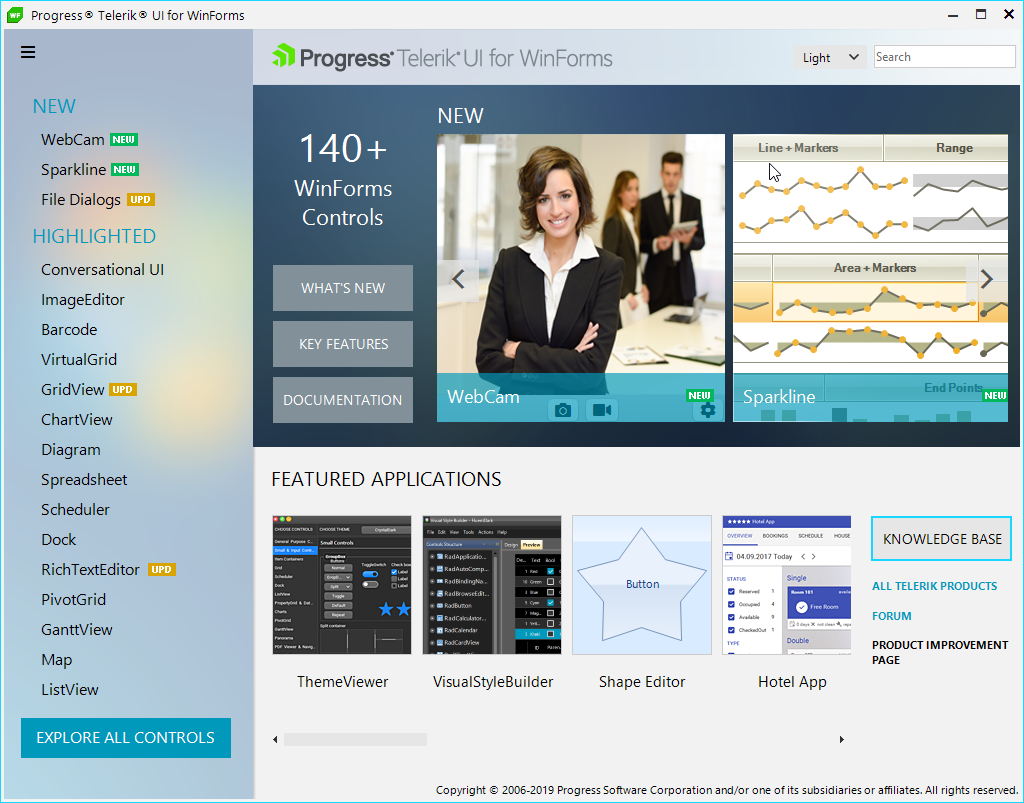
属性和标签
您可以通过VS智能感知查看任何控件的可用属性、事件和内部标记,来快速了解它们的概念和可用性。
在表单设计器中查看控件属性
如果您没有看到Property窗口,可以跳转到View > Properties Windows。
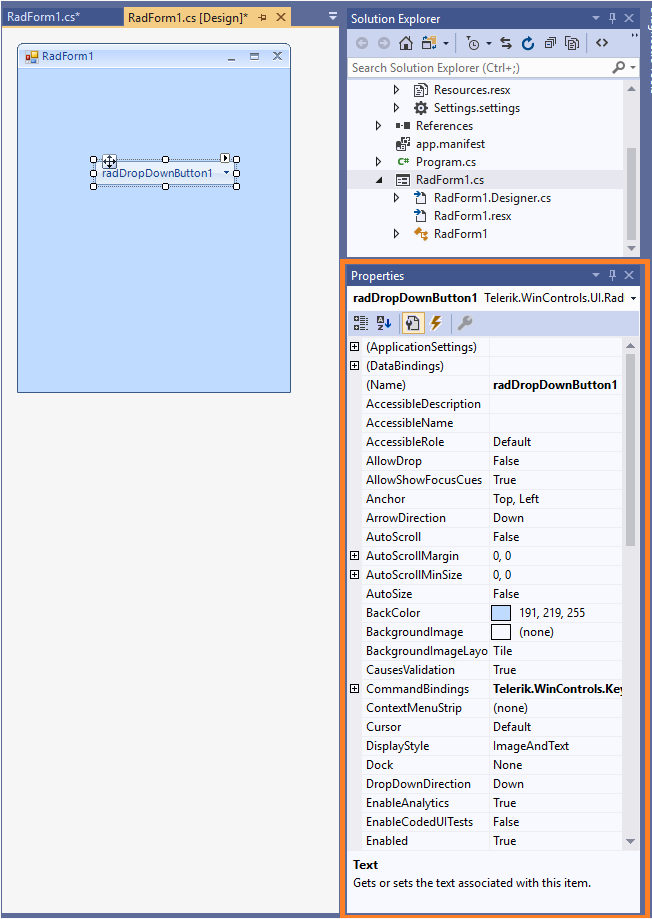
查看代码隐藏中的控件属性
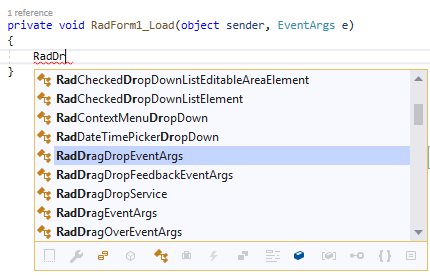
文档
除此之外,文档为每个控件提供了一个部分,其中包含有关不同功能和 API 参考的帮助文章。
典型的控件文档结构
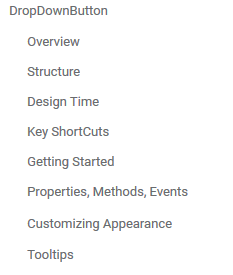
设计时
最后每个控件的Design Time文件夹下都提供了一些最常见的任务和配置选项。
智能标签功能
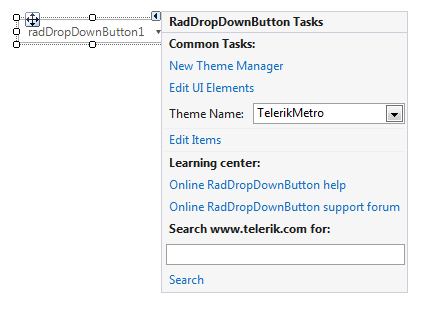
Telerik UI for WinForms拥有适用Windows Forms的110多个令人惊叹的UI控件。所有的UI for WinForms控件都具有完整的主题支持,可以轻松地帮助开发人员在桌面和平板电脑应用程序提供一致美观的下一代用户体验。