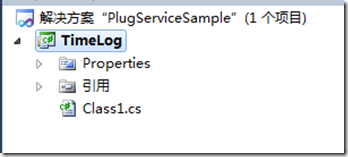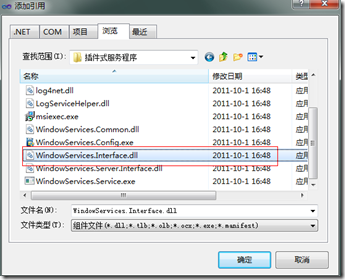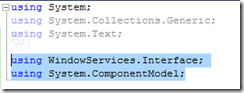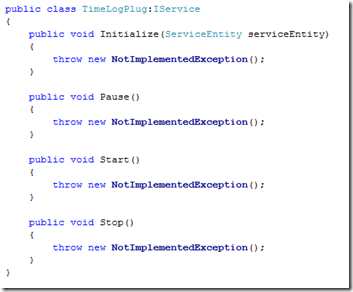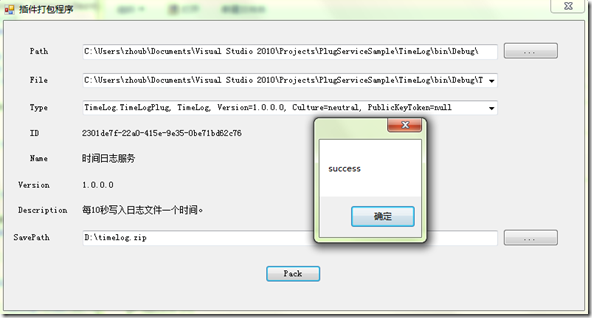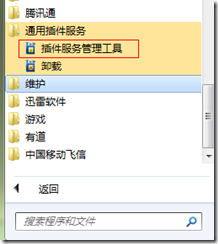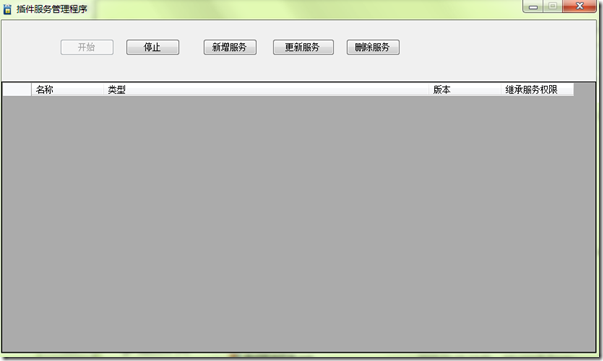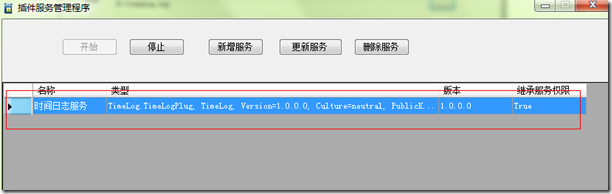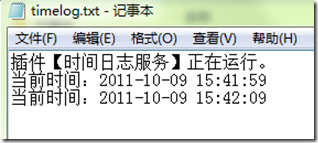1、新建一个Window类库项目,如下图所示:
2、添加插件接口引用:
3、引用命名空间
4、TimeLogPlug类实现接口IService
5、在类上加入属性定义:
6、完整实现类如下:
1: using System;
2: using System.Collections.Generic;
3: using System.Text;
4:
5: using WindowServices.Interface;
6: using System.ComponentModel;
7:
8: namespace TimeLog
9: {
10: [DisplayName("时间日志服务")]
11: [Description("每10秒写入日志文件一个时间。")]
12: [System.Runtime.InteropServices.Guid("2301DE7F-22A0-415E-9E35-0BE71BD62C76")]
13: [Serializable]
14: public class TimeLogPlug:IService
15: {
16: private ServiceEntity _serviceEntity;
17: private bool _isRuning;
18: public void Initialize(ServiceEntity serviceEntity)
19: {
20: _serviceEntity = serviceEntity;
21: }
22:
23: public void Pause()
24: {
25: }
26:
27: public void Start()
28: {
29: _isRuning = true;
30: using (var sw = System.IO.File.AppendText("d:\\timelog.txt"))
31: {
32: sw.WriteLine("插件【{0}】正在运行。\n", _serviceEntity.Name);
33: }
34: while (_isRuning)
35: {
36: using (var sw =System.IO.File.AppendText("d:\\timelog.txt"))
37: {
38: sw.WriteLine("当前时间:{0:yyyy-MM-dd HH:mm:ss}\n",DateTime.Now);
39: }
40: System.Threading.Thread.Sleep(10000);
41: }
42: }
43:
44: public void Stop()
45: {
46: _isRuning = false;
47: }
48: }
49: }
7、打包插件
8、安装插件
安装成功
9、运行结果
10.示例打包