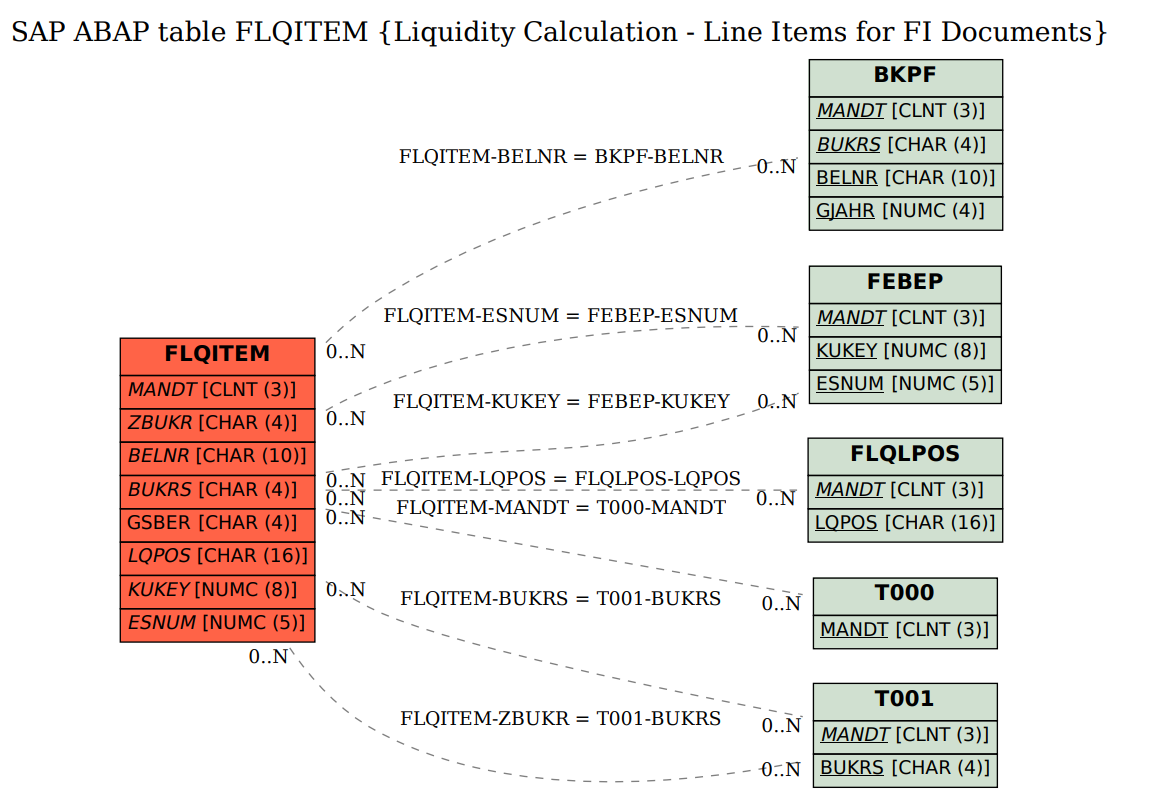Liquidity planning in the sense of Liquidity Planner is the medium term planning (usually covering one year) of incoming and outgoing payments (in other words actual cash flows) in the original currency.
In the operative R/3 system, the liquidity calculation gets actual data for the amount, the use and the origin of payments.
The package FFLQ (Liquidity Calculation) is a standard package in SAP ERP. It belongs to the parent package PI-BIW.
Example:
In Procure to Pay Process, the Vendor sends an Invoice (1a), you pay it (2a) and the process is finished with the Bank Statment (3a).
Configuration
IMG: Financial Supply Chain Management -> Cash and Liquidity Management -> Liquidity Planner
1. Create Liquity Item
Tx: FLQC1
A liquidity item stands for the actual origin or use of a payment (for example, incoming payment from sales or payment for salary).
It represents a:
- Expense or Revenue
- Vendor / Customer (only GL Accounts)
- Taxes (If you want to open taxes in a document)
- Other GL Accounts (ie: GR/IR Account, clearing accounts, others
2. Set Global Data for Company Code
Tx: FLQC2
In this step you define FSCM-LP parameters for the Client. It is not possible to configure by Company Code.
- Liquidity Items to use when no position could be assigned. (N.Assign.In.Pmt , N.Assign.Out.Pmt)
- Liquidity Items for default Incoming and Outgoing Cash.
When the Liquidity Item has been identified as Incoming or Outgoing but can’t reach the next level. It’s on the Bank Statement Level. - Posting Date. Use Posting Date instead of Value Date for the calculation
- 3rd Currency Another Currency for Analysis
3. Add additional Real Accounts (Bank Accounts)
Tx: FLQC4
Liquidity Planner Real Accounts are GL Accounts taken from T012K table (Tx FI12)
In case you need to add/exclude Real Accounts form the Liquidity Planner Analysis, you have to add them here
4. Activate Company Code
Tx: FLQC3
Activate the funcionality of Liquidity Planner in the Company Code.
You will need Cash Management and Forecast Number Range for the company code (tx OT20)
5. Settings for FI Mechanisms
tx: FLQC13
Configure how Liquitiy Planner will reconstruct FI document chain (from Bank Statement to Invoice)
- Part Reassign: Consider partial payments or “part of the payment line item is reassigned in cases where the payment amount is not fully covered”
- N:M Treatment: If various actual positions (N – Bank) are related to variuos vendor/customer positions ( M ), the system can reconstruct the information with artificial possitions
- Inc.Transfer: Bank Incoming for N:M Treatment
- Out.Transfer: Bank Outcoming for N:M Treatment
- Info Accts in Appl: Information for Accounts is maintained in each systema (tx FLQINFACC)
- Down Pmt no-End: In Downpayments, the system still tries to go to he expense/income generated by the payment.
- Eval. Intermed.Stat: In GL Accounts with “Line item Management” (tx FS00), if you set the further indicator for the GL Account in tx FLQINFACC , the system continues searching for the clearing account (i.e: GR/IR Accounts)
- Reduction of Document Cluster in FI: You can add exits, for example display invoice tax or withdholding tax (Pre EHP7) . sap note 994316, 1091325, 1092506
5.1 Settings for FI mechanism EhP7 with Business Function FIN_GL_DIR_CASHFLOW
tx: FLQC13F
In ECC 6 EhP7 a new BF is available to display taxes (Separate Tax) and brings the possibility to incorpore new fields in LP Analiisys –
Additional Fields in Liquidity Planner .
6. Create Accounts with assignment information
tx: FLQINFACC
Configure Liquidity Positions by assignning the corresponding GL Accounts. All GL Accounts (except Bank Accounts) are listed here; vendor,customer, tax, expenses, incomes, clearing, etc
7. Create Liquidty Information
tx: FLQAD – pre EhP7
tx: FLQAF – EhP7 with BF FIN_GL_DIRCASHFLOW active
The last step is to create Liquity Information
“Query Sequence” is a step analysis for the line item where you set up conditions which wil redirect the natural flow of the Liquidity Item to a new Liquidity Item choosed by you.
The “1st Derivation Step” generally considers the payment document (Vendor/Customer objects).
The “2nd Derivation Step” generally considers the invoice (G/L Account).
You have to define a query sequence (tx FLQQC5 or FLQQD5) which contains all queries for the corresponding step (tx FLQQC1 or FLQQD1).
The “Buffer Item” is the intermediate position for the payment and the invoice, in general Customer/Vendor reconciliation account
The “Exit Module” contains user exits for each step where you can add liquity item information ( Additional Fields in Liquidity Planner ).
You can use additional selection parameters to analyze the Liquidity Item.
You can run in Test or with “Detail List” to analyze the liquidty item flow. In EhP7 you have a new radio button “Analysis List” to
8. Display Liquidity Item Report
Tx: FLQREP – Payments per Liquidity Item
FLQLS – Liquidity Calculations – Totals list
FLQLI – Liquidity Calculation: Line item List
These reports shows totals ( FLQREP, FLQLS ) or individual line items ( FLQLI )
9. Correct manual positions
tx: FLQAM
Reassign manually the Liquidity Items detected by FLQAD/F to a new Liquidity Item.
Liquid Related Tables:

| FLQAB | Assignment from Bank Statement Info. |
|---|---|
| FLQAC | Assignment from FI Information |
| FLQAD | Assignment from Invoices |
| FLQAM | Manual Assignment |
| FLQC1 | Liquidity Items |
| FLQC10 | Regenerate Flow Data |
| FLQC11 | Query Sequences (Invoice) |
| FLQC12 | Settings for Invoice Exit |
| FLQC13 | Settings for FI Mechanisms |
| FLQC14 | FI Assignment Analysis |
| FLQC2 | Global Data |
| FLQC3 | Company Code Data |
| FLQC4 | Other Actual Accounts |
| FLQC5 | Query Sequences (Bank Statement) |
| FLQC6 | Assignment: Sequences - Bank Accts |
| FLQC7 | G/L Accounts Relevant for Query |
| FLQC8 | Query Sequences (FI Information) |
| FLQC9 | Delete Flow Data |
| FLQCUST | Menu for Liquidity Calc. Settings |
| FLQHIST | Line Item History |
| FLQINFACC | G/L Accounts w/ Liquidity Item Info |
| FLQLACC | G/L Accounts List |
| FLQLGRP | List of Query Sequences |
| FLQLI | Line Item List |
| FLQLQR | List of Queries |
| FLQLS | Totals List |
| FLQMAIN | Liquidity Calculation |
| FLQQB1 | Edit Query (Bank Statement) |
| FLQQB3 | Display Query (Bank Statement) |
| FLQQB5 | Queries for Seq. (Bank Statement) |
| FLQQB7 | Test Request (Bank Statement) |
| FLQQC1 | Edit Query (FI Information) |
| FLQQC3 | Display Query (FI Information) |
| FLQQC5 | Queries for Sequences (FI Info.) |
| FLQQC7 | Test Query (FI Payment Document) |
| FLQQD1 | Edit Query (Invoice Information) |
| FLQQD3 | Display Query (Invoice Information) |
| FLQQD5 | Query Sequences (Invoices) |
| FLQQD7 | Test Query (Other FI Document) |
| FLQREP | Payment Report |
| FLQT1 | Create Transfer Posting |
| FLQT1B | Create Transfer with Batch Input |
| FLQT2 | Change Transfer Posting |
| FLQT3 | Display Transfer |
| FLQTRCBPOS | Commitment Item Derivation |
| FLQTRFIPOS | Liquidity Items for Commitment Item |
| FLQUPGRP | Upload Query Sequence (Assignment) |
| FLQUPINFAC | Upload Info Accounts (Application) |
| FLQUPQR | Upload Queries |
| FLQACC_ACT | Liquidity Calculation - Other Actual Accounts |
|---|---|
| FLQACC_BURNED | Liquidity Calculation - Other Accounts |
| FLQACC_INFO | Liquidity Calculation - Accounts with Assignment Information |
| FLQACC_INFO_APP | Liquidity Calculation - Accounts with Assignment Information |
| FLQASSET | Liquidity Calculation - Settings for FI Mechanisms |
| FLQBANK_GRP | Liquidity Calculation - Assignemnt of Acct to Query Sequence |
| FLQCLNT | Liquidity Calculation - Global Settings |
| FLQCOMPANY | Liquidity Calculation - Company Codes |
| FLQFC_LOCK | Liquidity Calculation - Lock for Forecast |
| FLQFIPOS_LPOS | Relationship: Commitment Items - Liquidity Items |
| FLQGRP | Liquidity Calculation - Query Sequences |
| FLQGRP_QR | Liquidity Calculation - Queries for Sequence |
| FLQGRPT | Liquidity Calculation - Texts for Query Sequences |
| FLQHEADMA | Liquidity Calculation - Header for Manual Transfer Postings |
| FLQINVEXIT | Liquidity Calculation - Settings for Invoice Exit |
| FLQITEMBS | Liquidity Calculation - Line Items for Bank Statement Docs |
| FLQITEMFI | Liquidity Calculation - Line Items for Other FI Documents |
| FLQITEMFI_FC | Liquidity Calculation - Forecast Line Items for FI Documents |
| FLQITEMMA | Liquidity Calculation - Line Items for Manual Transfers |
| FLQITEMPO_FC | Liquidity Calculation - Forecast Line Items for MM POs |
| FLQLPOS | Liquidity Items |
| FLQLPOS_FIPOS | Relationship: Liquidity Items - Commitment Items |
| FLQLPOST | Liquidity Items - Texts |
| FLQQR | Liquidity Calculation - Queries |
| FLQQR_FIELD | Liquidity Calculation - Delivered Fields for Conditions |
| FLQQR_MORE | Liquidity Calculation - Other Fields for Conditions |
| FLQQR_TABLE | Liquidity Calculation - Tables for Query Fields |
| FLQQRRG | Liquidity Calculation - Ranges for Queries |
| FLQQRT | Liquidity Invoices - Query Texts |
| FLQSUM | Liquidity Calculation - Totals Records |
| FLQSUM_FC | Liquidity Calculation - Forecast Totals Records |
https://help.sap.com/viewer/ac319d8fa4ea4624b40a58d23e3c4627/2021.000/en-US/dd0e6156c4b61e58e10000000a4450e5.html
Liquidity Items and Liquidity Item Hierarchies
Liquidity items represent the source and use of cash flows in your company. They serve as an import dimension for financial planning and reporting in SAP S/4HANA Finance for cash management. Configure the following under
Define Liquidity Items
To define liquidity items, use the Edit Liquidity Items activity.
Derive Liquidity Items for Accounting Documents
-
For accounting documents (in database table BSEG), if liquidity items can be determined by G/L accounts, you may use the Define Default Liquidity Items for G/L Accounts activity to define the derivation rules.
-
If you need more complex logic to derive liquidity items from various fields of the accounting document, then you need to define queries and query sequences using the following activities:
-
Define Queries for Liquidity Item Derivation
-
Define Query Sequences
-
Assign Queries to Query Sequences
You should always specify the Origin as D or C when defining queries and query sequences for accounting documents.
-
Origin C applies to line items with account type D (customer) or K (supplier).
-
Origin D applies to line items with account types other than D (customer) or K (supplier).
When deriving liquidity items, the system first tries to apply the assigned query sequences; if not successful, then it turns to the default liquidity items defined for G/L accounts.
-
-
Derive Liquidity Items for Source Application Data in One Exposure from Operations
For data integrated into the One Exposure from Operations hub from source applications in the central system, such as TRM, CML, or FI-CA data, there is no default derivation rules for liquidity items. You need to define query and query sequences for this purpose. In this case, you should always specify the Origin as X, meaning that the derivation logic is executed against the structure of the One Exposure from Operations hub.
For more information on how to configure the One Exposure from Operations hub to extract data from source applications in the central system, see Integration with Source Applications in the Central System.
Derive Liquidity Items for Remotely Integrated Data in One Exposure from Operations
Data integrated from remote systems falls into the following types:
-
Classic Cash Management data from remote systems: Define queries and query sequences with the Origin as X.
-
Liquidity Planner actuals: The original liquidity item values in the source data are transferred into the One Exposure from Operations hub. Therefore it has to be assured that the liquidity items exist in both systems (remote and central). For this purpose you can use the Customizing activity Import and Export Liquidity Items to create liquidity items massively in different systems, under
For more information on how to configure the One Exposure from Operations hub to integrate with data from remote systems, see Integration with Remote Systems.
Define Liquidity Item Hierarchies
To group liquidity items into hierarchical structures, define hierarchies for liquidity items using the Manage Liquidity Item Hierarchies app.
For more information, see Managing Liquidity Item Hierarchies.
Flow Types
Definition
Flow types classify the lifecycle of cash flows, for example, it distinguishes forecasted cash flows from confirmed cash flows. Only transaction data that is assigned with flow type information can be consumed and used in Cash Management applications.
SAP predefines a set of flow types. If you do not have special requirements, you can rely on the standard flow types delivered by SAP.
Flow Type Assignment for Accounting Documents
The flow types listed here are uploaded to the Accounting Document Segment (table BSEG) and serve as a trigger for the flow builder. The flow builder then derives cash flows and stores the flow types to the One Exposure from Operations hub for analytical purposes.
In general, the integration of Financial Operations into One Exposure from Operations covers information on invoices, payments, and bank statements. Within this integration, the system classifies accounting document line items into the following categories:
-
Line item posting on a customer or vendor account (Receivables or Payables)
-
Line item posting on a bank clearing account (Cash in Transit)
-
Line item posting on a bank account (Cash)
The determination of the category is done by the system in the following way:
-
Receivable or Payable
Items from invoices having account type K (Vendor) or D (Customer)
-
Cash in Transit
Items having a G/L account that has one of the following characteristics:
-
Maintained in account determination of payment program ( T042I ), is a balance sheet account ( SKA1-XBILK ), and is not a reconciliation account ( SKB1-MITKZ )
-
Maintained in account determination of bank-to-bank transfer ( T042Y ), is a balance sheet account ( SKA1-XBILK ), and is not a reconciliation account ( SKB1-MITKZ)
-
Marked as cash relevant ( SKB1-XGKON ) and with open item management (SKB1-XOPVW )
-
-
Cash
Items having a G/L account that has one of the following characteristics:
-
Maintained in house bank accounts ( T012K )
-
Marked as cash relevant ( SKB1-XGKON ) without open item management ( SKB1-XOPVW )
-
For these accounting document items, the system derives the following flow types:
-
Receivable or Payable
-
600000 - Regular Receivables Increase
-
600001 - Regular Payables Increase
-
600200 - Unallocated Receivables Increase
-
600201 - Unallocated Payables Increase
-
-
Revenue and Expenses
-
600500 - Delivered Goods/Services Increase
-
600501 - Received Goods/Services Increase
-
600510 - Received Goods/Services Decrease
-
600511 - Delivered Goods/Services Decrease
-
-
Tax
-
300000 - Input Tax Increase
-
300001 - Output Tax Increase
-
300010 - Output Tax Decrease
-
300011 - Input Tax Decrease
-
-
Cash in Transit
-
800006 - Incoming Cash in Transit Increase
-
800008 - Outgoing Cash in Transit Increase
-
-
Cash
-
900006 - Incoming Bank Confirmed Cash Increase
-
900008 - Outgoing Bank Confirmed Cash Increase
-
For items representing payables, receivables, revenues, invoices, tax, or cash in transit, One Exposure from Operations derives cash forecasts. Accounting documents containing other items than the ones described above are not handled by the integration of Financial Operations into One Exposure from Operations.
Assign Flow Types to G/L Accounts
If you want (as an exception) additional accounting document items to be processed by the integration of Financial Operations into One Exposure from Operations, you have to define them using the Customizing activity Assign Flow Types to G/L Accounts under
You do this by assigning the corresponding G/L accounts to the following flow types, which are currently available to you. For example:
-
Cash in Transit
-
800006 - Incoming Cash in Transit Increase
-
800008 - Outgoing Cash in Transit Increase
-
-
Cash
-
900006 - Incoming Bank Confirmed Cash Increase
-
900008 - Outgoing Bank Confirmed Cash Increase
-
-
Payment Request Clearing
-
700000 - Incoming Payment Request
-
700001 - Outgoing Payment Request
-
Data such as liquidity items, flow types, house banks, and house bank accounts are key to the calculation of Cash Management. To build key information in accounting documents that are already posted to ledgers, perform the following Customizing activities under
-
Rebuild Planning Levels, Groups, Dates in Accounting Documents
This activity is to populate attributes or attribute changes to customers and vendors master data in one shot. With the Data Setup function, you can rebuild the Planning Level and Planning Group fields in database table BSEG. When you change the assignment of planning levels to G/L accounts, or the assignment of planning groups to customers or vendors, you can execute the Data Setup function to fill in the updated planning level and planning group information into the existing BSEG records.
-
Rebuild Flow Types in Accounting Documents
This activity is to derive flow types for accounting document line items that have already been posted. Typically, flow types are automatically derived as postings are made. However, you must run this Customizing activity to derive flow types for accounting document line items that have already been posted but for which the flow types are missing.
The way the system derives flow types for accounting document line items is described in the documentation of the Customizing activity Assign Flow Types to G/L Accounts under
-
Rebuild Liquidity Items in Accounting Documents
This activity is to derive liquidity items for line items that are already posted to ledgers. Typically, liquidity items are automatically derived as postings are made. However, you must run this Customizing activity to generate liquidity items data for line items that are already posted but are missing liquidity items. When building liquidity items data, the system reads required data from the BSEG table, which stores line items that are posted on accounting documents. Then it populates the derived liquidity items data back to the BSEG table so that other application features can consume the liquidity information directly.
-
Insert House Bank and House Bank Account Data to Accounting Documents
This activity is to insert house bank (field HBKID) and house bank account (field HKTID) data into table BSEG before you use the applications that use historical cash management data.