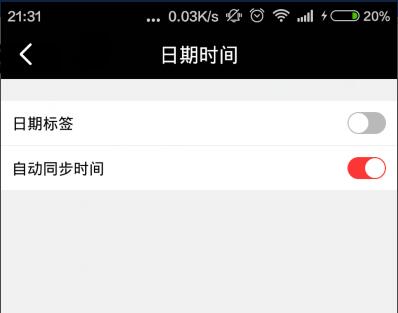最近抽时间学习一下Android,做个笔记:
布局xml:
<LinearLayout android:id="@+id/date_label" android:layout_width="35dp" android:layout_height="wrap_content" android:background="@layout/slipercornerenable" android:gravity="right|center" android:padding="1dp" > <LinearLayout android:layout_width="18dp" android:layout_height="18dp" android:background="@layout/slipercircle" > </LinearLayout> </LinearLayout>
@Override protected void onCreate(Bundle savedInstanceState) { super.onCreate(savedInstanceState); view = View.inflate(this, layout.listview_select_date, null); //设置两个选项的监听 view.findViewById(id.date_label).setOnClickListener(this); view.findViewById(id.auto_update_date).setOnClickListener(this); }
切换方法:
void switchControl(View view) {
LinearLayout llLayout = (LinearLayout) view;
int tag = 0;
if (view.getTag() != null) {
tag = Integer.parseInt(view.getTag().toString());
}
if (tag == 0) {
// 打开
view.setTag(1);
view.setBackgroundResource(layout.slipercornerenable);
llLayout.setGravity(Gravity.RIGHT);
} else {
// 关闭
view.setTag(0);
view.setBackgroundResource(layout.slipercornerdisenable);
llLayout.setGravity(Gravity.LEFT);
}
}
实现onClick事件:
@Override public void onClick(View arg0) { int cid = arg0.getId(); switch (cid) { case id.date_label:// 日期标签 switchControl(arg0); return; case id. auto_update_date:// 自动同步日期 switchControl(arg0); return; default: break; } super.onClick(arg0); }
开发中效果:
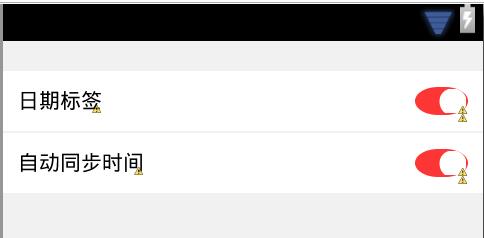
运行效果: