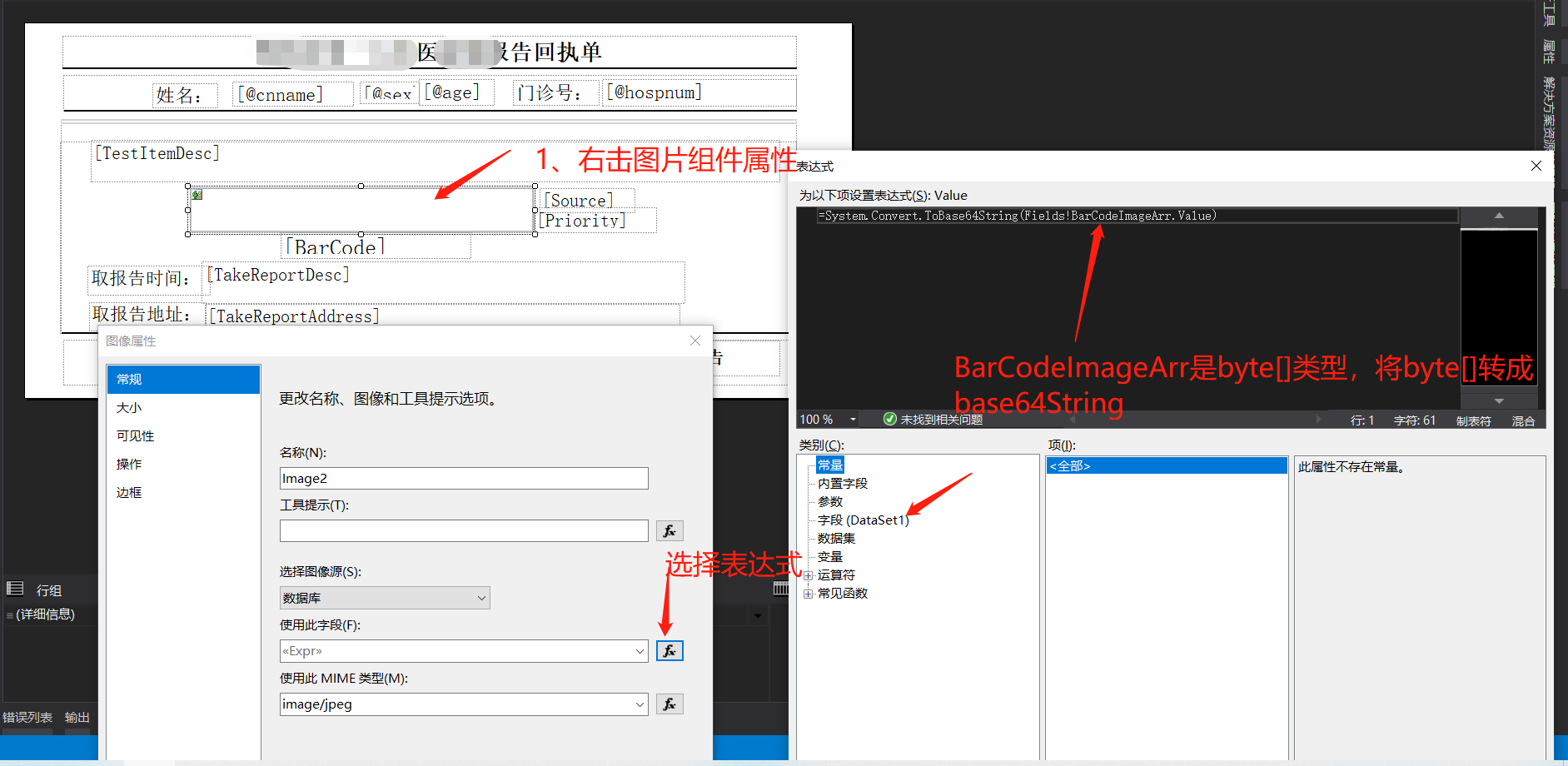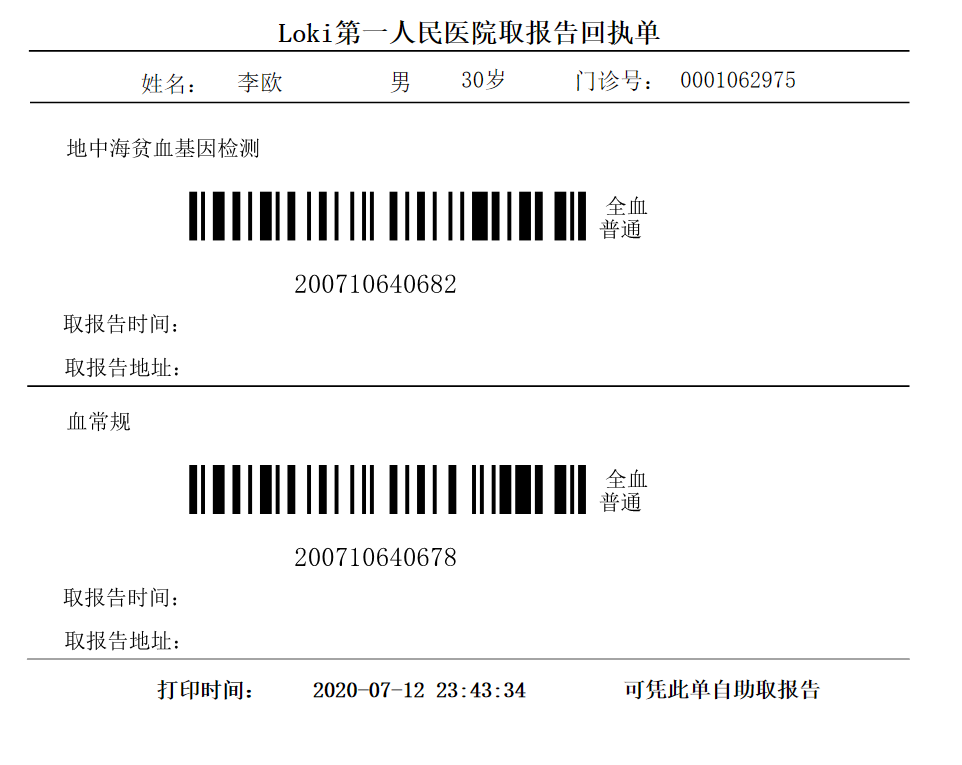前言
最近做一个项目就是winform程序去控制设备,通过modbus-rtu协议去通讯。做的过程中上位机还牵扯到与其他系统对接的问题,当对接好其他系统数据后将数据打印出一个小票,上位机端用serialport来发送和接收下位机指令,下位机接收到上位机的发送的指令设备就做某个动作,设备动作完成将状态发送给上位机,然后在winform界面呈现设备的状态,整体的工作原理大概就是这样子,具体业务就不方便写入到博客中,打印的需求是随着打印的内容长短决定打印纸的出纸长度,于是乎在winform中使用rdlc的想法就冒出来了,且看下面步骤
winform 使用rdlc打印小票其中包含动态显示多条形码步骤如下
1、 去nuget中download引用一个Microsoft.ReportingServices.ReportViewerControl.Winforms,通过nuget引入进来时会自动添加Microsoft.ReportViewer.WinForms、Microsoft.ReportViewer.Common.dll、Microsoft.ReportViewer.DataVisualization.dll、Microsoft.ReportViewer.Design.dll、Microsoft.ReportViewer.ProcessingObjectModel.dll,一共就是5个dll库才能用LocalReport
2、添加rdlc文件,且设计rdlc参数和对象数据集,通过 “表” 组件来循环输出数据,其中包括条码,项目名称等等内容,rdlc打印条码,这里后台将数据传输到rdlc时需要将条码图片转成条码字节数组byte[],然后在rdlc中放一个图片组件,将数据集中条码字节数组给到表达式中即可rdlc循环打印条码输出
rdlc数据的组装,条码生成图片要用到BarcodeLib.dll
rdlc自动打印条码的结果
rdlc打印小票其中包含动态显示多条形码具体实现代码请看以下代码
private void button1_Click(object sender, EventArgs e)
{
#region test method
var fileurl = Application.StartupPath + @"data.txt";//数据源
if (!File.Exists(fileurl))
{
MessageBox.Show("路径不存在");
return;
}
var resultStr = File.ReadAllText(fileurl);
#endregion
var XmlString = Utils.SoapReplace(Utils.ToTxt(resultStr));//解析数据源
Utils.WriteCommandLog("LIS返回信息:" + XmlString);
var result = Utils.DeserializeXmlToObject<Response>(XmlString);//xml数据源转换Response对象
if (result.Code == -1)
return;
var data = result.LabInfos;//Lis返回的数据结果
#region 回执单打印
LocalReport report = new LocalReport();
//设置需要打印的报表的文件名称。
report.ReportPath = AppDomain.CurrentDomain.BaseDirectory + @"
eceipt.rdlc";
/*自动打印*/
var list = new List<reportData>();
for (int i = 0; i < data.Count; i++)
{
var item = data[i];
var barcodearr = Utils.ImageToBytes(CreateBarcodePicture(item.LabNum, 418, 50));
list.Add(new reportData()
{
BarCode = item.LabNum,
BarCodeImageArr = barcodearr,
PatNo = item.HospNum,
Priority = item.Priority,
Source = item.Source,
TakeReportAddress = item.TakeReportAddress,
TakeReportDesc = item.TakeReportDesc,
TestItemDesc = item.TestItemDesc
});
}
ReportDataSource reportDataSource = new ReportDataSource();
reportDataSource.Name = "DataSet1";
reportDataSource.Value = list;//要输出的数据集
ReportParameter DropPricePrint_rp1 = new ReportParameter("cnname", "李欧");
ReportParameter DropPricePrint_rp2 = new ReportParameter("sex", "男");
ReportParameter DropPricePrint_rp3 = new ReportParameter("age", "30岁");
ReportParameter DropPricePrint_rp4 = new ReportParameter("PrintTime", DateTime.Now.ToString("yyyy-MM-dd HH:mm:ss"));
ReportParameter DropPricePrint_rp5 = new ReportParameter("hospnum", "0001062975");
report.SetParameters(new ReportParameter[] { DropPricePrint_rp1, DropPricePrint_rp2, DropPricePrint_rp3, DropPricePrint_rp4, DropPricePrint_rp5 });
report.DataSources.Add(reportDataSource);
report.Refresh();
RDLCPrinter.Run(report, "Microsoft XPS Document Writer");
#endregion
}
根据字符串生成条码图片对象( 需添加引用:BarcodeLib.dll )
/// <summary>
/// 根据字符串生成条码图片( 需添加引用:BarcodeLib.dll )
/// </summary>
/// <param name="BarcodeString">条码字符串</param>
/// <param name="ImgWidth">图片宽带</param>
/// <param name="ImgHeight">图片高度</param>
/// <returns></returns>
public System.Drawing.Image CreateBarcodePicture(string BarcodeString, int ImgWidth, int ImgHeight)
{
BarcodeLib.Barcode b = new BarcodeLib.Barcode();//实例化一个条码对象
BarcodeLib.TYPE type = BarcodeLib.TYPE.CODE128;//编码类型
//获取条码图片
System.Drawing.Image BarcodePicture = b.Encode(type, BarcodeString, System.Drawing.Color.Black, System.Drawing.Color.White, ImgWidth, ImgHeight);
b.Dispose();
return BarcodePicture;
}
RDLCPrinter 通过RDLC向默认打印机输出打印报表
using System;
using System.Collections.Generic;
using System.Drawing.Imaging;
using System.Drawing.Printing;
using System.IO;
using System.Text;
using Microsoft.Reporting.WinForms;
namespace System
{
/// <summary>
/// 通过RDLC向默认打印机输出打印报表
/// </summary>
public class RDLCPrinter : IDisposable
{
/// <summary>
/// 当前打印页号
/// </summary>
static int m_currentPageIndex;
/// <summary>
/// RDCL转换stream一页对应一个stream
/// </summary>
static List<Stream> m_streams;
/// <summary>
/// 把report输出成stream
/// </summary>
/// <param name="report">传入需要Export的report</param>
private void Export(LocalReport report)
{
string deviceInfo =
"<DeviceInfo>" +
" <OutputFormat>EMF</OutputFormat>" +
//" <PageWidth>8cm</PageWidth>" +
//" <PageHeight>20in</PageHeight>" +
" <MarginTop>0in</MarginTop>" +
" <MarginLeft>0in</MarginLeft>" +
" <MarginRight>0in</MarginRight>" +
" <MarginBottom>0in</MarginBottom>" +
"</DeviceInfo>";
Warning[] warnings;
m_streams = new List<Stream>();
report.Render("Image", deviceInfo, CreateStream, out warnings);
foreach (Stream stream in m_streams)
stream.Position = 0;
}
/// <summary>
/// 创建具有指定的名称和格式的流。
/// </summary>
private Stream CreateStream(string name, string fileNameExtension, Encoding encoding, string mimeType, bool willSeek)
{
Stream stream = new FileStream(name + "." + fileNameExtension,
FileMode.Create);
m_streams.Add(stream);
return stream;
}
/// <summary>
/// 打印输出
/// </summary>
private void PrintPage(object sender, PrintPageEventArgs ev)
{
Metafile pageImage =
new Metafile(m_streams[m_currentPageIndex]);
ev.Graphics.DrawImage(pageImage, ev.PageBounds);
m_currentPageIndex++;
ev.HasMorePages = (m_currentPageIndex < m_streams.Count);
}
/// <summary>
/// 打印预处理
/// 打印机名称: Microsoft XPS Document Writer
/// </summary>
private void Print(string printerName)
{
PrintDocument printDoc = new PrintDocument();
if (m_streams == null || m_streams.Count == 0)
return;
printDoc.PrinterSettings.PrinterName = printerName;
if (!printDoc.PrinterSettings.IsValid)
{
string msg = String.Format("Can't find printer "{0}".", printerName);
throw new Exception(msg);
}
printDoc.PrintPage += new PrintPageEventHandler(PrintPage);
StandardPrintController spc = new StandardPrintController();//指定打印控制器
printDoc.PrintController = spc;
printDoc.Print();
}
public void Dispose()
{
if (m_streams != null)
{
foreach (Stream stream in m_streams)
stream.Close();
m_streams = null;
}
}
/// <summary>
/// 对外接口,启动打印
/// </summary>
/// <param name="report">打印报表组件</param>
/// <param name="printerName">打印机名称</param>
public static void Run(LocalReport report, string printerName)
{
m_currentPageIndex = 0;
RDLCPrinter billPrint = new RDLCPrinter();
billPrint.Export(report);
billPrint.Print(printerName);
billPrint.Dispose();
}
}
}
当然这里也提供了源码给您下载,如您需要请点击 【rdlc动态打印多条形码源码例子】 提取码: 6p5v
对于rdlc如何打印小票其中包含动态显示多条形码的解决方法对你有用,那就拿去不用谢