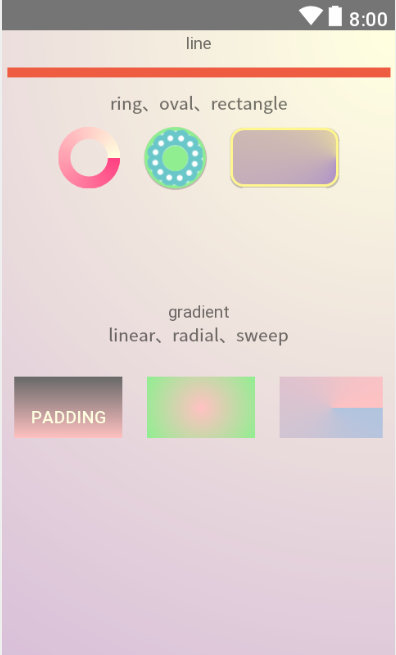前言:就比如我们想给界面跳转的button在界面的边角处用个箭头来代替按钮,使得界面简洁;或者是给TextView加个边框时;
我们可以通过在drawable文件夹下创建自定义的xml文件,通过shape标签来绘制需要的图案,然后作为组件的背景呈现。
1、在介绍shape之前,先来对drawable粗糙了解一下。
如下所示,drawable文件夹主要是一系列用来显示的视觉元素,包括位图、背景渐变等;常用来作为组件的背景使用。
drawable文件夹下可以存放图片,然后直接作为背景调用;但更多的是在该文件夹下创建xml文件,然后作为背景调用;
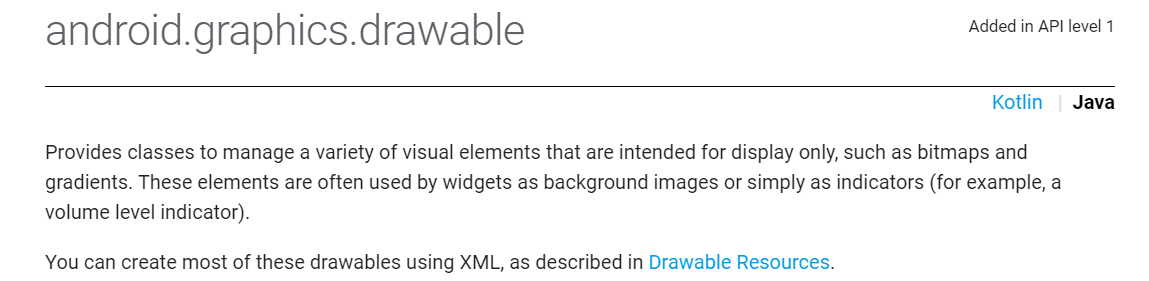
1.1、而drawable夹下的xml文件的类型也有许多种,
比如selector标签,layer-list标签,shape标签、bitmap标签等;并且还可以在一种标签里嵌套另一种标签使用。
本文主要是对其中的shape标签进行总结。但是shape标签用着用着就搭配上其他标签了,但是本文还是只介绍shape标签。
2、如下所示是关于shape标签的知识导图。

3、结合以上思维导图的知识点,附上使用代码。
四个<shape属性/>分别创建了一个xml文件。
其中<shape子标签corners、solid、stroke/>主要在rectangle.xml进行举例,<shape子标签gradient、size、padding/>主要在shape_gradient_linear.xml中进行举例。
然后<子标签gradient/>因为有三种常用渐变方式,所以又单独加了xml举例。
顺带着在oval.xml中使用到了layerlist和bitmap制作背景。
3.1、rectangle.xml:包含子标签corners、solid、stroke。
<?xml version="1.0" encoding="utf-8"?>
<selector xmlns:android="http://schemas.android.com/apk/res/android">
<item android:state_pressed="false">
<shape android:shape="rectangle">
<corners android:radius="10dp" />
<gradient
android:type="sweep"
android:centerX="1"
android:centerY="0.5"
android:startColor="@color/colorMediumPurple"
android:endColor="@color/colorKhaki1"/>
<stroke
android:width="2dp"
android:color="@color/colorMediumPurple"/>
</shape>
</item>
<item android:state_pressed="true">
<shape android:shape="rectangle">
<corners android:radius="10dp" />
<solid android:color="@color/colorThistle" />
<stroke
android:width="5dp"
android:dashWidth="10dp"
android:dashGap="10dp"
android:color="@color/colorMediumPurple"/>
</shape>
</item>
</selector>
<!--使用selector状态选择器,可以设置button点击前后的不同shape-->
3.2、line.xml
<?xml version="1.0" encoding="utf-8"?> <shape xmlns:android="http://schemas.android.com/apk/res/android" android:shape="line"> <stroke android:width="8dp" android:color="@color/colorTomato2"/> <size android:height="10dp" android:width="300dp"/> </shape> <!-- stroke的width描述stroke的宽度,size的height描述shape的宽度; 因为stroke属于shape内的标签,所以stroke的宽度要小于shape的高度 --> <!--size和组件长宽不同时,显示数值大的-->
3.3、ring.xml
<?xml version="1.0" encoding="utf-8"?> <shape xmlns:android="http://schemas.android.com/apk/res/android" android:shape="ring" android:innerRadius="15dp" android:thickness="10dp" android:useLevel="false"> <gradient android:type="sweep" android:startColor="@color/colorAccent" android:endColor="@color/colorWhite" /> </shape> <!--shape是环形的,所以子标签的属性描述的是环形,而不是环心的空心部分--> <!--需要定义内环半径innerRadius和内环厚度thickness--> <!--至于属性innerRadiusRatio和thicknessRatio的比例不知道怎么计算--> <!--useLevel属性是必要属性,不然不显示,不知道为什么-->
3.4、oval.xml
<?xml version="1.0" encoding="utf-8"?>
<layer-list xmlns:android="http://schemas.android.com/apk/res/android">
<item>
<shape android:shape="oval">
<solid android:color="@color/colorgreen"/>
</shape>
</item>
<item>
<bitmap
android:src="@drawable/pic"/>
</item>
</layer-list>
<!--layer-list是通过层叠来自定义按钮,最先写的是最底层。-->
4、主要是演示子标签gradient的三种渐变方式。
4.1、shape_gradient_linear.xml 。包含子标签gradient、size、padding。
<?xml version="1.0" encoding="utf-8"?>
<selector xmlns:android="http://schemas.android.com/apk/res/android">
<item>
<shape android:shape="rectangle">
<gradient
android:type="linear"
android:angle="270"
android:startColor="@color/darkGrey"
android:endColor="@color/colorRosyBrown1" />
<size
android:width="50dp"
android:height="50dp"/>
<padding
android:top="15dp"/>
</shape>
</item>
<!--线性gradient,angle属性只有线性渐变能用-->
</selector>
<!--总结:gradient标签使用的三步骤可以概括为先确定type,然后确定位置,最后确定颜色-->
<!--总结:angle是linear的特有属性,gradientRadius是radial的必要属性-->
4.2、shape_gradient_raidial.xml
<?xml version="1.0" encoding="utf-8"?>
<shape xmlns:android="http://schemas.android.com/apk/res/android">
<gradient
android:type="radial"
android:gradientRadius="50dp"
android:centerX="0.5"
android:centerY="0.5"
android:startColor="@color/colorRosyBrown1"
android:endColor="@color/colorgreen" />
<size
android:width="50dp"
android:height="50dp"/>
<!--gradientRadius属性是反射性渐变的半径,是必要属性-->
</shape>
4.3、shape_gradient_sweep.xml
<?xml version="1.0" encoding="utf-8"?>
<shape xmlns:android="http://schemas.android.com/apk/res/android" >
<gradient
android:type="sweep"
android:centerX="0.5"
android:centerY="0.5"
android:startColor="@color/colorLightBlue"
android:endColor="@color/colorRosyBrown1" />
<size android:width="50dp"
android:height="50dp"/>
<!--扫描gradient,先确定类型,然后确定扫描中心点,然后确定颜色-->
</shape>
4.4、activity_main.xml
<?xml version="1.0" encoding="utf-8"?> <RelativeLayout xmlns:android="http://schemas.android.com/apk/res/android" xmlns:tools="http://schemas.android.com/tools" android:layout_width="match_parent" android:layout_height="match_parent" android:background="@drawable/background" tools:context=".MainActivity"> <TextView android:id="@+id/line_name" android:text="line" android:layout_width="match_parent" android:layout_height="wrap_content" android:gravity="center" android:layout_alignParentTop="true" android:layout_alignParentStart="true"/> <LinearLayout android:id="@+id/line_view" android:layout_width="match_parent" android:layout_height="30dp" android:orientation="vertical" android:layout_below="@id/line_name" android:background="@drawable/line"> </LinearLayout> <TextView android:id="@+id/btns_name" android:text="ring、oval、rectangle" android:layout_width="match_parent" android:layout_height="wrap_content" android:layout_below="@id/line_view" android:gravity="center"/> <LinearLayout android:id="@+id/btns_shape" android:layout_width="match_parent" android:layout_height="wrap_content" android:layout_below="@id/btns_name" android:orientation="horizontal" android:gravity="center"> <Button android:id="@+id/btn_ring" android:layout_width="50dp" android:layout_height="50dp" android:layout_margin="10dp" android:background="@drawable/ring" /> <Button android:id="@+id/btn_oval" android:layout_width="50dp" android:layout_height="50dp" android:layout_margin="10dp" android:background="@drawable/oval" /> <Button android:id="@+id/btn_rectangle" android:layout_width="wrap_content" android:layout_height="wrap_content" android:layout_margin="10dp" android:background="@drawable/rectangle"/> </LinearLayout> <TextView android:id="@+id/gradient_name" android:layout_width="match_parent" android:layout_height="wrap_content" android:layout_below="@id/btns_shape" android:layout_marginTop="80dp" android:text="gradient" android:gravity="center"/> <TextView android:id="@+id/gradients_name" android:layout_width="match_parent" android:layout_height="wrap_content" android:layout_below="@id/gradient_name" android:text="linear、radial、sweep" android:gravity="center"/> <LinearLayout android:id="@+id/gradient_btns" android:layout_width="match_parent" android:layout_height="100dp" android:layout_below="@id/gradients_name" android:orientation="horizontal" android:gravity="center"> <Button android:id="@+id/btn4" android:layout_width="wrap_content" android:layout_height="wrap_content" android:layout_margin="10dp" android:text="padding" android:textColor="@color/colorWhite" android:background="@drawable/shape_gradient_linear"/> <Button android:id="@+id/btn5" android:layout_width="wrap_content" android:layout_height="wrap_content" android:layout_margin="10dp" android:background="@drawable/shape_gradient_radial"/> <Button android:id="@+id/btn6" android:layout_width="wrap_content" android:layout_height="wrap_content" android:layout_margin="10dp" android:background="@drawable/shape_gradient_sweep"/> </LinearLayout> </RelativeLayout>
5、最后,附上效果图,源码地址https://github.com/caesura-k/button_activity